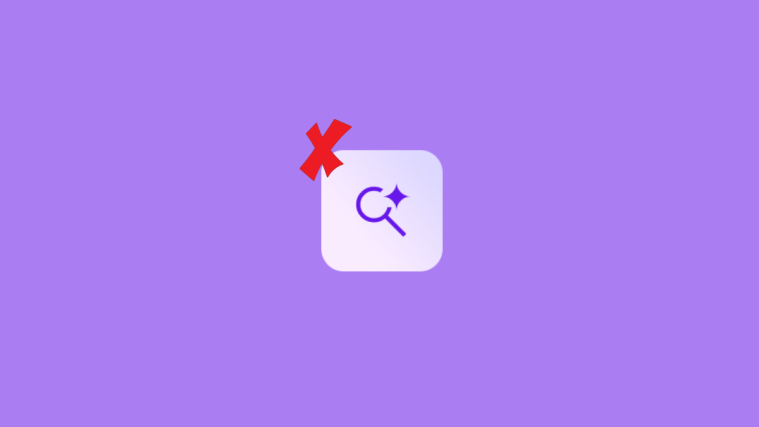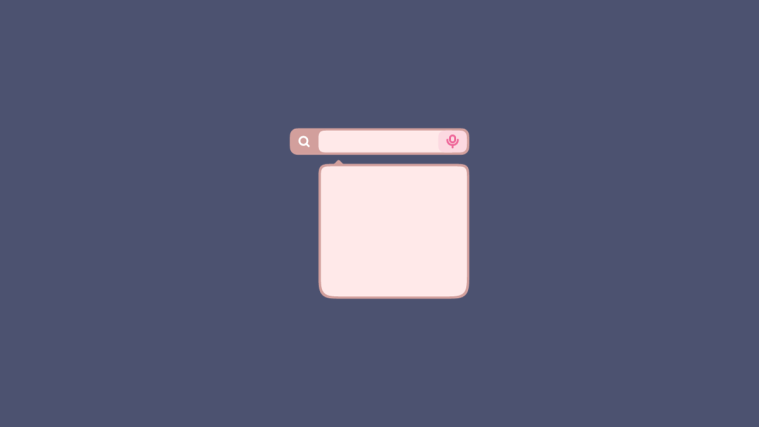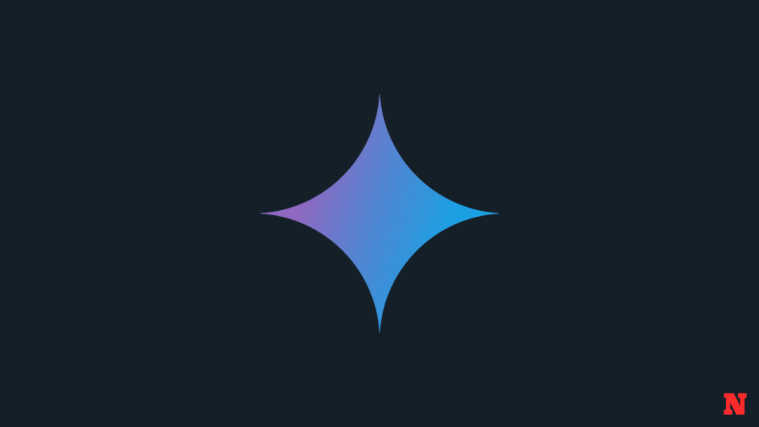What to know
- To double-check Google Bard’s response, click the G button right below the response to initiate validation.
- Google will highlight the Bard’s response in green or brown background as applicable. Also, it may not highlight the text.
- Green background: Google found similar content to the statement. A link is provided but it might not have been Bard’s source.
- Brown background: Google found different content or could not find matching content. A link is provided if available.
- Non-highlighted text: Insufficient information to evaluate these statements or they don’t relay factual information.
- Users can click the highlighted text to find the related link (if provided) and click the link for more information.
In the update released on September 19, 2023, Google introduced several intriguing enhancements to its AI, Google Bard. While the extensions for Google Bard are likely to attract greater attention, Google has also unveiled version 2 of their ‘Google It’ tool, which facilitates rapid topic searches. Now, version 2 lets you hit the ‘G’ button on the bottom bar to cross-check Bard’s responses with Google Search.
Available only in English at the launch, we expect this feature to become available in more languages soon. Here’s how to use the new G button in Google Bard to double-check its responses on Google.
Related: How to Get Started With Google Bard [2023]
Google It v2: How to verify Google Bard’s responses with Google Search
To double-check a response from Bard, first open a chat on Bard. For this, visit bard.google.com and then select a chat from the left bar.
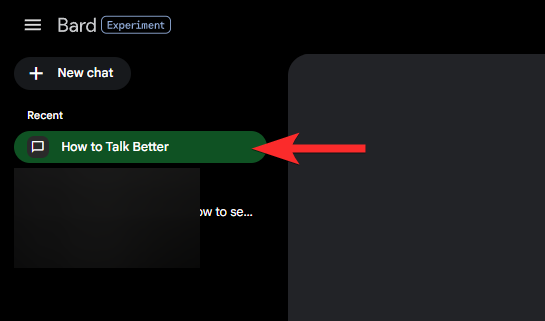
Next, click the colorful G button in the bar below the response. (This button represents Google It V2, available since September 19, 2023.)

Let Google evaluate the response in Google Search results. Wait till you see the “Understand the results” text.

By now, Google has highlighted the text in response according to its findings. You might see some text in green or brown colored background. Here’s what they mean:
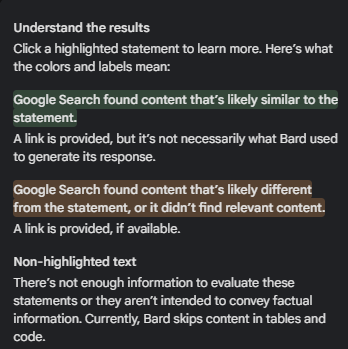
- Green background: Google Search found content that’s likely similar to the statement. A link is provided, but it’s not necessarily what Bard used to generate its response.
- Brown background: Google Search found content that’s likely different from the statement, or it didn’t find relevant content. A link is provided, if available.
- Non-highlighted text: There’s not enough information to evaluate these statements or they aren’t intended to convey factual information. Currently, Bard skips content in tables and code.
In our example, we got some text with a green background.

You can click on the text with a green background to find the link, if available.

You can click on the link (if provided) to visit the page for more info.
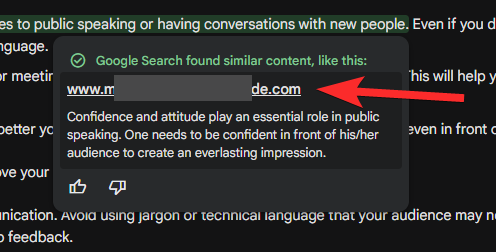
That’s all.
RELATED
- How to Share Chat Responses on Google Bard
- How to Get Started With Google Bard [2023]
- How to Use Google Bard for Writing Essays
- ChatGPT vs Bard: 5 Main Differences
- How to Add an Image to a Prompt on Google Bard