Apple tends to release a lot of new features with every version of iOS, and iOS 15 is no exception. Alongside Focus mode for improved productivity, Spatial Audio and SharePlay in FaceTime, and other privacy features, iOS 15 has also introduced something called Live Text. This neat feature can make life easier for a lot of iPhone users, but there is some confusion about the compatibility aspect of it.
Today, we will take a look into it and tell you whether it is supported on older iPhone models, such as iPhone 6, 7, 8, X, and XS.
Related: Why is iOS 15 Not Installing? 12 Fixes You Can Try!
What is Live Text?
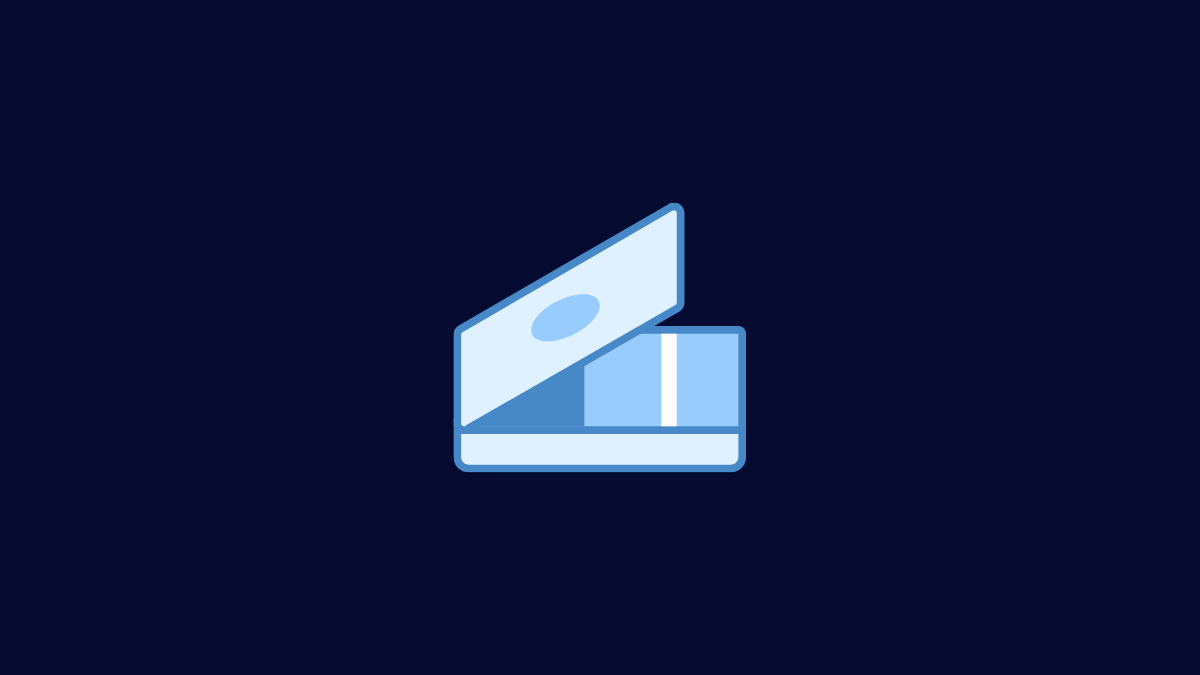
Live Text is a new camera feature that has been introduced in iOS 15 and is arguably one of the most technically impressive features of the lot. With a supported iOS 15 running smartphone, you can easily extract text, website details, email addresses, phone numbers, and more straight through the camera application on your iPhone. Just point and shoot and you will be able to get the details in a heartbeat.
This also works with photos inside the Photos app and Safari web browser. When your photo is in focus, the Live Text functionality springs to life and allows you to get vital info off the photographs.
Related: 13 Ways to Fix and Increase Battery Life in iOS 15
What are the requirements for Live Text?
It goes without saying that your device needs to be able to run iOS 15 to get its features. So, as per Apple’s announcement, every device released after the iPhone 6s (2015) is capable of running iOS 15. Unfortunately, that is not enough for you to get Live Text up and running on your phone. You are also required to have iPhone XS or above, running Apple’s A12 Bionic processor, or better to get Live Text to work.
Any device released prior to iPhone XS (September 2018) does not have the A12 Bionic processor and will not support Live Text.
Related: Why is My iMessage Not Working?
Does iPhone 6, 7, 8, X, and XS have Live Text?
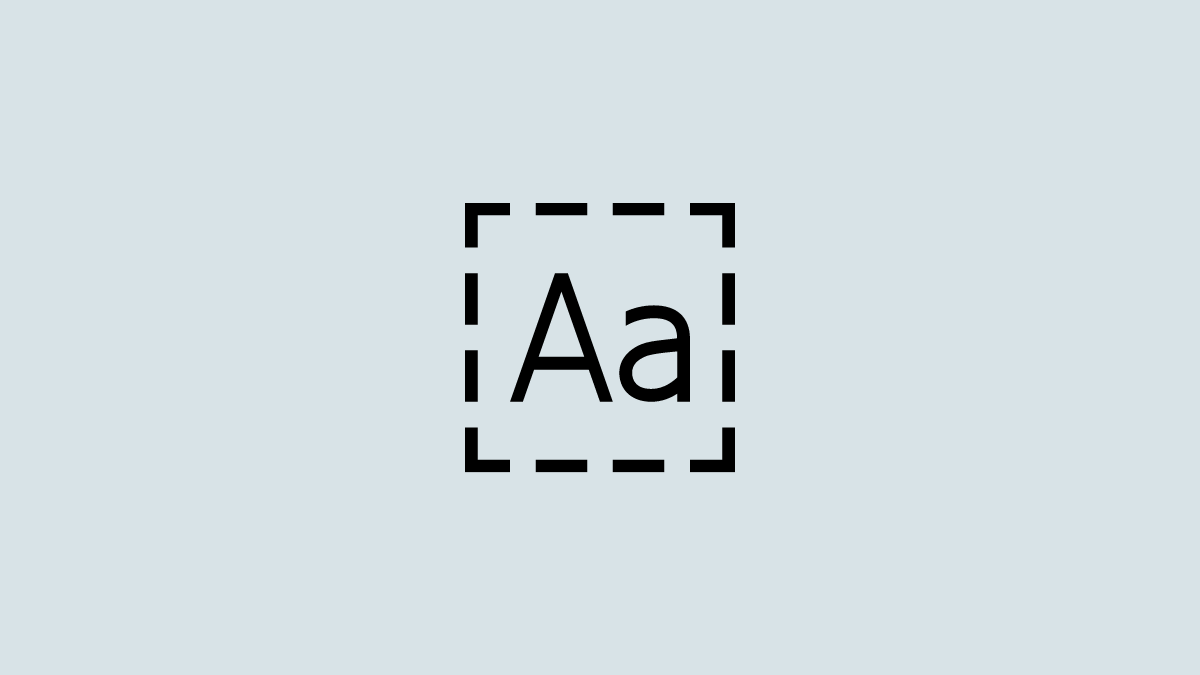
As the heading suggests, we have taken a host of devices — dating all the way back to 2014 — and will tell you which of these devices support the Live Text functionality.
iPhone 6
iPhone 6 was released in 2014 and came with Apple A8 processor. Not only does it not meet the requirement for running Live Text, but it also does not support iOS 15. Its support for iOS ended with iOS 13 itself.
iPhone 6s/Plus
iPhone 6s was a refresh of the iPhone 6s with no major improvements as far as looks are concerned. It came with the A9 processor and was released a year later in September 2015. It does support iOS 15 but not Live Text since its processor is considerably older than A12 Bionic.
iPhone 7/Plus
Released a year later, in 2016, iPhone 7 came with an A10 Fusion processor and is currently capable of running iOS 15. Unfortunately, since it has an older processor, it does not support Live Text.
iPhone 8/Plus and iPhone X
iPhone 8 and iPhone X both came with the Apple A11 processor, as they were both released in 2018. They support iOS 15 but do not have the juice to run Live Text.
iPhone XS and above
iPhone XS was released in 2019 with Apple’s A12 processor. This means that all iPhones released after 2019 not only have A12 Bionic and above, but they can also run iOS 15 in all its glory, including the ability to use Live Text.
So, if you have an iPhone that carries the XS, XR, 11, 12, or 13 moniker, you will be able to run Live Text on iOS 15.
How to know if Live Text is working on your iPhone
As we have discussed, Live Text on iOS 15 is available in the Photos app, Safari web browser, and inside the Camera application. The Live Text feature takes a look at a photo — either through the camera feed or any of the still images inside the other two apps — and gives you the option to copy, share, or extract information. Since the feature is a little subtle, you will have to figure out where to look to call Live Text to action.
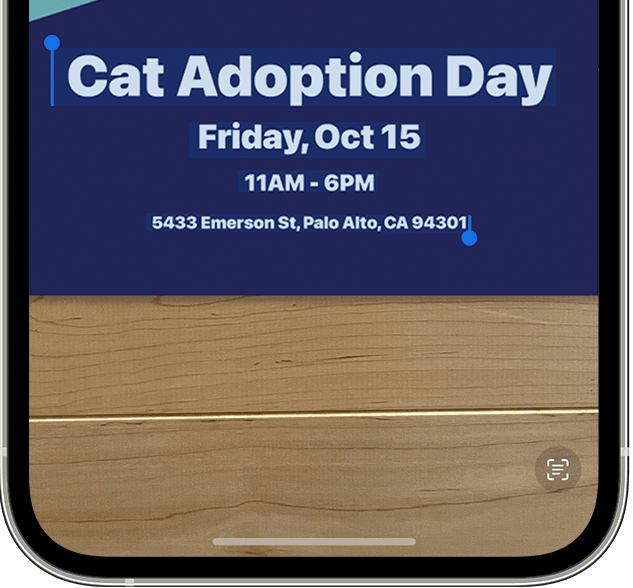
If you notice, the Live Text option pops up at the bottom-right corner of the screen. Tap on it and you will get its options.
Is there an alternative to Live Text?
Even if you do not have support for the new Live Text feature, you can extract information from your surroundings straight through your smartphone. However, since Apple does not allow you to do that with a dated processor, you can turn to its rival, Google, to get the same functionality or even better. Google Lens resides inside the Google Photos app and lets you recognize anything from an animal breed to barcodes.
Google Photos is available for free and can be used with a Google account. So, if you do want to try out iOS 15’s feature on your older device, Lens in Google Photos is easily your best bet.
RELATED
- CarPlay Not Working on iPhone 13 or iOS 15? How to Fix
- What Does ‘Notify Anyway’ in iMessage Mean in iOS 15?
- How to Use Safari With One Hand on iPhone on iOS 15
- How to Facetime Android Users: Complete Step-by-step Guide With Pictures
- How to Facetime Windows Users: Complete Step-by-step Guide
- Apple Watch Fall Detection Without iPhone: Does it Work and How?
- How to Turn On and Use Spatial Audio for Airpods on your iPhone

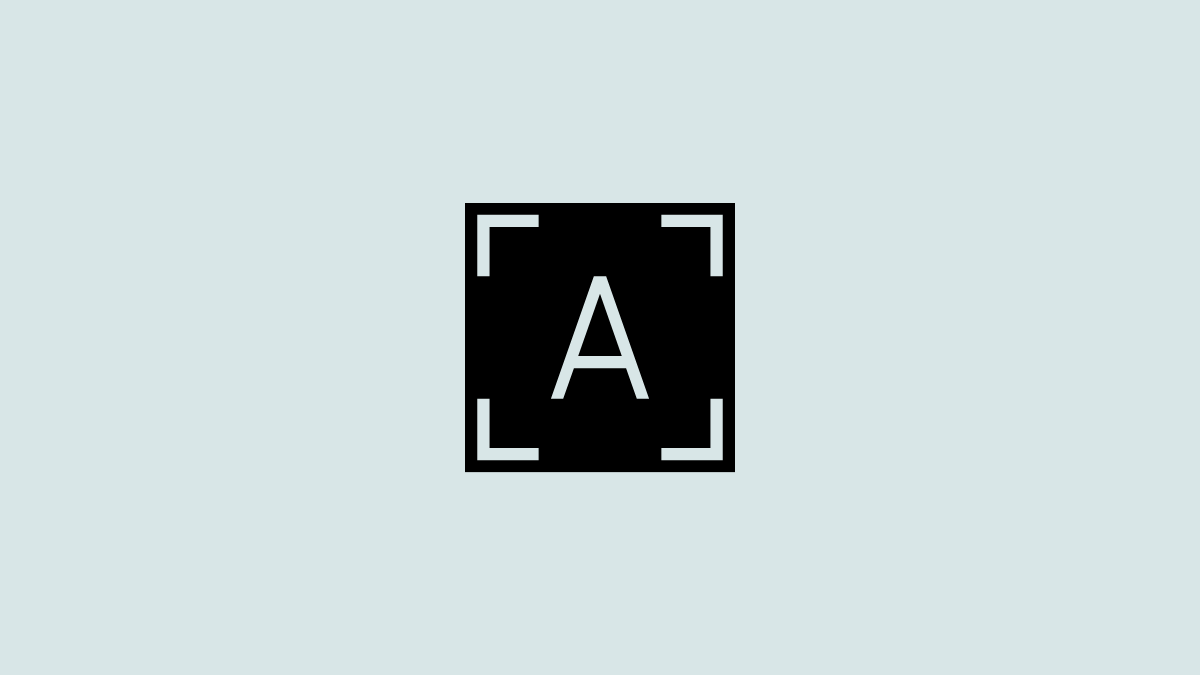











Discussion