Instagram has seen its userbase soar, quite dramatically, since the grand unveiling in 2010. Many services have launched in the last decade, but very few have managed to keep up with the clean and aesthetic allure of Instagram.
Clean visuals and ease of use are the two most crucial aspects of the Instagram app. And while we are mostly satisfied with the way the service performs, there are still a few little caveats that need a bit of work.
Today, we’re taking a look at one such minor inconvenience that has left many users scratching their heads. Now, without further ado, let’s start clearing your search history on Instagram.
Related: What does verified mean on Instagram?
How to clear individual searches on Instagram?
Instagram promises to be a transparent system and hence offers a straightforward solution to your privacy concerns. If you’ve made a few searches you’re not particularly proud of, you don’t have to go through the hassle of deleting your complete history, as you can delete the individual searches as well.
To do so, first, tap on the magnifying glass icon at the bottom of your screen — next to the ‘+’ icon. Now, tap on the ‘Search’ bar.

Here, you’ll see some of the recent searches you made. Now, if you wish to delete a couple of entries on here, you’ll need to tap on the cross button at the right-hand-side of the Insta account names.
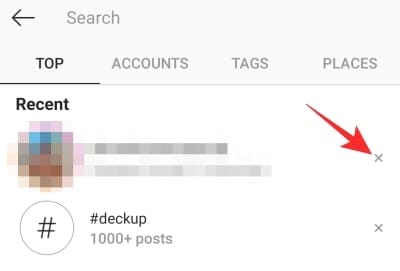
Once you do, the entries would be immediately removed from your search panel.
Related: Top 18 End Of Summer Instagram Captions You Can Share Now!
How to delete all searches from the Instagram app?
If undoing individual searches doesn’t cut it, or your list of regrets is just too long, you could simply delete the complete history and start afresh. That way, you won’t have to worry about missing a particular entry during your cleaning drive.
iOS and Android, both apps are identical in this aspect. So, you can follow our two-in-one guide to delete your Instagram search queries in a heartbeat.
First, tap on the Instagram app icon and log in to your profile if you haven’t already. Now, tap on your profile picture at the bottom-right corner.

The tap would take you to your profile page. Then, tap on the hamburger menu — three vertical dashes — at the top-right corner. The side panel would reveal the ‘Settings’ icon. Tap on it.
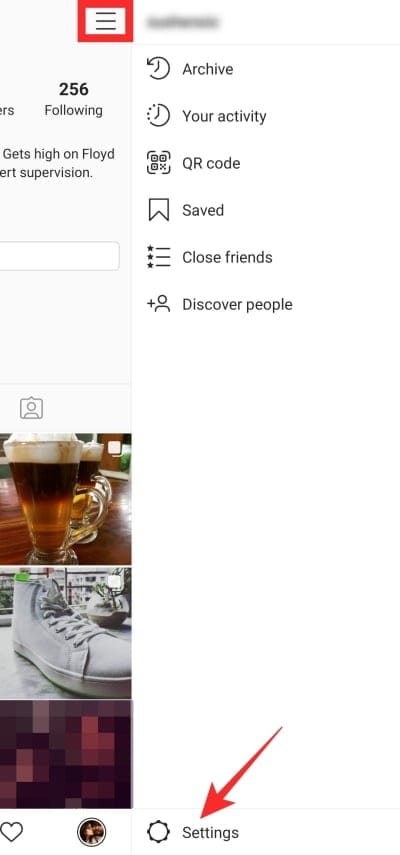
Once you’re in the ‘Settings’ menu, tap on ‘Security.’
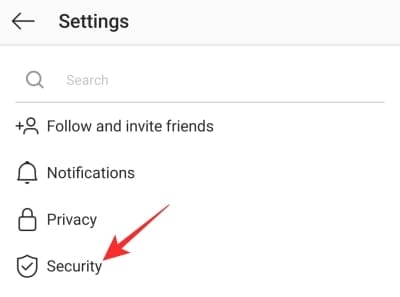
Now, on Android, tap on ‘Search History’ — ‘Clear Search History’ on iOS.
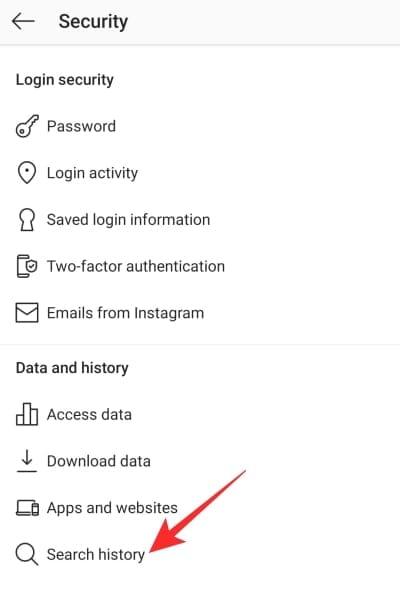
Finally, ‘Clear All’ and confirm to delete your search history for good.
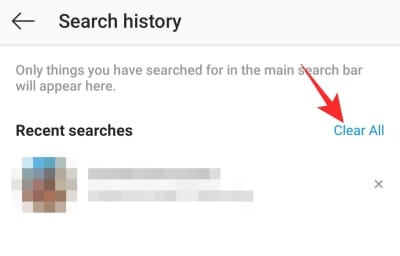
Related: How To Center Instagram Bio
How to delete all searches from Instagram web?
If you’re on PC or the mobile browser and want to get rid of your search history, you’ll need to do things a little differently. The first step, as always, is to log in to your Instagram account. Once you’re in, click/tap on your profile picture at the top-right corner. Once a little drop-down menu appears, click on ‘Settings’ — denoted by a little gear icon.
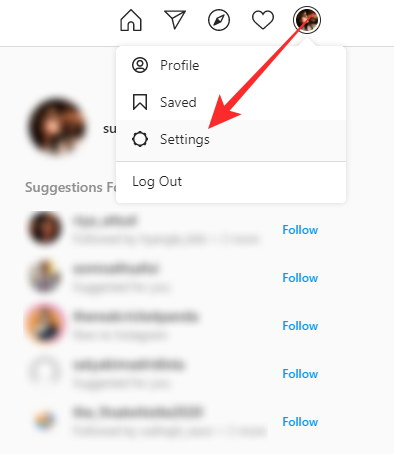
Now, click on ‘Privacy and Security’ located on the right-hand panel. The page won’t give you access to search history data straightaway like the app, which means there’s an extra step involved. Click on the ‘View Account Data’ hyperlink under ‘Account Data.’

This page houses all Instagram data linked with your account. Now, under ‘Account Activity,’ locate ‘Search activity,’ and click on ‘View all.’
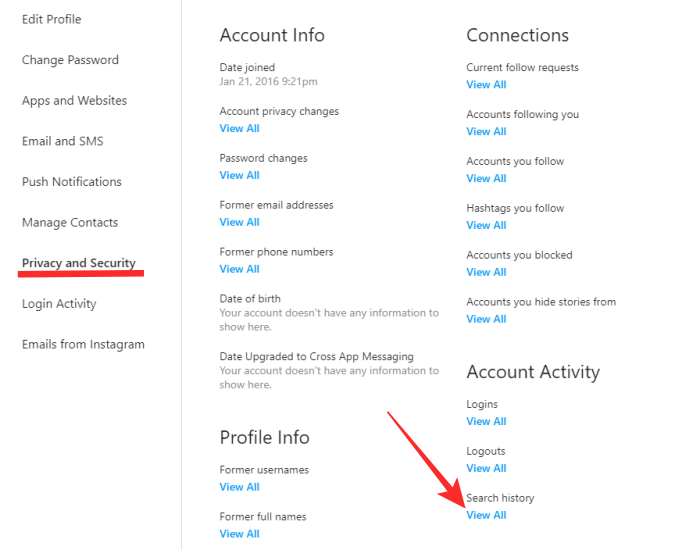
Finally, click on ‘Clear search history’ and confirm.
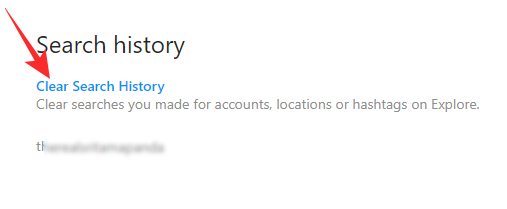
That’s it!
Related: How To Cite An Instagram Post
Will Instagram stop recommending the accounts you removed from your search?
Fortunately, deleting the entries won’t make Instagram forget your preferences. So, every time you search for something that’s linked with the accounts, Instagram’s recommendation system would pop up their names. If you want to stop getting their suggestions altogether, you’ll need to block them on Instagram.
Related:

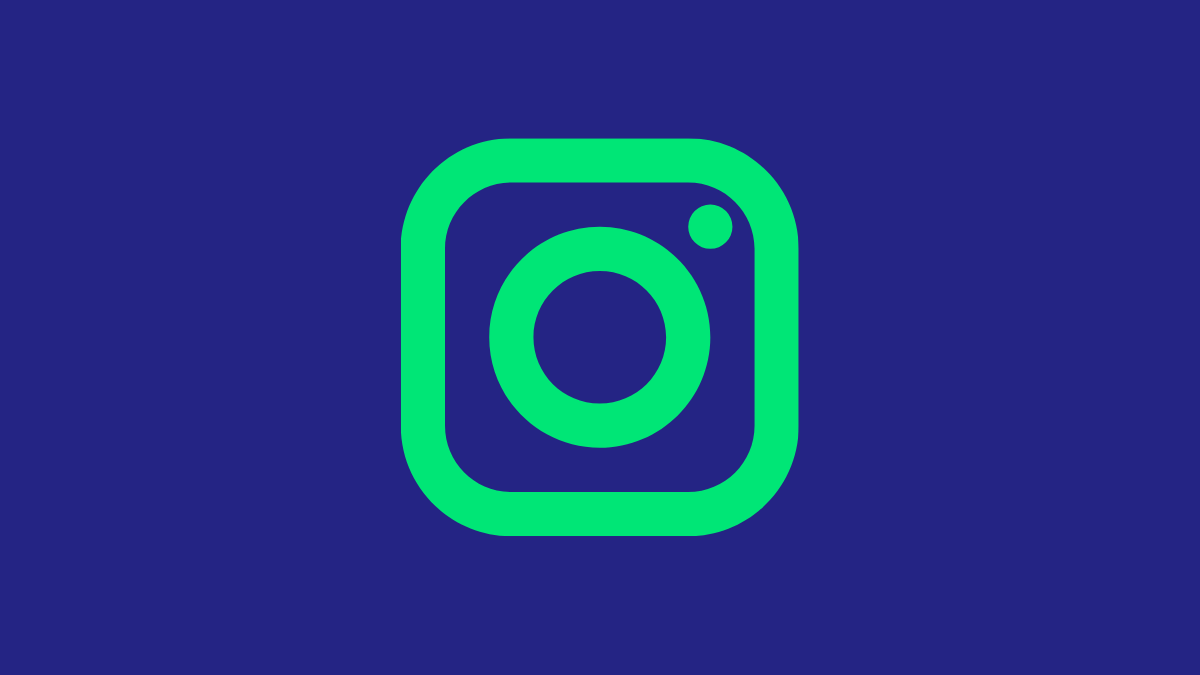



![Solution For Quiz - Where Did the Dragon Hall Deal a Major Blow to the Khitan Navy [Where Winds Meet]](/content/images/2026/01/1-15.png)







Discussion