Why do users save videos from TikTok? There are many possible answers. It could be that they like a video so much that they wish to keep it in their camera roll to watch it whenever, wherever. Or it could be to share the video over other apps like Facebook or WhatsApp. And of course, there is the third kind who re-upload other creators’ videos to their own TikTok or as compilations on video streaming platforms like YouTube.
If you are an uploader, the desire to know who downloads your videos can not be smothered for various purposes, but the use for the information could mainly be to know more about your audience and their age group. But is there such a tracking feature on TikTok which allows you to see who saved your TikToks?
Related: How to repost on TikTok: Everything You Need to Know
Can you see who saved your TikTok?
With a single, definitive “No”, we shall begin the discussion. No, you cannot see who saved your TikTok. TikTok can be customized to send you notifications to inform you when someone interacts with your content like leaving likes, shares, or comments under your videos when you gain new followers, receive a new message, and even about new profile views. But, there is no function on TikTok that allows you to view who saved your TikToks to their camera roll.
TikTok Analytics in the personal or professional modes both offer various metrics on your profile and content performance, such as views over a time range, or to which the geographical zones your audience belongs. However, even the analytics do not entail any data on the number of downloads or who downloaded your TikTok. So, no matter who the creator is, only the user who initiated the downloads knows about the activity.
Related: How to Find Your Favorites on TikTok (Videos, Sounds and Effects)
Who can save your TikTok video?
This is a context-based question because the ability to download your videos is fully authorized by you. The authorization may be established in two different ways — one is to make your account “private” and restrict your content to the eyes of your friends and followers on the app. The second is a more ungiving method, whereby you directly disable the downloads feature from all your videos. If you disable downloads but keep your TikToks up for public view, then your videos can still reach a larger audience, just that it would be without the function to save the videos.
Of course, this is no fool-proof method as the demand for TikTok downloaders tools has birthed many downloader websites like Snaptik to download such videos that have the save function disabled on the app, using the video direct links.
Related: How to Turn On Profile Views on TikTok
How to control who can save your TikTok?
As we already discussed, even though you cannot view a list of users who have downloaded your videos from TikTok, there are indeed ways to manage who can view or download them. You can protect your privacy by turning your profile (and all the content uploaded on it) or individual videos private and privy only to people you approve, as a measure to control who can download them.
We have covered more about the topic with guides on how to carry out each method in the article linked below.
Related: How to change the privacy settings of your TikTok videos
Setting your account to “private” is a method that could end up throttling the performance of your videos and blocking them with an invisible gate from reaching the world outside.
So, as an aspiring creator, the solution you need might be to keep content public while at once disabling the download feature from all the videos.
How to turn off downloads for your TikTok videos
Launch the TikTok app. Tap the profile icon to go to your profile.
![]()
Hit the burger button on the top right corner of the page.
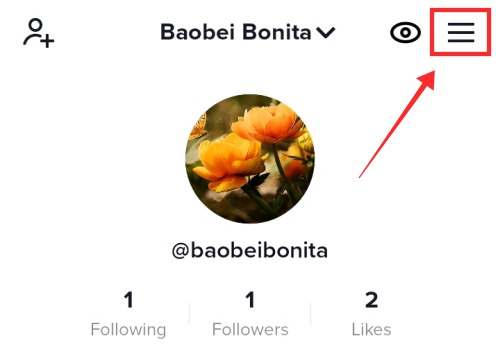
From the options, select Settings and privacy.
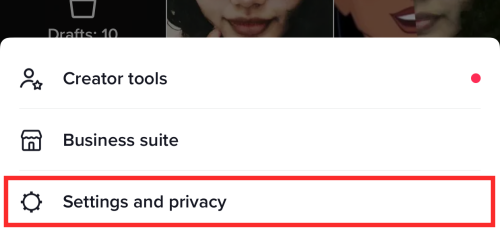
Under ACCOUNT, tap Privacy.
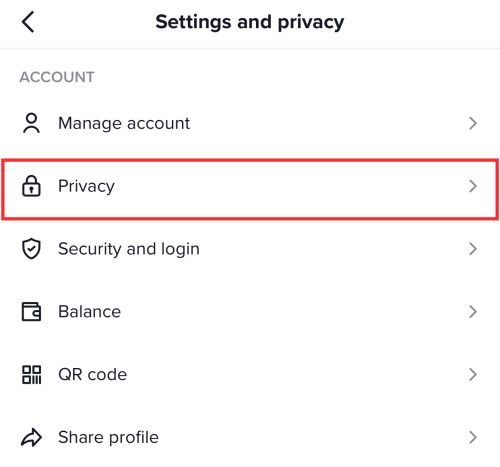
From the options, tap Downloads.
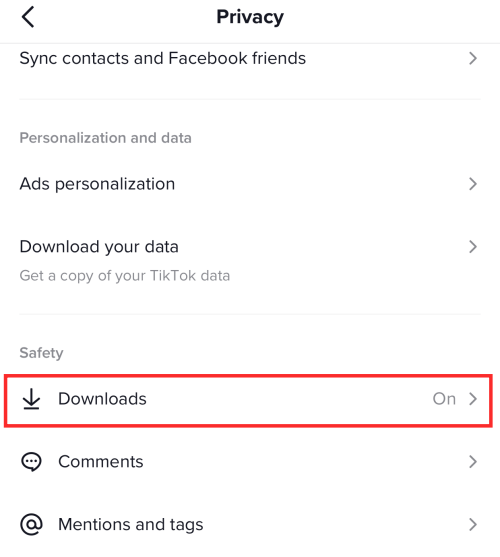
Toggle off Video downloads to deny others’ permission to download your videos.
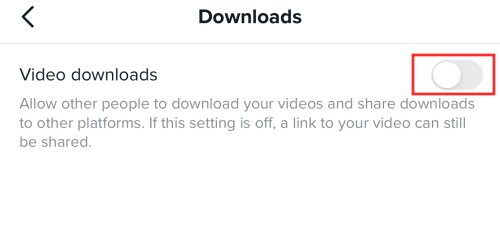
Does notify if someone screen records your TikTok?
One can only imagine the mortification that accompanies the event of getting caught taking a screen grab of someone’s else photos, like on Snapchat. So, when you notice the absence of the download button under a TikTok video, your quick fingers might long to tap the screen recording button but your rational side makes you stop right in the track, fearing being discovered.
But, lucky for all the TikTok lurkers, it doesn’t notify the creator if someone takes a screen recording of their videos. That means you can record someone else’s video, or they can record yours, without altering the other.
Can you see who saved your TikTok Live?
Again, the answer is an unwavering “No.” TikTok Lives happen in real-time and disappear from the public eye once the stream ends. While streaming, the in-app options available for viewers is to watch the stream or send gifts, etc. Those who wish to record the “live” might even hit the screen record button. That means they cannot download it but you can’t stop them from grabbing the video any way using external means.
You can review your Live videos under the Live Replay section in the app settings which can be downloaded and saved to your device for reviewing or uploading later. But only you can view or download your Live Replay and not anyone else which includes your followers and friends before it is uploaded as a video on TikTok.
Does TikTok keep track of what you download?
Yes, TikTok has an internal log of all account activities carried out by a user through an account even if you aren’t signed in to your account. The TikTok algorithm doesn’t even make signing up or logging in to an account a prerequisite to viewing or downloading its content (under public mode). So, any videos that anyone downloads on the app act as cookies to curate the content recommendation in accordance with your preference.
Related: Does TikTok Notify When You Save Someone’s Video?
To conclude, the algorithm itself may keep track of user behavior but it retains the information as confidential to other users.
You can read more about TikTok “save video” feature in the article linked below.
RELATED
- What Does ‘Doors or Wheels’ Mean on TikTok? Everything You Need to Know
- How to add text on TikTok videos at different times?
- How to Stitch a Video on TikTok: Everything You Need to Know
- How to use TikTok filters: Everything you need to know
- How to Change Text to Speech Voice on TikTok
- How to Trim on TikTok: 3 Ways to Trim Videos Easily

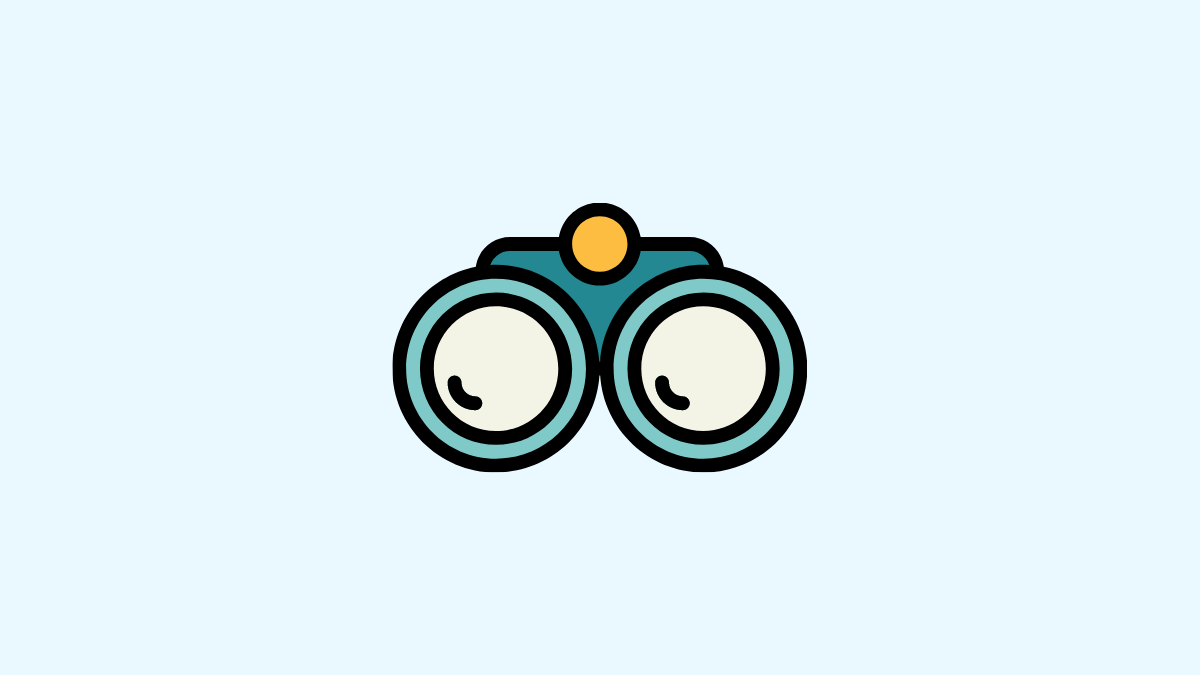



![Solution For Quiz - Where Did the Dragon Hall Deal a Major Blow to the Khitan Navy [Where Winds Meet]](/content/images/2026/01/1-15.png)







Discussion