Whether you’re a social activist or just a regular privacy-oriented user, it’s important to know one thing – Facebook keeps your data in its servers if you let it. The changes to its privacy policies have always been disseminated rather subtly and many may not have caught the changes when they were first introduced or when they were first setting up Facebook Messenger.
When you use Messenger, you’re asked if you want to keep your data synced up, which, as Facebook claims, helps in making the app easier to use. But Facebook asks for far more permissions than the average app, and given its sketchy history in handling user data, one ought to be skeptical about what could happen to the data that one shares.
Here’s all you need to know about Facebook’s handling of your Messenger calls data and what you can do about it.
Related: How To Change Your Name On Facebook: Everything You Need To Know
Facebook Messenger sync vs Call tracing
Facebook collects your call and contact data continuously if you’re syncing your contacts with Messenger. By default, Facebook will be syncing your Messenger data and keeping it on its servers. So if you don’t remember turning anything off while you were setting it up, you most probably are already giving your information away.
Facebook says it does so to “suggest connections and provide and improve ads for you and others, and offer a better service” – a deliberate obfuscation of what’s actually happening and the possible consequences of it.
Even though Facebook has ensured users that it never actually listens in or saves the content of your Messenger calls, the skeptics have reasons enough to suspect this to be false. But it stores metadata of your calls all the same, and if you’re syncing your contact information on Messenger, knows when the calls took place, between whom, and for how long. All this data is up for grabs by third parties and local subpoena-waving authorities.
Related: How To Delete Your Facebook Account Permanently
Can the police trace Messenger calls?
Actual call tracing may not be the reality, but your metadata itself can be requested by local authorities. In fact, even if you log in without your phone number, authorities can get in touch with your ISP and (if they have their just reasons) track where the IP address is located. The combination of two those things could mean that the men in blue might come knocking on your doors if your information has been shared by Facebook.
However, things are not as bad as they seem, at least for the general user. A court order or a subpoena is required for Facebook to disclose your data and no, it does not include the contents of the communication. You can read up on the legal requirement for this to happen on Facebook’s Safety Center page.
Turn off sync to avoid Facebook recording call details
Most users who set up Facebook Messenger end up allowing all permissions, a seemingly small tradeoff to afford them better convenience when using the app. But if you’re not someone to take your privacy all that lightly, turning off your sync for your contacts should be the first thing that you should do.
If you’re setting up Messenger for the first time, when you come upon the following screen during the process, tap on Not now to deny Facebook access to your contacts.
![]()
Then tap on OK when prompted.
![]()
Do the same when asked to send and receive SMS in Messenger and tap on Not Now.
![]()
If you had already turned these settings on, fret not. There’s a way to turn off uploading and syncing contacts. To do so, tap on your profile icon at the top left corner in the Messenger app.
![]()
Then tap on Phone Contacts under “Preferences”.
![]()
Tap on Upload contacts.
![]()
Then Turn Off.
![]()
Related: How To Turn off Comments on Facebook Live
Delete synced contacts on Facebook Messenger
Turning off contact sync will keep Facebook from accessing any more information about the contacts saved on your phone. However, the information that was previously synced will still be available. Here’s how you can delete synced contacts on Messenger:
Tap on the profile icon at the top left corner and choose Phone Contacts (as before).
![]()
Then tap on Manage contacts.
![]()
Here, you will see your contacts that are saved on Facebook. Simply tap on Delete All Contacts to do so.
![]()
If you also use the Facebook app, you may want to ensure that you’ve disabled “Continuous Contacts Upload” to stop Facebook from uploading your contacts whenever you log into your Facebook account. Here’s how to do so:
Open the Facebook app and tap on Facebook’s icon at the top right corner.
![]()
Then scroll down and tap on Settings & Privacy.
![]()
Then Settings.
![]()
Now scroll down and tap on Media and Contacts.
![]()
Here, make sure that Continuous Contacts Upload is turned off.
![]()
Download your Facebook data and information
If you want to find out exactly what information of yours is saved by Facebook, you can download your data from within the Facebook app. Simply go to Facebook’s settings as shown before and tap on Download Your Information under “Your Facebook Information”.
![]()
Select the data based on your Facebook activities and then tap on Create File.
![]()
When a copy of your Facebook data is made available, you will be able to download it all in a zip file.
We hope you’re more aware now than you were at the beginning of this article about how your Messenger data is stored by Facebook. Though it seems unlikely that Facebook is tracing your Messenger calls, your metadata is always stored with them and can be procured by other parties if you let them.
RELATED

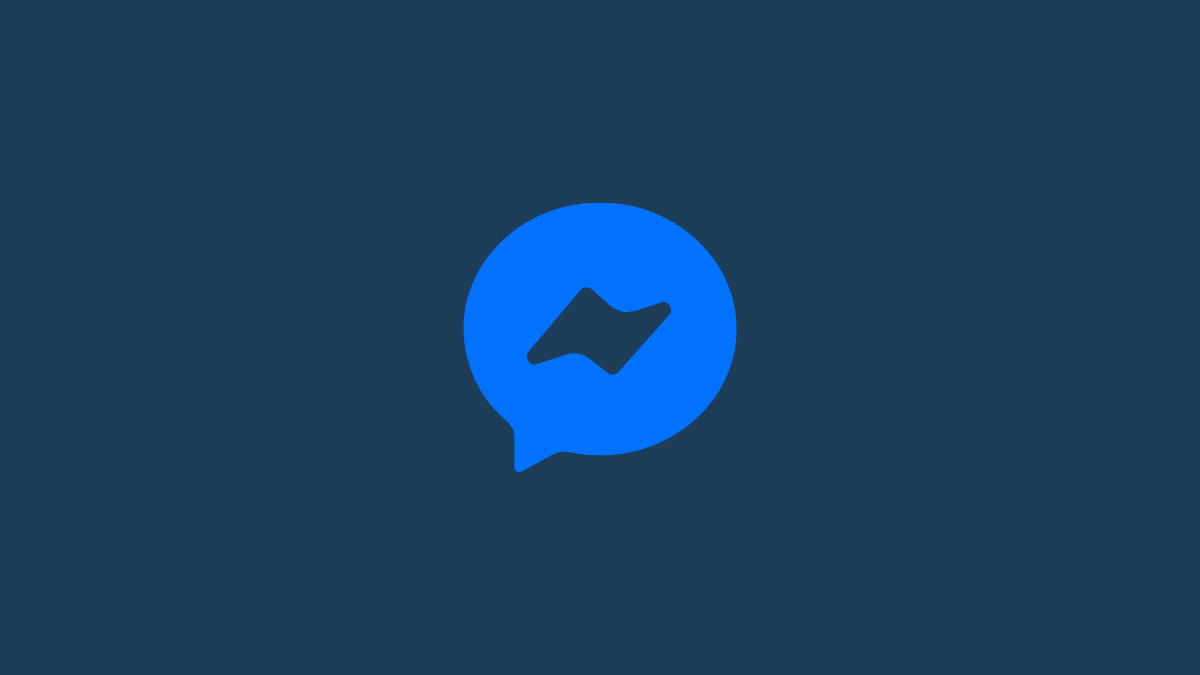











Discussion