Google is slowly moving away from Hangouts and putting more and more effort into making its Chat service the default option for everyone who wants to use instant messages. For those of you who use Google Workspace (previously GSuite), the Mountain View company is bringing you a small improvement to Gmail by adding a new presence menu adjacent to the search box at the top.
In this post, we’ll discuss what this new Google Chat Status is all about, the different options you can set as your status, and how you can set it up on your computer and phone. Let’s get started.
Related: Gmail folder: How to use labels as folders in Gmail
What’s the new Gmail availability & status option all about?
Starting today, Google Workspace users will be able to see a Google Chat status menu on the right-hand side of the search bar inside Gmail. This menu will let you choose your current status as Available, Away, or Do not disturb depending upon so that you can reveal to others when you would not want to get disturbed.
You can set your status as away, you will be shown as offline to others even when you’re actively using Gmail so that you can continue to focus on your work without distractions.
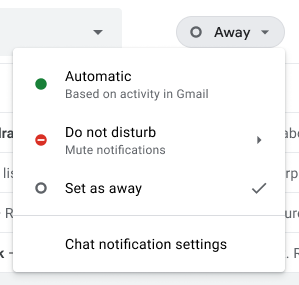
Related: How to start and schedule a Zoom meeting from Gmail
Who is this available for?
The new Google Chat status in Gmail requires you to have the following things if you wish to change your availability to Away or Do not disturb.
- You should be a Google Workspace subscribed to Business Starter, Business Standard, Business Plus, Enterprise Essentials, Enterprise Standard, Enterprise Plus, Education, Enterprise for Education, and Nonprofits [Google Essentials and personal accounts won’t get it]
- You should access Gmail either on the web or using the Gmail app on iOS [Android app will also get it in the future]
Related: How to exclude chats in a Gmail search
What are the different Gmail status icons and what do they mean?
When you set a Google Chat status in Gmail, your status will now be shown inside Gmail and Google Status screens of the people with who you are in contact. Take a look at the statuses you can set for your Chat account inside Gmail and the different icons that will be visible to others when you set them.
| Status Message | Status Icon Color | What does it mean for others viewing your status |
| Active | Green | Your chat is open and is currently active |
| Away | White | Your device isn’t connected to the internet or you haven’t spoken to anyone on Chat in the last 15 minutes or you have set your status as ‘Away’ |
| Do Not Disturb | Red | You have set your status as ‘Do not disturb’ or you’re away in a meeting |
| Idle | Orange | You were active on Gmail (on the web) in the last 15 minutes |
How to change your Google Chat status in Gmail
To help you change your Google Chat status in Gmail, we have prepared the following guide.
On your computer
You can change the Google Chat status in Gmail on the web by opening the Gmail homepage on the web and tapping on the status indicator at the top adjacent to the search bar. When the top-down menu appears, select the status you want to choose for others to view.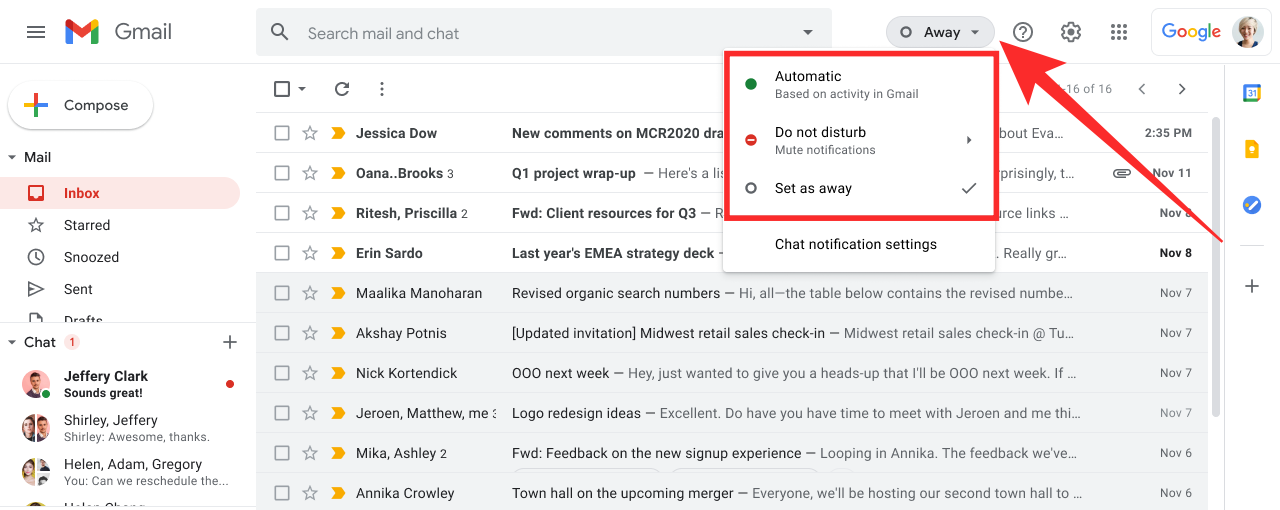
You can choose any from the following options:
- Automatic: Status will keep changing based on your activity
- Do not disturb: Mute notifications sent via Google Chat; you can control for how long you can mute your notifications
- Set as away: You will appear to be inactive even if you’re currently active on Gmail
Tap on any of the above options to set your status and you can change this at any time during your session on Gmail.
On your phone
To change your Google Chat status when using Gmail on your phone, open the Gmail app. Inside the app, tap on the ‘Menu’ button (hamburger icon) and tap on the down-arrow adjacent to the status indicator on the left sidebar.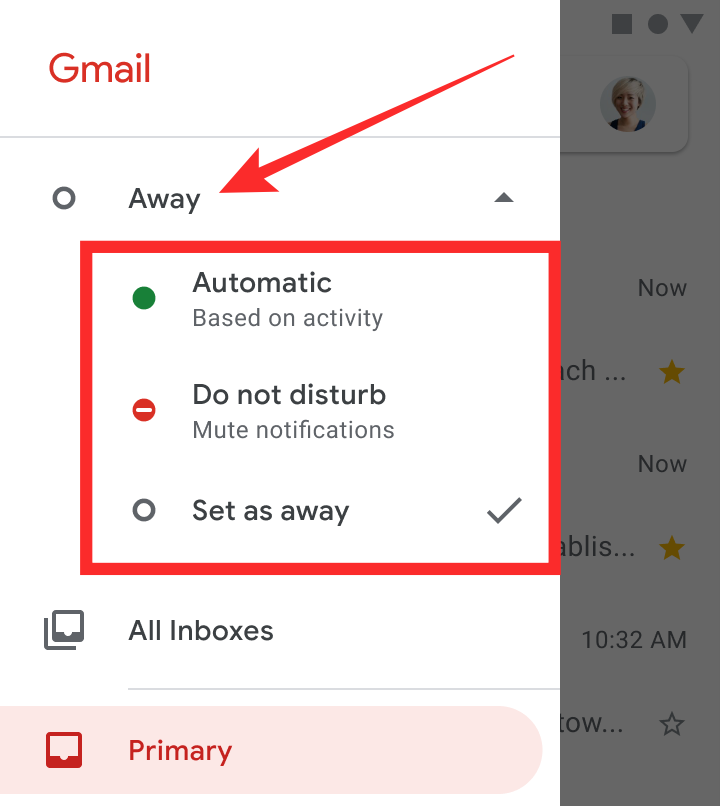
Here, select the option you want to choose as your status inside Google Chat. You can select from the following options:
- Automatic: You will be shown as active when active, Idle and Away when no longer available on Gmail
- Do not disturb: Mute notifications for however long you want to not be distracted
- Set as away: Be visible as inactive even when you’re active on Gmail
Your new status will now be visible for others on Gmail and Google Chat.
Why can’t I change my Gmail Google Chat status?
As we explained earlier, the Google Chat status feature is only accessible when using Gmail on the web or using the Gmail app on iOS. Besides this, the feature has limited availability and is thus only accessible for Business Starter, Business Standard, Business Plus, Enterprise Essentials, Enterprise Standard, Enterprise Plus, Education, Enterprise for Education, and Nonprofits customers.
If you fail to have access to any of the aforementioned requirements, you won’t be able to use or charge your Google Chat status inside Gmail.
RELATED
- How to remove Meet Tab from Gmail completely
- How to enable and use split view in Gmail on iPad
- How to set Gmail out of office message on your iPhone, Android and PC in 2020
- 5 Reasons Why Google SHOULD NOT replace Duo with Meet
- How to auto-delete your location and search history on Google






This is why I hate the Internet because of apps like this that create the ability for someone to deceive someone else if they don’t wanna talk and then she does not talk but why deceive somebody and say that you’re not online when you are absolute crap on a cracker this whole Internet thing is nothing but deceit and lies and imposters and scammers how does one trust anything on here these apps are in business for themselves I called the devils playground I don’t think there’s one honest person on this Internet and that’s a damn shame. Think about it would you teach this kind of deception to your children do you want it your own family ? Then why would someone create it to be in ours ? And how does one start an honest relationship with somebody when there’s nothing but deceit behind it nothing good comes from a lie !!!😢😡😳