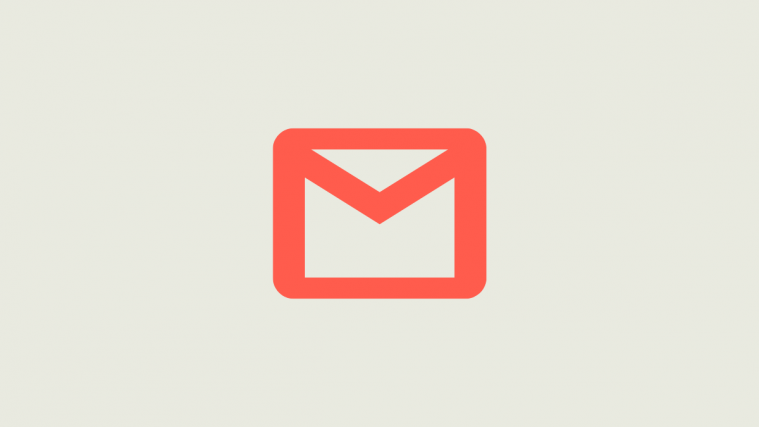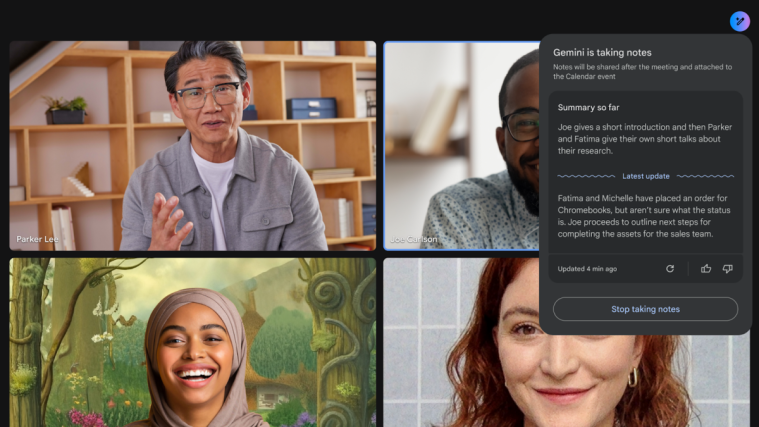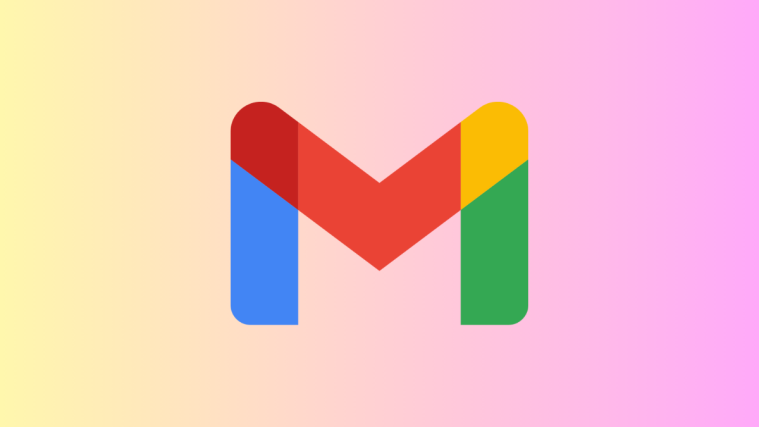During the pandemic, video conferencing applications have become a part and parcel of our daily lives. Zoom, Google Meet, Microsoft Teams, and other frontrunners have heavily benefitted from our sorry state, and they aren’t willing to let their foothold go. So, to hammer it down, Google has started rolling out a dedicated Meet tab for Gmail on mobile devices, which is super convenient for people who use Google Meet on a regular basis.
However, if you’re one of the many users who don’t want to complicate their Gmail accounts further, you’re ought to be familiarized with the method of hiding the tab for good. And yes, we’ll cover this tip for Gmail web, as well.
What is Google Meet?
Hoping to make the most of the current lockdown situation, Google started pushing hard for users to have a look at their dedicated, professional video conferencing solution: Google Meet. Even at the start of the lockdown period, Google Meet used to be exclusive to premium G Suite users. Now, however, any Gmail user is eligible to use Google Meet and connect to up to 100 users.
Currently — until September 30th — free users are allowed to host meetings for up to 24 hours. After the trial period runs out, users would still be able to connect to up to 100 users but the duration would be reduced to 60 minutes. After the meeting ends, users would be able to start another meeting, immediately.
Related: How to change your name in Google Meet?
Is the separate Meet tab available to all?
Google recently started rolling out the dedicated Meet tab for mobile applications — both Android and iOS. However, as always, this is being presented as a staged rollout, which means that not all devices would receive the update at the same time. So, unless you’re one of the lucky (or unlucky) ones, your Gmail app could get the update — get the separate ‘Meet’ tab — on a later date.
Related: How to block anonymous users on Google Meet?
How to hide the Meet tab in the Gmail app
As pointed out in the previous section, Gmail has introduced a dedicated tab for all your Meet sessions, making it super easy and convenient to get in touch with the people who matter.
But for people who’d rather focus on the traditional format, this new addition can feel a little cumbersome. Thankfully, making the tab disappear isn’t too big a challenge.
To remove the Meet tab from the Gmail app, first, tap on the hamburger menu at the top-left corner, scroll down to the bottom of the page, and tap on ‘Settings.’ Now, tap on the name of your account. Then, scroll down to the newly-introduced ‘Meet’ section and uncheck the box next to ‘Show the Meet tab for video calling.’ Finally, close and reopen the app to make the tab disappear for good.
Related: 16 best Google Meet ideas for teachers
How to hide the Meet tab from Gmail web client
The special Meet tab for Android and iOS may be only a couple of days old, but Google’s been plotting this move for a long time. The company first rolled out an identical tab for the Gmail web client, giving users the option to start or join a meeting right from their Gmail inbox.
The Meet tab on the web client is a lot less intrusive than the one Google’s been rolling out for its Gmail app for mobile devices. However, if you still find yourself getting ticked off with it, you can choose to turn it off for good.
To make the Meet tab disappear, first, log in to your Gmail account and click on the settings icon at the top-right corner.

Now, click on ‘See all settings.’
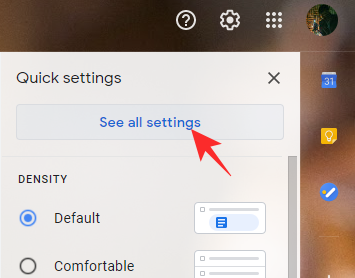
Then, navigate to the ‘Chat and Meet’ tab. And finally, select ‘Hide the Meet section in the main menu’ and hit ‘Save changes.’
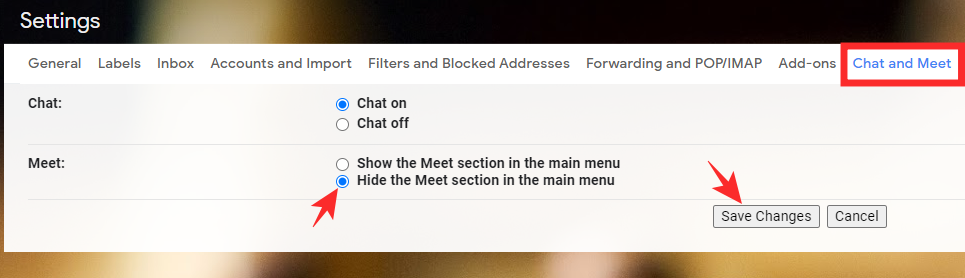
That’s it! The Meet tab won’t appear in Gmail anymore.
Related: Enable noise cancellation in Google Meet