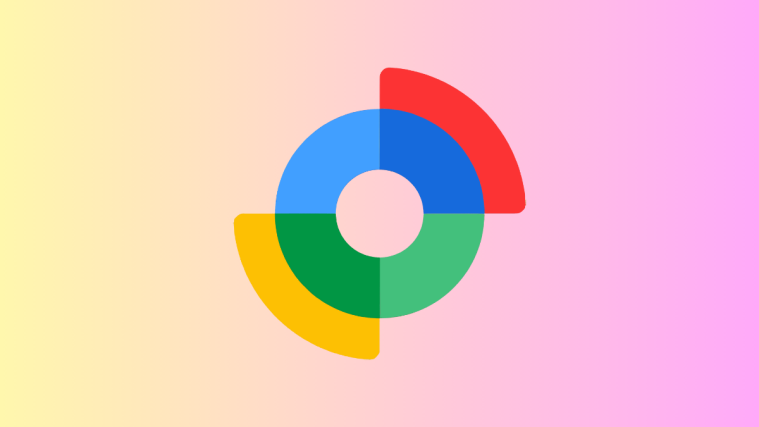The AOSP Android build was recently updated to JRO03O on Google’s servers for the Verizon Galaxy Nexus, and now a rooted stock ROM based on the JRO03O build has been released unofficially on the XDA forums by Recognized Contributor mwalt2, which you download and install to update to the latest Android build, with the help of the guide below.
mwalt2 has also included a two mods that can be installed separately: one mod gives you an extended power menu with the ability to reboot, hot reboot, reboot recovery, and reboot bootloader, while the other mod enables native tethering which lets you tether even if your carrier doesn’t allow it. These mods are available separately and can be installed if needed.
Let’s take a look at how the JRO03O Android 4.1 ROM can be installed on the Verizon Galaxy Nexus.
Compatibility
This ROM and the guide below are compatible only and only with the Verizon Galaxy Nexus. It’s not compatible with any other device. Check your device model in Settings » About phone.
Warning!
The methods and procedures discussed here are considered risky and you should not attempt anything if you don’t know completely what it is. If any damage occurs to your device, we won’t be held liable.
How to Install Android 4.1.1 JRO03O Jelly Bean Update on Verizon Galaxy Nexus
- This procedure will wipe all your apps, data and settings. Backup your Apps and important data — bookmarks, contacts, SMS, APNs (internet settings), etc. This Android backup guide would help you.
NOTE: Don’t forget to at least note down your network’s APN settings, which are required to make mobile data work. Go into Settings » More » Mobile Networks, click on the APN that is in use, then note down the setting for each field. While APN settings should be automatically restored from network, you can enter them manually if needed to make mobile data work. You can also find your APN details → here. - Important! Make sure the bootloader on your phone is unlocked and ClockworkMod recovery is installed on your Verizon Galaxy Nexus. You can use the Galaxy Nexus Toolkit to unlock bootloader and install recovery. Unlocking bootloader will erase your SD card files and all data, so make sure to take a backup (see step 1).
- Download the ROM from the source page.
- Also download the new radio and bootloader package, which are needed to be flashed after the ROM.
Download Bootloader and Radio | Filename: JRO03O_radios_bootloader.zip - [Optional] Download the extended power menu and/or native tethering mods’ files. Only download these if you want these mods, they aren’t necessary or required.
- Copy the ROM and bootloader/radio zip files downloaded in step 3 and 4 to the SD card on the phone (do not extract the files). Also copy the mod files if you have downloaded those.
- Boot into ClockworkMod (CWM) recovery. To do this, turn off the phone. Then, press and hold the following keys together: Power + Volume Up + Volume Down to enter Fastboot mode where you will see “Start” written in big green letters. Then, using the volume buttons, navigate to the Recovery mode option, then select it using the Power button to reboot into recovery mode.
- Perform a Nandroid Backup of your existing ROM, so that you can always restore it from recovery if something does not work out with this ROM. To perform a backup, select Backup and Restore –> On the next screen, select Backup again. Go back to main recovery menu after backup is complete.
- Select wipe data/factory reset, then select Yes on next screen to confirm. Wait a while till the data wipe is complete.
- Then, select install zip from sdcard, then select choose zip from sdcard. Scroll to the ROM file on the SD card and select it. Confirm installation by selecting Yes on the next screen. The ROM will start installing.
- After ROM installation completes, select choose zip from sdcard again, then select the JRO03O_radios_bootloader.zip file to install the radio and bootloader. Installation of the radio will take some time, so wait for it to finish.
- If you downloaded one or both mods, after the radio and bootloader package has finished installing, repeat step 11 but select the mod file(s) that you copied to install the mod(s). Skip this step if you haven’t downloaded either of the mods.
- After the installation is complete, go back to the main recovery menu and select reboot system now to reboot the phone and boot up into the JRO03O Android 4.1 ROM. The first boot will take some time, up to 5 minutes.
NOTE: If you want to go back to your previous ROM, boot into ClockworkMod recovery, select backup and restore then restore your previous ROM by selecting it from the list.
The JRO03O build Android 4.1 ROM is now installed on your Verizon Galaxy Nexus. Visit the source page for more info and to get the latest updates on the ROM. Share your thoughts on the ROM in the comments.
Also try out some custom Jelly Bean Android 4.1 ROMs for the Verizon Galaxy Nexus → here.