Google’s latest OS for mobile devices, Android 10, has gone live and been getting mostly positive reviews throughout the globe. Like all other previous Android iterations, 10, too, brings a host of changes and additions, all of which are aimed at making your smartphone experience better.
As mentioned earlier, most of Android 10’s features, such as dark theme, Bubbles, Live caption, reworked sharing menu have been celebrated by users, but there’s a bit of confusion when it comes to the gesture-based navigation system.
Google has gotten rid of the iconic back button in the latest Android release. Upon turning on the full gesture navigation, users are asked to learn the new gestures for going Home, returning to the previous page (back), and accessing the recent apps window.
How Android 10 gesture work
While a swipe up from the middle takes you home, a swipe up, hold, and release opens the recent apps page. To go back, you are required to swipe inwards from either the left or right edge.
You can swipe diagonally from either of the bottom corners to launch Google Assistant, BTW. Also, you can touch and hold for a second on the left edge, and then swipe to right, to open the slide-in menu by gesture (alternative: tap the hamburger menu), for example, in the Play Store app.
The problem with Back Gesture
The Home and recent apps gestures are straightforward, but the back button is where the confusion lies.
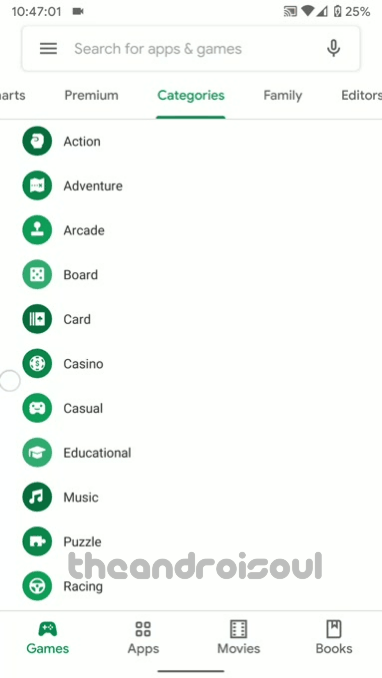
A very common problem you come across with Android 10 Gesture navigation with the slide-in navigation menu. Sure, you can tap the hamburger menu icon in the top left to open it, but we have grown used to accessing the slide-in navigation menu via a swipe action from the left edge and on Android 10, a simple swipe from the left edge triggers Back action. Google realized as much and gave us an option to access the slide-in menu by a rather tedious but easy to master gesture, where you need to hold the touch on the left edge for a second and then swipe it to the right. This will open the slide-in menu. The GIF above shows this.
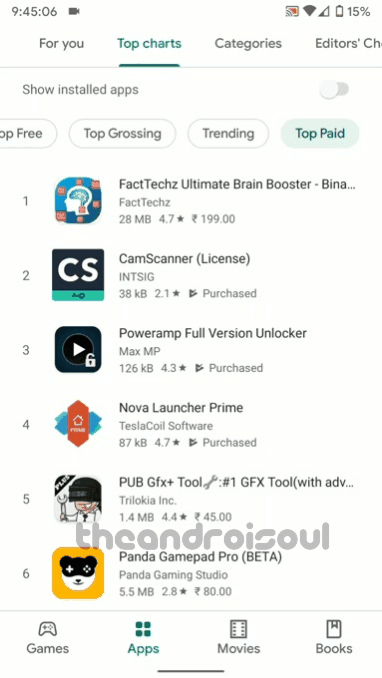
Second, if you are habitual to swiping across the menus in the app, then you have to take care now to not perform the swipe across the screen from the edge as that will trigger the back gesture. The GIF above shows that.
While swiping from the edges is quite simple, it’s pretty difficult to understand how close to the edge do you have to be to make the gesture for the Back action count.
When you’re in a hurry, swiping right from the edge might not always be possible, which could lead to frustration pretty quickly. To remedy that (well, almost), Google has bundled in an option to adjust Back sensitivity.
What is Back sensitivity setting
Basically, the Back sensitivity setting allows you to decide if you want to perform the Gesture for the Back button a bit away from the edge or not. Let’ see how.
If you set Back sensitivity to Low, you will need to swipe exactly from the left or right edge to perform the Back gesture.
However, if you push it up to High, you won’t need to go as close to the edges as before to perform the Back action. You can swipe a bit away from the edge, that is. However, be warned that other apps that use the edges might malfunction, mainly when you are looking to swipe through the menus, like in the Play Store GIF above.
What’s the best setting then? Well, Google has given you four option to choose from between Low to High. We suggest you give a trial run to each one for a few days to find the best one that suits you.
How to adjust Back sensitivity
Here is a simple step-by-step to change the Back Back sensitivity on Android 10.
Step 1: Go to Settings, scroll down, and tap on System.
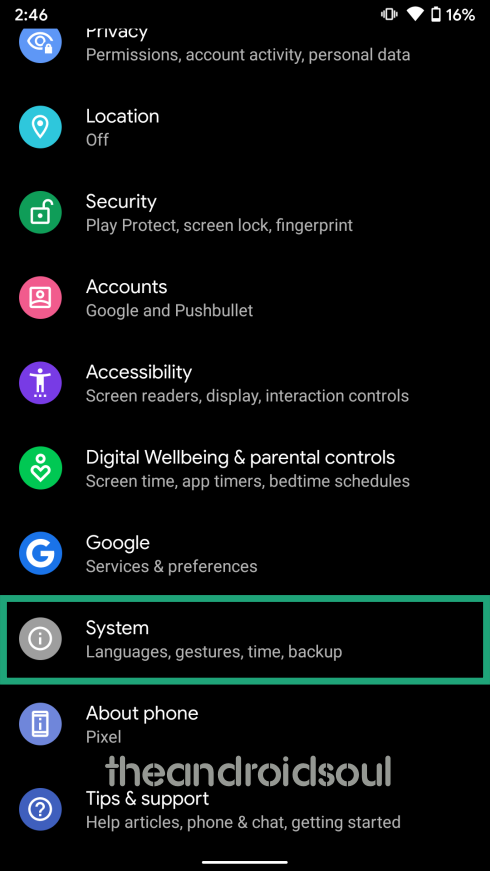
Step 2: Tap on Gestures.
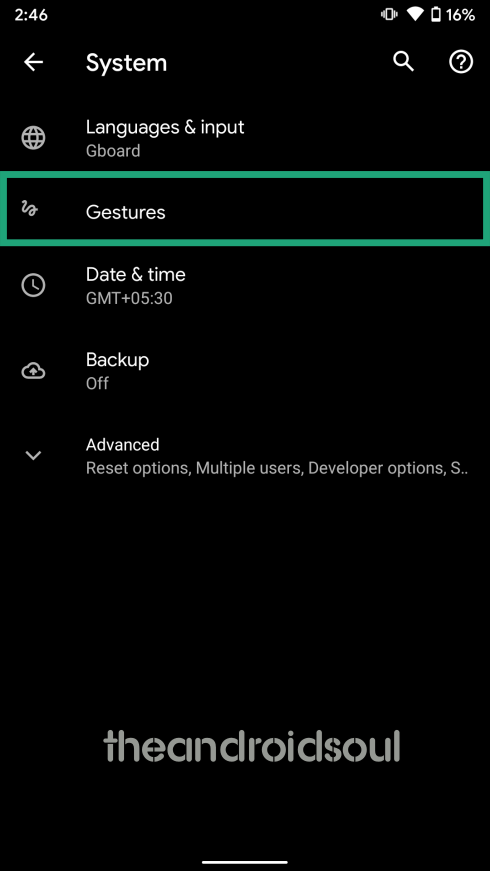
Step 3: Open System navigation.
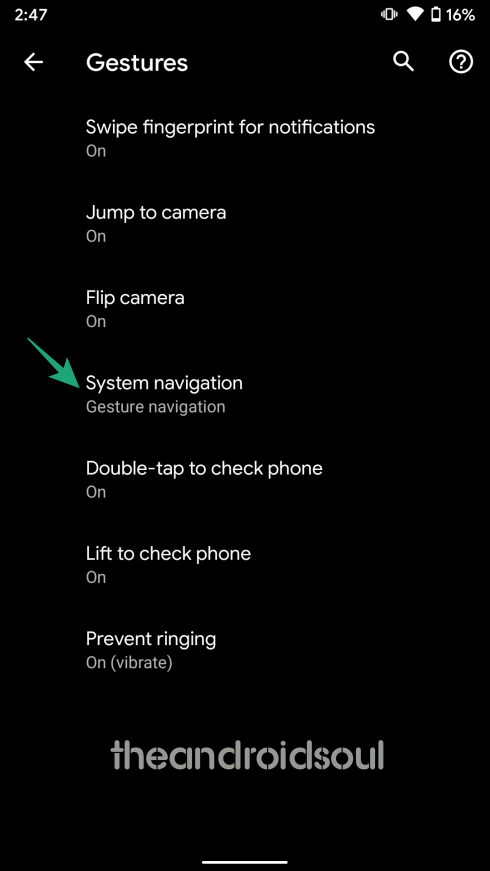
Step 4: Select Gesture navigation.
Step 5: Tap on the settings icon.
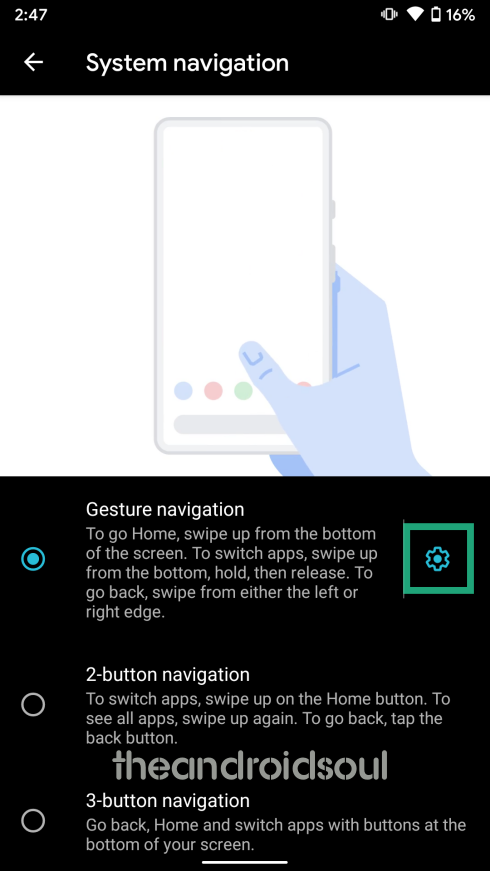
Step 6: Drag the slider to adjust the sensitivity.
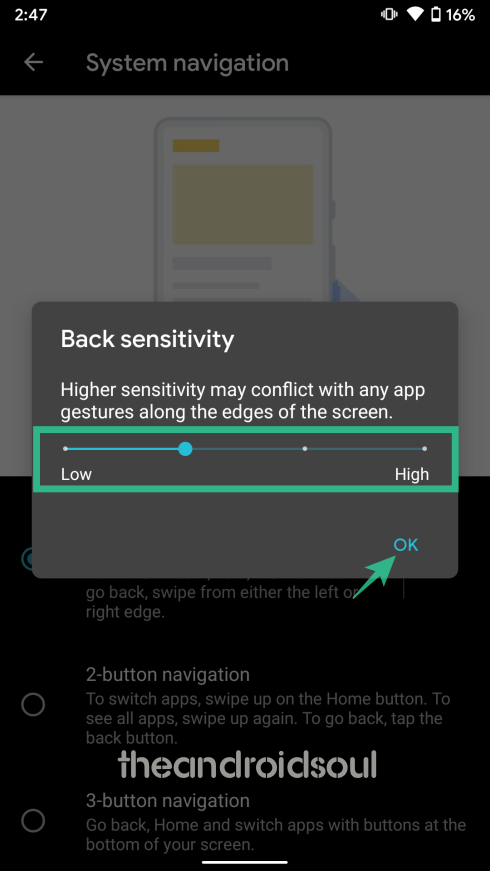
If you push it up to High, you won’t need to go as close to the edges as before. However, be warned that other apps that use the edges might malfunction.
So, which setting do you use for the Back sensitivity?













Discussion