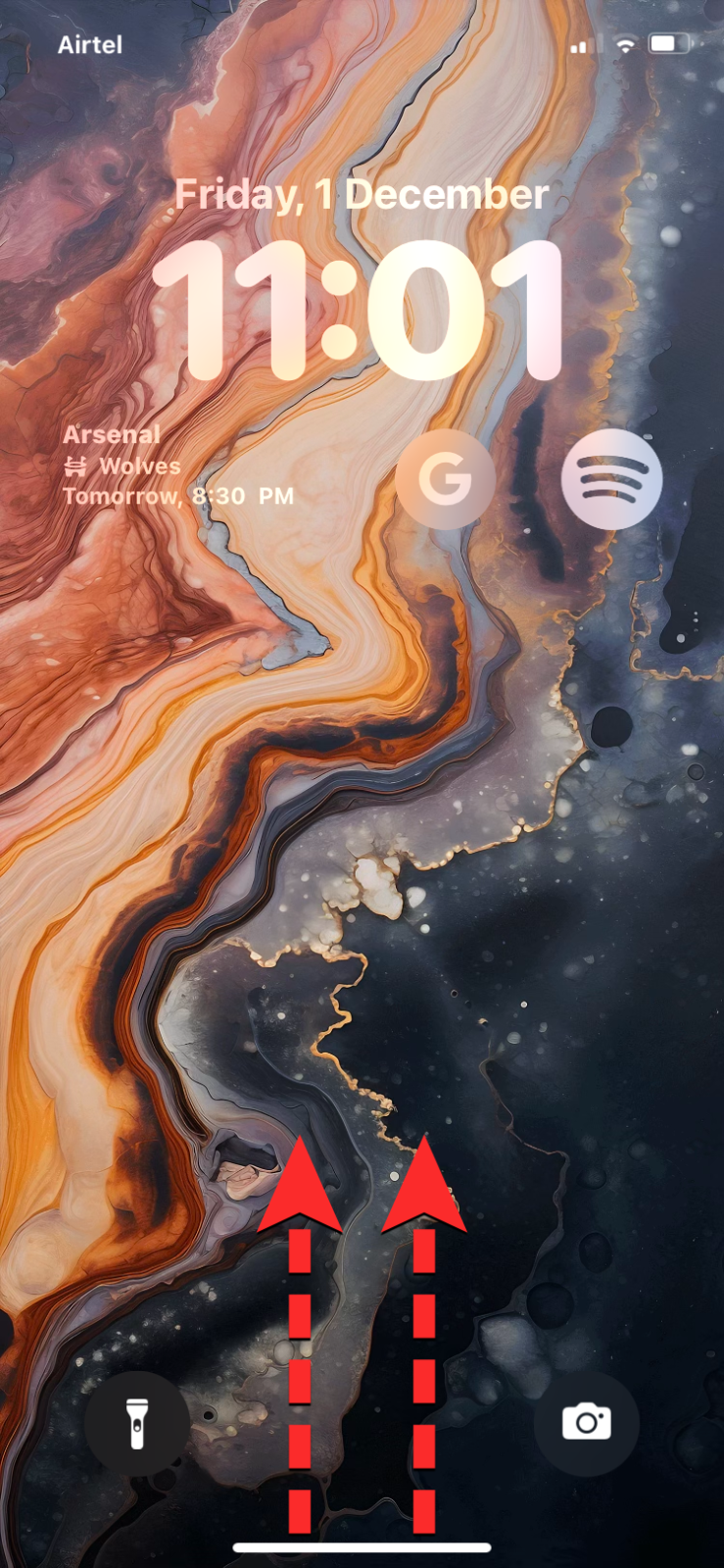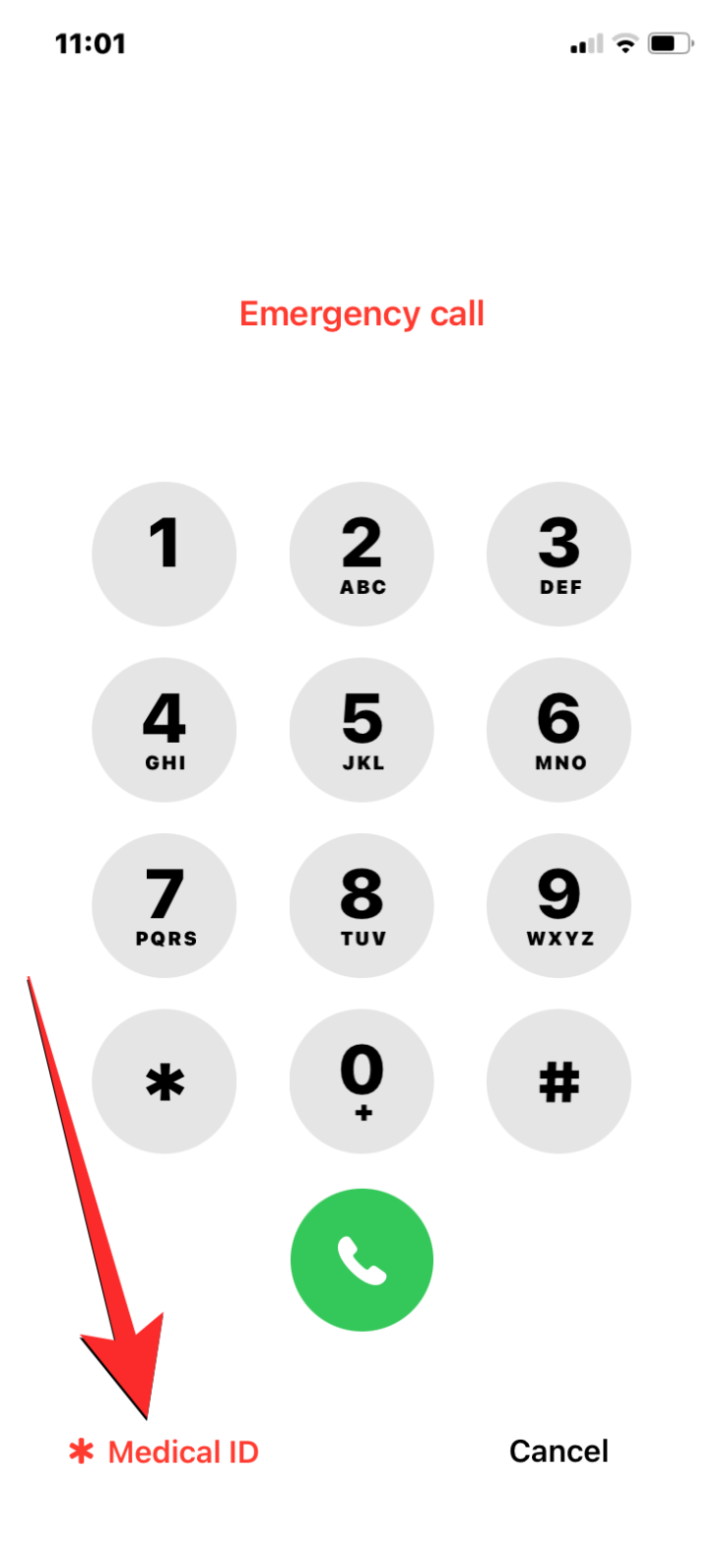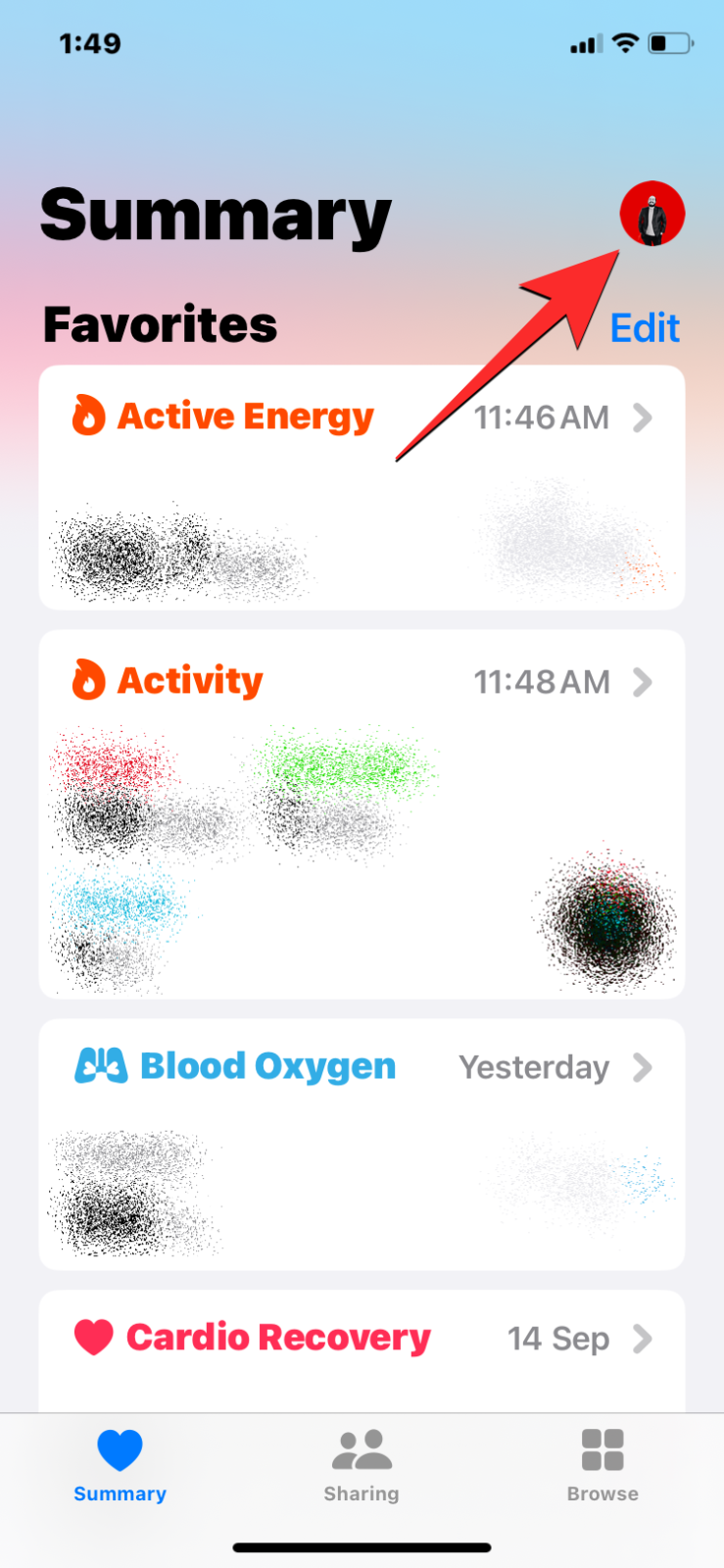Your iPhone can store your important medical information like blood group, age, primary language, medical conditions, allergies, reactions, and any medications you’re currently taking. All of this data is stored as part of your Medical ID and you can configure it in such a way that it’s accessible from your iPhone’s Lock Screen without requiring your device passcode.
In this post, we’ll help you find out how you can access someone’s Medical ID from their iPhone’s lock screen as well as view your critical medical information on your own iPhone.
How to access someone’s Medical ID on their iPhone
- Required: Show When Locked option is enabled for the Medical ID (Settings > Health > Medical ID > Edit) on the person’s iPhone.
SHORT GUIDE:
Swipe up on a locked iPhone and go to Emergency > Medical ID to view the medical details on someone else’s iPhone.
GIF GUIDE:
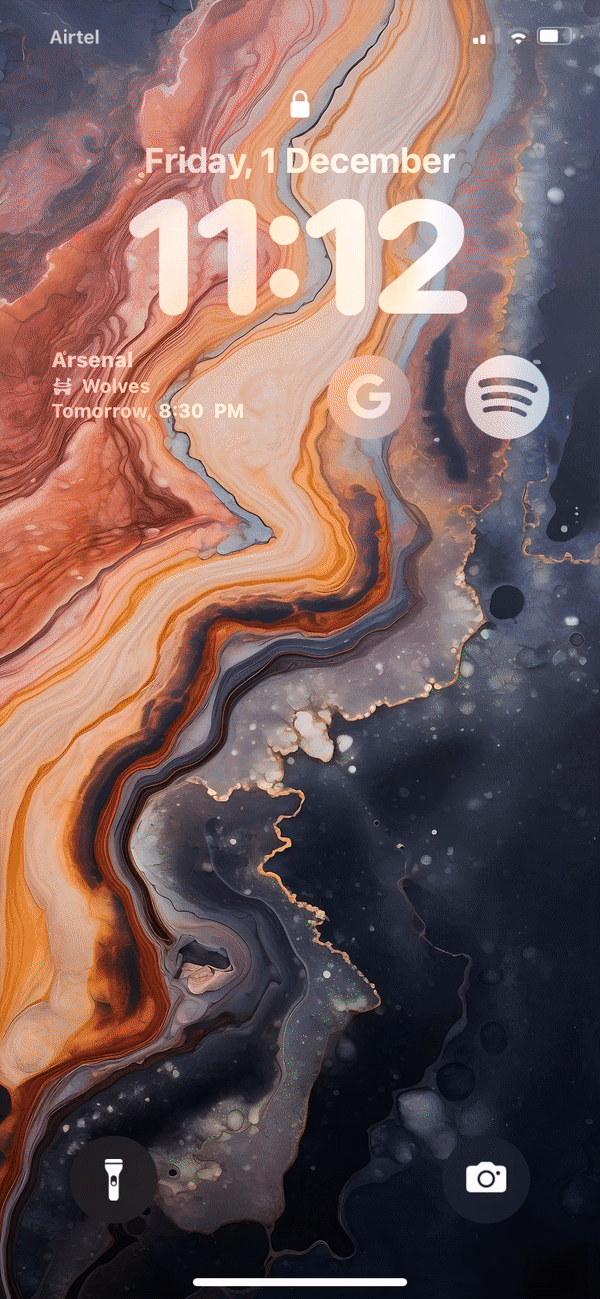
STEP-BY-STEP GUIDE:
- Swipe upwards from the bottom of the iPhone and wait for the Face ID screen to disappear.
- When the Enter Passcode screen appears, tap on Emergency at the bottom left corner. On the next screen, tap on *Medical ID at the bottom left corner.
- The Medical ID screen will now show up displaying key details about the person’s health and medical conditions. If the owner of this iPhone had assigned phone numbers of their family and friends as emergency contacts, you’ll be able to see their contact info on the same screen. You can then tap on their contact number to directly make a call to the person’s emergency contact from this iPhone.
Related: How to Track Exercise on iPhone
How to access your own Medical ID on your iPhone
There are two ways you can access your Medical ID on an iPhone – one using the Health app and the other using the Settings app.
Method 1: Using the Health app
SHORT GUIDE:
Go to the Health app > your account picture > Medical ID. This screen will show you the complete set of critical medical information you’ve added to your iPhone until now.
GIF GUIDE:

STEP-BY-STEP GUIDE:
- Open the Health app on your iPhone and tap on your account picture at the top right corner.
- On the next screen, tap on Medical ID. The Medical ID screen will show all the medical and emergency details you had previously added to your iPhone as well as the names and contact information of all the people you added as emergency contacts.
Related: What Does Sleep Mode Do on iPhone?
Method 2: Using the Settings app
SHORT GUIDE:
Go to the Settings app > Health > Medical Details > Medical ID. This screen will show you the complete set of critical medical information you’ve added to your iPhone until now.
GIF GUIDE:

STEP-BY-STEP GUIDE:
- Open the Settings app on your iPhone. Scroll down inside the Settings screen and select Health.
- Inside Health, tap on Medical ID under “Medical Details”. The Medical ID screen will show all the medical details you had previously added to your iPhone as well as the names and contact information of all the people you added as emergency contacts.
That’s all you need to know about accessing the Medical ID on an iPhone.
RELATED
- 13 Tips to Manage Medications And Medication Reminders on iPhone [Updated With iOS 17 Features]
- How to View Your Medication Log History Inside Health App on iPhone
- How to Enable Follow-up Reminders for Your Medications on iPhone
- How to Display Your Medications in the Health App’s Summary Screen on iPhone
- How to Remove a Medication From Your Log in the Health App on iPhone
- How to Remove Favorites in Health on iPhone