Where the old WhatsApp status had only text, the new ephemeral WhatsApp Status allows you to be cool and artistic with stickers, colorful text, and doodles superimposed on images. As the new WhatsApp Status is well new, here’s our help to get you through it, in the form of a beginners guide to WhatsApp status. Click on the link to check that out, as it should help you understand the new update to WhatsApp app, and get used to it, as well start making most of it.
And when you have accepted the fact that the new WhatsApp status is here to stay and have started to develop a soft corner towards it, we have listed few tips and tricks for WhatsApp status below that will step up your WhatsApp game and sweeten your newly made bond.
Check out: Useful WhatsApp tips and tricks that you should know
WhatsApp Status Tips and Tricks
1. Pause Status: Sometimes it becomes difficult to enjoy the fleeting WhatsApp status that would lapse away in such short period of time. Other times it is troublesome to read a lot of text on WhatsApp status owing to the slideshow format. Despite being cursory, you can relish the WhatsApp status by pausing it. To do so, just long touch the screen to pause the story.
Additionally, you can also zoom in and out of the screen using your two fingers, although, the moment you lift fingers it will zoom itself out automatically. So, if you intend to look longer into it, simply press and hold.
Check out: How to use two WhatsApp accounts on the same device without any 3rd party app
2. Skip an individual Status: The WhatsApp Statuses loads automatically –one after the other, what if you don’t want to wait for a few seconds to switch to the next status. Well, you can do so. Tap the screen to accelerate – skip an individual status and move to the next status, through your stories.
So, while a simple tap would take you to next status, the long tap would hold down the slideshow timer so that you can take a long look at the status on screen.
Check out: What is WhatsApp broadcast and how to use it?
3. Switch between statuses: While watching statuses, if you bump into a boring Status, or want to check out the previous one again, you don’t have to go through the painful task of watching the entire statuses again. You can move back and forth between statuses easily.
To check out the previous status, or skip to next one, using the swipe actions. Swiping left to right gets you previous status, while swiping right to left gets you to next status. If you ask us, that’s how we roll.
Check out: Facebook Stories: 7 tips and tricks you should use
4. Mute people: One of the things people loathe about WhatsApp Status is that the contact list of WhatsApp is not restricted to our close friends, exposing stories to a wide circle of friends and acquaintances. Though you can change the privacy settings for your own WhatsApp status, what if you aren’t interested in watching the story of random people –the courier person, the local shopkeeper or any distant relative, eh?
Take a chill pill. You can relish your friends’ status and mute others.
To mute people, go to Status tab (where else?) and now long press the contact you want to mute status of. You will get a pop-up, asking whether you want to mute status of the person, well, just tap on the MUTE button. That’s it. In case you wish to do so in bulk, you can’t. Not yet.
Check out: Facebook app: Tips and tricks you should know
Doing this will make sure that the status updates from the concerned person will not appear at the top of Status list.
5. Switch the cameras: While recording videos for a status, you can instantly switch the front and rear cameras by double tapping the screen. This feature also works in the picture mode.
6. Change color of Emojis: One feature that is missing from both Instagram and Snapchat and available exclusively to WhatsApp is the color aspect of Emojis. While Emojis in WhatsApp chat allow changing the skin color of human Emojis, WhatsApp status allows you to change the color of other emoticons as well. Select the emotion that you want to add -by tapping it, then change the color from color Palette.
Check out: Facebook Messenger: Tips and Tricks
However, the feature is limited to yellow colored smileys.
7. Privately share WhatsApp status: In addition to uploading the jazzed up photo to your status, you can also share it privately with just a few friends.
To send it privately, follow the steps:
- Open the first tab i.e. the camera tab of the navigational menu.
- Capture and adorn your photo.
- Hit the button located at the bottom right corner.
- Now, tap on the Gear icon in the top right (right side to My status), and then choose between three options:
- My contacts (if you haven’t added anyone to your contacts even when that person has added you as contact, he/she won’t see your status)
- My contacts except… (all contacts, the above case, except those who you specifically disbar from seeing)
- Only share with… (Will be visible to only the contact you select on next screen)
- Once done, you will be back to ‘Send to…’ screen where it will show the sharing setting you just selected in the step right above. Now, to share status with selected contact(s), tap on ‘My status’ at top, and then on the ‘Send’ button in the bottom right. That’s it.
Check out: Top 10 Snapchat tips and tricks
8. Reply with a story (image): You must be aware that you can reply to a status in text form by tapping the reply button at the bottom – the thing is so obvious.
Pssst.. You can also swipe up to reply.
But, did you know you can send a photo or a video or even a GIF loaded with stickers, doodles and vibrant text as a reply?
Check out: Gmail tricks you should know about
It’s right there but you might have never noticed it.
When replying to a status, tap the camera icon adjacent to the typing area. Capture your photo or import the existing photo as you would do in the Status and glamorize it with stickers, text, and doodles. Finally, press the send button at the bottom right corner. The decorated photo will be sent to your friend.
9. Create beautiful posts for WhatsApp stories: If you want to have the best WhatsApp stories on the block, then rather than using the boring in-built story make, we’d sugged using third-party applications such as StoryArt or Canva to create absolutely stunning stories for WhatsApp.
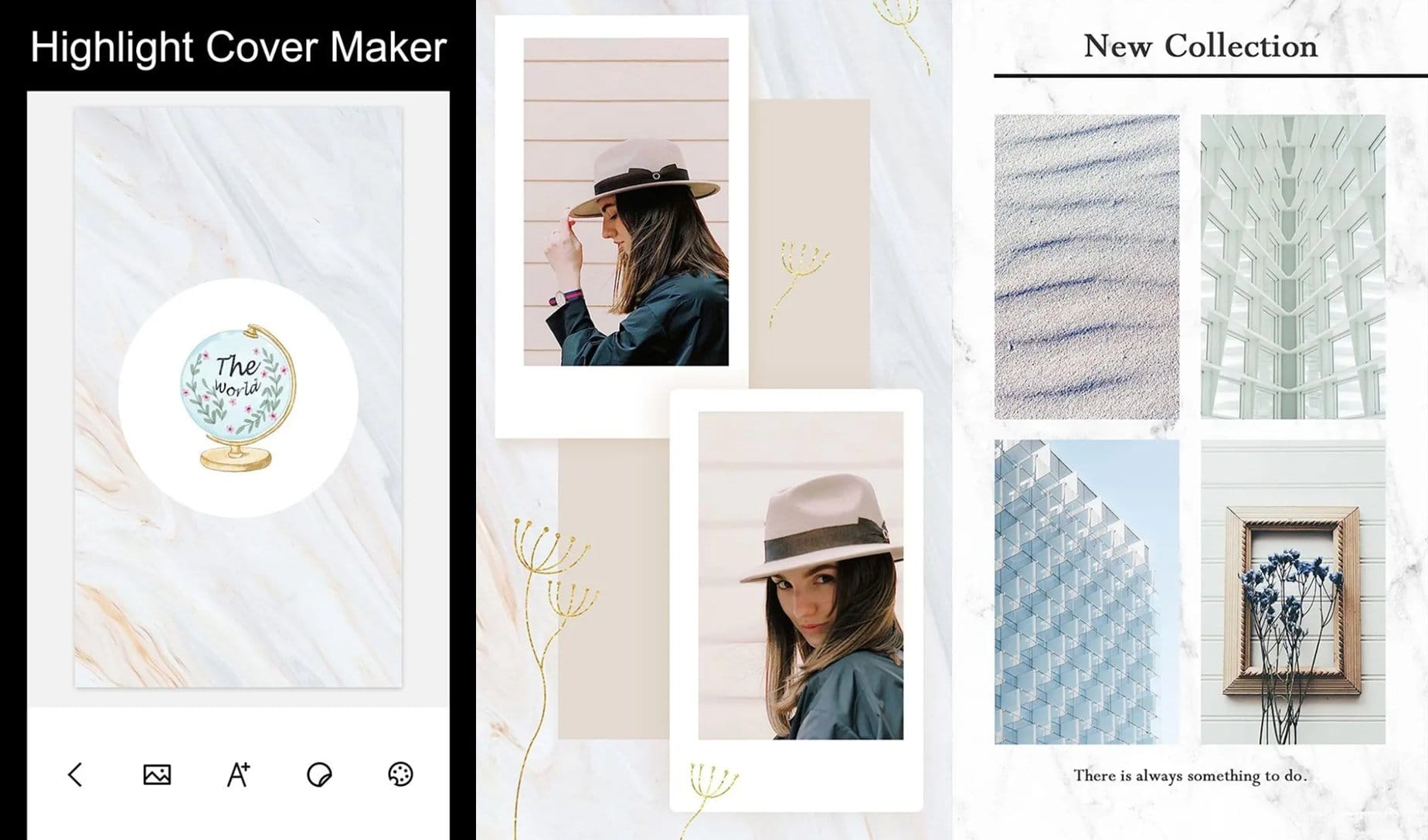
To do this, simply follow these steps:
- Download and install StoryArt or Canva on your device.
- Launch the apps and pick any template of your choice and begin typing your story or insert your image.
- When you’re satisfied with the results simply save the image to your device and then upload it as a WhatsApp status.
This does not take much time at all and both applications are super easy to use and understand. You could also use these apps to create cool Instagram Stories.
10. Zoom in on a status: At times you might want to check out the little details in a WhatsApp status which is why you should know how to zoom into an image shared on WhatsApp.
Well, there’s nothing to it since it’s basically exactly how you might zoom into images in your Gallery application which is to simply pinch and zoom in to an image.
11. Change the pencil tool size: While changing the color of the pencil tool is super easy, you might have not known that you could even change the size of the pencil tool.
Here’s how to change the size of the pencil while doodling on a WhatsApp story.
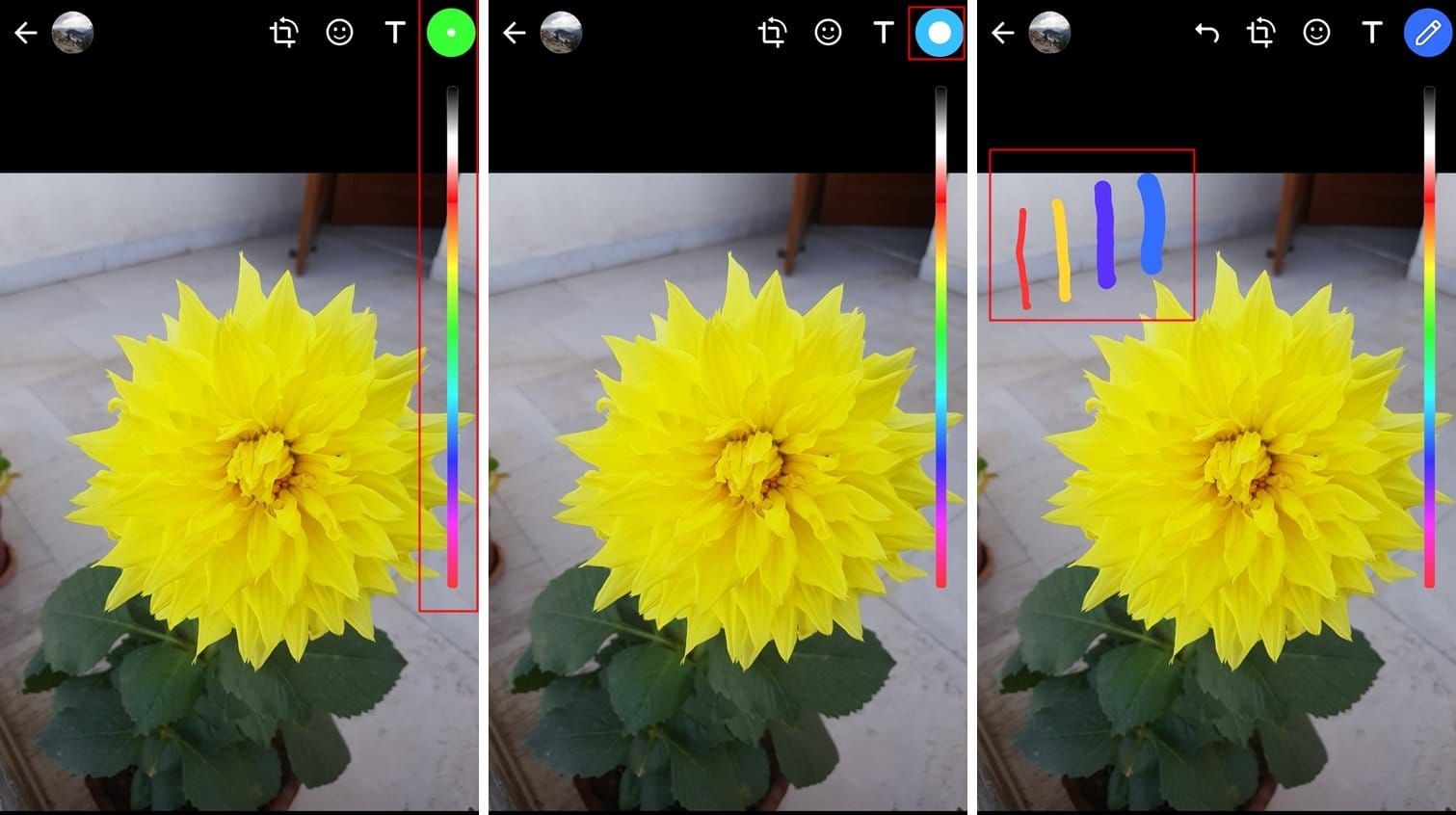
- Tap and select the color of your choice.
- Now, without removing your finger from the screen, simply drag left or right to increase or decrease the pencil size respectively.
- To see how big or small the pencil size is, just check out the size of the dot at the top right corner of the screen.
- Once you’re satisfied with the pencil size, simply let lift your finger from the screen and then you could begin doodling as normal.
12. Tag a location on your WhatsApp status: You might want to let people know the location at which you clicked a picture or if you want to add a location tag for any reason at all, you could do that fairly easily.
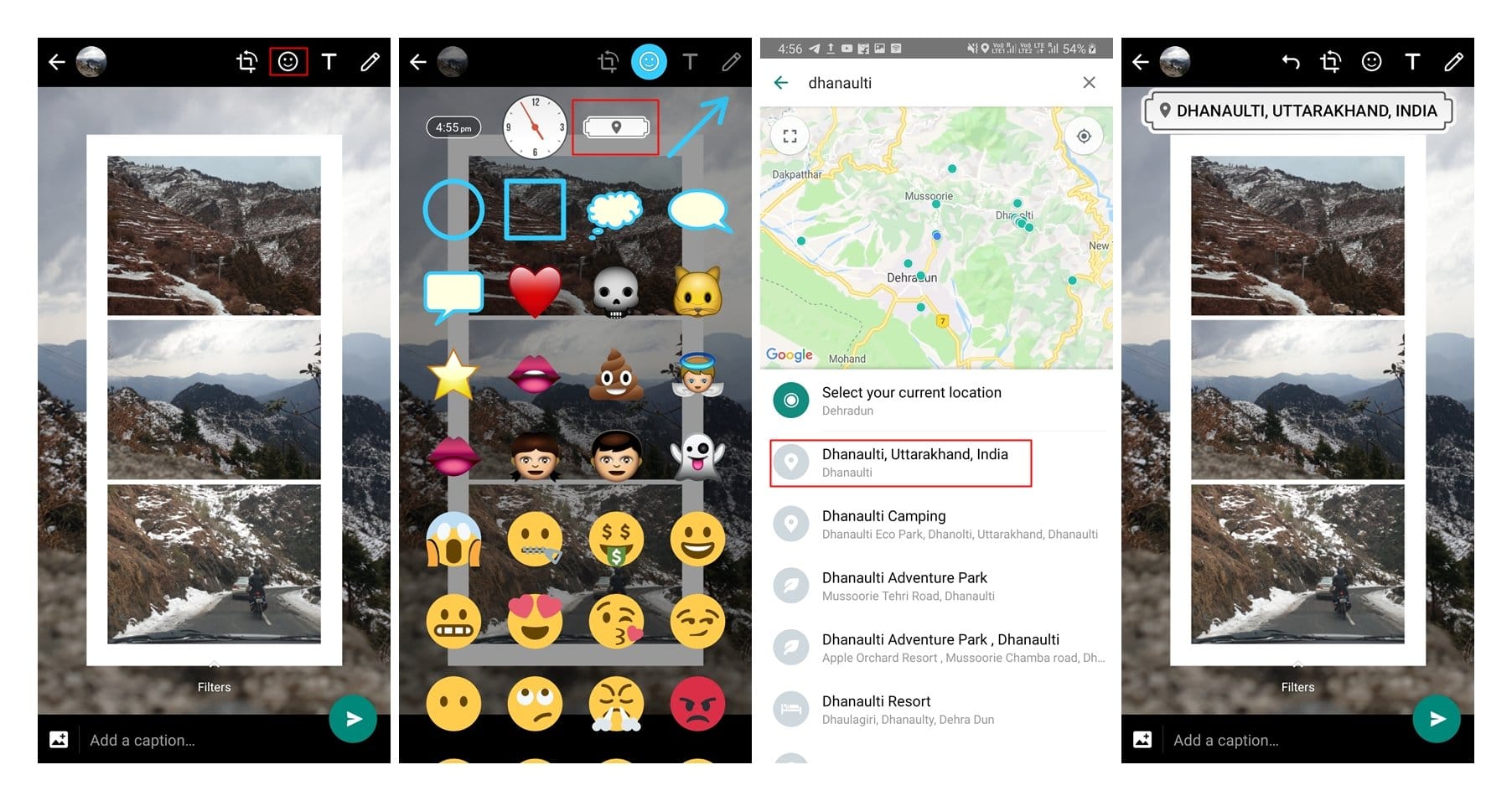
- Once you’re already creating a WhatsApp status, tap on the Emoji icon tool.
- The address option should be right at the top of the list which would be represented with a banner and location icon.
- Tap on it and then pick them either search for the location you want to tag or you could even select your current location.
- Once you’ve selected the location you would be able to see the address show up in the location banner which you could change by tapping on it once to opt for a different style.
That’s your lot of WhatsApp Status tips and tricks.
We hope you loved it. If you have something to add to these tricks, be sure to tell us via the comments section below.


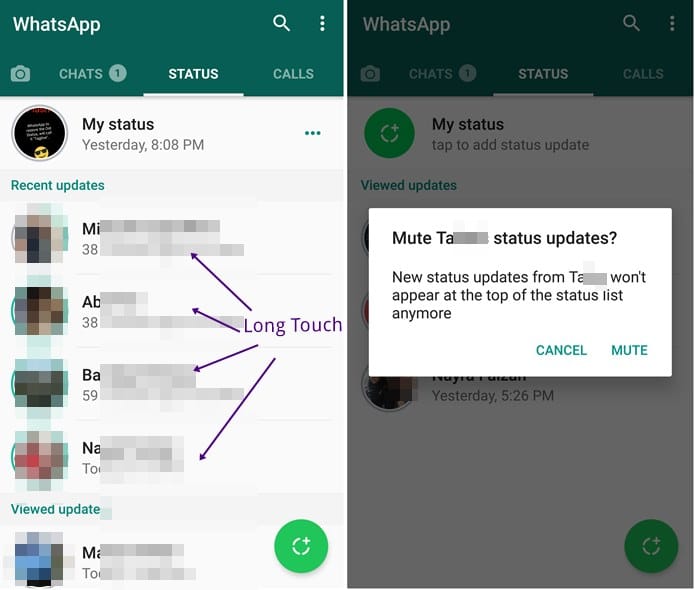
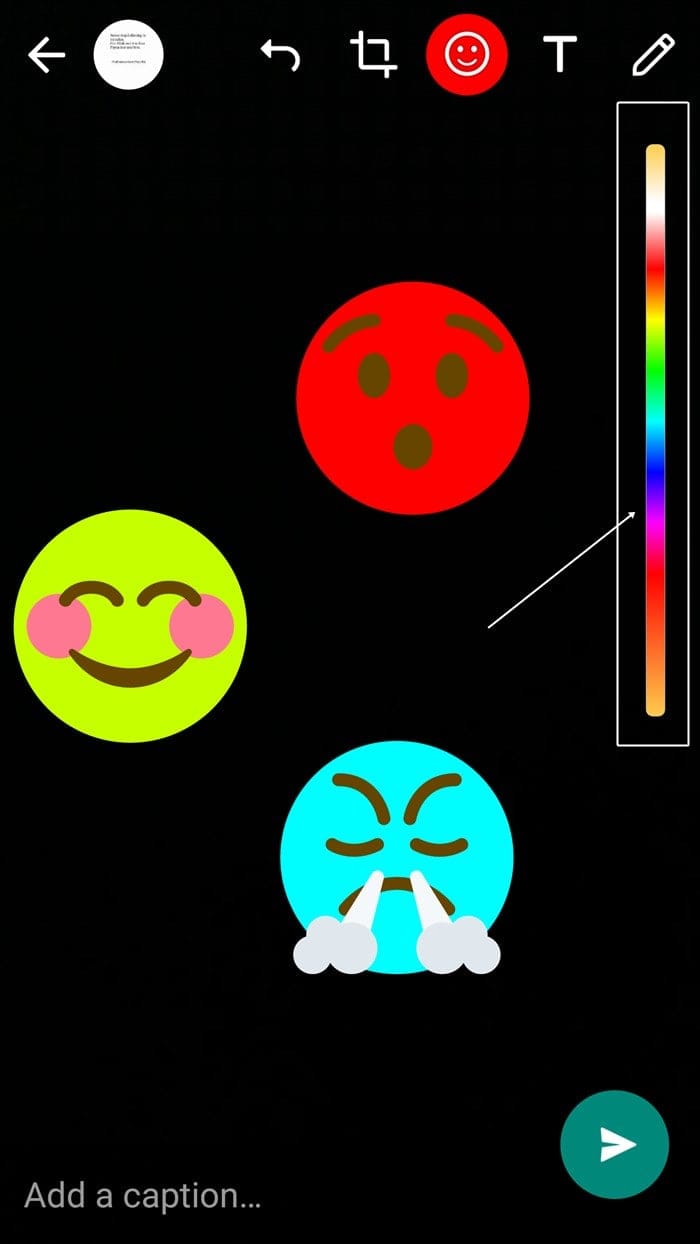
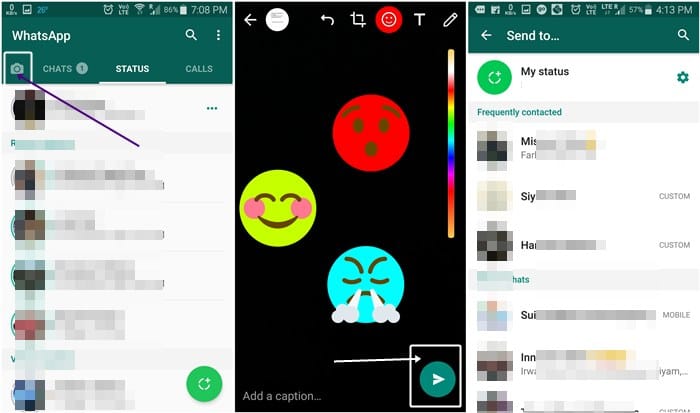
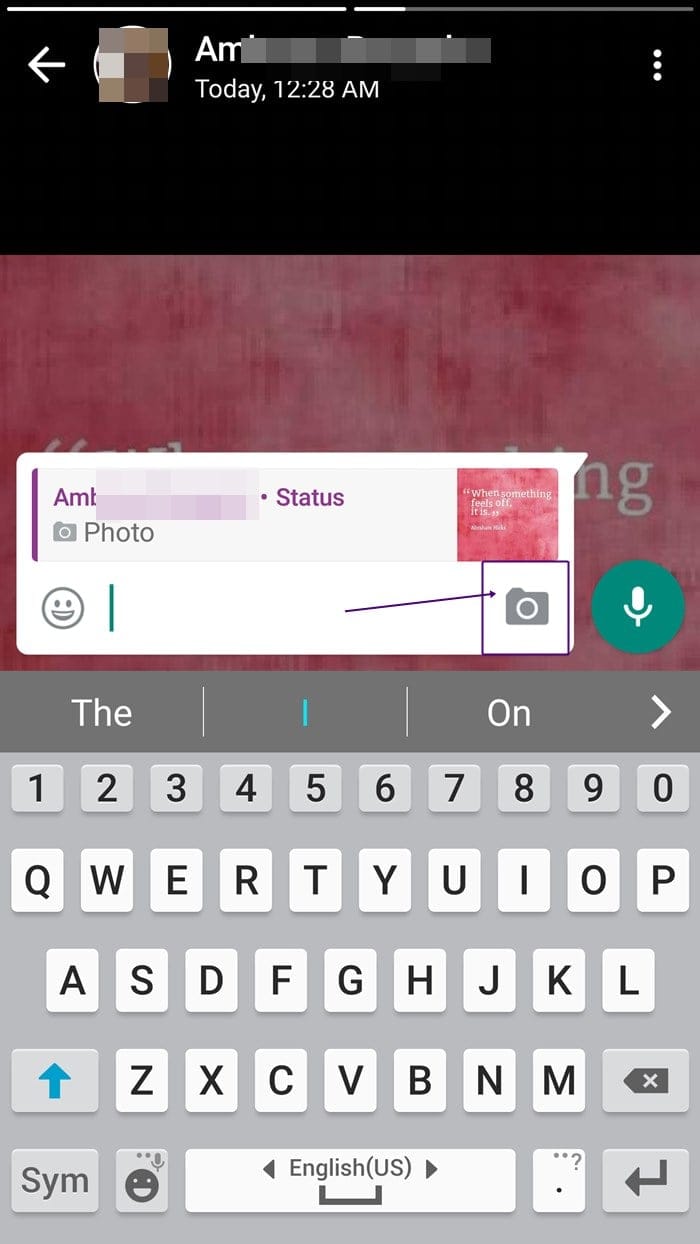










Discussion