Windows 11 users have been in a bit of a conundrum recently with Microsoft’s questionable practices when it comes to Edge and web results in the new OS. It now seems that the company has bundled a new Loan & Pay later service within the browser which has been enabled by default called ZIP.
This has irked many users and if you are among them, then you’re going to be not happy with the latest insider update to Windows 11. Many users subscribed to the Insider Preview channel have recently been facing the 0x80888002 error while trying to update to the latest Windows 11 v22509 build. If you too are facing the same issue, then here’s all you need to know about it.
Why am I facing this error?
If you have bypassed installation checks during Windows 11 then this is the reason that you are facing this error while updating Windows. The previous methods to bypass Windows 11 installation checks no longer work be it using a different .dll file, using a script, or by editing the ISO yourself.
This is a new update to the Insider build where Microsoft is actively blocking any bypass tools and enforcing Installation requirements to the fullest. This is the reason you face a 0x80888002 error while trying to update to the latest version of Windows 11 on the Insider channel.
Related: 3 Latest Ways to Bypass Windows 11 Requirements (With or Without Registry Hack)
How to fix the 0x80888002 error when updating Windows 11?
You can fix this error while updating Windows 11 using a custom script that helps you bypass these checks. This new community-developed script uses different workarounds to help you bypass Windows 11 requirements on your system. Using this script will help you fix this error and install the latest Insider build for Windows 11 (v22509) on your PC.
- MediaCreationTool.bat | Download Link
Visit the link above and you will be taken to the Github page for the script. Now click on ‘Code’ in the top right corner and select ‘Download ZIP’.
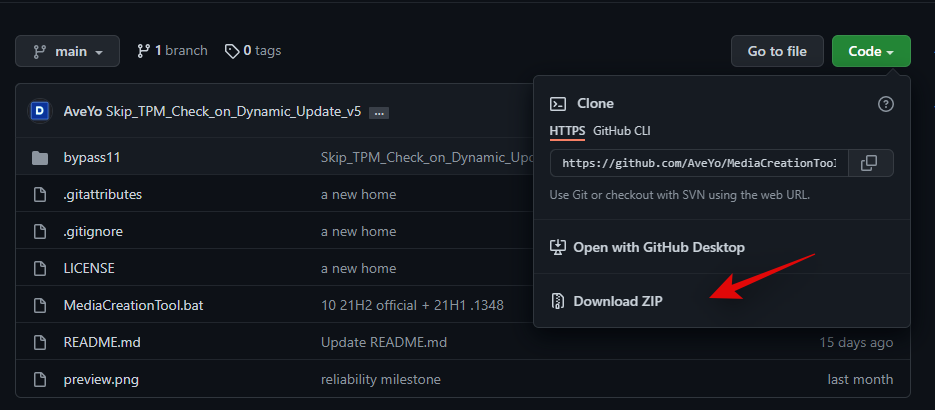
A .zip file will now be downloaded to your local storage, simply extract the contents of the file in a convenient folder.
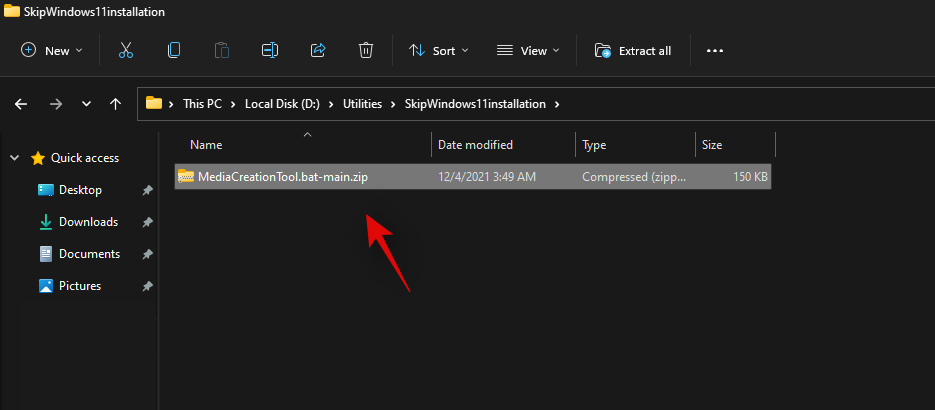
Once extracted, open the folder, double click and open ‘bypass11’.
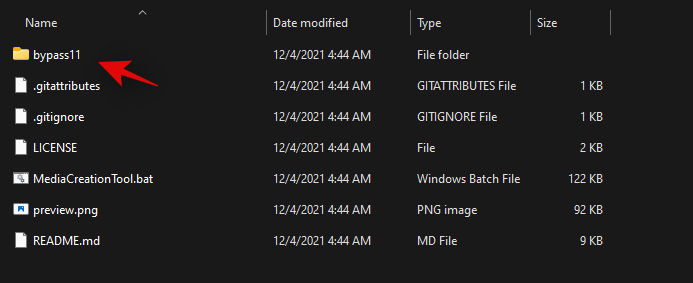
Note: We’re assuming you’re already running the last Windows 11 Insider build as this 0x80888002 error is faced when trying to bypass requirements during the latest feature update after having already bypassed them earlier due to the new checks. If however, you are yet to enroll in the Insider channel, then you will need the ‘OfflineInsiderEnroll’ tool to get you started first.
Now double click and launch the script ‘Skip_TPM_Check_on_Dynamic_Update.cmd’.
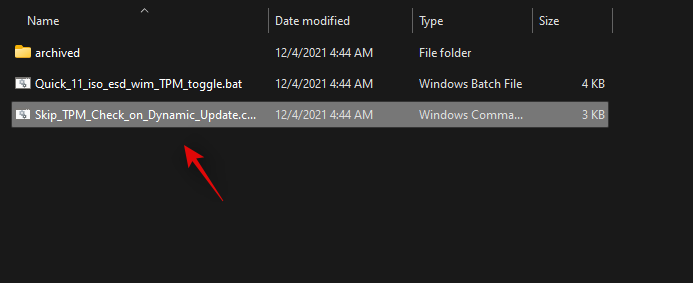
Confirm your choice to get past UAC.
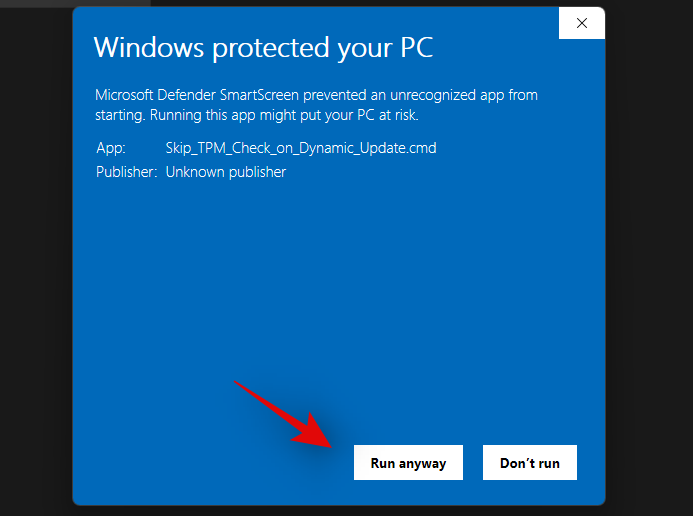
Hit a key on your keyboard when the PowerShell window launches and you are prompted for the same. The disclaimer at the top should be green in color when you first run the script.
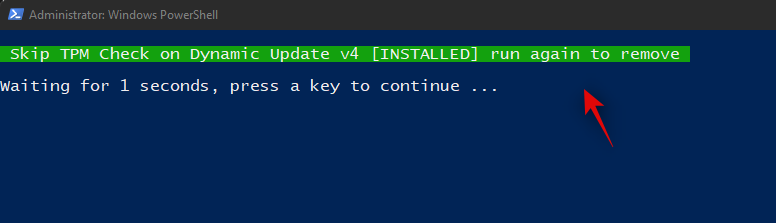
The changes will now be automatically applied to your PC. You can now upgrade your system as intended, and you will no longer get the 0x80888002 error on your system.
We recommend you revert the changes made by this script once you have updated your system. To revert the changes, double click on ‘Skip_TPM_Check_on_Dynamic_Update.cmd’ again. This time the disclaimer should be in red at the top. Simply hit a key on your keyboard to revert the changes made to your system.
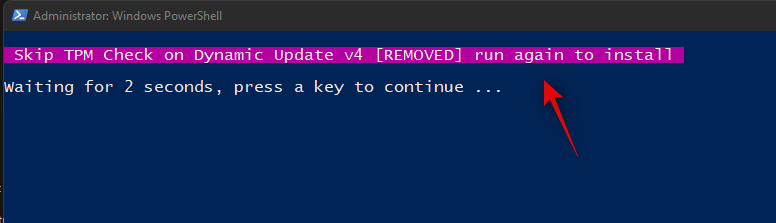
The script will automatically close once the necessary changes have been reverted to your system.
And that’s it! You can now continue using your PC as intended without any issues.
Related: Install Windows 11 on Unsupported Hardware
Is it safe to use this script?
For now, it seems that the script is safe to use, you can find extensive documentation on how the script works on its Github page. You can also check out the code and make the script yourself using the same code if privacy is of the utmost concern to you.
Can you manually bypass requirements?
Sadly the recent change to Installation checks makes it near impossible to manually bypass requirements during the setup. However, this doesn’t mean that a solution couldn’t arrive soon. However, currently, there is no way to manually bypass requirements in Windows 11.
We hope this guide helped you fix the 0x80888002 error on your system when updating to the latest version of Windows 11. If you face any issues or have any more questions, feel free to reach out using the comments below.
RELATED:
- How to Download and Install Official Windows 11 ISO
- How to Use Windows 11 Installation Assistant to Upgrade From Windows 10
- How to Upgrade to Windows 11 in 3 Easy Ways
- Windows 11 Update Not Showing Fix
- How To Remove or Replace appraiserres.dll in Windows 11 Setup
- This PC Doesn’t Currently Meet All the System Requirements for Windows 11 Error Fix
- Can You Disable TPM and Secure Boot After Installing Windows 11?
- Install Windows 11 Without TPM: How To Bypass TPM 2.0 on Unsupported CPU
- What Is Windows 11 Registry Bypass?

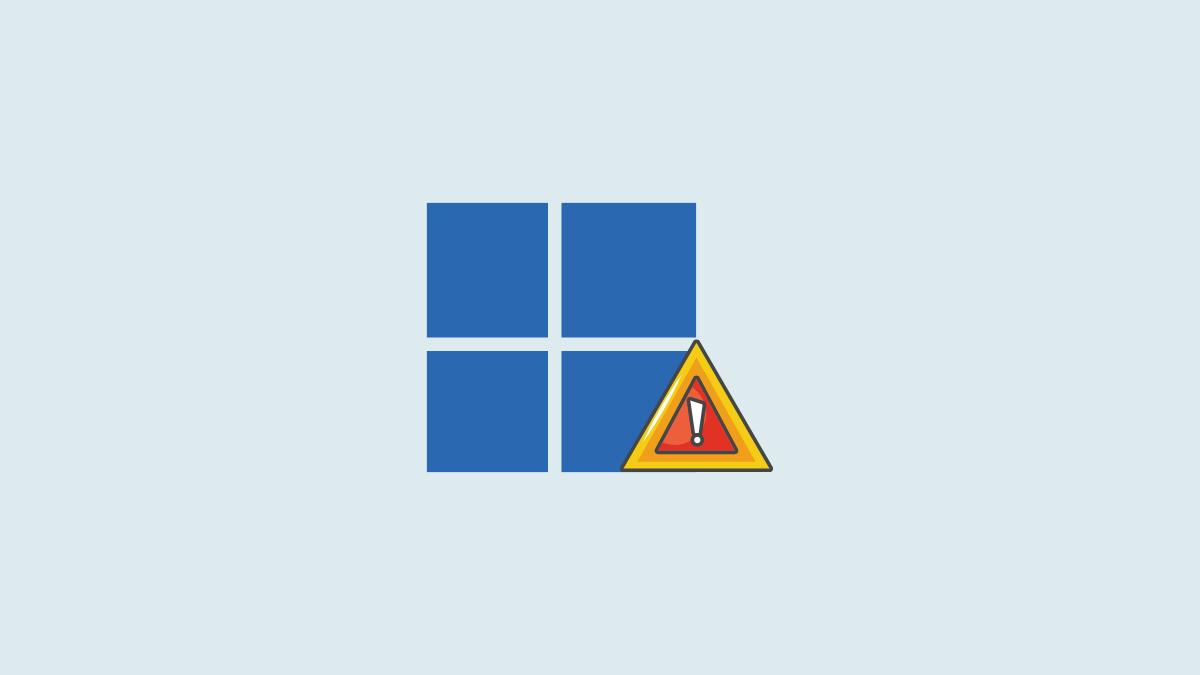










Discussion