Planning to update your system to Windows 11? We’re here with a list of all the system requirements for Windows 11 so that you can check your PC’s compatibility for the new OS from Microsoft.
Let’s check them out!
System requirements for Windows 11

The minimum system requirements for Windows 11 are mentioned below.
Hardware requirements
- Processor: 1.2 GHz Single-Core Processor for 32-bit OS, or 1.4 GHz Single-Core Processor for 64-bit OS
- Memory: 4GB RAM or more
- Hard disk space: 64 GB or larger storage device
- Graphics card: DirectX 12 or later with WDDM 1.0 driver
- Screen Resolution: 1366 x 768
- Display: 9-inch high Definition display (720p) or greater
Additionally, Internet Access is another requirement for the Windows 11 system to perform at optimal levels and remain up-to-date with the system updates.
Software requirements
UEFI BIOS
UEFI, like BIOS, is the low-level software that kicks off when you boot your PC before booting the OS. However, it is a much more refined solution compared to the traditional BIOS software, with added security features. It is an enhanced version of BIOS which supports larger hard drives, faster boot times, resulting in better input and output functionalities.
TPM 2.0
Trusted Platform Module (TPM) is a secure crypto-processing hardware chip attached to the motherboards, designed to provide security-related functions. TPM is used for Windows Hello, Windows Hello for Business, and in the future, will be a component of many other key security features in Windows.
Without TPM 2.0 available and enabled, you can’t install Windows 11.
How to check the TPM version on your Windows PC
Press ‘Windows + R’ on your keyboard to open the Run dialog box.
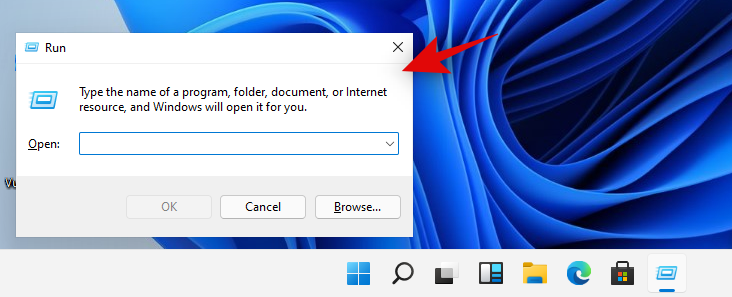
Now type in the following command and press ‘Enter’ on your keyboard.
tpm.msc
Check the ‘Status’ section on your right.
If however, the status reads, ‘Compatible TPM cannot be found’ then TPM is likely disabled in your BIOS settings.
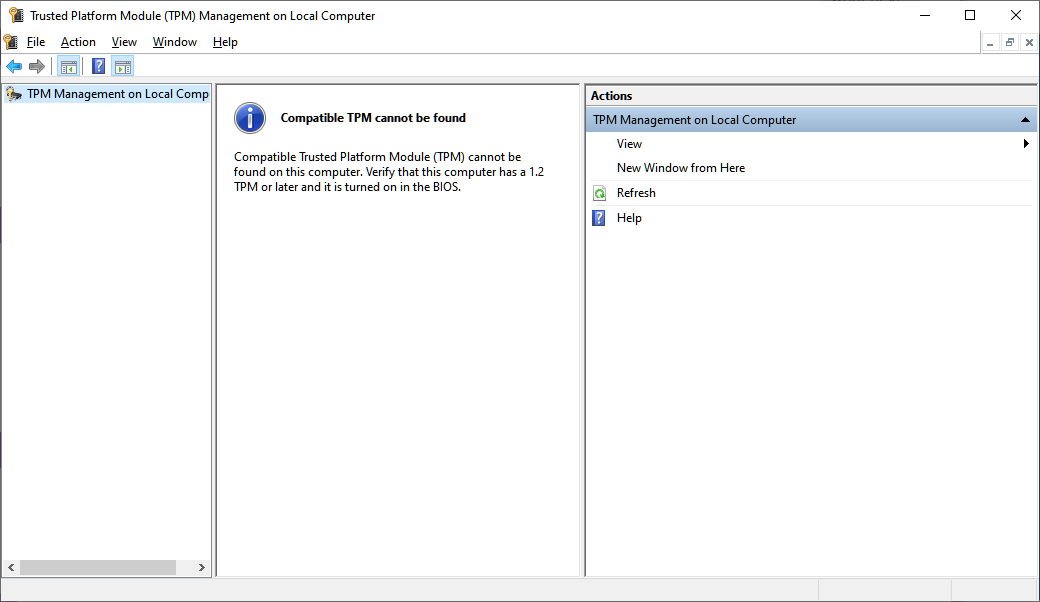
If the status says ‘Ready to use’ then it is already enabled on your system and you can try one of the other fixes below.
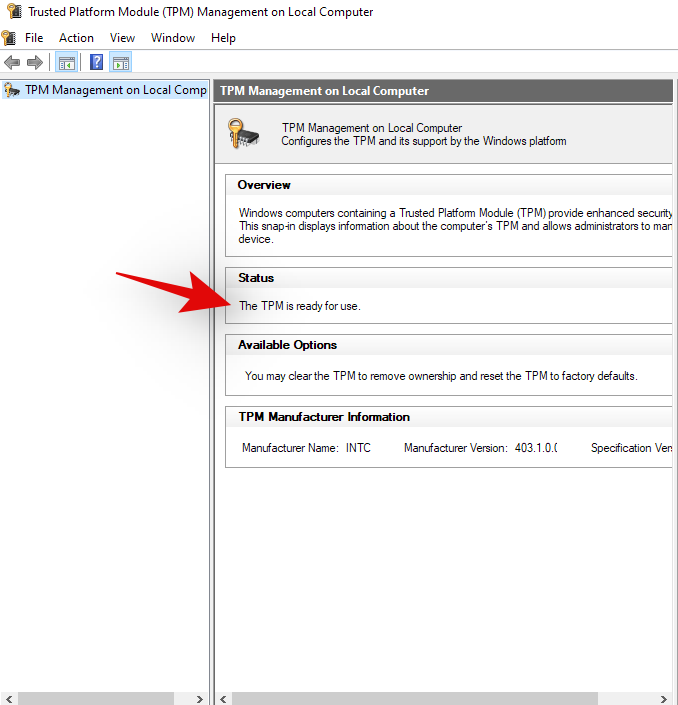
Enabling TPM can be a different experience for everyone depending on their system, OEM or motherboard manufacturer. BIOS menus differ slightly with every manufacturer be it of the component or your entire system. Hence we recommend you visit your OEM support site to check for TPM 2.0 and how to enable it. Generally, you will find the TPM option located in the ‘Security’ section of your BIOS menu. You can enable TPM by selecting a compatible device from this list on your system.
Feature-Specific requirements for Windows 11
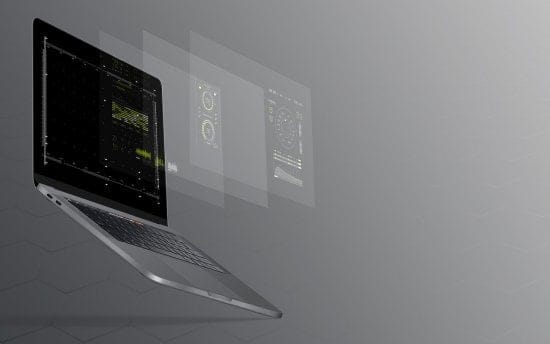
While Windows 11 offers an extensive range of features for its users, there are a few features that may require an additional set of resources or regional checks, to function properly. Some of these are mentioned below:
- Windows Defender System Guard: Requires Trusted Platform Module(TPM) 2.0
- Cortana’s Location-based availability: The English version of Cortana on Windows devices is available to all users in the United States, Canada, Australia, India, and the United Kingdom.
- Xbox: An Xbox Live account is required to use the Xbox app.
- Touch Controls: Requires a multi-touch compatible monitor or tablet.
- Find my Device: Requires a Microsoft account and an active network connection.
- Two Factor Authentication: Requires a hardware biometric scanner to implement biometric authentications.
Download PC Health Check app
To get an official confirmation on whether your system meets the basic requirements to run Windows 11, Microsoft has provided a PC Health Check app that you can download here.
Once it is downloaded and installed, the PC Health Check app will show a few parameters that your PC needs to fulfill such as storage capacity, Backup & sync, and the availability of Windows 11 via Windows Update. To confirm your PC is meeting all these requirements, click on the “Check now” button at the top. If you see a pop-up box saying “This PC can run Windows 11”, you’re all set and ready to get the next generation of Windows as soon as it is released.
And that is everything about the system requirements for Windows 11. Hope you found this helpful.
Related:

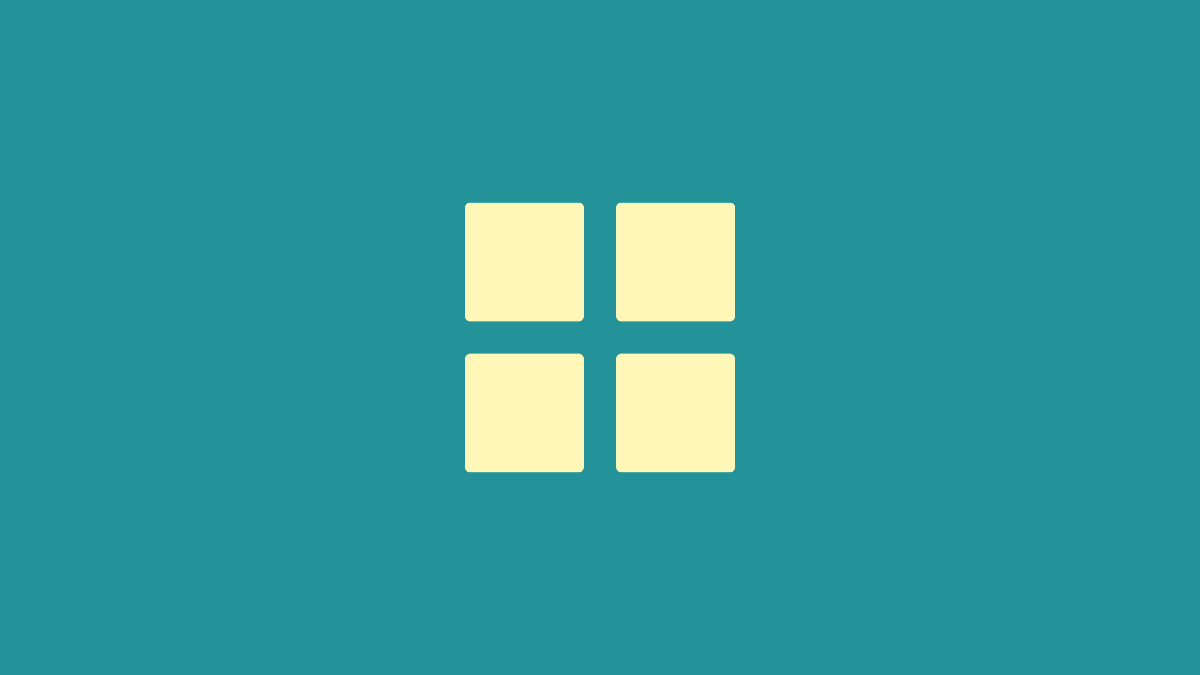
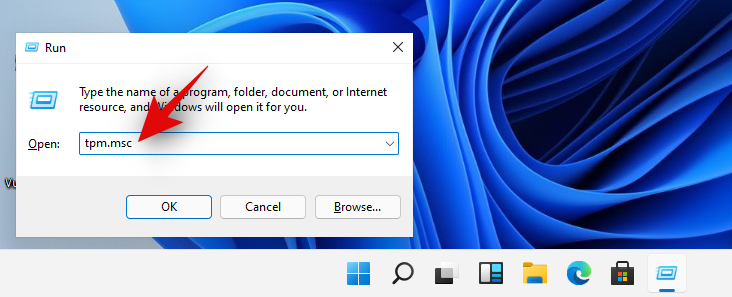











Discussion