Everyone has been excited about iOS 15 that got announced last week and we’ve been testing its new features that are available through the developer beta on our iPhones. The upcoming iteration of Apple’s mobile platform brings with it a bunch of new features as well as improvements to privacy so that you can make the most out of the iPhone you own.
Since iOS 15 is still in its early stages of beta testing, those who have been using it have been experiencing a handful of issues on their iPhones. One such issue is the WiFi button getting greyed out on Control Center as well as inside the Settings app. Because of this, users get shut out from connecting to a WiFi network even in the presence of one.
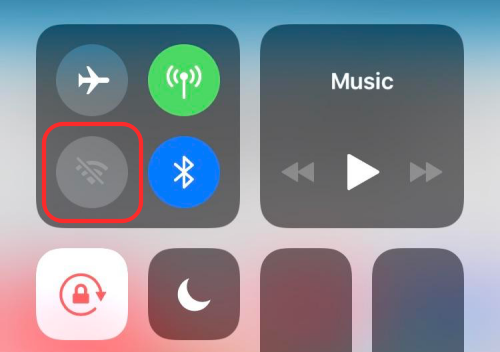
Although the issue doesn’t present itself right after you install the iOS 15 beta, you may experience it after a random reboot. We ourselves have encountered the problem on one of our devices and apparently, this is a common issue in many previous iOS beta updates.
How to fix the “WiFi Greyed-out” issue on iOS 15 Beta
If you’re facing the “WiFi Greyed-out” problem on your iPhone after installing the latest iOS 15 beta, then the following steps should help you fix that straight away.
Note: Apparently, the “WiFi Greyed-out” issue has something to do with your phone’s VPN connectivity. We were able to solve the problem on our device when fiddling around with the option. So, you need to bear in mind that this fix might not work for you.
To get started, open the Settings app on your iPhone, scroll down and select the ‘General’ option.
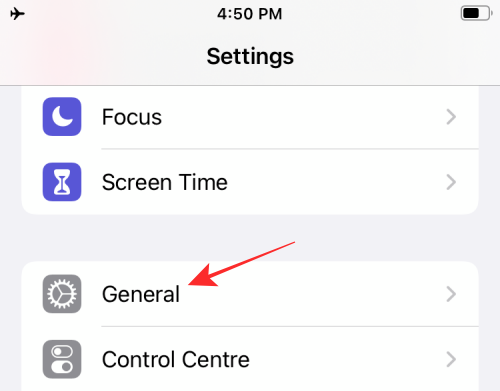
Inside General, tap on the ‘VPN & Device Management’ option.
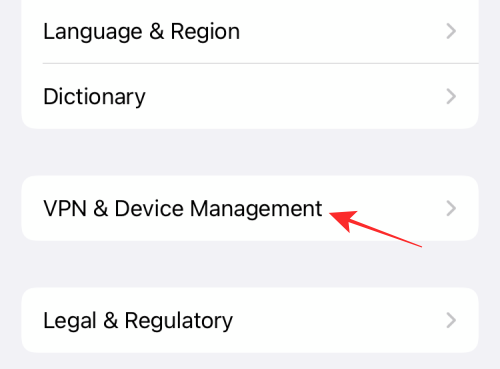
On the next screen, select the ‘VPN’ section.
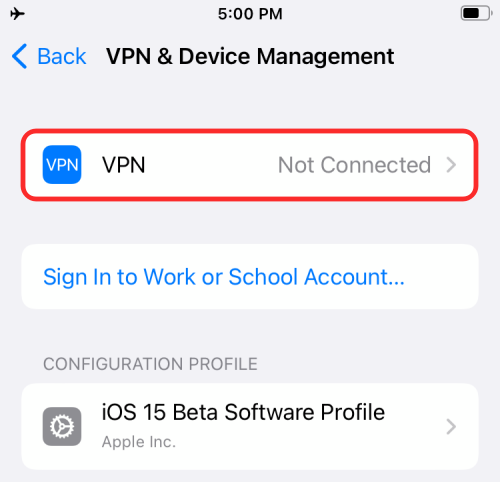
Inside VPN, toggle ON the switch adjacent to ‘Status’ under ‘VPN Configurations’.

Because of a bug, the screen should abruptly quit but the WiFi option should now be enabled on your device. Check if the WiFi button inside Settings or Control Center is still blurred out and if not, make sure you’re able to connect to your desired wireless network.
That’s all we have on fixing the “WiFi Greyed-out” issue on iOS 15.
RELATED
- iOS 15 Beta: FaceTime not working or Freezing? How to fix
- iOS 15: How To Remove Someone From Memories or Group Photos in Photos app
- iOS 15: How To Get and Activate Safari Extensions on your iPhone and iPad
- iOS 15: How To Drag and Duplicate Tabs on Safari on Your iPhone and iPad
- iOS 15 Per-App Accessibility: How To Change Appearance of any App or Home screen
- iOS 15: How To See Shazam History on Your iPhone and iPad
- iOS 15: How To Find the Photos Form Your Camera Super Quickly

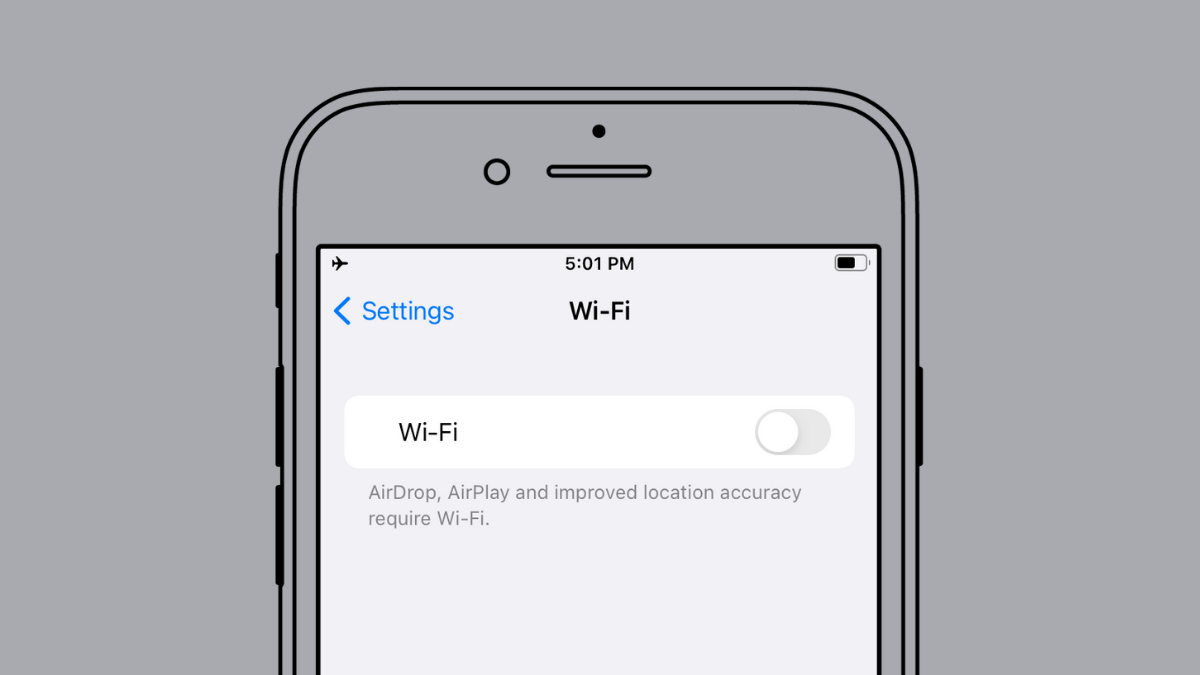











Discussion