Zoom has emerged as one of the most widely used video conferencing applications over the last few weeks. Thanks to its enormous repertoire of productivity features, organizations have turned to the popular platform to restore a sense of normalcy amidst the ongoing global crisis. For many users, Zoom for free is good enough, while its paid plans are not too costly either.
The US-based company has been doing its best to roll out more convenient features while also keeping the platform as secure as possible. However, despite Zoom’s best efforts, users are likely to run into trouble every now and again. Today, we are going to discuss one such annoying inconvenience users have been facing on Zoom, and tell you if and how you could bury the issue for good. So, without further ado, let’s get to it.
What does timing out mean?
Any meeting hosted on the Zoom platform is called a Zoom Meeting. Depending on the type of your account, a Zoom Meeting can last anywhere between 40 minutes and 24 hours. When a Zoom Meeting is reaching the duration threshold, users will see the dreaded “meeting timing out” prompt. After the timer runs out, all users will be escorted out of the said meeting.
RELATED: How to view everyone in a Zoom meeting on your screen with gallery view
Zoom’s meeting timeout guidelines
As mentioned in the previous section, the length of your meeting is dependent on the type of license you have — free or paid.
Free — Basic users
If you have a free license, you can host an unlimited number of Zoom Meetings, but the length of the said meetings cannot exceed 40 minutes — when three or more participants are involved. One-on-one meetings, meetings with no hosts and only two attendees, and host-only meetings can last as long as 24 hours.
RELATED: How to download and use Snap camera on Zoom
Paid users
Paid users, on the other hand, do not experience any such constraints. Meetings with three or more participants — between 100 and 10000, depending on the type of paid license — can last up to 24 hours. The same 24-hour rule applies to meetings with no host and any number of participants and meetings with only the host and no attendees.
However, if a meeting starts with one host and n number of participants, but only one participant remains, the meeting would end after 40 minutes.
RELATED: How to create and use Breakout Room on Zoom
Why is your meeting timing out?
Having gone through the section above, it becomes pretty evident that you need a paid license to push your meetings past the 40-minute constraint. So, if you’re trying to host a meeting for your organization, make sure you’re logged in with the credentials associated with your paid Zoom account. Additionally, you could also ask your administrator to grant you the required permissions.
If you are a paid user but have joined a meeting hosted by a basic user, the meeting would timeout after 40 minutes, as usual. The basic user could bypass the 40-minute timeout if he joins from a paid Zoom Room.
Finally, if you are a basic user and are on a paid account, you’d still have to adhere to the 40-minute cutoff.
RELATED: Zoom Free — All you need to know
How to fix the 40-min Meeting Timeout problem
- Make sure you are on a paid plan
- Make sure you are signed in with
- Log out and log in with your Pro account
- Make sure the meeting isn’t hosted by someone with free/basic plan
- Still facing the issue? Contact your Admin.
How to hack the 40-min limit for free users
Zoom Free plan is great, but you are limited by 40 minutes of duration. Luckily, here is a little trick to continue the meeting even after the time limit of 40 minutes.
Go to your Zoom desktop app and click on schedule a meeting. When scheduling, make sure your calendar is set to Other Calendars. After scheduling, copy the invite link and distribute it to the participants.

Now, when you — the host — are nearing the 40-minute cutoff, you must click on the Leave Meeting option. Now after the host has left, if the other participants click on the original invite link — as shown in part 1 — another 40-minute timer will kick off. However, be sure not to click on End for All and terminate the meeting for all attendees.
RELATED: Force Zoom meeting on the web browser
Having fun with Zoom? Well, notch it up by playing games for added fun. And we have also got a ton of free Zoom backgrounds to impress your friends.

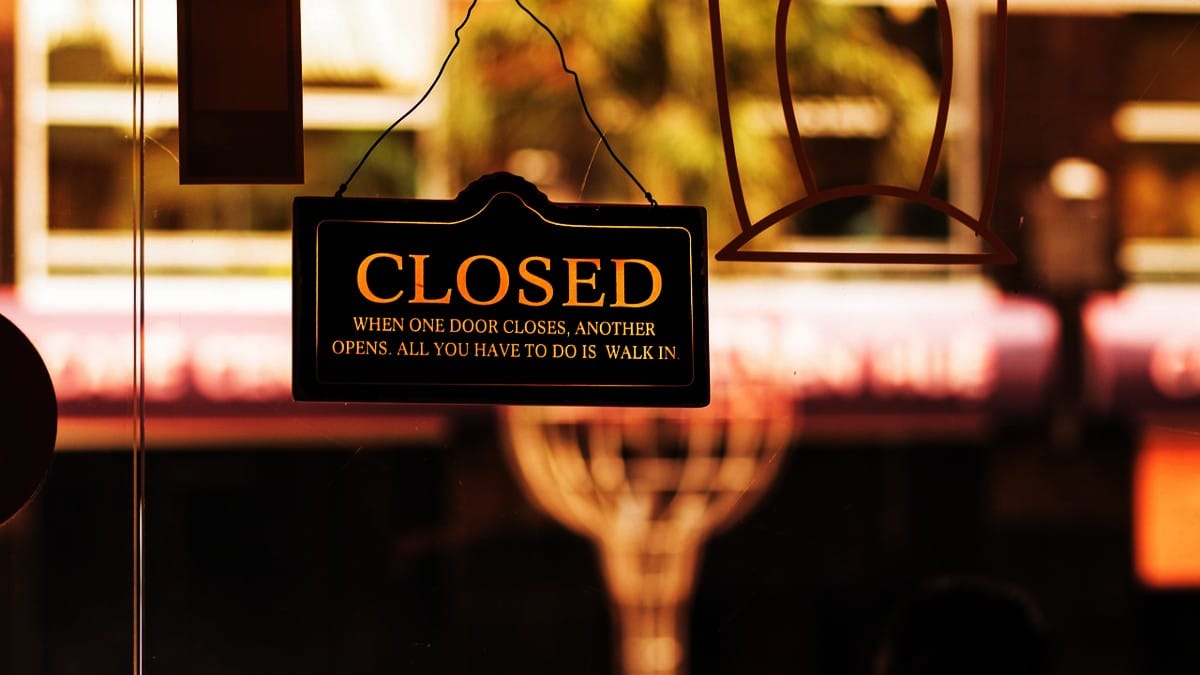

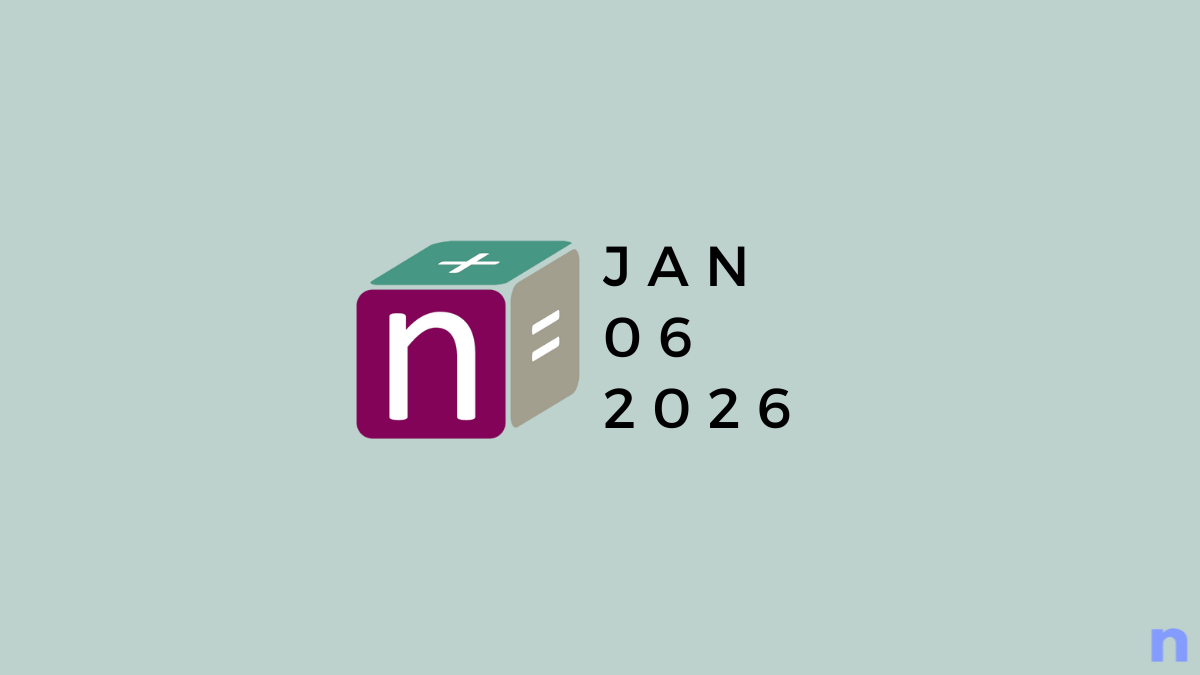








Discussion