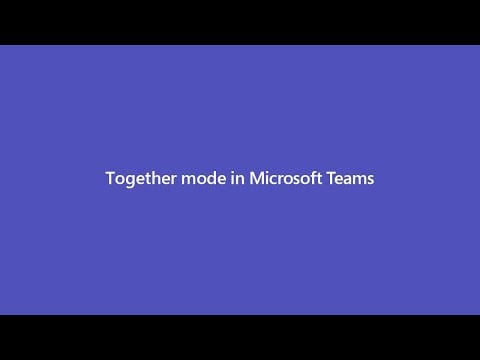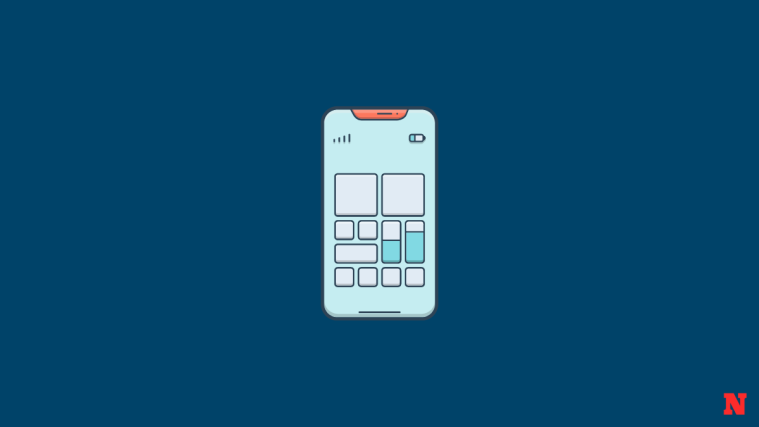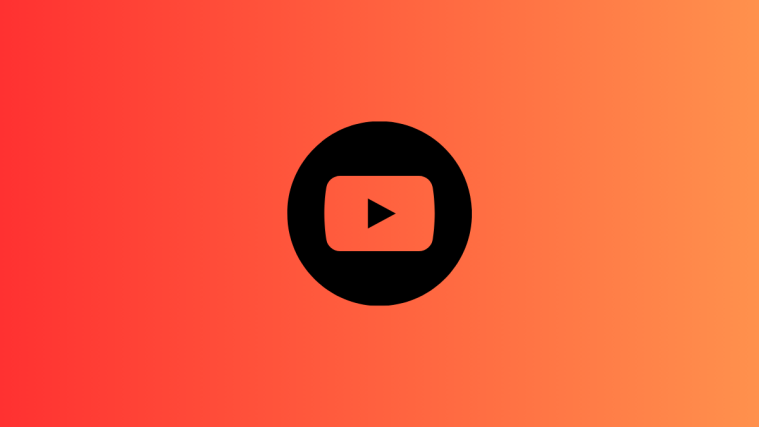Microsoft Teams has quickly gained a large user base in the last few weeks owing to the increase in remote working environments due to the impact of COVID-19. For organizations with multiple team members, the service offers the creation of several teams for every department in the company and members inside each team.
Apart from that, Teams offer seamless Office compatibility, direct messaging, audio/video calling, screen-sharing, and integration options as well as with highlight features like creating join-in links, muting all participants and marking messages as important.
While it’s already in contention for being a complete collaboration tool, Microsoft is constantly adding new functionality and more stability to the service. Here are a few upcoming features that you can expect to pop up on Microsoft Teams shortly.
Together mode
Video calling has been around for almost a decade. Yet, we’re yet to be fully comfortable with the way it’s conducted. So, Microsoft has taken it upon itself to help improve the overall experience by replacing the traditional tile mode setting with more relatable surroundings. Together mode places you and your friends in a more natural setting — coffeeshop or an auditorium — with the help of virtual reality. That way you feel as if your friends and colleagues are sitting right next to you, not miles away. Microsoft has promised that they’d continue to work on Together mode and bring new settings to it.
Dynamic view

While Together mode is an excellent tool to counter the fatigue of conventional conferences, it’s not necessarily ideal for all scenarios. So, for a more professional approach, Dynamic view is the solution you’d need. With the help of AI, Dynamic mode would sort the active speakers and shared content, viewing only what’s relevant to you.
Suggested replies
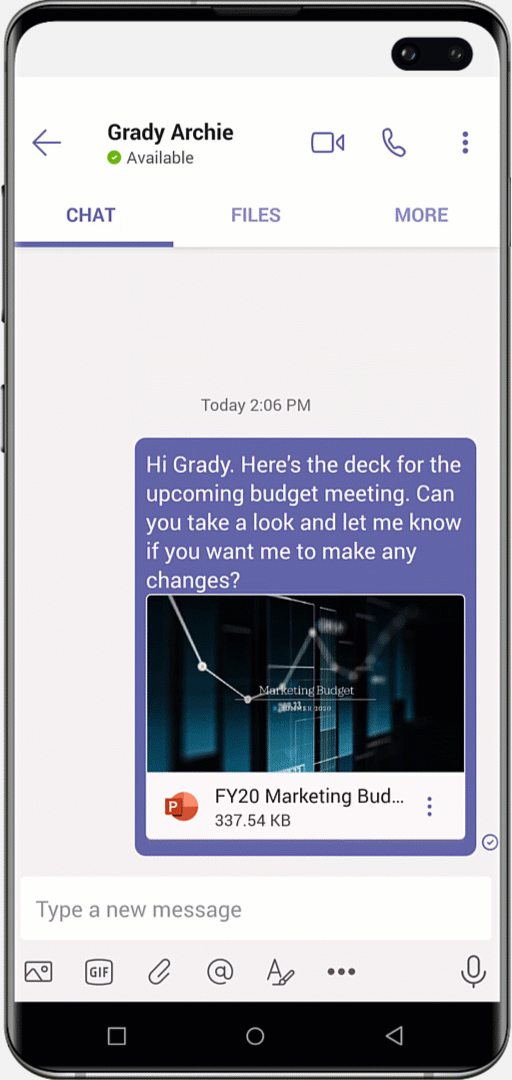
Microsoft Teams is also bringing Suggestive replies to Microsoft Teams, which would make use of Microsoft’s AI to suggest you appropriate message template. Thanks to Suggested replies, you won’t ever have to write generic messages, ever again.
Tasks app

Microsoft is bringing a new app — Tasks — to Microsoft Teams, which would make life a lot easier for end-users. The app in itself doesn’t deliver anything new but does a great job at unifying Microsoft To Do, Outlook, and Planner. You’ll only need to add Tasks as a tab to get up and running.
Cortana integration
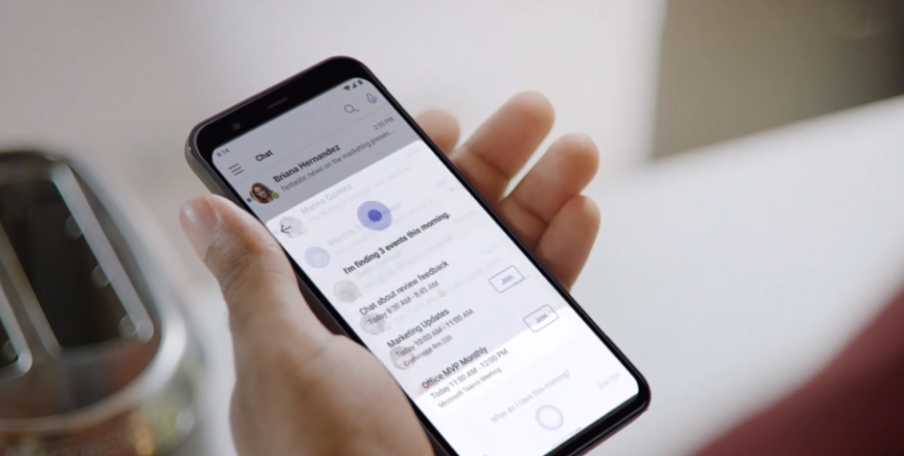
Microsoft’s very own digital assistant, Cortana, is coming soon to Microsoft Teams. The AI assistant would be able to make a call, send a text, and share files on your behalf. Currently, it’s scheduled to be available for Office 365 users in the US.
Large gallery view and expansion
Microsoft has vouched to bring a Large gallery view in August. This new mode would allow you to see up to 49 people in a meeting simultaneously. Additionally, Teams would soon be able to accommodate up to 1000 participants. It’d also allow up to 20000 users to join in a spectator (view only) mode.
Virtual breakout rooms
Microsoft is taking a page off Zoom’s book with this feature. Like Zoom, Microsoft Teams will soon offer the option to break the total participants of a meeting into smaller groups and assign them different projects as seen fit.
Live reactions
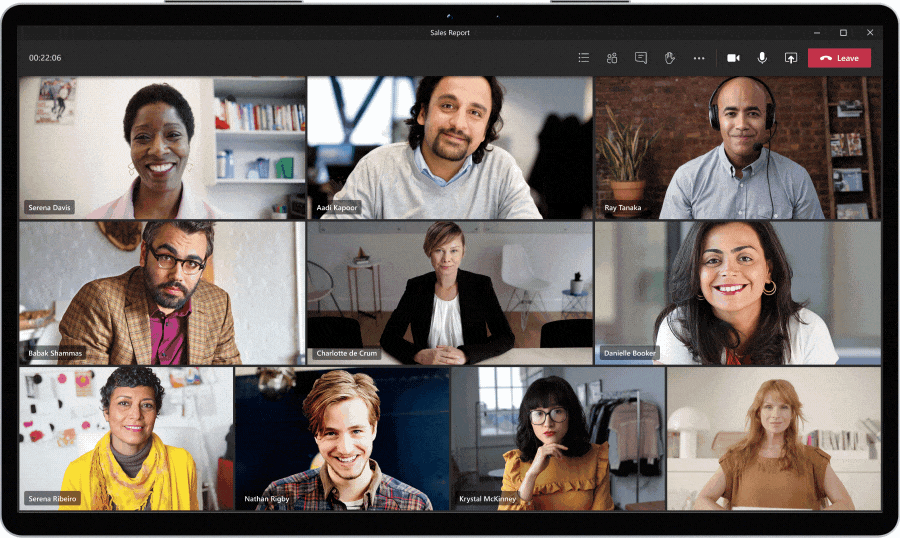
Similar to Facebook Watch, Teams users would be able to react to on-screen content in realtime. Show your support — clap or cheer — or shower with love; Teams is becoming more personalized and intimate than ever.
Chat bubbles
Chatting is an excellent mode of communication, even during meetings. However, Teams current layout only allows you to chat with your friends/colleagues in a separate window. Chat bubbles — similar to Facebook Messenger — would give you the option to carry on your conversations in a floating space, without leaving the main meeting window.
Video filters
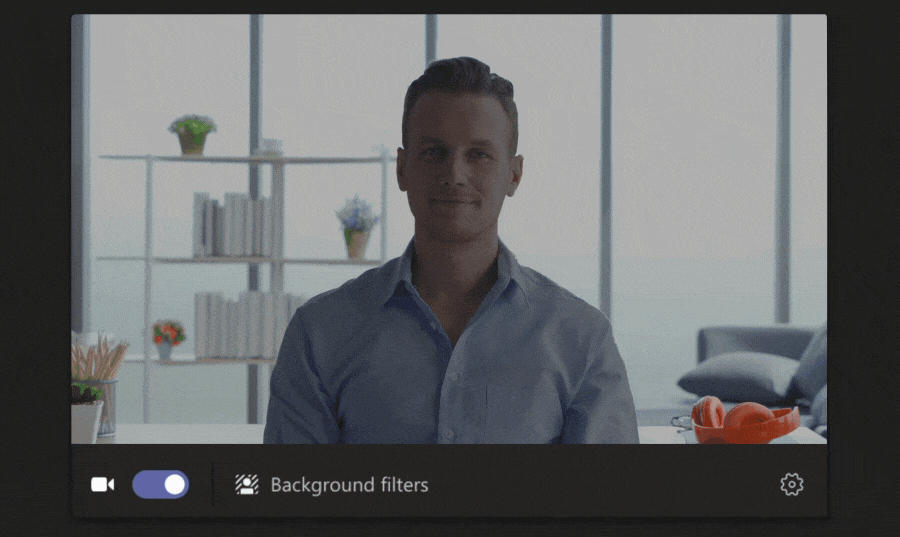
We all want to look our best when we’re conferencing, and these filters would be a great help at that. Microsoft hasn’t told us which filters would make their way, but we are likely to see a bunch of pretty effective ones.
Pinned Posts
You would soon be able to pin the most important posts in a channel to the channel information pane, making them easily accessible to all.
Messaging extensions
Microsoft Teams is set to get two new messaging extensions — checklists and polls — in the near future. This would allow members of a team to streamline their tasks without breaking a sweat.
Multi-window for chats

When conversing with different individuals and channels, it’s hard to navigate between different tabs on the screen to access the active chats. Microsoft has promised that it is currently testing the ability to open multiple windows of your chats to avoid switching between chats on the main screen.
With ‘Multi-window for chats’, you can not only move from one chat to the other quickly but also have different meeting windows open on the screen. You will be able to pop-out team meetings and chat threads as separate windows and have multiple ones of them active at a given time.
Viewing all participants in a video meeting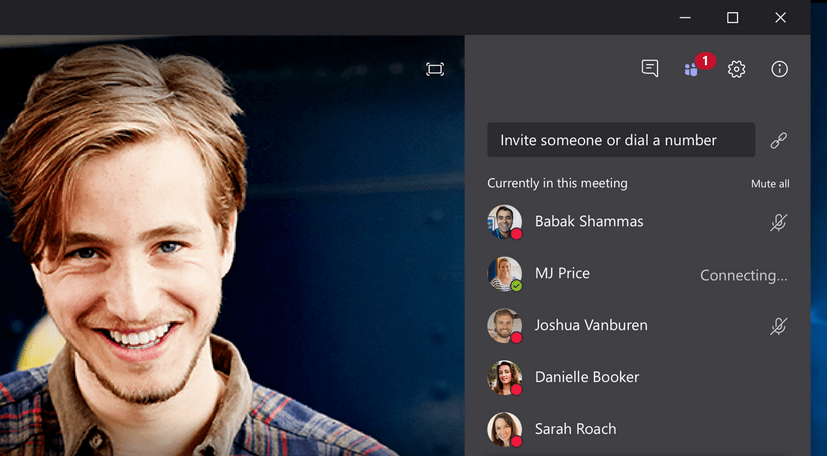
During a team meeting, Teams currently displays the video feed of the last four members who gave their inputs whereas the rest of the team members are shown as icons on the bottom bar.
The Engineering team at Teams responded to a UserVoice request suggesting that Teams will soon have the ability to show everyone on the video conference, irrespective of whether they were the last to speak or not. If such a feature arrives, users will be able to active video windows of all the members in the meeting that have their cameras turned on.
‘Raise Your Hand’ for when in meetings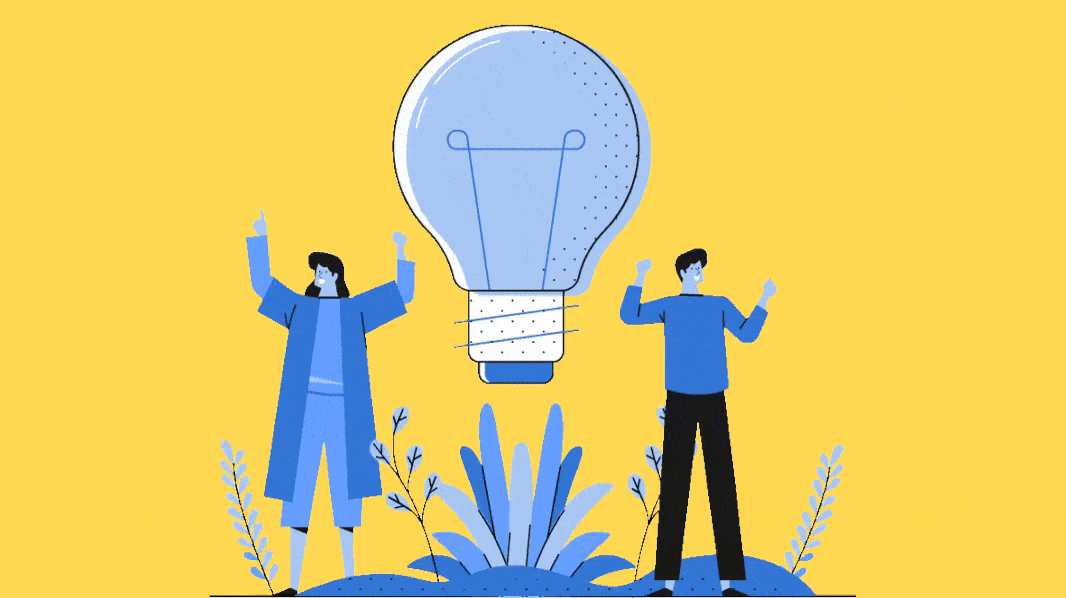
At the time of writing, Teams allows you to mute all participants during a team meeting if you’re the organizer or presenter. However, to avoid chaos and to encourage other members of the team to speak up, Microsoft is bringing a ‘Raise Your Hand’ feature to Teams.
‘Raise Your Hand’ will give users the ability to signal that they’d like to speak during the meeting, thus giving participants means to give their input without making it seem like they’re interrupting. The feature is currently being tested internally and will begin rolling out to the public in a few weeks, according to a Teams engineer on the company’s feedback forum.
Allow the organizer to end meetings
Teams offers the ability to add up to 10,000 people to team meetings but there’s still no way to formally end one. If an organizer clicks the Hang-Up button, other participants can still continue to speak and share files in the meeting screen.
After huge anticipation, the Teams engineering team has finally started testing the ‘Allow organizer to end meetings’ feature on Teams, which is set to debut to the public ring in a week. The feature will allow organizers to end the meeting and remove all participants from the meeting so that they’re unable to conduct discussions beyond the meeting period.
Quoting previous Messages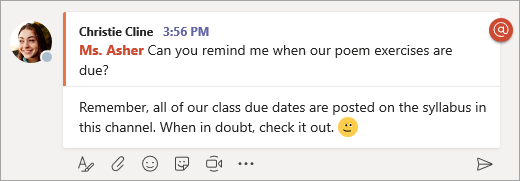
One significant thing that Teams lacks is the ability to reply to someone’s previous message by quoting them. Currently, the only workaround for doing so is to copy the original message and then use the Quote button from the toolbar.
Microsoft could soon bring the ‘Reply to specific message in chat’ feature to Teams after several UserVoices were submitted on the service’s feedback forum. This could come in handy when you want to reply to a specific message in a one-on-one chat or to send a specific reply to someone in a group chat.
Live voting and polling during Live Events
At the time of writing, Teams only allows you to create surveys, quizzes, and polls by incorporating Microsoft Forms inside a team channel. However, if you wish to conduct live polls and want your team members to vote on a particular topic during a live meeting, you cannot do that.
That could change soon as a Teams engineer responded to a UserVoice saying ‘Live voting and polling during Live Events’ is currently on the works. Once it’s done, the feature should move to internal testing before making it to the public ring. Users will then be able to vote and or answer polling questions during the meeting/event.
Allow sending audio messages
Audio messages are known to offer a faster way of conversation than texts and it all helps covey the tone of the message better. All major chat messaging services offer support for voice memos to push people to use their voice instead of texts but Microsoft is yet to add it to Teams.
A Teams engineer confirmed to a UserVoice saying the service is already working toward making audio messages available to the platform.
Transfer active call between devices
While some of the features in the list has been developed by other services, this one could be something new altogether. In a user feedback forum post, a user had requested the ability to transfer an active call between devices, more specifically from phone to desktop and vice versa.
Earlier this year, an engineer from Teams replied to the post saying the ‘Transfer active call between devices’ feature is currently on the works and could come to Teams shortly.
Changing the background picture instead of background blur
If you’re not happy with the backdrop in a video meeting, Teams has a Background blur option that can conceal everything that’s behind you and make yourself appear clear. You can adjust the blur effect of your background by moving through a slider. However, you cannot set another image as your background like you can do on Cisco Webex and Zoom.
Thanks to a UserVoice, Teams is working on bringing the ability to load pictures as the background instead of just blurring it during a video call. As for the timeline of its release, the Teams official said the ‘Change background picture’ feature could come to the collaboration service within a quarter.
Using multiple Teams accounts at the same time
For users with different Office 365 accounts, it’s hard to sign in to all of them at a given time. At the time of writing, the ability to use multiple Teams accounts at the same time is only supported on Android and iOS.
Desktop versions of Teams still needs to implement the feature with tenant switching functionality, although the latter has already been made available to Windows users. The engineer responding to the UserVoice said support for multiple accounts on the desktop version will come soon and Mac users will also get faster tenant switching functionality.
Ability to see who’s available in a channel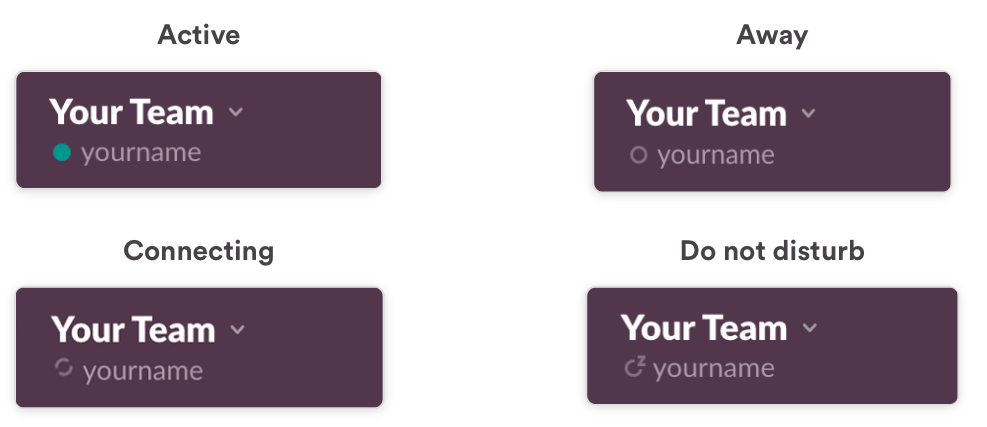
Unlike Skype, Microsoft Teams doesn’t come with the functionality that lets you view the status of your team members. This helpful as you’d like to see who all are active or not in a channel so that you can organize discussions. For example, Slack doesn’t only show green and gray dots for when you’re online or unavailable respectively but it also allows members to set status so that your colleagues know what you’re working on and whether you can respond to messages.
A Teams engineer replied to a UserVoice request saying that the ability to see member status and availability inside a channel is still being worked upon.
View or export a list of users who attended a meeting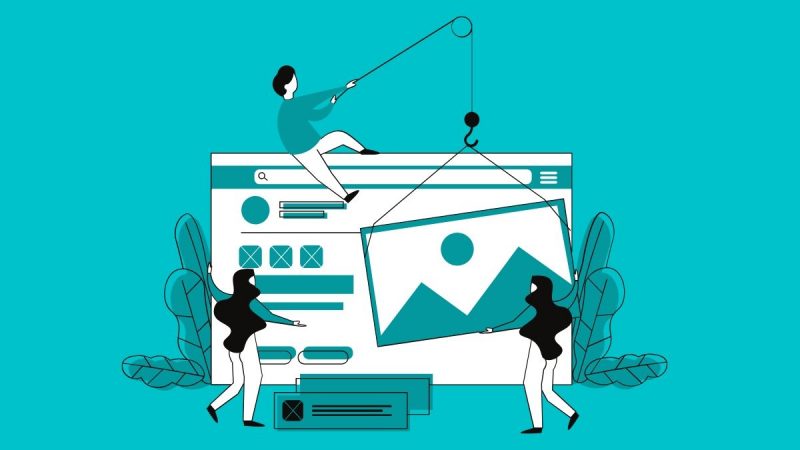
Teams doesn’t offer a means to show a list of members who recently attended a meeting after the meeting has ended. While you can see a log of all of your past meetings, the detailed report doesn’t include entries beyond 25.
After a user requested a way to view and export a list of meeting attendees and the ability to view details like enter-exit times and duration of each member in a meeting, a Teams engineer responded that the service will soon incorporate the feature and make it available to the public.
Using Office 365 group calendar in teams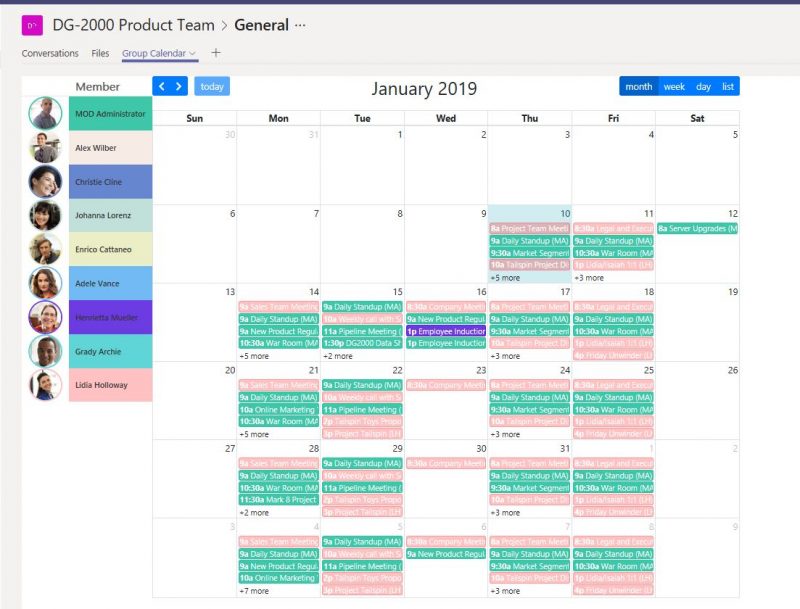
Microsoft will soon allow users to include the Office 365 group calendar inside Teams so that team members will be able to get a glimpse of what is coming up with the group. Once the feature implemented, you should be able to click on the calendar button and view the Office 365 calendar as one of the options.
Integrate with Windows 10 notification center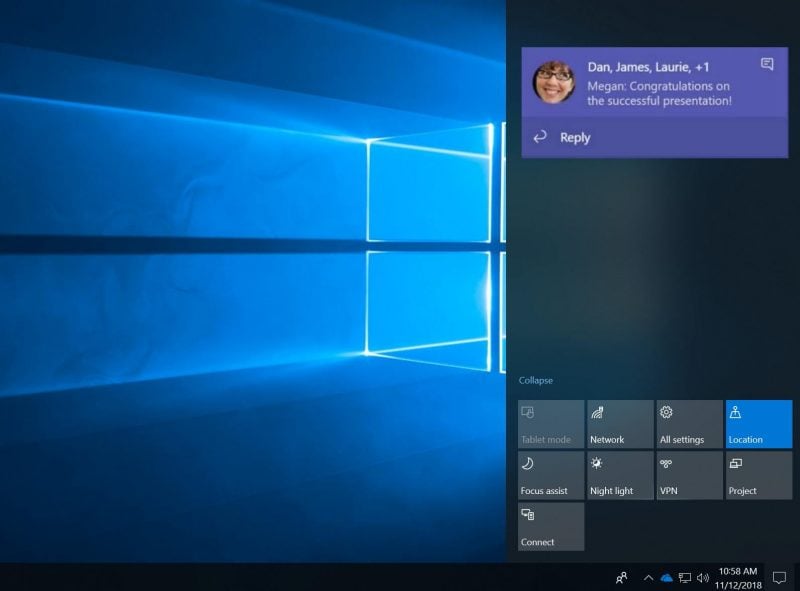
At the moment, Microsoft Teams shows alerts about new tasks, mentions, and comments at the bottom right corner of your screen. While some of us who prefer the default way of showing notifications, some might also want these alerts to show up on the Windows 10 notification center instead.
The Teams engineering team says that it is currently testing a feature for users to choose between Teams notifications & Windows notifications. If such a functionality is made available, you will soon be able to view all of your Teams notifications by clicking the action center icon at the bottom right-hand side of your taskbar.
Are you excited about all the upcoming features that are expected to arrive on Microsoft Teams? Which one of them could be the most useful to you? Let us know in the comments below.