iOS 16.2 is about to be released to the public, and this second feature update brings along numerous new features and changes. Among these new features is the ability to end-to-end encrypt your iCloud data, known as Advanced Data Protection, which end-to-end encrypts your data and stores the key on your trusted devices. This takes away the possibility of compromising your data in case of a breach.
Advanced Data Protection can help you maintain a higher level of security when storing your data in iCloud. But what if you aren’t able to activate Advanced Data Protection? Here are a few common reasons why this new feature might be inaccessible to you.
Related: What is Advanced Data Protection on iPhone? How to enable it and why
Why can’t I enable Advanced Data Protection on my iPhone? 4 things to check
Here are a few common reasons why Advanced Data Protection might be inaccessible to you.
1. Check your region
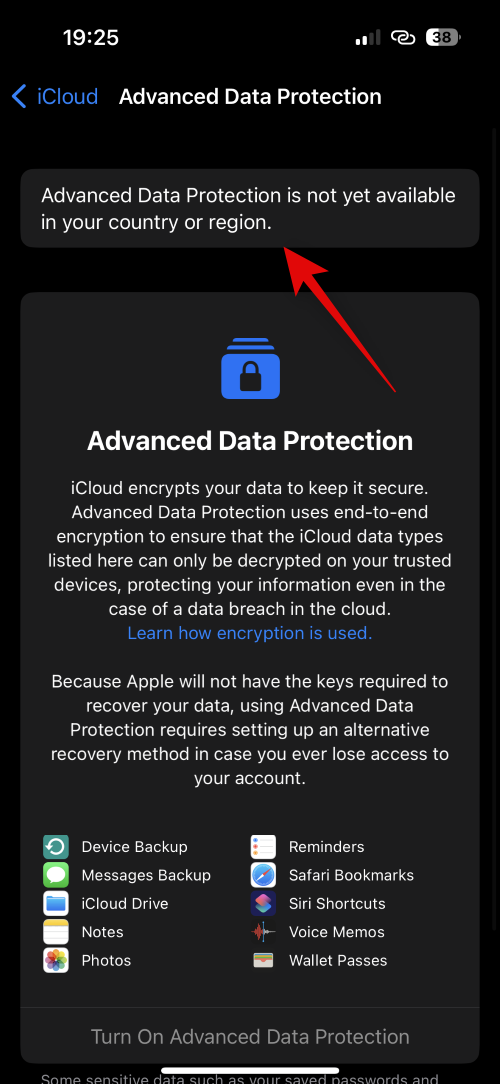
As of writing this post, iOS 16.2 is still in its beta phase, and Advanced Data Protection is currently only available to beta users. This means that if you’re currently using the latest public release, then the feature might not be available to you.
Additionally, even if you’re a beta user, Advanced Data Protection is currently only available to users residing in the U.S. Apple plans to release this feature worldwide next year at the beginning of 2023. So whether you’re using the beta or stable release of iOS 16.2 in 2022, the feature will be unavailable to you until 2023 if you reside outside the U.S.
2. Check your iOS version
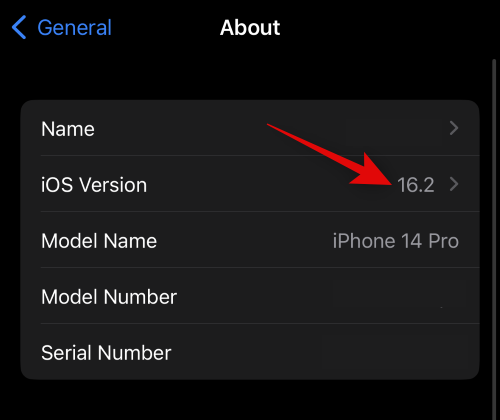
It could also be that you haven’t updated your iPhone in a while. Advanced Data Protection requires updated features and compatibility with iCloud servers, which is only available in iOS 16.2 and above. Additionally, you also need the ability to set up a recovery contact or recovery key, which is also only available in iOS 16.2 and above. So if you haven’t been able to access Advanced Data Protection or have been unable to locate the feature in your iPhone settings, then you’re likely using an older version of iOS. You can check your current iOS version by going to Settings > General > About.
3. Check your recovery methods
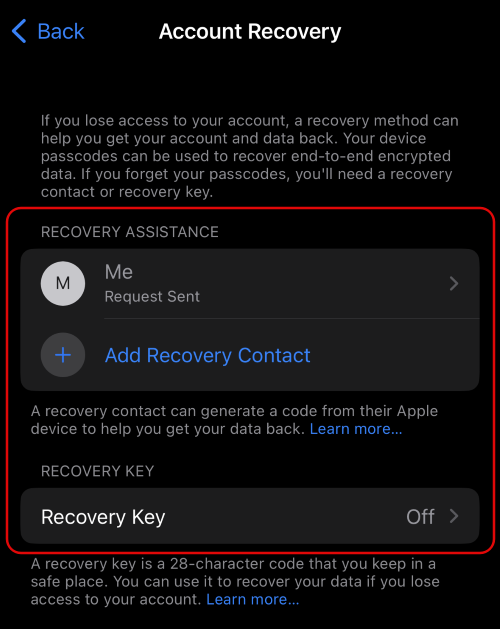
You could also be facing issues with your recovery methods. Advanced Data Protection allows you to end to end encrypt your data, taking Apple’s servers out of the picture when it comes to the security of your iCloud data. This, however, also means that you’re the only one responsible for decrypting and recovering your iCloud data.
This requires you to set up recovery methods that you can use to recover your data in case you lose access to your devices or account in the future. Advanced Data Protection is still in its early phase of release, and some users have had issues setting up or using their preferred recovery methods, be it a recovery contact or a recovery key. This can, in turn, prevent you from enabling Advanced Data Protection, as the service might not be able to detect your registered recovery methods.
4. iCloud sign-in bug
iCloud has been a great way to automatically back up data to the cloud in the background. Since its release, users around the world have used iCloud to back up their photos, contacts, passwords, and more. iCloud also allows you to back up your iPhones remotely in the background without ever having to initiate backups manually.
However, due to the nature of iCloud, you can face numerous bugs when signing in and out of your accounts, especially if you own multiple devices using the same Apple ID. So if you’ve been unable to enable Advanced Data Protection, then you could be facing an iCloud sign-in bug which is quite common.
6 ways to fix Advanced Data Protection not working on iPhone
Now that you are familiar with why Advanced Data Protection isn’t working for you let’s take a look at a few quick fixes that can help you enable the feature on your iPhone.
Method 1: Wait for the official release
If you’re trying to use Advanced Data Protection before the official release of iOS 16.2, then we recommend you wait for the final release. iOS 16.2 beta is still facing a few major bugs, and Apple is likely ironing out other issues with iCloud servers as well.
It could be that you’re facing a specific issue with your iCloud account or facing an iOS bug that is yet to be resolved. Thus we recommend you wait for the final release of iOS 16.2, which should happen by the end of 2022.
Method 2: Use the beta release
[Link needed]
If you really wish to use Advanced Data Protection before the final release, then we recommend you install the iOS beta profile and update to the latest beta release of iOS 16.2. Please keep in mind that beta users residing in the U.S are the only ones that can use Advanced Data Protection for now. Additionally, you will need to first set up your recovery methods before you can use Advanced Data Protection. Use the guide below to enroll in the iOS beta program. You can then use this comprehensive guide from us to enable and use Advanced Data Protection on your iPhone.
Open this link on your iPhone and tap Sign Up.

You will now be asked to sign into your Apple account. Type in your credentials and sign into your account. Once signed in, tap iOS at the top.

Scroll down and tap the link for enroll your iOS device in the Get Started section.
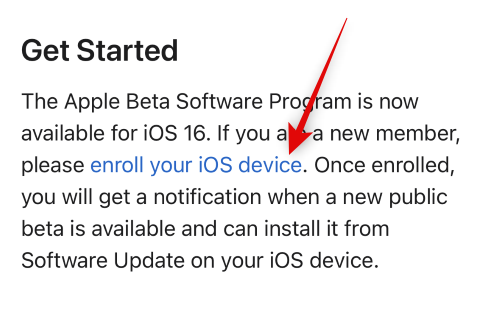
Scroll down and tap Download profile.

A beta profile will now be downloaded to your iPhone. Tap Allow once you’re prompted.
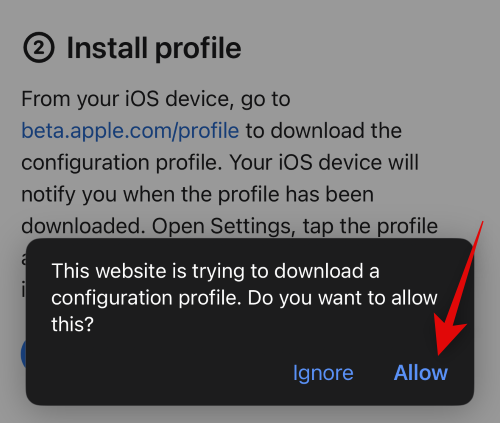
The beta profile will now be available on your iPhone. Close, Safari and open the Settings app instead.
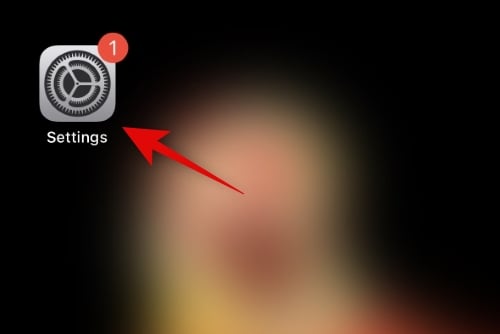
Tap General.
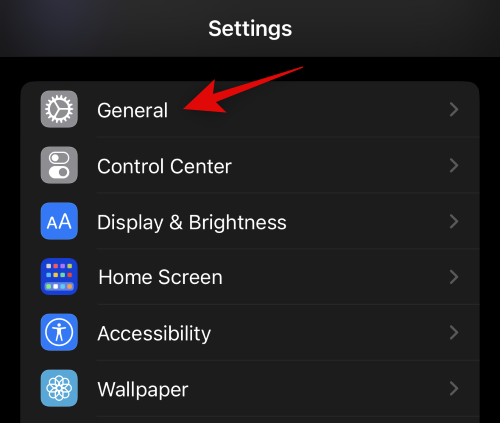
Scroll down and tap VPN & Device Management.
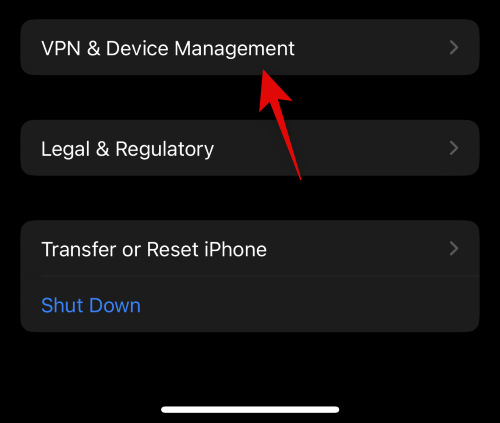
Tap the iOS 16 beta profile.
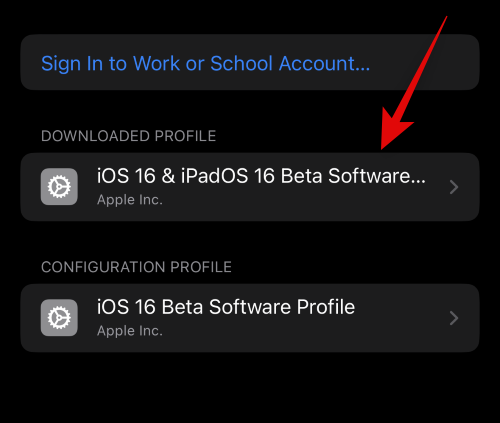
Tap Install in the top right corner.
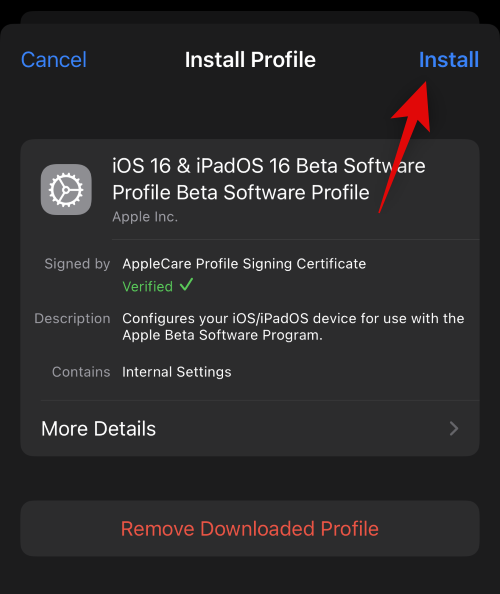
Type in your passcode to verify your identity.
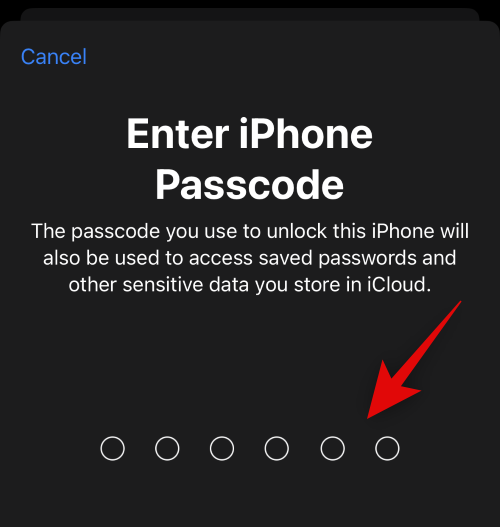
The beta profile will now be installed on your iPhone. Go back to the previous page and tap Software Update.
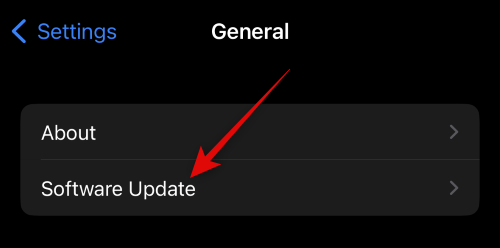
Your iPhone will now automatically check for available updates and show you the latest available beta for your iPhone. Tap Download and Install to get the latest iOS beta on your iPhone.
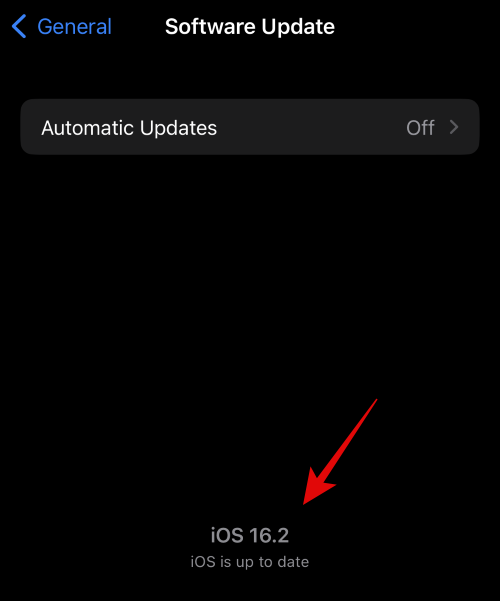
And that’s it! You will now have updated your iPhone to the latest iOS beta. You can now use this guide from us to set up and use Advanced Data Protection on your iPhone.
[Link needed]
Method 3: Set up Advanced Data Protection again
If you’re running a compatible iOS version and are in a supported region, then we now recommend you turn off and turn on Advanced Data Protection on your iPhone again. You could be facing an activation or registration bug that might be preventing you from enabling Advanced Data Protection. You can use this guide from us to first turn off Advanced Data Protection. Once you turn it off and disable it, we recommend you force restart your iPhone using the steps below.
- Step 1: Press and release the Volume Up button followed by the Volume Down button.
- Step 2: Quickly press and hold the Sleep/Wake button till you see the Apple logo.
You can now use the same guide linked above to re-enable Advanced Data Protection on your iPhone. The feature should now work as intended if you were facing issues due to activation bugs with either Advanced Data Protection or iCloud.
Method 4: Sign out and sign back into iCloud
You could also be facing issues with your iCloud account. Most iCloud issues can be fixed by signing out and signing back into your account. Use the steps below to help you with the process.
Open the Settings app.
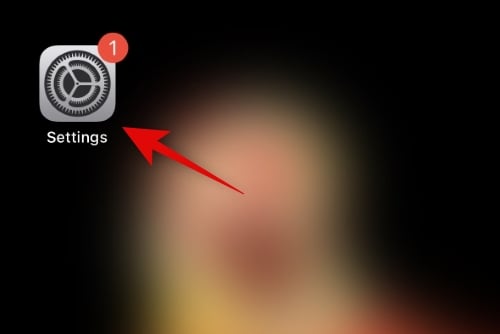
Now tap your Apple ID at the top of your screen.
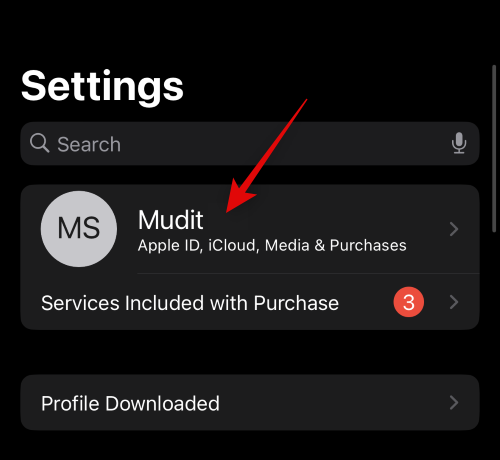
Scroll down, and tap Sign Out.
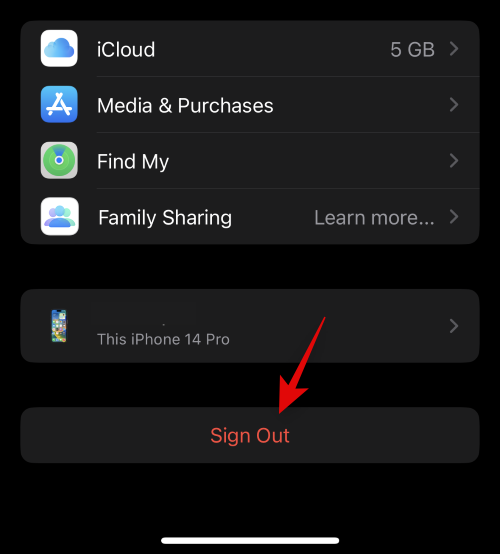
Type in your Apple ID password to turn off Find My.
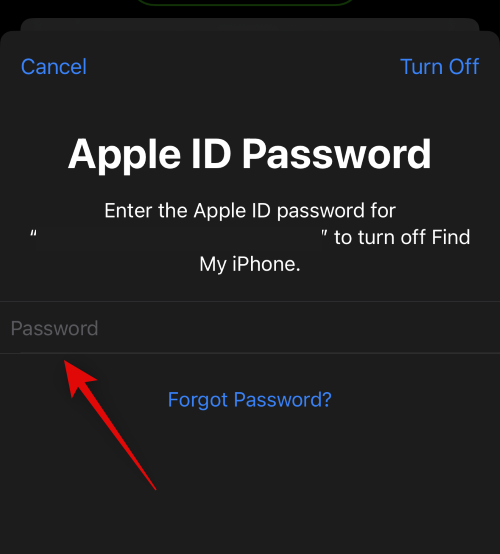
Tap Turn Off.
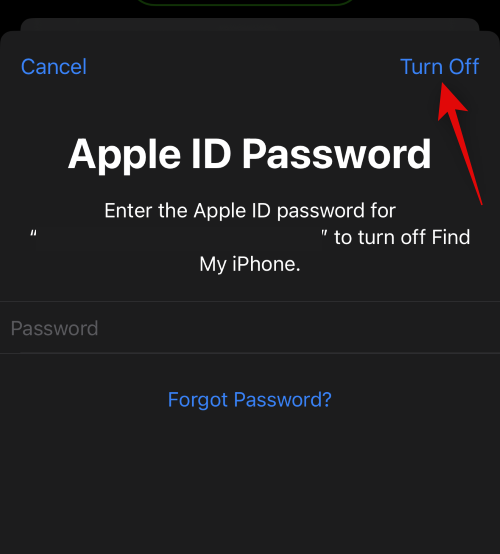
Tap and turn on the toggles for the iCloud data you wish to preserve on your iPhone.
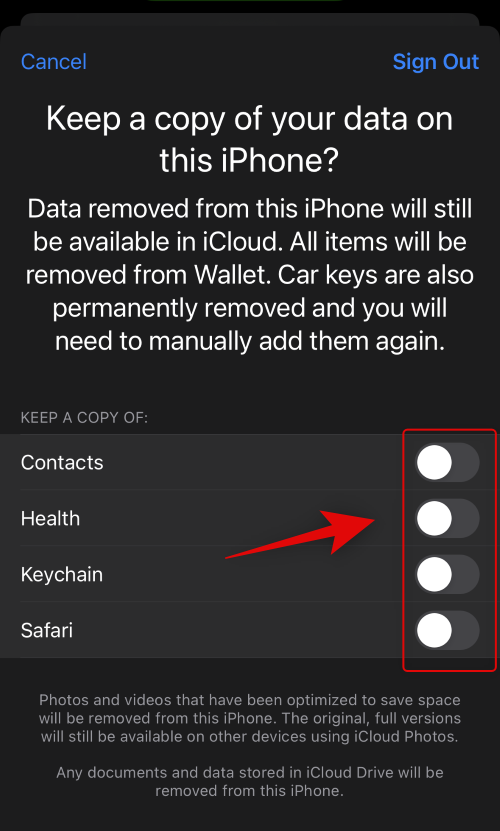
Tap Sign Out.
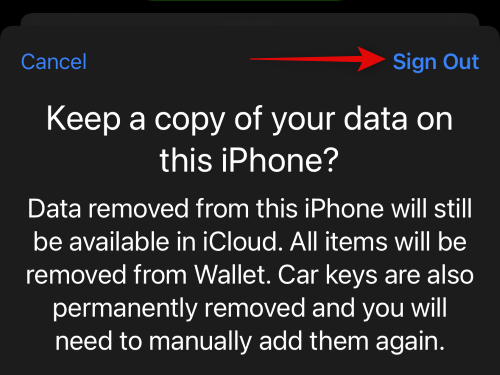
Tap Sign Out again to confirm your choice.
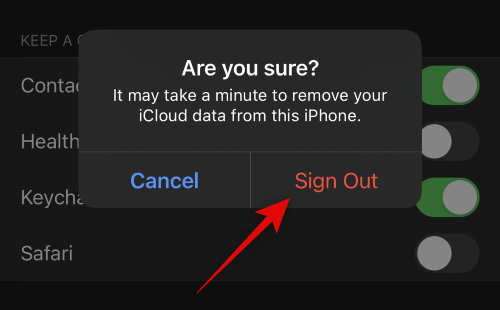
You will now be signed out of iCloud. We now recommend you force restart your iPhone for the changes to take place and clear any leftover files and cache. Use the steps below to force restart your iPhone.
- Step 1: Press and release the Volume Up button followed by the Volume Down button.
- Step 2: Quickly press and hold the Sleep/Wake button till you see the Apple logo.
Once your phone restarts, open the Settings app again.
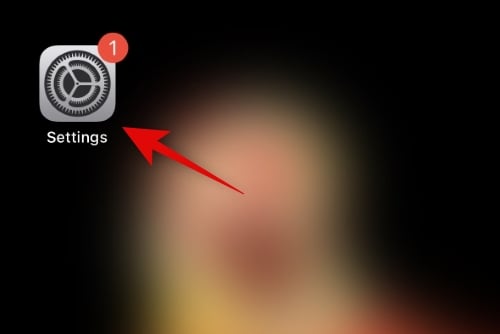
Tap Sign in to your iPhone at the top.

Now type in your Apple ID and tap Next.
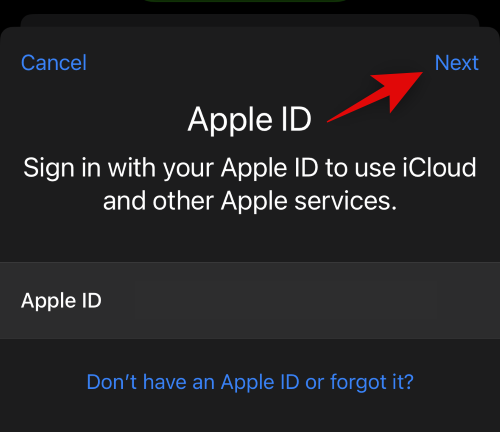
Type in your Apple ID password and tap Next again.
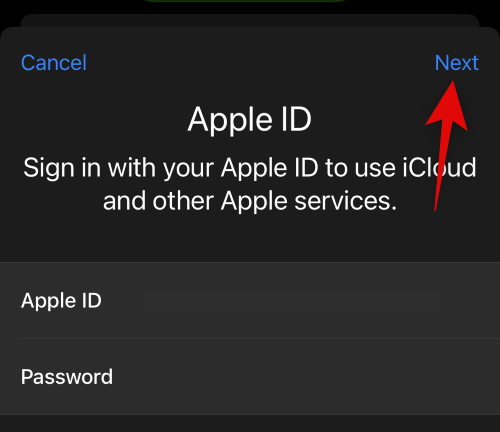
Type in your iPhone’s passcode when you’re prompted.
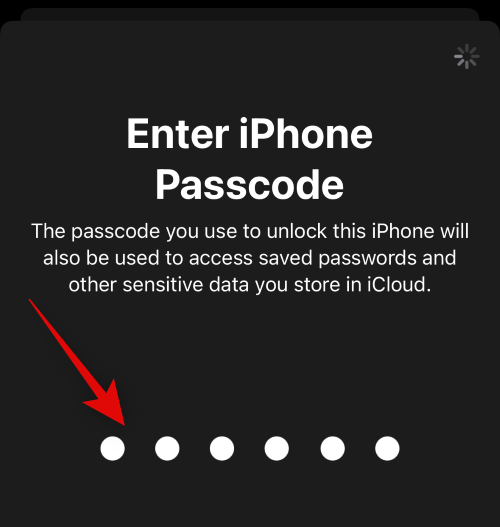
Tap Merge if you wish to merge your device data with your iCloud data. Tap Don’t Merge to skip this step.
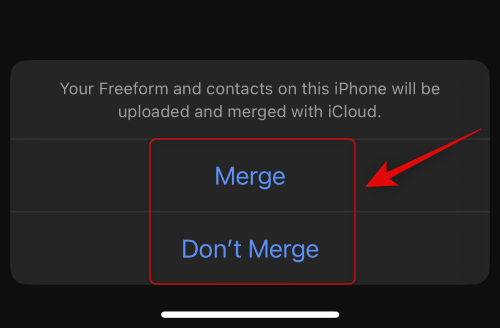
You will now be signed back into your iCloud account. You can now customize your iCloud settings and try enabling Advanced Data Protection again. You can use this guide from us to help you with the process. If you were unable to enable Advanced Data Protection due to iCloud issues, then it should now be fixed.
Method 5: Reset all your settings
You could also be facing issues due to corrupted or misconfigured settings on your iPhone. This can be fixed by resetting all your settings and starting from scratch. Use the steps below to help you reset all your settings on your iPhone.
Open the Settings app.
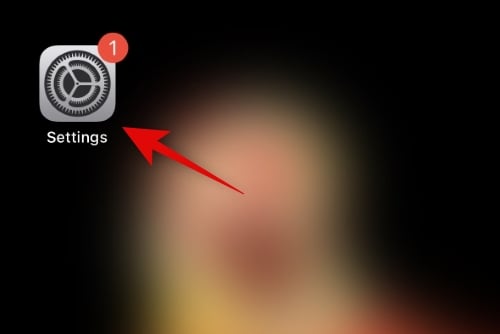
Tap General.
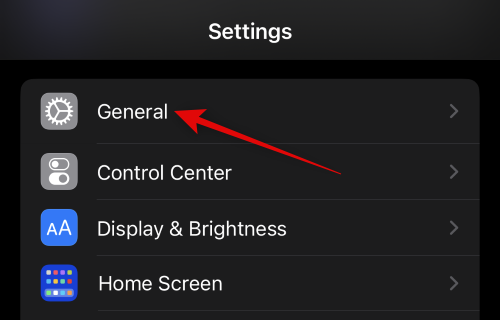
Now scroll down and tap Transfer or Reset iPhone.
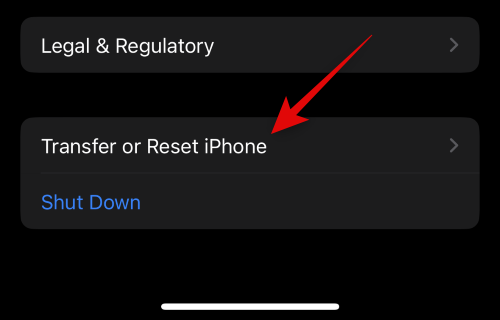
Tap Reset.
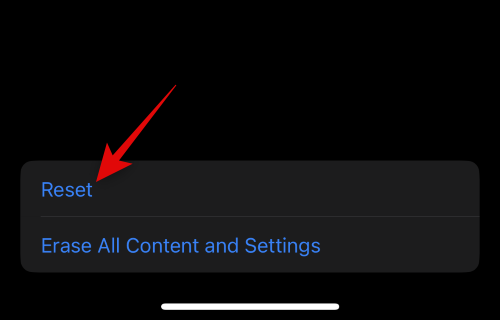
Tap and select Reset All Settings.
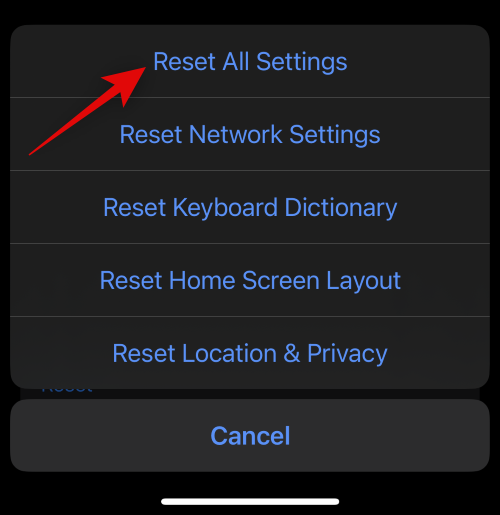
Type in your passcode to confirm your choice.
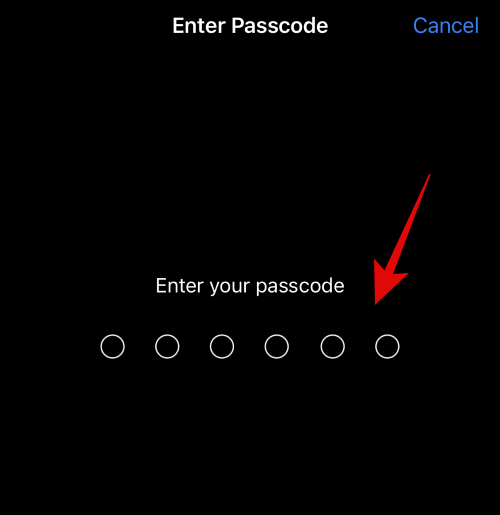
Tap Reset All Settings to confirm your choice.
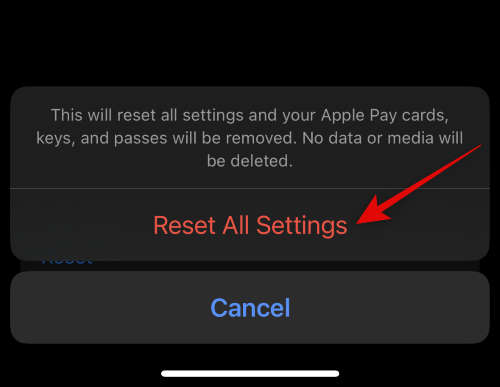
Your iPhone will now restart and reset all settings. Once done, you can try enabling Advanced Data Protection again using this guide from us.
Method 6: Reset your iPhone
If you’re still unable to use Advanced Data Protection, then it might be time for some drastic measures. We recommend you reset your iPhone and then try using Advanced Data Protection again. Use the steps below to reset your iPhone to its factory settings.
Note: Needless to say, all data from your iPhone will be deleted once your phone has been reset. Additionally, if you use an eSIM, then the same will also be deleted from your iPhone. We thus recommend you back up all your important data before proceeding with the guide below.
Open the Settings app.
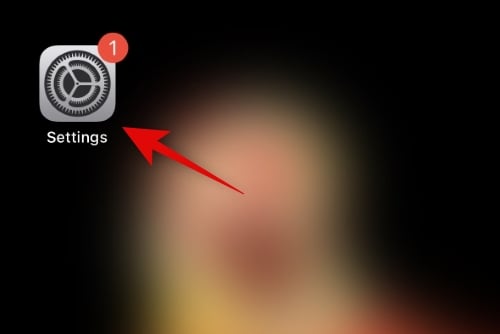
Tap and select General.
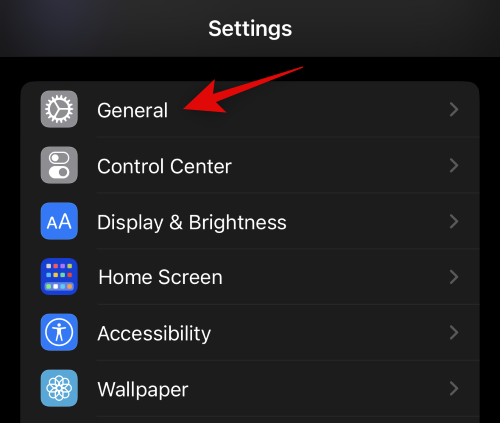
Now tap Transfer or Reset iPhone.
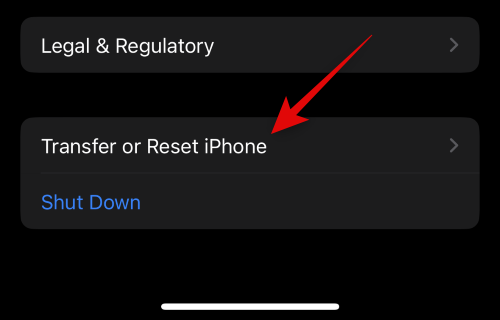
Tap Erase All Content and Settings.
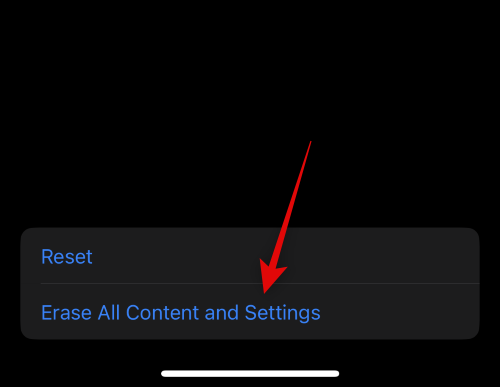
Tap Continue at the bottom of your screen.
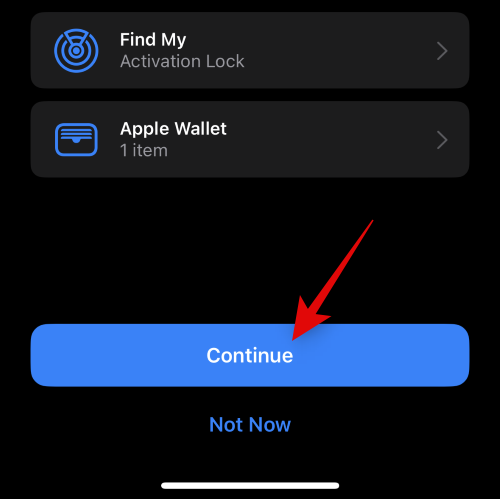
Type in the passcode for your iPhone to confirm your choice.

Now type in your Apple ID password to turn off Find My.
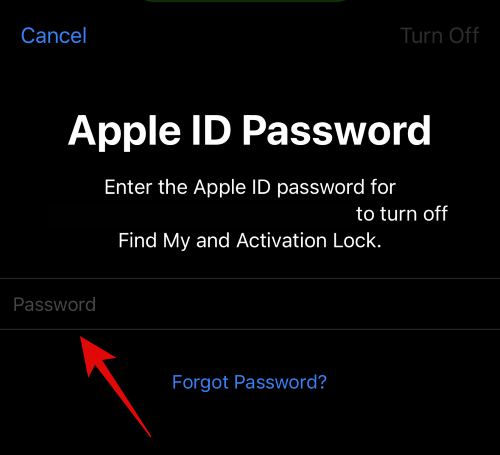
Tap Turn Off.
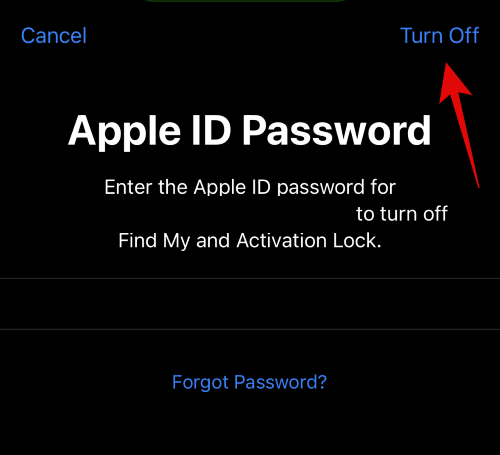
Confirm your choice by tapping Erase iPhone.
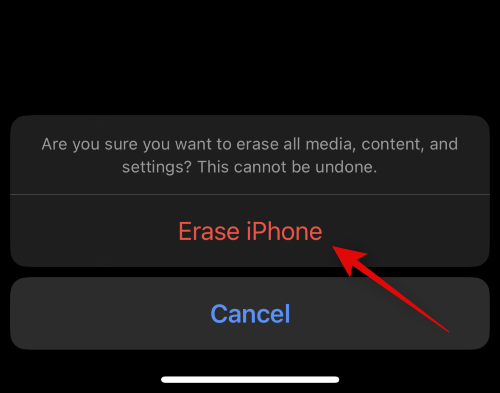
And that’s it! Your iPhone will now restart and reset to its factory default settings. Once reset, we recommend you set up your device as new and try turning on Advanced Data Protection using this guide from us. In most cases, a reset will fix all issues with Advanced Data Protection.
We hope this post helped you easily figure out why Advanced Data Protection wasn’t working for you. If you have any more questions, feel free to reach out using the comments below.





