Zoom has become such a staple in our daily life, that our Zoom name is almost the same as our identity. Zoom lets you connect with friends and family from around the world. While the app does have a paid version, its free version offers a ton of features. Recently users have noticed trouble with changing their names on Zoom. In this article, we will cover why you may have trouble changing your Zoom name and how you could fix it.
What is your Display name on Zoom?
Zoom lets you create video conferences with your friends, family, and colleagues. The apps array of features makes it one of the top ones in its category. Zoom requires you to set a first and last name on the app while creating your account. This becomes your Display name.
Your display name is basically your identity on the app. Zoom encourages users to use their real name, and not nicknames or pet names. That is because your name is displayed at every meeting that you join. Zoom lets you change your name as many times as you like. You can also change your name when in a meeting!
Related: 32 Cool Funny Zoom Backgrounds
Why can’t I change my name on Zoom?
There could be a couple of reasons as to why you cannot change your name on Zoom. As mentioned above Zoom lets you change your name as many times as you want. However, it should be noted that PC users can only change their name on the Zoom website and not on the app. Mobile users can easily change their name on the app. Some users have experienced problems relating to changing their names on Zoom. Others seem to be facing issues changing their name while in a meeting. Here are some issues and possible solutions to them.
Related: How to do Zoom backgrounds
Issue #1: Zoom name keeps reverting back on Zoom app
If you have encountered a problem where when you change your name on the mobile app, it just goes back to the previous one, this solution may help. First, make sure that you have the latest version of the app running. To do so, simply locate the app in the app store and tap ‘Update’. If you do not see the update button it means you are on the latest version already.
Clearing the app’s cache fixes a lot of problems with Android apps. To do so, go to your Device Settings > Apps > Zoom. Now go to ‘Storage’ and tap ‘Clear cache’ in the bottom right corner.
Related: Download All Sorta Zoom Backgrounds for Free [May 2020]
Issue #2: Display name keeps changing during the meeting
Some users have noticed that their display name changes while they are in a meeting! Sometimes you may also notice that your name changes as soon as you join the meeting. This is quite a simple solution. Hosts and Co-hosts have the power to change your name at any point. So while it may look like magic, they are actually the ones hanging your name on the list of attendees.
Hosts usually tidy up the list, especially in a formal setting, so that names like ‘John’s Android phone’, and ‘Dwight’s Nokia 3310’ don’t show up. If you notice that your name has been misspelled, you can follow this simple guide in the link below to change your name while in a meeting.
Issue #3: Cannot change name while in a meeting
By default, Zoom lets attendees in a meeting change their own names at any point. However, some users have noticed that the option seems t be missing for them. This is because Zoom has a setting that lets Hosts choose whether they would like to allow the attendees of a meeting to be able to change their name once a meeting has started.
Related: What is Mirror My Video on Zoom, How It Works, and Should You Enable It?
If you need to change your name, you can request the host of the meeting to enable this setting by following this guide below.
Once in a Zoom meeting, click the ‘Participants’ button in the bottom panel.
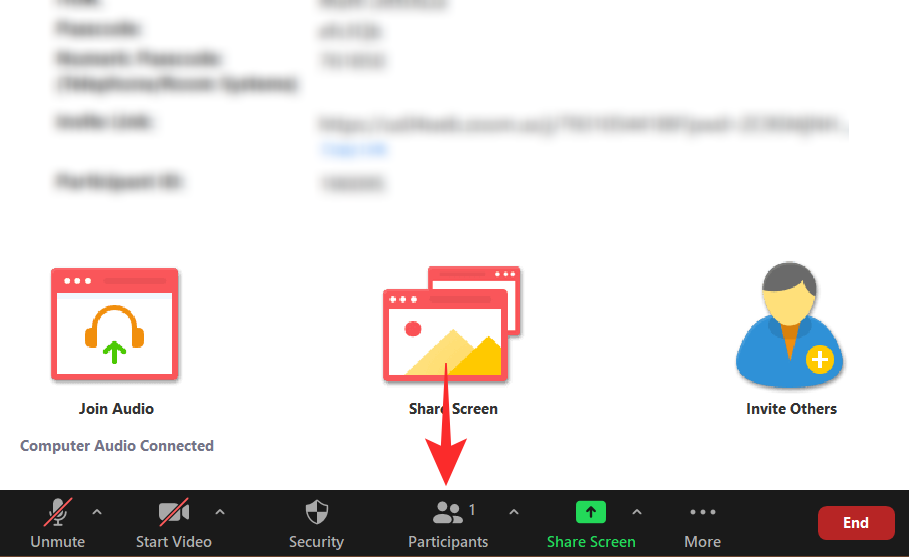
Now click the ‘More’ button (three dots) at the bottom, and select ‘Allow Participants to Rename Themselves’.
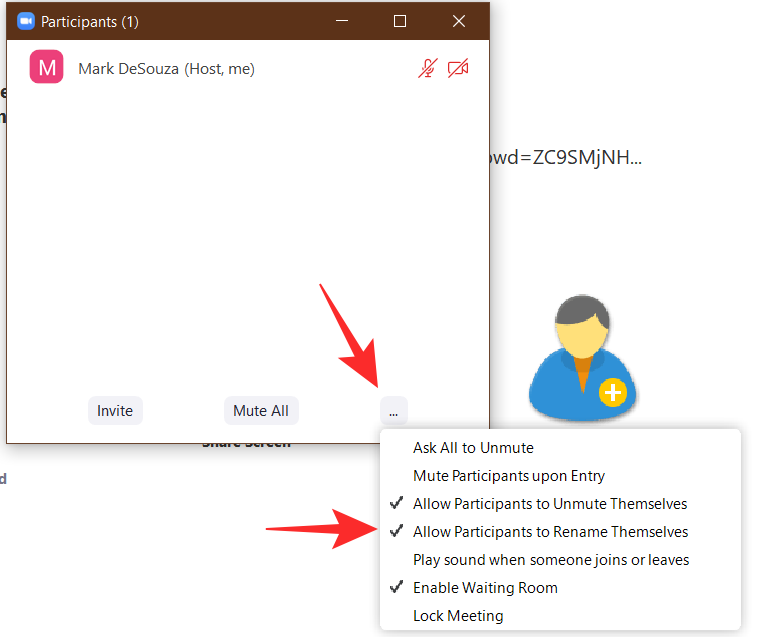
Once enabled, all participants in the meeting will have the option to rename themselves. Only the host and co-hosts of the meeting will have this setting.
Issue #4: Cannot change name before a meeting
Zoom lets you change your name before each meeting you enter. By default this is the name on your account, however, you can change it before you join a meeting. However, some users have noticed that they do not receive that option when joining a meeting.
This depends on the way you join a Zoom meeting. As you probably know, you can join a meeting using a meeting link or by manually inputting the meeting ID and password. When you use a link to join a meeting on Zoom, it will automatically bypass the option to change your name and directly have you join the meeting.
If you would like to have the option to change your name before joining the meeting, then you must use the ‘Join’ button in the Zoom app.
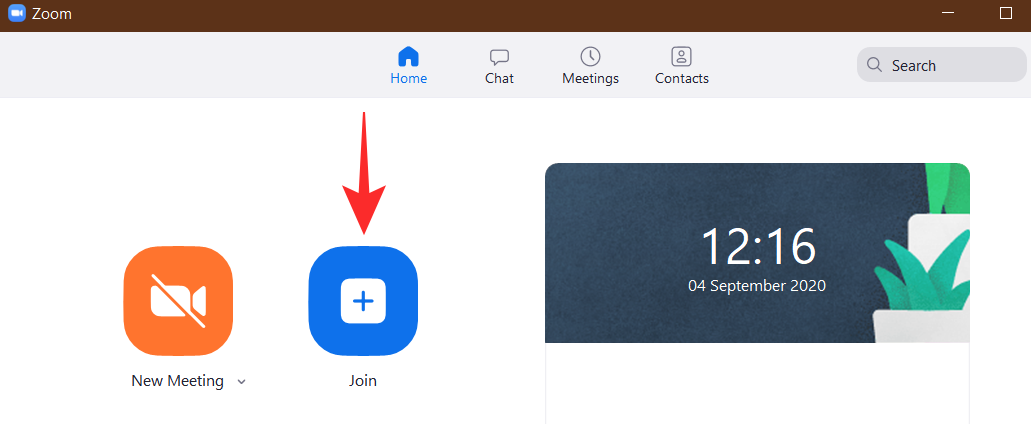
Once you hit ‘Join’, you will get a pop up asking you your name, and the meeting ID. You can change your name for this particular meeting.
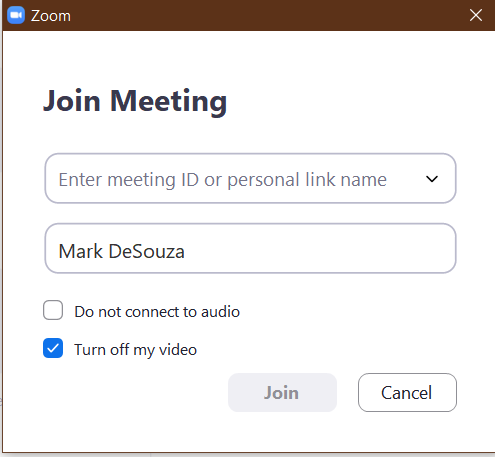
We hope this article helped. If you have any queries, feel free to reach out to us in the comments below.
Related:

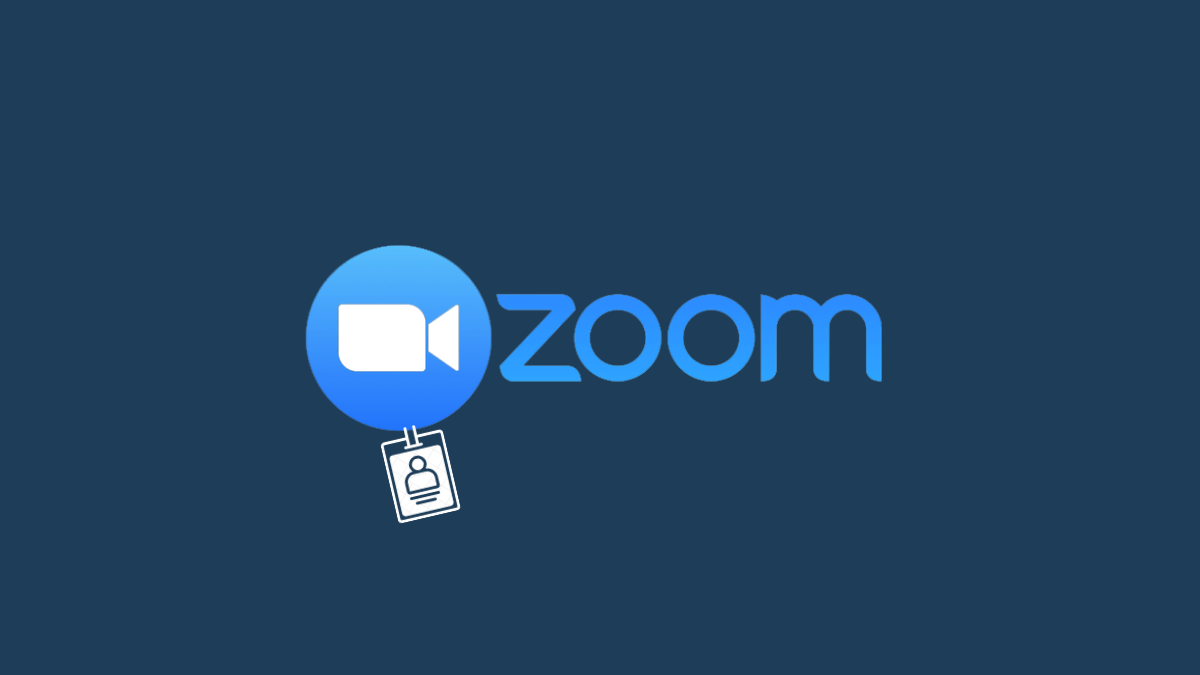
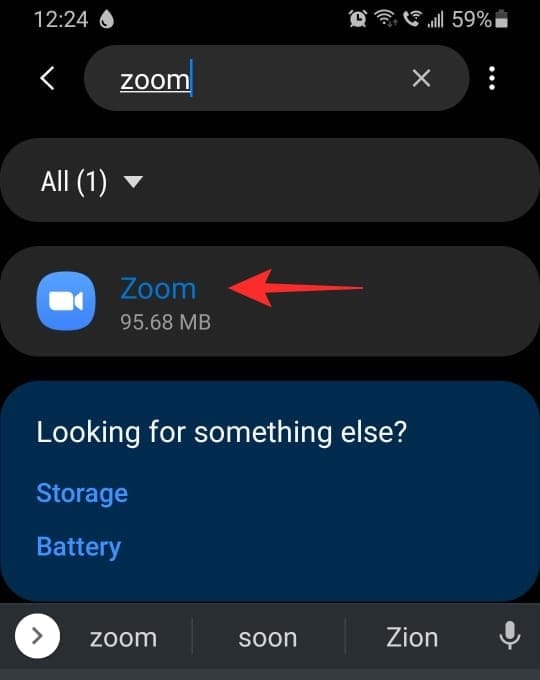
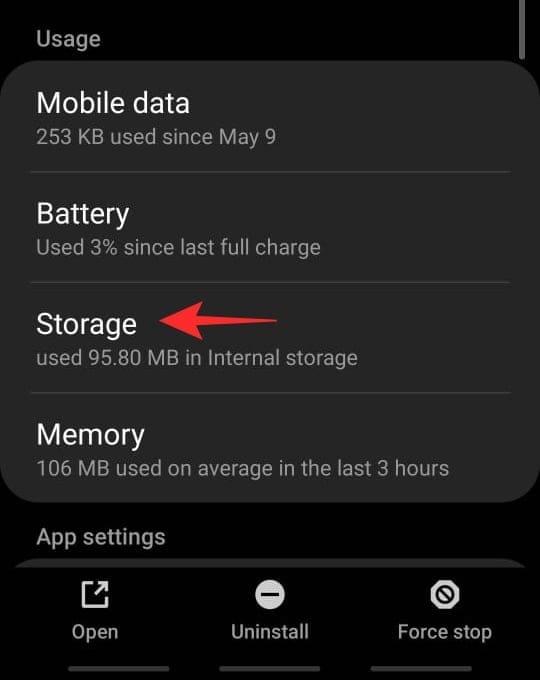
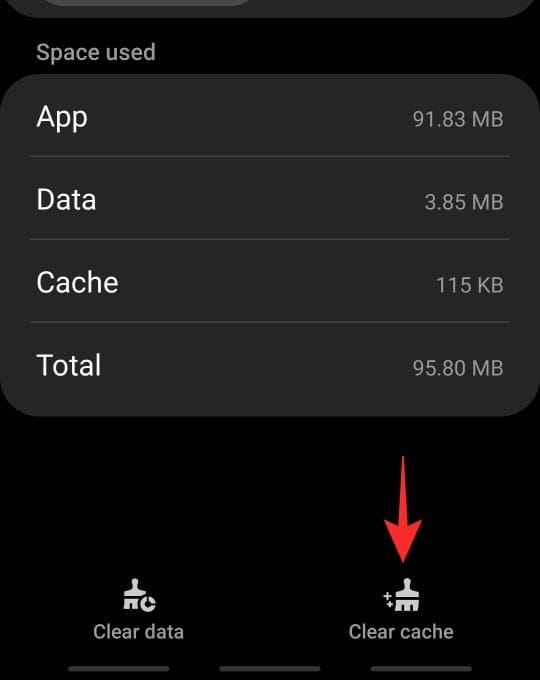
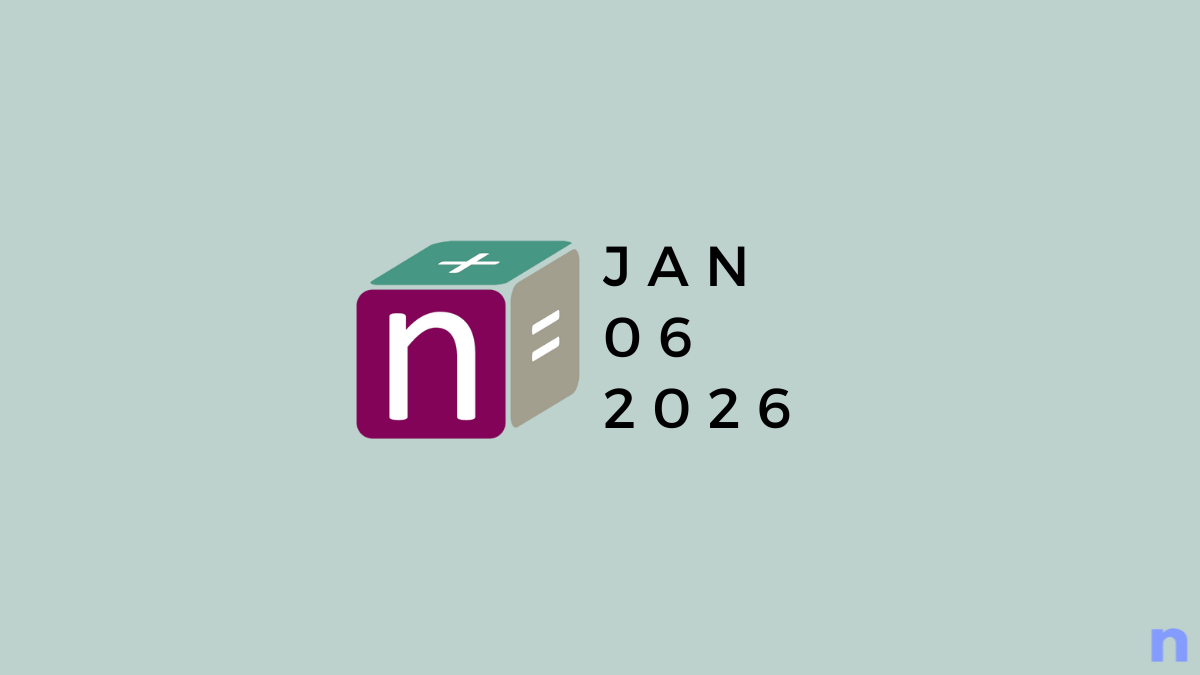









Discussion