Zoom’s beautify feature is one of its highlight features, something that is still not matched by some of the other popular video conferencing services. When you enable it, you can quickly note the difference but is there more than what meets to eye? Well, let’s look into it.
What does ‘Touch Up My Appearance’ do in Zoom?
The ‘Touch Up My Appearance’ option in Zoom is one of the video enhancement features offered by Zoom. Once this feature is activated, Zoom will use a real-time algorithm to identify your face in the visual feed and automatically apply soft focus to it.
Much like a beautifying filter on Snapchat or any camera app, the ‘Touch Up My Appearance’ option will help your skin appear smoother with an airbrushed look without you actually having to do any work for it.
And that’s all it does.
Related: How to change your name on Zoom on PC and Phone
‘Touch Up My Appearance’ requirements?
Yes, as this is a new feature by Zoom, it is currently only available to desktop and iOS users. Android users currently do not have this feature and there is no word if it will be available for users of the platform in the near future. You will also need to update your Zoom client to the latest version to get this feature. Let’s take a look at the minimum version you will need to get ‘Touch Up My Appearance’ up and running on your system/ iOS device.
- Windows: Zoom Client v5.2.0 (42619.0804) or higher
- macOS: Zoom Client v5.2.0 (42634.0805) or higher
- iOS: Zoom app v5.2.0 (42611.0804) or higher
- Android: Not applicable
Related: Zoom Limit: Maximum Participants, Call Duration, And More
How to enable ‘Touch Up My Appearance’ in Zoom
Here is how to enable Zoom’s beautify filter on your Windows PC and Mac, and iPhone and iPad.
On PC
Requirements for Windows
- 64bit OS
- Intel i3, i5, i7 or i9 (4th Gen or higher)
- AMD Ryzen 3, 5, 7 or 9
Requirements for Mac
- MacOS 10.13 or higher
- Intel i3, i5, i7 or i9 (4th Gen or higher)
- AMD Ryzen 3, 5, 7 or 9
Guide
Open the Zoom desktop client and click on your profile picture in the top right corner.
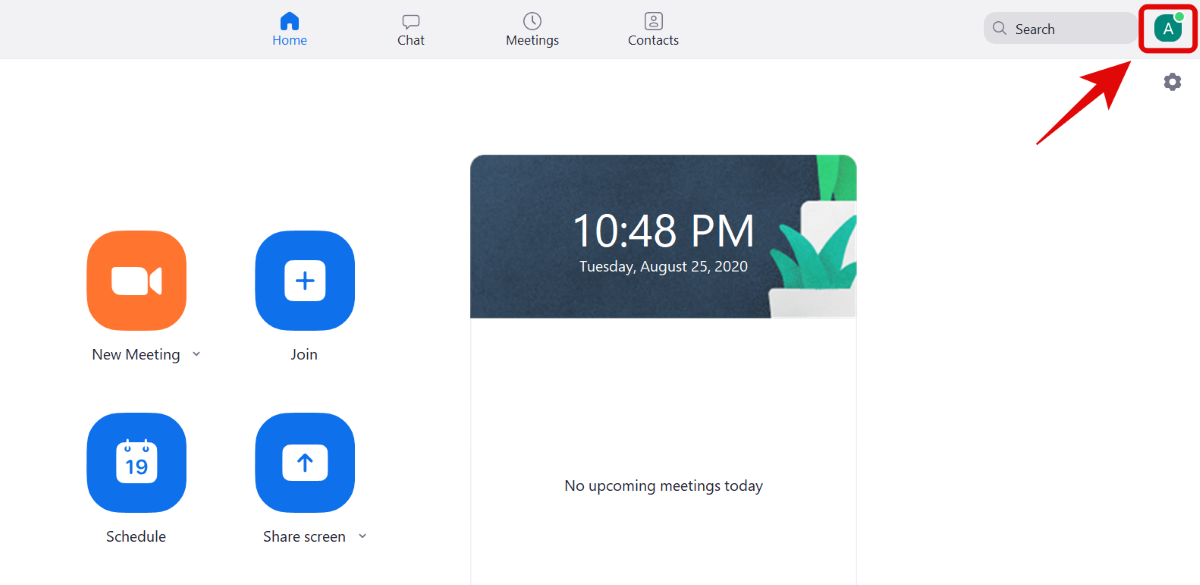
Now click on ‘Settings’.
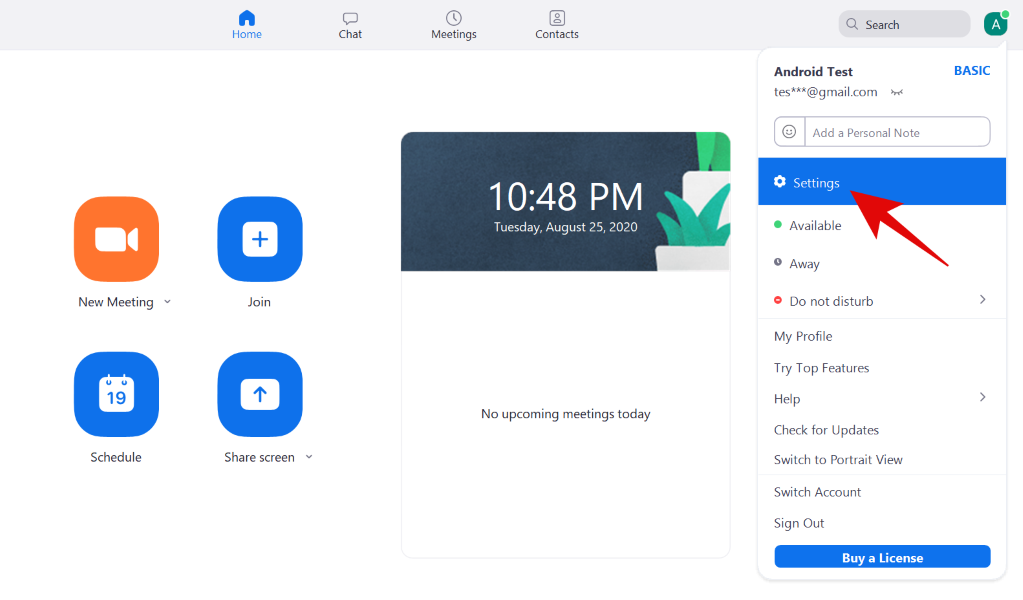
Select the ‘Video’ tab from the left sidebar.

Now check the box for ‘Touch Up My Appearance’ in the ‘My Video’ section.

Adjust the filter by using the slider beside ‘Touch Up My Appearance’.

And that’s it. ‘Touch Up My Appearance’ will now be activated for your video feed.
On iPhone and iPad
Open the Zoom app on your iOS device and tap on the ‘Settings’ icon in the bottom right corner of your screen.

Tap and select ‘Meetings’.

Now tap on ‘Touch Up My Appearance’ to enable the feature.

You will now be shown a preview window. Toggle the switch for ‘Touch up my appearance’ to activate it.

Now adjust the slider to adjust the amount of touch up applied to your video feed.
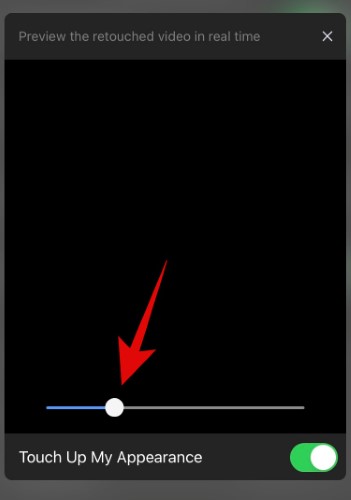
Exit the settings once you are happy with the result.
‘Touch Up My Appearance’ should now be activated on your iOS device.
On Android
Well, the feature is not available for any Android users at the moment. We will update the post when this changes.
We hope this guide helped you get familiar with the new ‘Touch Up My Appearance’ feature on Zoom. If you have any questions or face any issues, feel free to reach out to us using the comments section below.





