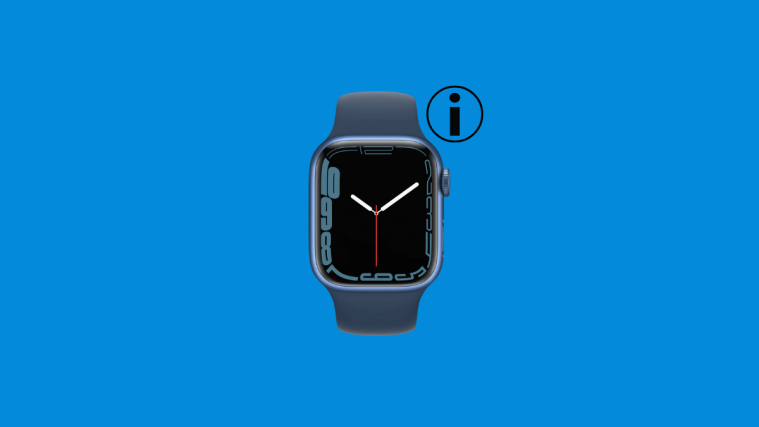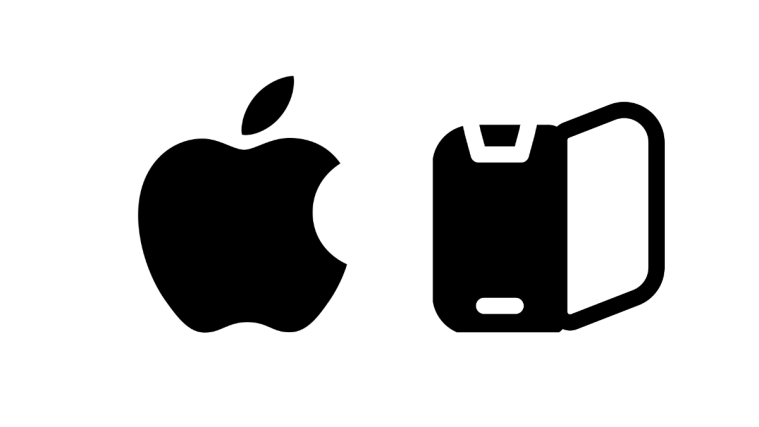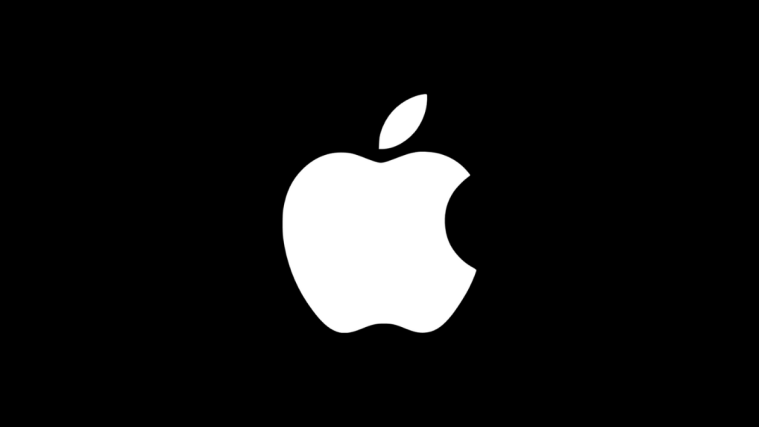Apple Watch uses several icons on the screen to denote different options and details that should be essential to you. Since most of these icons are tiny in size because of the smaller display and don’t come with any labels, for the most part, getting to know them might be an uphill task for new owners of an Apple Watch.
If you’re wondering what the “i” icon is all about and where it’s located on your Apple Watch, the following post should help you understand all of it.
Where is the “i” icon on the Apple watch?
The info or i icon is visible on an Apple Watch when it’s put into pairing mode by bringing it closer to your iPhone or when scanning the watch with the latter. The icon is displayed inside a circle with a lowercase “i” at the bottom right corner when on the pairing screen.
In addition to being visible on the Apple Watch display, you may also see the “i” icon inside the Watch app on your iPhone. This icon will appear when you select your Apple Watch inside the Watch app after which an “i” icon should appear on the right-hand side of the selected Watch model. From here, you can access additional features to use with your watch like “Find My Apple Watch” or disconnect your watch from the iPhone.
Related: How To Get ‘Left Behind’ Alerts When You Forget Your Apple iPhone, Watch, or Other Devices
What does the “i” icon mean?
The “i” icon is a tool to identify your Apple Watch so that you can pair it with your iPhone manually when the automatic method of pairing isn’t working for you. This icon will only show up if you haven’t paired your Watch to an iPhone and tapping it will reveal a 6-digit unique code that lets you manually connect your iPhone and Watch.
If you cannot see the i icon at the bottom right corner of the Watch’s screen, then there’s nothing to worry about. The lack of an “i” icon probably means that the Apple Watch is still paired to your iPhone and if you’re using both these devices, there’s nothing to worry about.
How to use the “i” icon on Apple Watch
The “i” icon is primarily used to pair or unpair your Apple Watch with an iPhone. You can use this icon to do either of them by following the steps below.
Method #1: To unpair your Watch from iPhone
Since the i icon is mostly used to control whether or not your Apple Watch is connected to your iPhone, one way to use it is to unpair the two devices from each other. Unpairing is a necessary step to perform on your Apple Watch if you intend to sell it or give it away to someone. Your Apple Watch will remain connected to your iPhone even after a factory reset as long as it’s not unpaired manually.
To unpair your Apple Watch from an iPhone, open the Settings app on your Apple Watch by pressing the digital crown.
When the Settings screen opens, select General.
On the next screen, tap on Reset.
Now, select Erase All Content and Settings to perform a factory reset.
![]()
On your iPhone, open the Watch app and select the My Watch tab.
On the next screen, select the watch you want to unpair.
When this watch’s screen loads up, tap on the i icon adjacent to the selected device.
![]()
Now, tap on Unpair Apple Watch to disconnect the watch from your iPhone.
![]()
Method #2: To re-pair your Watch to an iPhone
The “i” icon is also useful when you wish to pair your Apple Watch with an iPhone. When you’re setting up your Apple Watch for the very first time or you performed a factory reset, you’ll be taken to the Setup screen. Here, follow the on-screen instructions until you land on the Start Pairing screen. Here, tap on Start Pairing.
On your iPhone, open the Watch app and open the scanner screen. Inside the scanner screen, tap on Pair Manually.
![]()
This is where the “i” icon becomes significant. On the Apple Watch, tap on the i icon that appears at the bottom right corner of the screen.
![]()
You’ll see a 6-digit unique identification code appear on your Watch’s screen. Enter this code on your iPhone to pair it with your Watch.
Your iPhone and Apple Watch will now be connected.
That’s all you need to know about the “i” icon on an Apple Watch.
RELATED