The computer may not be a living, breathing creature, and yet it is alive in its own way. If you really think about it, apart from the fact that these powerful systems are not sentient beings, they are practically performing pretty much most human activities, albeit, not the same way that we do.
Just the way we would become paralyzed and dysfunctional without a proper Central Nervous System, the same is true for our computer systems as well. This is why it is important to familiarize oneself with the motherboard of the computer. This complicated piece of circuitry that acts as the central hub of the system is necessary for everything that your computer does, whether it’s working with other components to use memory or send data to your display. Let’s delve deeper to understand what a motherboard is and then learn to identify the motherboard in your own system.
Related: Best Laptops For College Students Under $500
What is a Motherboard?

Your PC cabinet holds all the crucial components required to get it up and running smoothly. You need something to make these devices communicate with each other, and that is where your motherboard comes in. The motherboard is the main circuit board that helps you connect all the different components to a single system. For example, let’s take a simple activity like browsing the internet. Just for this alone, your motherboard is co-ordinating with the RAM and HDD while sending commands to the GPU unit to ensure that the display is optimized as per your resolution needs.
Due to how inter-connected every component in the system is to its motherboard, the moment something goes wrong with this unit, the entire system gets drastically affect, leading to breakdowns and massive issues.
Related: 6 Best Gaming Laptops under $500 in 2020
Why would you need to know your motherboard model
Motherboards are made to work with specific components. So if you are looking to upgrade your PC or even repair it, you need to know which motherboard you have in order to get the right components. Not only is it dangerous to use the wrong components on your motherboard, but chances are they may not even fit right.
A simple Google search of your motherboard model will bring up all the components that it supports. That is why it is important to first check which motherboard you have before going ahead with any modifications on your PC.\
Related: Best Split Screen And Couch Co-op Action Games
How to figure out which motherboard you have
There are different types of motherboards that function with specific types of processors and graphics cards. There are a few ways to find out which motherboard your PC is equipped with.
Using Command Prompt
Commonly referred to as ‘cmd’, Command Prompt is the faster way to find out the make and model of your motherboard.
Click the Start button and search for ‘cmd’.
Input the following line into the command prompt and hit the enter key on your keyboard.
wmic csproduct get name,identifyingnumber,uuid
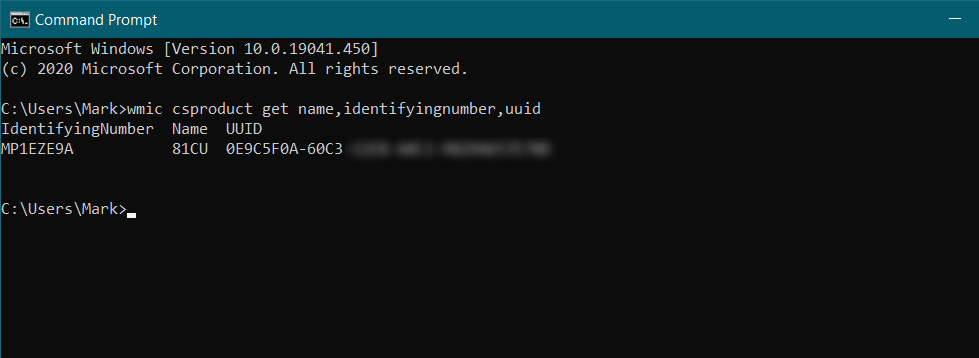
This will bring up information about the brand of your motherboard as well as the model and its UUID (universally unique identifier).
Related: 12 Best Games That macOS Catalina Supports
Using Windows System Information
You can also view your motherboard information in System information. Follow this simple guide to pull up the system information on your device.
Click on the Start button and search for ‘System information’. Select ‘System Summary from the left panel. In the list on the right, search for ‘System Model’. This is the model of your motherboard.
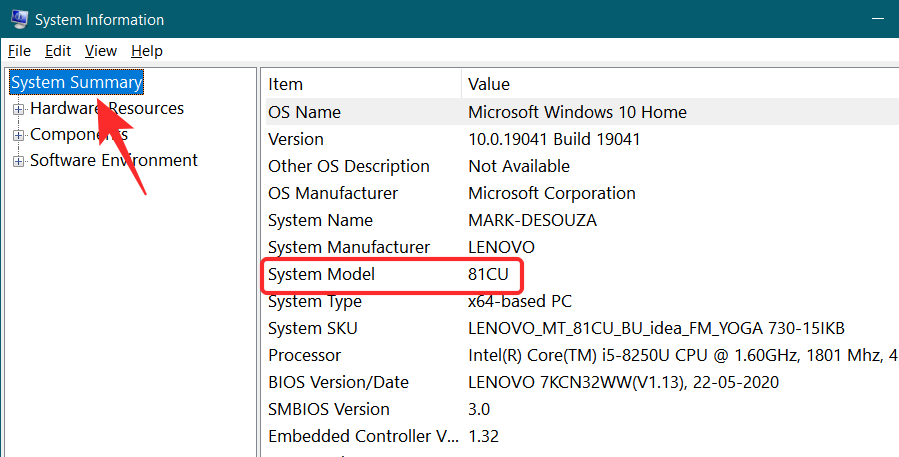
Related: 12 Best Nintendo Switch Games for 5 to 8 Years Old Kids
Using CPU-Z
CPU-Z is a powerful third-party app that can scan your PC and pull up information about each individual component. The software is free to use and provides a much more detailed overview of your system components. Download the program using the link below and run it on your device. It may take a few seconds to scan your device.
Download: CPU-Z
Click ‘Mainboard’ in the top panel to bring up information about the motherboard.
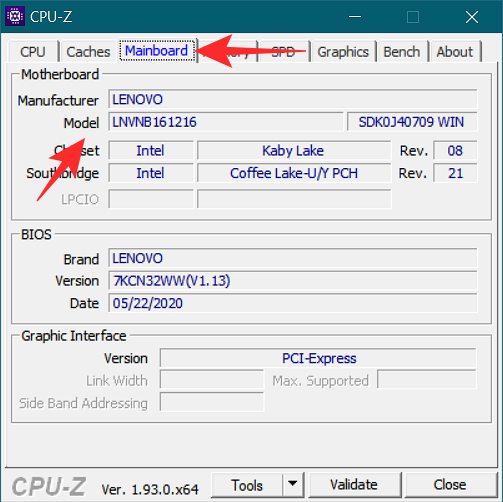
Well, now you know how to find your motherboard’s make and model. When looking for components, remember to check them against your motherboard model.
Check your motherboard model physically
Go for this option only if you’re comfortable tinkering with the cabinet of your PC. Once you’ve opened your cabinet, you will see your motherboard neatly set up in the motherboard tray. The location of the tray is dependent on the cabinet that you’re using. There will be two screws that hold the tray to the cabinet.
On the motherboard itself, there will be clear marking in the form of the name and number of the motherboard. If the indications are not clear look between the PCI slots for the name and number. If you cannot see the same even then, you will need to unscrew the motherboard and look for its model name and number in the back.
Related: 10 Best Controllers for xCloud Gaming!
Things to consider when checking your computer’s motherboard
Misdiagnosing a PC problem is simply not feasible, but, you need to be sure if the problem lies with a component or a corrupt motherboard.
It’s not easy to fix and diagnose a motherboard problem
The major problem that occurs when your motherboard runs into problems is that it’s not exactly a cakewalk to pin down the problem to the motherboard. A corrupt motherboard’s issues tend to trickle down to the rest of the components of your PC in unusual ways. Unless you are adept in the ways of the computers and are confident in your ability to test all the components through the process of elimination, it’s best to let a professional handle it.
Motherboards are fragile
It’s not the motherboard itself as much as outside elements that can put it out of action. From current fluctuations to something as basic as dust or pet hair getting sucked in by your computer’s fan, just about anything can trigger a breakdown if you’re not careful.
Related: Top 5 Pen Display Drawing Tablets with Screen in 2020
Replace or repair?
Firstly, if your motherboard is out of commission, then you need to reconcile with the idea of replacement. In the case of motherboards. repairing one tends to become a more expensive affair then if you just replace it with a new one instead.
Make sure that the replacement motherboard is compatible with your computer’s existing hardware. A motherboard that is incompatible with your other hardware will wreak havoc on your computer. Not only will an incompatible motherboard place strain on other components, but it also lead to making you format your HDD resulting in complete data loss.
Symptoms of a motherboard problem
There are a few tells that can give away a motherboard problem if you know what to look for.
- Your computer does not boot as quickly as it used to.
- Peripherals like external HDD or mouse become unreliable and have connection problems.
- Your monitor behaves oddly with screen flickers and unexpected freezes.
- Many BSOD (Blue Screen Of Death) errors.
- The smell of burnt hardware.
- Random shutdowns and repeated restarts.
But most importantly, you can start suspecting the motherboard when you feel a sense of dread at anticipating unexpected behavior.
We hope you found this article helpful. Do let us know your queries in the comments!
Related:

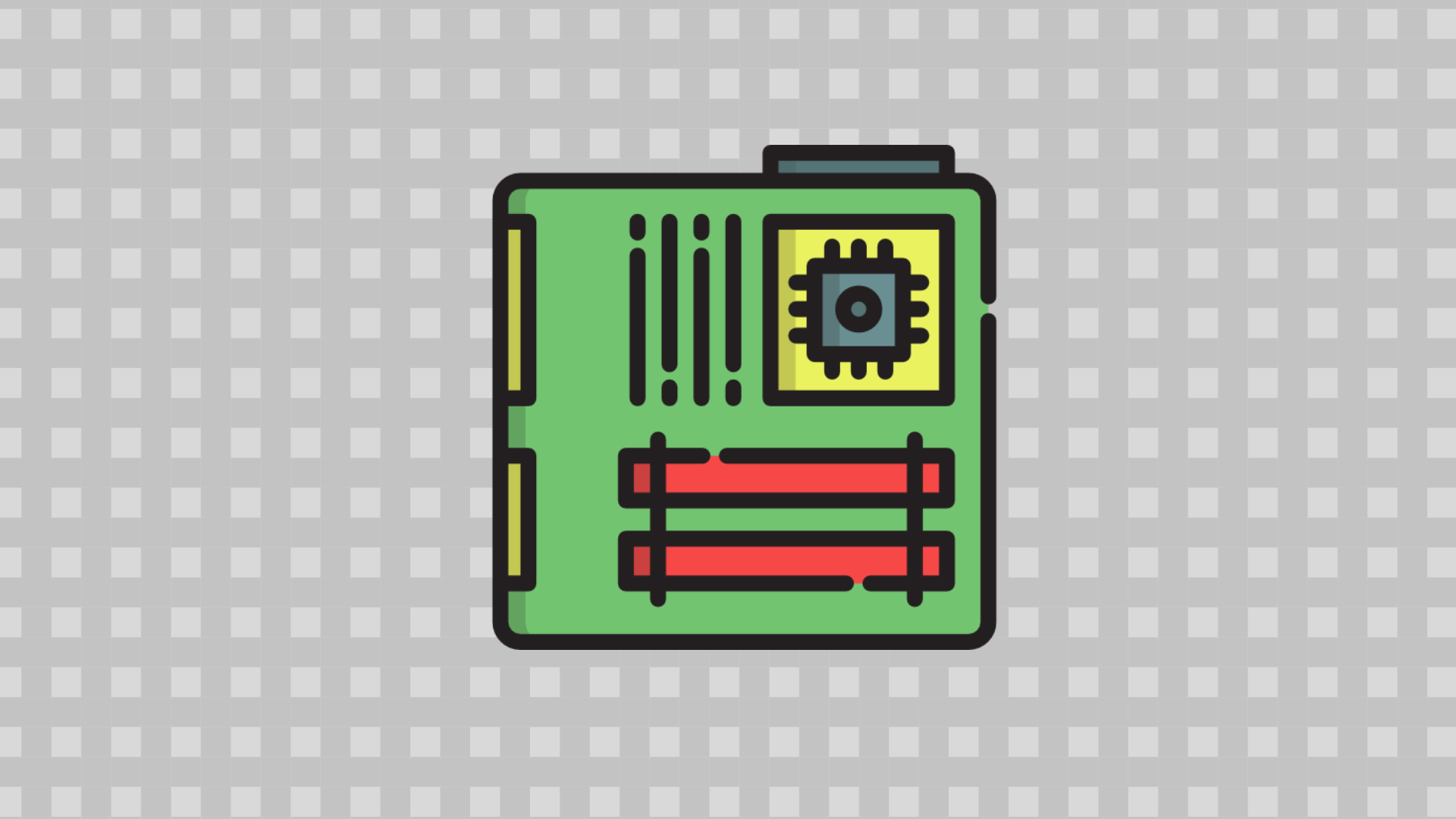










Discussion