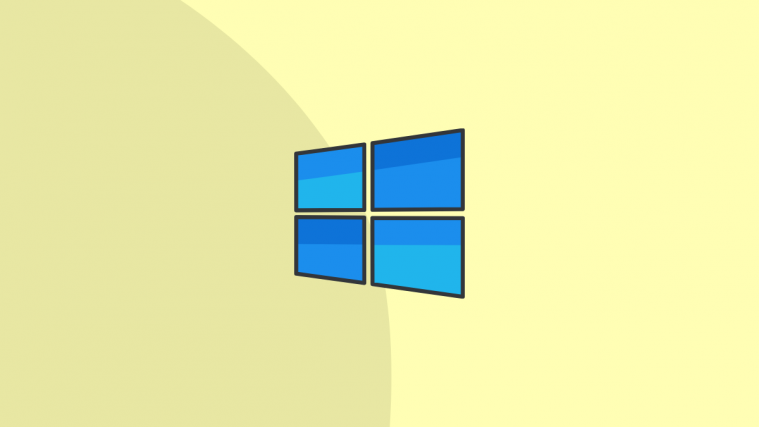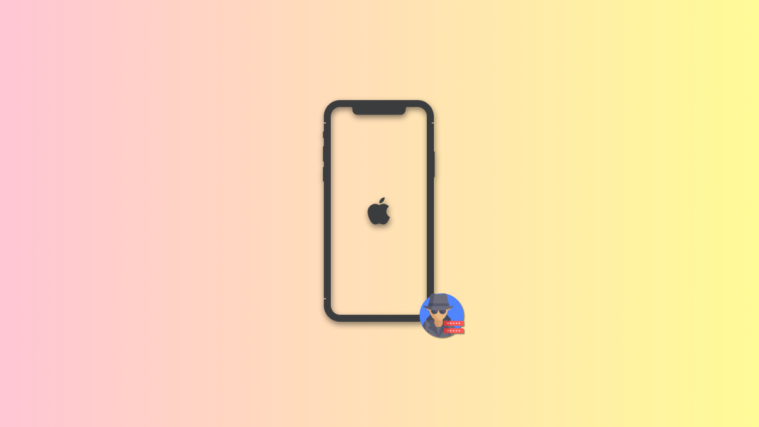The May 2004 (Version) Windows Update brought more than usual this time. Other than a few visual tweaks and bug fixes, it has also brought a new way for your PC to schedule tasks! Hardware-Accelerated GPU Scheduling is a small but necessary step towards better GPU optimization with Windows 10. Here is everything you need to know about the new feature and how you can enable it.
What is Hardware-Accelerated GPU Scheduling?

While there wasn’t really anything wrong with the old way (WDDM) of GPU scheduling, it did not separate the graphics cards from the operating system. Hardware Accelerated GPU Scheduling represents a fundamental change in graphics scheduling that will help with increased latency and better multitasking.
The idea is to create a dedicated GPU-based scheduling processor that Windows can use to offload most of its graphics processing, without affording precious CPU. It does this by decoupling the operating system from the graphics card’s VRAM usage. This lets the GPU handle its own VRAM instead of depending on the CPU.
This simple change should reduce the latency and strain on the graphics processing unit, invariably enabling better multitasking and improved overall performance, especially when the video memory is strained.
What are the prerequisites for Hardware-Accelerated GPU Scheduling?
Microsoft describes its rollout of the new update as ‘rebuilding the foundation of a house while still living in it’. This is because direct changes to the GPU could very easily have adverse effects on your OS. Besides, Windows does not have a clear say on which processors go with their machines.
Currently, the update is only applicable with machines running Nvidia GeForce graphics drivers which have recently added the Windows 10 GPU scheduling feature. Here is a list of prerequisites that you need in order to enable Hardware-Accelerated GPU Scheduling on your device.
- Windows 10 2004 May update (2020)
- Nvidia GeForce 451.48+ (Download)
Note: You can only use the Nvidia drivers if you have the corresponding graphics card installed on your device. To check your graphics card, click on the Start menu and type ‘dxdiag’. In the new window select ‘Display’ from the top panel. Here you can see the name of the graphics driver installed.

How to enable Hardware-Accelerated GPU Scheduling on Windows 10
Once you have the right drivers and Windows updates installed, you can go ahead and enable the feature right from your device settings. The new setting has been made ‘opt-in’, and so will not be enabled by default. This is because Windows is still in the early phases of its new GPU remodeling.
To enable Hardware-Accelerated GPU Scheduling, click the Start menu, and type ‘Graphics Settings’.
In the new window, you can toggle Hardware-Accelerated GPU Scheduling on.

Will I see a difference once I enable it?
While the function definitely improves the background work for the OS, there is little you will notice in terms of visual changes. While there are a bunch of YouTube videos that clearly show the difference in latency when Hardware-Accelerated GPU Scheduling is turned off and on, it isn’t likely that you will actually notice a change.
Why is the Hardware-Accelerated GPU Scheduling setting not available?
Currently, only Nvidia GeForce processors support the new Windows 10 GPU Scheduling function. If you do have an Nvidia processor on your machine, make sure you have the latest drivers via the Nvidia GeForce app.
Also, make sure you install the Windows 10 2004 update. Once it is downloaded you have to manually install the update.
Note: Always restart your PC after any major changes.
Even though you may not see any major changes on your OS, the new form of GPU scheduling is going to make a big difference as games and apps get heavier graphics. A dedicated graphics scheduler is key to making sure there are lower latency drags and a smoother experience.
Related:
- 9 Tips and Tricks to Increase Mic Volume on Windows 10
- 4 ways to uninstall Windows 10 update and 3 tips to prepare for it
- How to recover files using Winfr Windows File Recovery tool on Windows 10