The battle of mobile platforms in tech has always been defined by the rivalry between iOS and Android. While many companies have been at the forefront when it comes to Android, none has ever taken the fight against Apple like Samsung. The minds at Samsung seem to have been hard at work during the pandemic and this is evident by their new release, the iTest app for iOS. If you have been keeping up with trending news then you might have heard of iTest in headlines. So what exactly is the iTest app? Let’s find out!
What is the iTest app?
iTest is a new web app interface that takes advantage of Safari’s integration into iOS and allows you to experience Samsung’s One UI on your iOS device. iOS users have always been on the fence when it comes to switching to Android. This is mainly due to the ecosystem offered by Apple and the lack of one when it comes to Android.
Samsung has been trying to offer a similar ecosystem to its users and the iTest app is here to showcase and flaunt exactly that. You can not only experience a new skin on the mundane iOS 14 UI but also try out some basic apps and features offered by One UI.
How to get the iTest app
The iTest app is available at itest.nz. You can visit the link to start your experience or use the QR code below.
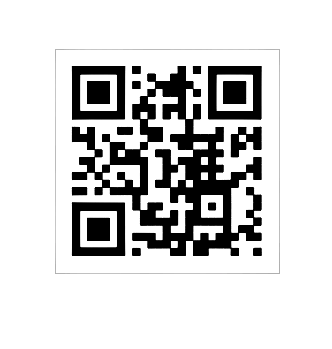
Upon visiting you will be prompted to add the app icon to your home screen using which you can test out One UI on your iOS device. Start by tapping on the ‘Share’ icon at the bottom of your screen.

Now tap on ‘Add to Home Screen’.
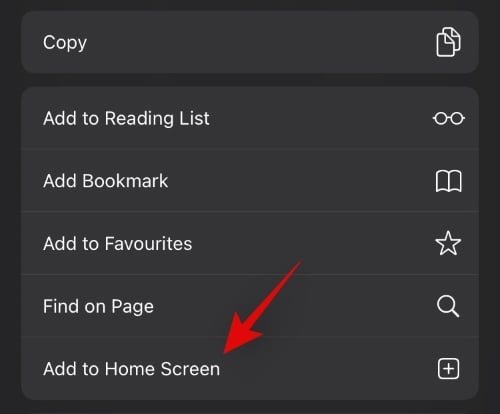
Tap on ‘Add’ in the top right corner.
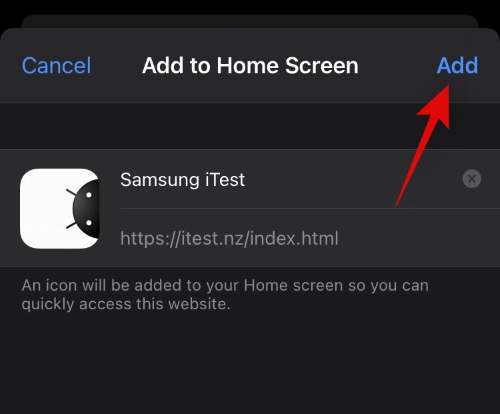
And that’s it! You can now tap the home screen icon to launch the iTest app.
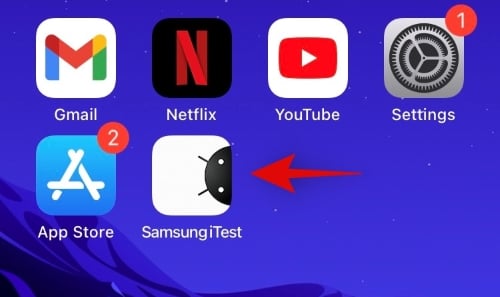
What can you do with the iTest app?
Using the iTest app you can essentially get a feel for Samsung’s One UI. You can check out the app layout, play with the app drawer, try out the Samsung messages app, dialer, camera app, and more. You will also be taken through a tour of the camera app introducing you to all the new features offered by the Samsung camera app. Here is a list of the things you can do with the iTest app.
- Access all Samsung apps.
- Try out the Game Launcher and Galaxy Theme store.
- Try out new themes for your device.
- Get tutorials through well-thought-out text messages.
- Take photos and play with the camera app features like flash, ratio, motion photos, filters, panorama, food reverse search, and more.
- Access the app drawer.
- Get dummy calls to try out the Samsung One UI.
Note: You will have to complete the camera tutorial video to try out the camera app.
How to close the iTest app
You can exit the One UI simulation just like any other app on iOS 14. Simply access the multitasking app list and swipe up on the iTest app to close it. Once closed, you will be taken back to the iOS 14 UI.
Why has Samsung released the iTest app
Most iOS users find it difficult to switch to Android due to the numerous changes they have to experience and get used to. Samsung’s iTest app is an attempt for users at home to experience the new Samsung experience without having to buy a device or visit the store. The iTest app also aims to help you accommodate yourself to Android while giving you an overview of all the extra features that come with the platform. This way if you have been on the edge to try out Android, then you can get a pretty cool experience using the iTest app right from your couch.
We hope this guide helped you get familiar with the new iTest app by Samsung. If you face any issues with the guide above, feel free to reach out to us using the comments section below.






How can I remove the Samsung itest from my IPhone? Holding down the icon till it wiggles does not allow it to be removed. My only option is to share or edit Home Screen. Edit home screen option does nothing. I don’t want to share it. I want it removed.