Instagram is constantly churning out updates to stay top dog in this new social media-driven battle royale that we have found ourselves in. Recently, the app saw a huge remodel when Reels was introduced to compete with the short video social media app TikTok. Instagram has just released a new ‘QR code’ feature that will allow users to market themselves a lot easier. Here is everything you need to know about it.
What is a Profile QR code on Instagram?
Simply put, a QR code is a link to digital media. It can be used to encode a website, an image, or any form of information. Many social media platforms already utilize a form of QR codes that work internally within their app. The most famous of these is Snapchat’s Snapcode. This code needs to be scanned by a Snapchat camera to be read.
Instagram too had introduced a similar internal QR code function called ‘Nametags’ which contained your profile information but could only be scanned by the Instagram camera. The new function now creates QR codes that can be scanned by any camera app that supports QR code scanning (which is basically pretty much all camera apps). You can also print out your Instagram QR code and paste it on a flyer for people to simply scan with their phone camera and reach your profile!
Related: How to find WiFi password on Android using QR code
How to get and share your profile QR code on Instagram
Your QR code will direct your audience right to your Instagram profile page. To get your Instagram QR code, follow this simple guide below.
Launch the Instagram app on your device and go to your profile by tapping the profile button in the bottom right corner. Now tap the hamburger menu (3 horizontal lines) in the top right corner.
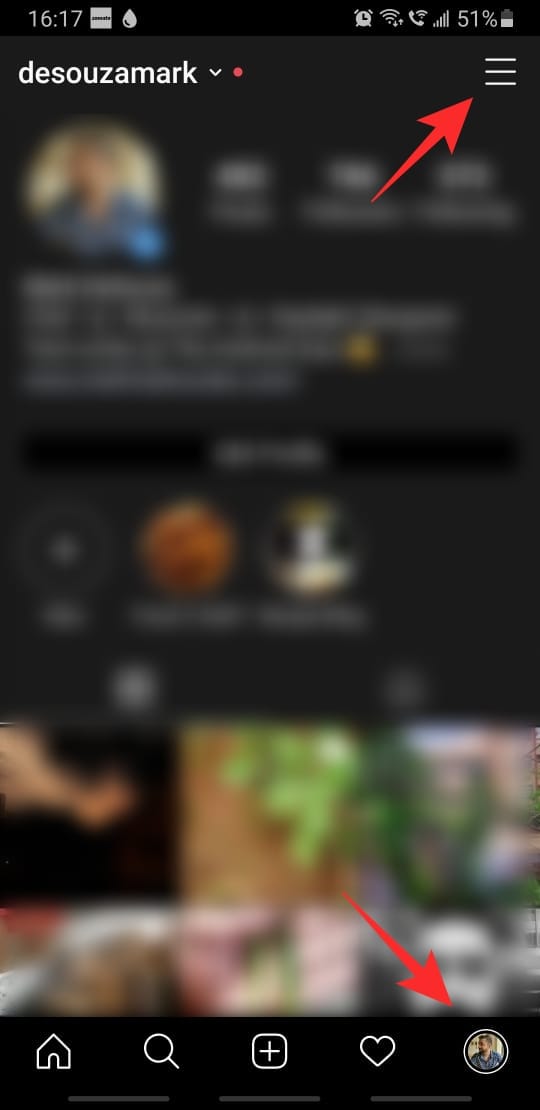
From the slide-out menu, select ‘QR Code’.
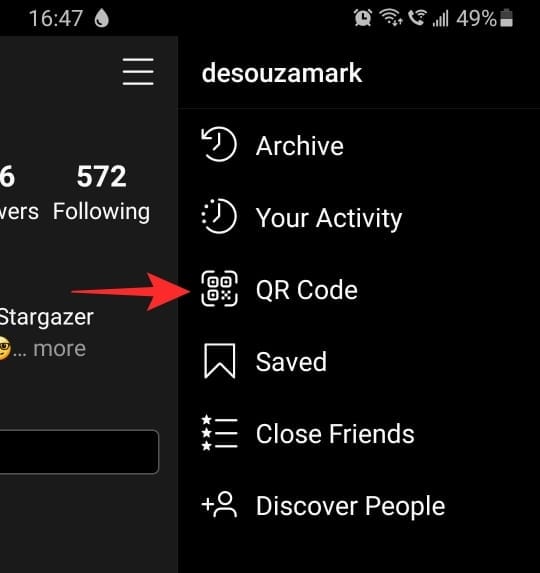
Related: How to get your Android phone’s screen on PC
How to customize your QR Code
Instagram lets you customize your QR code to help it stand out better. There are three options you can choose from and each option has its own customizations. To change the type of background, tap the button at the top of the QR code.
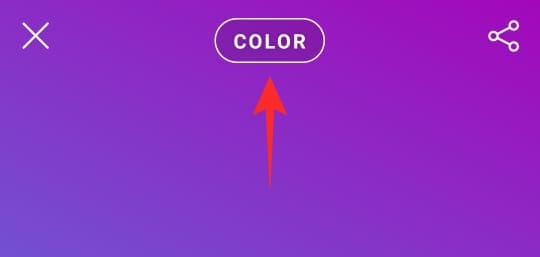
1. Change the color of QR Code
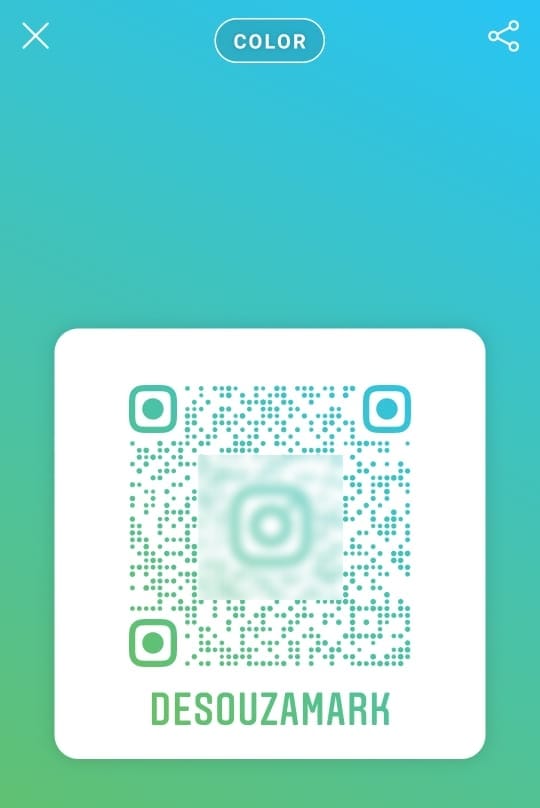
You fill the background of your QR code with a color gradient. To change the color simply tap anywhere on the background. There are four colored backgrounds to choose from.
2. Add an Emoji
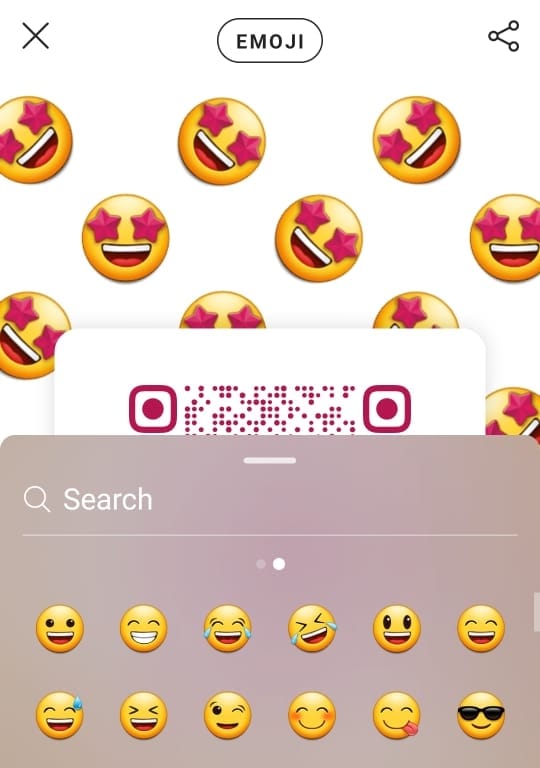
This setting fills your QR code background with the emoji of your choice. You can change the emoji by tapping anywhere on the background. This will bring up a list of emoji to choose from.
3. Add a Selfie
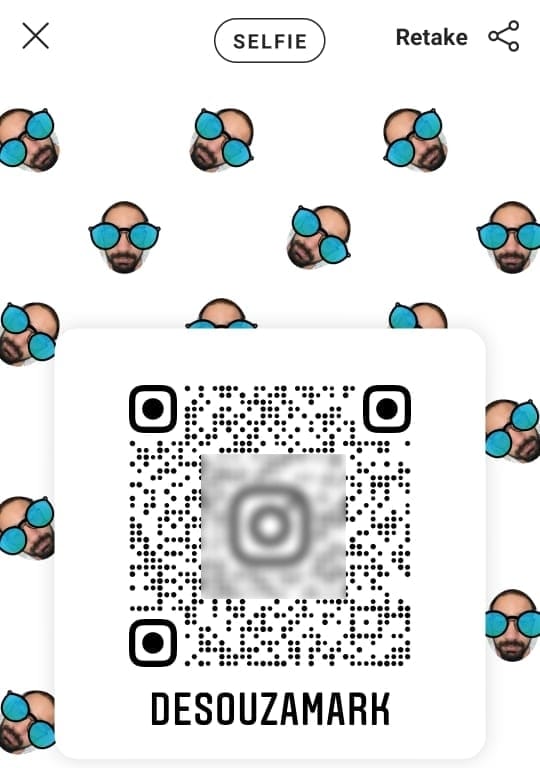
This is a really fun one. Instead of emoji, you set a selfie of your face as the background of your QR code! You will be asked to take a selfie before setting this background. You can change the filters on your selfie by tapping anywhere on the background.
Related: How to use QR scanner on Samsung Galaxy devices and where to find it
How to open a profile using your camera (scan an Instagram profile QR code)
You can easily scan another user’s Instagram QR code by simply launching the native camera app on your device and pointing it toward the code. Depending on your camera app, you should receive a popup telling you to either tap it or directly take you to the Instagram profile in question.
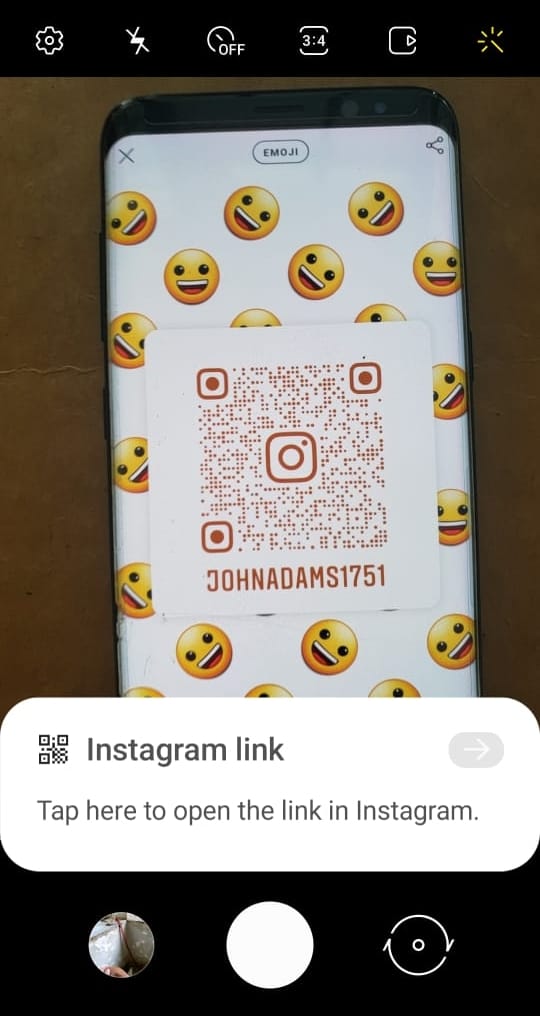
Related: WhatsApp QR code for contacts: How to add a contact easily by scanning a code
What do you need to scan an Instagram profile QR code?
Well, any camera app that is capable of scanning QR codes will be able to scan the QR code.
However, to get your QR code, you will have to update your app to the latest version. It should be available right away if you already have the latest version of the app. In case your camera app can’t scan QR code, you can use any QR Code scanner app from the Play Store or Apple App Store.
Once you scan the QR code using your camera app, it will open that profile in your Instagram app if available, else in the browser app.
QR Code not available on Instagram? Here’s what you need to know.
The new function will be made available through an update to the Instagram app. Instagram says it has rolled out the update globally so you should already have it in your app store. Simply update your Instagram app to the latest version to get the new QR function.
We hope this article helped. What do you think of the new QR Code function on Instagram? let us know in the comments below.
Related:





![Solution For Quiz - Where Did the Dragon Hall Deal a Major Blow to the Khitan Navy [Where Winds Meet]](/content/images/2026/01/1-15.png)







Discussion