Having announced changes to its High-quality storage policy on Photos back in November 2020, Google is now making it clear about what happens to your existing photos and future ones starting from June 1, 2021. Ahead of these changes in its storage policy, Google has revealed a new “Storage saver” tier for allocating your photos against your storage quota as well as a “Review and delete” tool.
What is Google Photos Storage Saver?
The “Storage Saver” tier is just the renamed version of “High quality” storage that we’ve been using to back up our pictures on Google Photos. Google will be discontinuing free uploads under High Quality from June 1st, 2021, and this is what has caused the rename.
The rename from “High Quality” to Storage Saver comes as a means to help users understand that the quality of their photo backups under the “High quality” option actually does end up in compressed, lower-quality photos. While you will be able to upload your photos both under the “Original quality” or “Storage Saver” options, both would end up using your 15GB free storage limit of your Google account.
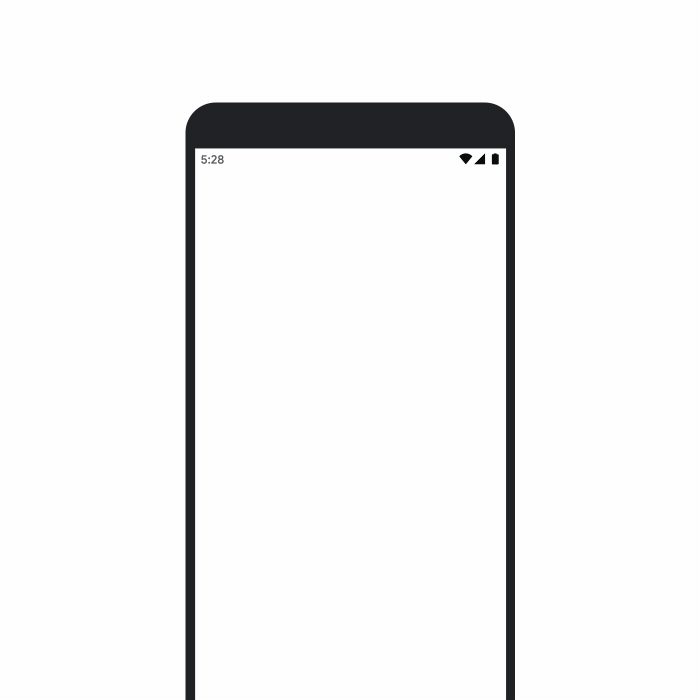
Is Storage Saver the same as High Quality?
Yes, indeed. As mentioned above, it is just a rename and the quality of photos and videos will remain the same under Storage Saver as it was under High Quality.
Besides the renaming, Google hasn’t made any technical changes to the quality of backups with Storage Saver. “Storage Saver” will follow the same rules as Google’s current “High quality” storage tier, meaning that if you choose this tier, your photos will be compressed and resized to 16 megapixels, videos of over 1080p will be resized to 1080p resolution.
Although photos backed up via the “Storage Saver” tier will take up lesser space than your “Original quality” photos, they will still count against your storage quota. However, all your existing “High quality” or “Storage Saver” photos uploaded before June 1, 2021, won’t count against the quota and will remain backed up for free. It’s the photos uploaded after this date that will end up taking space on your Google account storage.
Reduce Storage with “Review and delete” tool
To help you sort out your photos library more efficiently, Google is offering a new “Review and delete” tool that lets you find and delete Blurry photos, Screenshots, and Large photos & videos. When you select any one of these options, all photos and videos that count towards your Google Account storage will appear.

You can then select pictures and videos that you no longer want to keep on Google Photos’ cloud and delete them from your account to reclaim some space going forward.
Related: Google Photos Memories List: What Kind Of Memories Can the App Show You
What happens to “High quality” uploads on non-Google phones?
If you’re using a smartphone that’s not made by Google, all of your “High quality” and “Original quality” photos that are backed up after June 1, 2021, will count against the 15GB limit of your free Google account. While Original quality photos always counted toward your Google Account storage, Google will also start tallying photos in High quality and Express quality toward this quota.
However, all of your High quality and Express quality photos that were backed up prior to June 1, 2021, will continue to exist free-of-cost and won’t count up toward your Google Account storage.
Take a look at these pointers to know which photos and backups count toward your Google Account storage:
- Original quality photos and videos backed up before and after June 1, 2021, WILL take up space on your Google Account storage.
- High quality (Storage Saver) and Express quality photos and videos backed up before June 1, 2021, WILL NOT count toward your Google Account storage.
- High quality (Storage Saver) backups after June 1, 2021, WILL count toward your Google Account storage.
The above set of rules will apply to all non-Google phone users on both Android and iOS. This means if you own a device made by Apple, Samsung, OnePlus, Xiaomi, Huawei, or any other manufacturer, your photos, even if they’re backed up inside the new “Storage Saver” tier will count toward your Google Account storage.
Google says that it will continue to notify users who are nearing their account’s 15GB limit and also offers this tool to show you an estimate of how long your current storage will last and how much storage you currently have unused. If that doesn’t satiny you, you can use the “Review and delete” tool that we explained above.
I have “X” GB of photos backed up. Would it count towards the 15GB limit?
Yes and no.
If you check up your current Google Photos storage by using this tool, you will be able to see the amount of storage that your photos and videos take up. Let’s say, for instance, that Google Photos currently takes up 3GB of your 15GB of space on your Google account. This 3GB of space is occupied by photos and videos that aren’t compressed under the “High quality (Storage Saver)” tier or “Express quality” tier but are actually items that were backed up in “Original quality”.
All of your photos and videos that were previously uploaded using the “High quality (Storage Saver)” tier will not show up in this 3GB of space. In fact, you can continue to upload items in “High quality” until June 1, 2021, to save as many photos and videos as possible without them getting added toward your storage quota.
It is only from June 1, 2021, that Google will start counting your newly uploaded content in any quality towards your account storage.
So, YES, the “X” GB of photos and videos that you can see already taking up space on your Google account will continue to count towards the 15GB limit. But, NO, all of your other existing “High quality” and “Express quality” saved before June 1, 2021, will be there for free without taking up your 15GB of space.
What kind of “free” storage do you get for your Google Pixel?
![]()
We have already ruled out any kind of free or unlimited backup options for non-Google smartphones but what happens to your backups if you own a Google Pixel device. All Google Pixel phones until the Pixel 5 will offer some kind of free unlimited storage for photos and videos if they’re backed up directly from the phone. Depending on which Pixel device you own, the backup quality and quota will change from one device to the other.
Pixel 3a/XL, Pixel 4/XL, Pixel 4A/5G, and Pixel 5
- Unlimited and free uploads in the “High quality (Storage Saver)” tier.
- Content backed up in “Original quality” will count towards storage.
Pixel 3/XL
- Unlimited and free uploads in “Original quality” through January 31, 2022, and existing photos will remain in “Original quality” forever.
- After January 31, 2022, you get to save photos and videos at “High quality (Storage Saver)” for free.
- After January 31, 2022, “Original quality” backups will count toward your Google account storage.
Pixel 2/XL
- Unlimited and free uploads in “Original quality” through January 16, 2021, and existing photos will remain in “Original quality” forever.
- After January 16, 2021, you can save photos and videos at “High quality (Storage Saver)” for free.
- After January 16, 2021, backups in “Original quality” will take up space on your Google account storage.
Pixel/XL
- Unlimited and free uploads in “Original quality” forever.
- Can NOT upload in “High quality” tier.
Should you expect free and unlimited “High quality” uploads on future Pixels?
The free unlimited “High quality” (or “Original quality” for some Pixel models) uploads that are available for recent Pixel phones don’t mean you should go ahead and purchase the next version of Pixel devices that may launch later this year. Google previously confirmed to The Verge that no future Pixels will come with free unlimited photo storage. So, the only way you can continue enjoying free and unlimited “High quality” uploads is by getting your hands on a Pixel 5 or an earlier device that supports free uploads.
That’s all there is to know about Google Photos Storage Saver and what changes it brings to “High quality” uploads on your smartphone.
RELATED
- What is Google Smart Canvas? Cost, Features, and More Explained
- Google AR 3D Athletes List: Who Can You View in 3D? [May 2021]
- How to Highlight Elements on Google Docs: Everything You Need To Know
- Google Photos: How To Get and Use New Editor With One-Tap Suggestions
- How to disable Map View on Google Photos

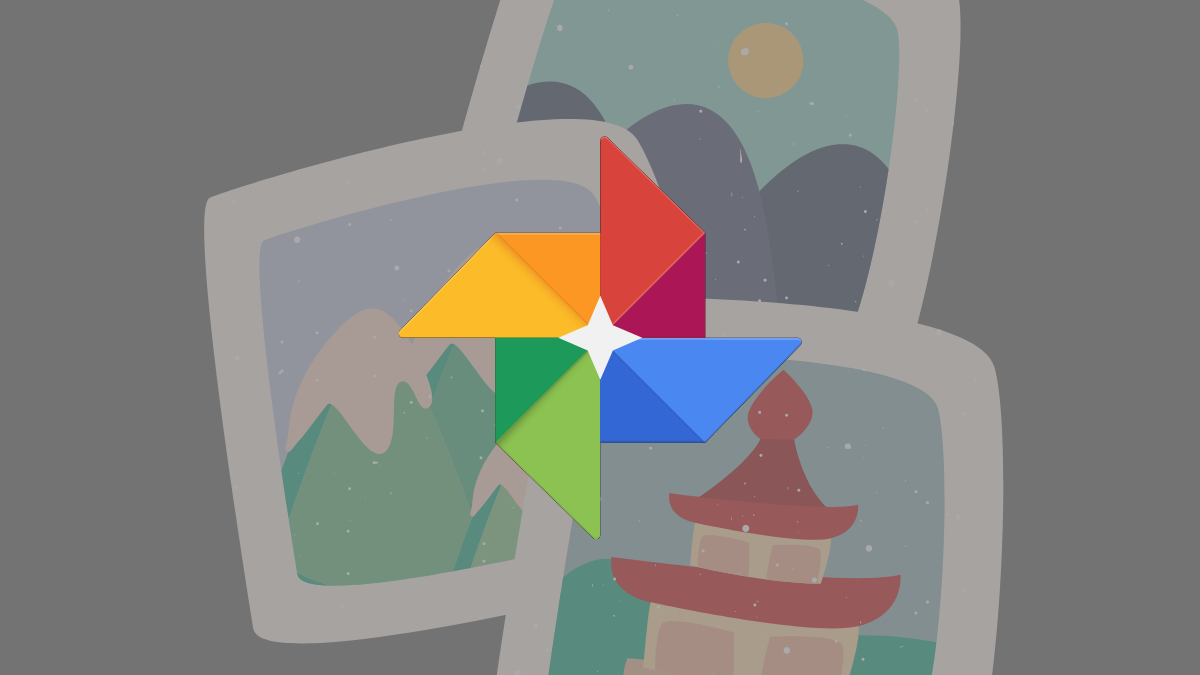











Discussion