Beloved video conferencing service, Microsoft Teams, gets updates at regular intervals, which allows it to keep up with the competition. The developers at Microsoft are more than aware of the platform’s popularity and constantly strive to make it as engaging as possible. You may already know about Virtual Commute, Send Praise and the Reflection features, but there is one more new feature in Microsoft Teams that may interest you a lot.
Their latest effort has brought around the introduction of Dynamic View — a feature that was announced back in July 2020. Today, we’ll take a look at what it is and tell you how you could use it to your advantage.
Related: How to Remove Your Photo From Microsoft Teams in Mobile or Computer
What is Dynamic View?
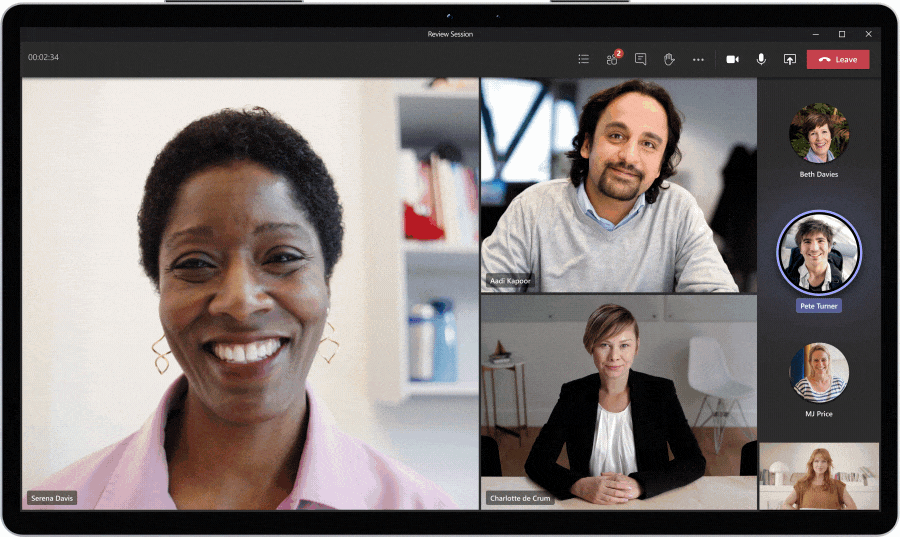
Dynamic View is one of the latest features to be integrated into Microsoft Teams. It’s built for interactive meetings, where content sharing — slides, for example — takes precedence over everything else. Additionally, Dynamic View makes it super easy to have audio-only and video participants together. They are still shown together, of course, but Dynamic View makes it easier to distinguish between regular and audio-only participants.
Related: How To Log in To Microsoft Teams on PC and Phone
What are the benefits of Dynamic View?
Before Dynamic View came into being, shared content made the participants’ tiles a lot smaller, which created difficulty in identifying the speakers. Now, with Dynamic View, the windows have become larger, and it’s possible to dock some participants at the top of the screen, above the content being shared. With the help of AI, the content window is automatically resized, which has the potential to boost productivity.
Together Mode has also become a lot more seamless, as you don’t have to go past the shared content to turn it on. Additionally, you can put specific participants and shared content side-by-side, use Spotlight, and more to create the perfect, productive screen for you.
Related: How To Go Back and Forward on Microsoft Teams With History Menu
How to turn on Dynamic View
Looking at the plethora of goodies that Dynamic View is enabling, Microsoft Teams has decided to make Dynamic View its default meeting screen. The update, which should be available for all by the end of April, adjusts the screen dynamically, based on the number of participants and how they choose to interact. So, if you see your Microsoft Teams meeting screen “misbehaving,” chances are Dynamic View has already been enabled on your device.
If that isn’t the case, you’ll need to restart your Microsoft Teams client completely. Just kill the Microsoft Teams application and turn it back on. Else, simply restart your device and let Microsoft Teams take care of the rest. Finally, if that doesn’t work, you could check for updates manually by clicking on your profile picture thumbnail and hitting ‘Check for updates.’ Click on this link to learn more about updating Microsoft Teams.
RELATED












Discussion