A large part of the gaming app collection on phones involves dress up and character customizations where users pick a character and personalize them in their way. Gacha Club, the latest sequel to Gacha Life does just that while offering several improvements like characters, modes, mini-games, and more.
What is Gacha Club?
Developed by Lunime, Gacha Club is an Android game available on Google Play where you can make new characters, add them to your team, dress them up and give them unique powers, poses, props, pets, and more customizations. Characters will be available to choose from different Gacha Club units like Water, Wind, Fire, Light, Dark, Corrupted, DJ, and more.
You can either select an already available preset or make one from your imagination by applying items like dresses, shirts, hairstyles, weapons, pants, and more. Additionally, there are mini-games to unlock special characters, a Story mode to fight with monsters, a DJ Showdown mode to play rhythm songs, all of which can be accessed for free without any in-app purchases.
Related: How to Get Gacha Club on Windows PC
What is a Gacha Club OC?
OC stands for Original Character and a Gacha Club OC means an original character that has been designed inside Gacha Club. While the preset range of characters available on the home screen are OCs made by Gacha Club itself, you cannot make an original character by applying a loaded presets or doing slight modifications.
You can create an OC and add it to a certain story to represent your imagination and creativity, maybe even some facts that relate to you. Like any character from a movie, TV show, or a book, your OC should be unique with its own set of personality traits, skills, and powers.
Related: Gacha Club for iOS: Is it available on iPhone?
How to make a Gacha Club OC
To make a Gacha Club OC you will have to start from scratch. To get started, open the Gacha Club app on your phone and follow these steps:
Selecting a preset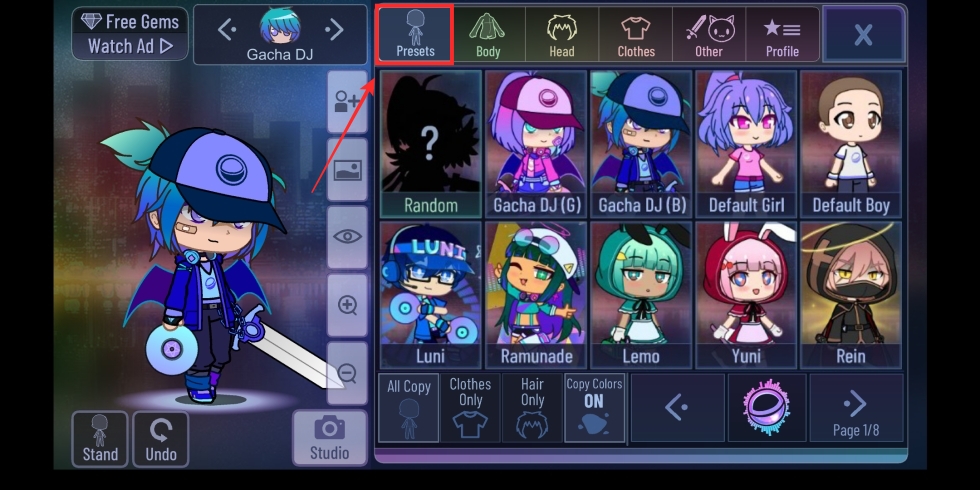
Choose a preset by tapping on the Presets button and selecting a character you like to base your OC on. You can choose from different presets clubs by tapping on the club icon at the bottom right (adjacent to the Right arrow).
If you want to start from scratch, you can select either ‘Default Girl’ or ‘Default Boy’ from the preset screen. 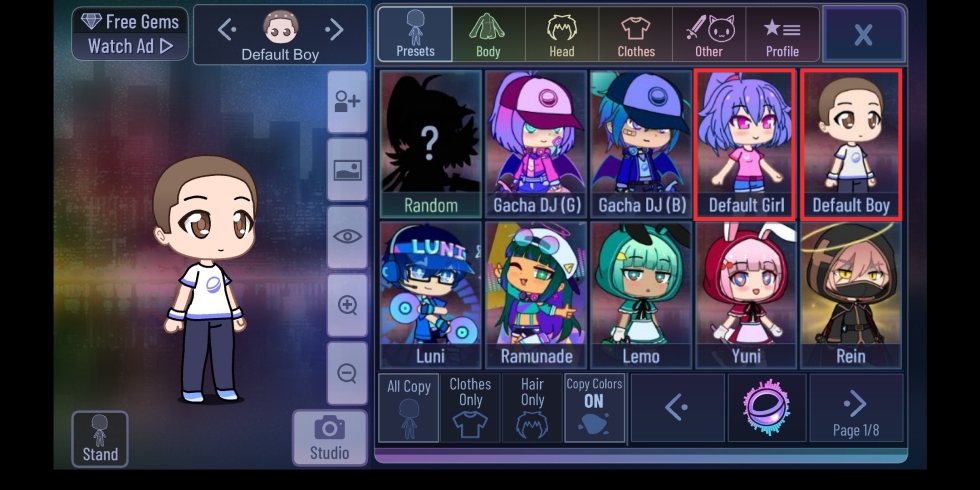
Choosing a body type for your OC
You can customize the body style of your Gacha Club OC by tapping the Body tab at the top.
You can choose between different variations of your character’s icon, skin, height, the pose you want it to be in, head size, rotation, and shadow.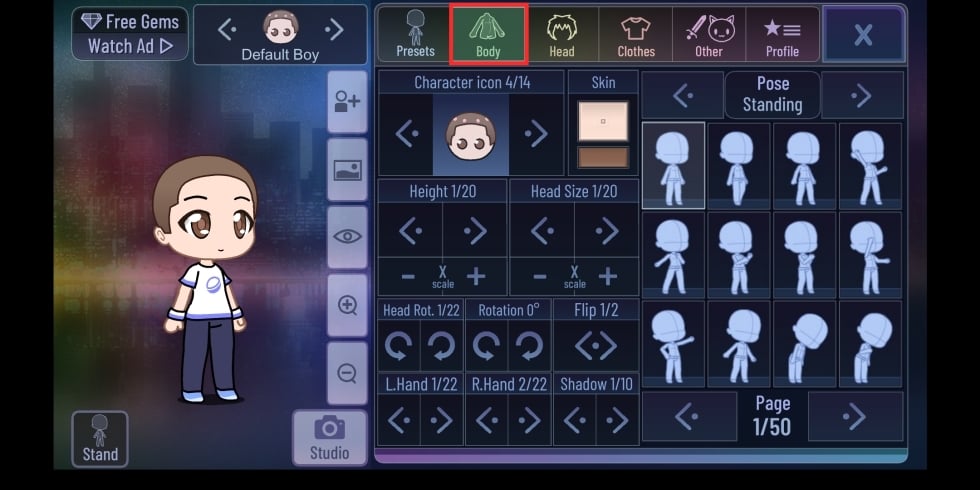
Character icon: You can select one from the 14 different icons available on Gacha Club and modify it with different skin tones and outline colors.
Pose: Your OC can be portrayed in a specific way depending on how they pose. You can choose from 600 poses across different categories like standing, walking, running, crouch, sitting, sleeping, jump/fly, falling, fighting, dancing, playing instruments, deform, and extra.
Height: You can choose the height of your character from 20 different sizes.
Other parameters: You can tweak the other little things about your OC’s body including the head size, rotation, head rotation, shadow, and hand layout.
Customizing your Gacha OC’s face
Once you have made up your mind about your OC’s body, you can proceed to change your OC’s face by tapping on the Head tab at the top.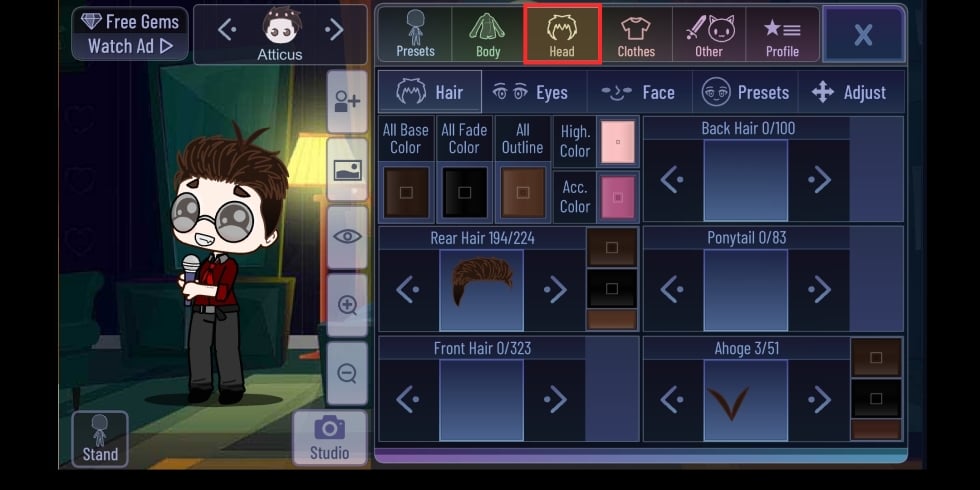
You get the following options to customize your OC:
Presets: Similar to the way you selected presets in Step 1, you can choose from a preloaded selection of facial expressions, mostly your eyes by selecting the ‘Presets’ tab under ‘Head’. There are up to 40 different expressions at the time of writing that you can choose for your Gacha character. 
Hair: Unlike other dress-up games, Gacha Club lets you set different hairstyles not just to the front hair but also rear hair, back hair, ponytail, and Ahoge, all of which amount to over 800 styles. Besides that, you also get to choose your OC’s hair color with different customizations like base color, fade color, outline, highlight, and more.
Eyes: Gacha Club lets you choose from over 125 versions of eyes that can be applied individually for each of your OC’s eyes. Not just that, you can select pupils and eyebrows with a different base and outline colors. 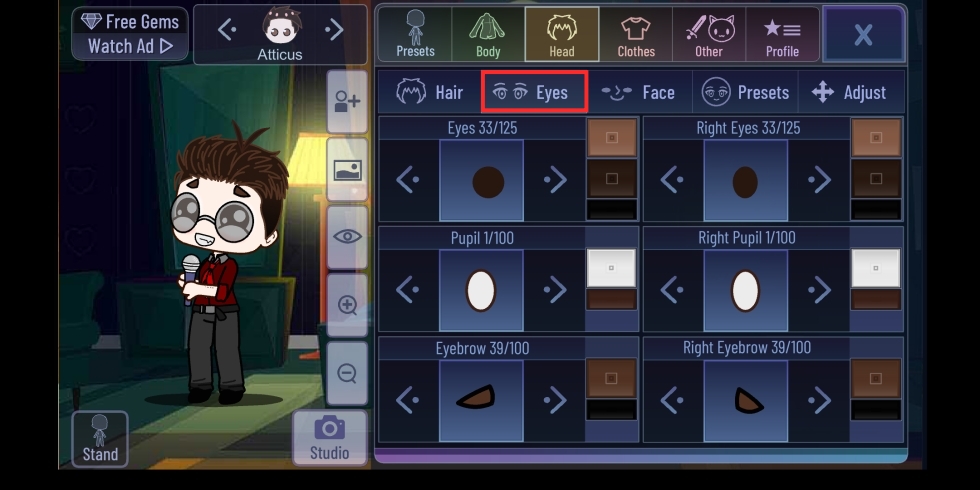
Face: In this tab, you can fine-tune your OC’s face by selecting a nose type, mouth, blush factor, chin, eyes view, face shadow, and more. 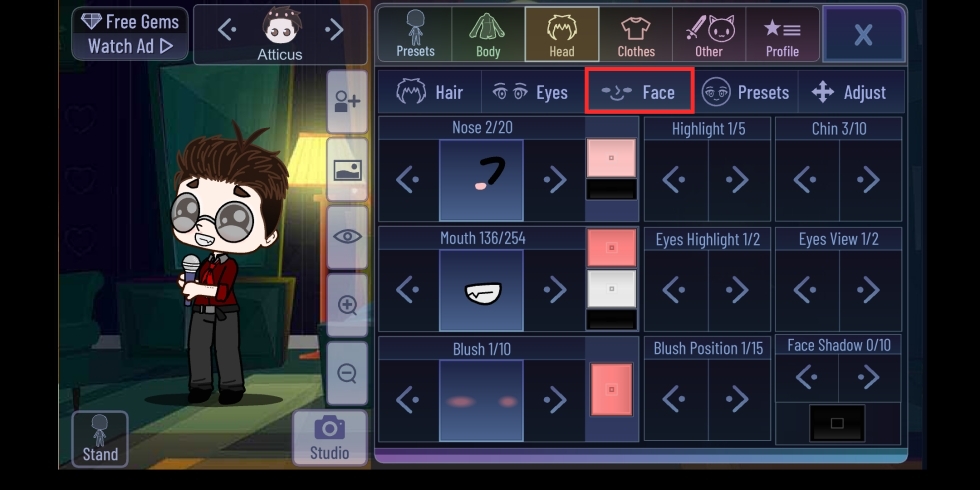
Now you can dress them up
Now comes the main part of any dress-up game – Clothes. This is what defines your OC from the rest as you can apply different sets of combinations depending on your OC’s traits and skills. 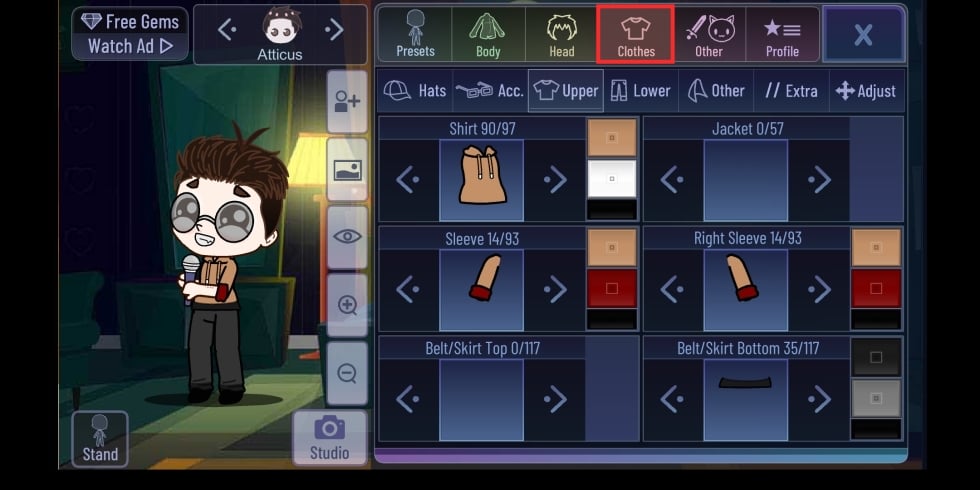
Upper and Lower: Move between the Upper and Lower tabs inside the Clothes section to choose the right dress for your OC. You can personalize with different shirts, sleeves, belts, jackets, pants, socks, and more to define how your OC dresses.
Accessories and Hats: From these sections, you will be able to add hats, glasses, scarf tops, accessories to your head, face, neck, shirt, and more.
Other and Extra: You can choose to add capes, wings, tails, and gloves to your OC from within the Other tab. Inside the Extra tab, you will have options to customize how your OC’s shoulder, knee, and wrist look. 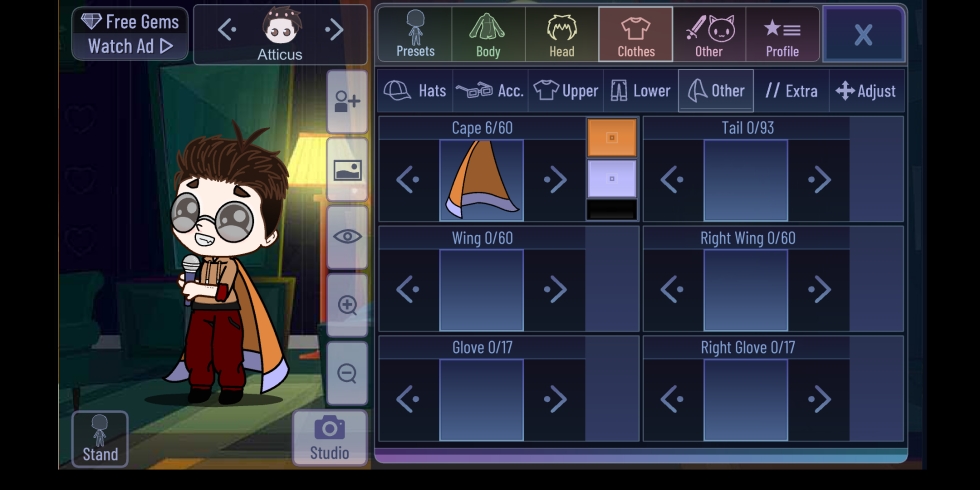
Adding props, pets, objects to boost your OC’s character
Now that your OC is ready, it’s time to add intricate details to your OC by adding props, effects, pets, and other objects alongside your character. You can access this section by tapping on the ‘Other’ tab at the top and selecting a unique set of props for your OC.
Props: You can add different props and shields to both your OC’s hands from over 300 selections.
Effects: There are over a hundred different effects that can be applied to your OC’s surroundings. 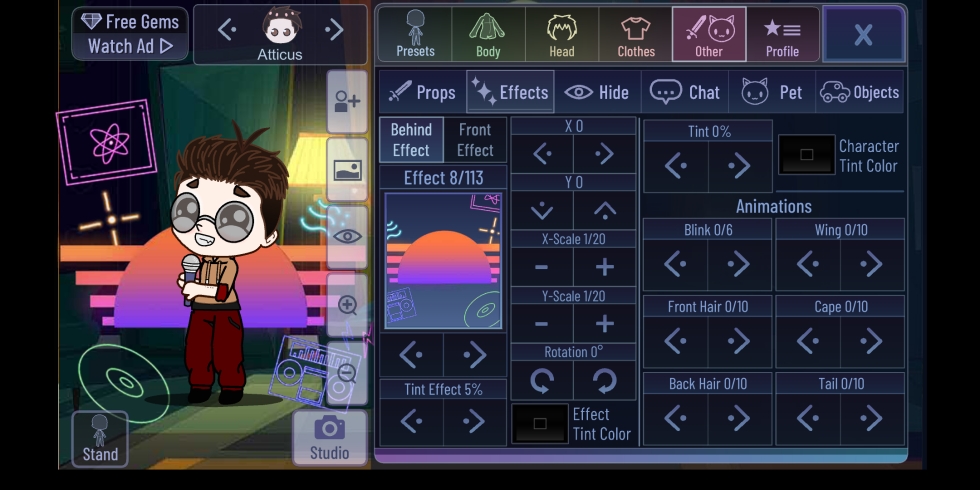
Pet: You can choose from 20 different pets including dogs, squirrels, cubs, aliens, snails, sharks, and more. Pets can also be personalized like OCs with different colors, positions, shadow, and tints. 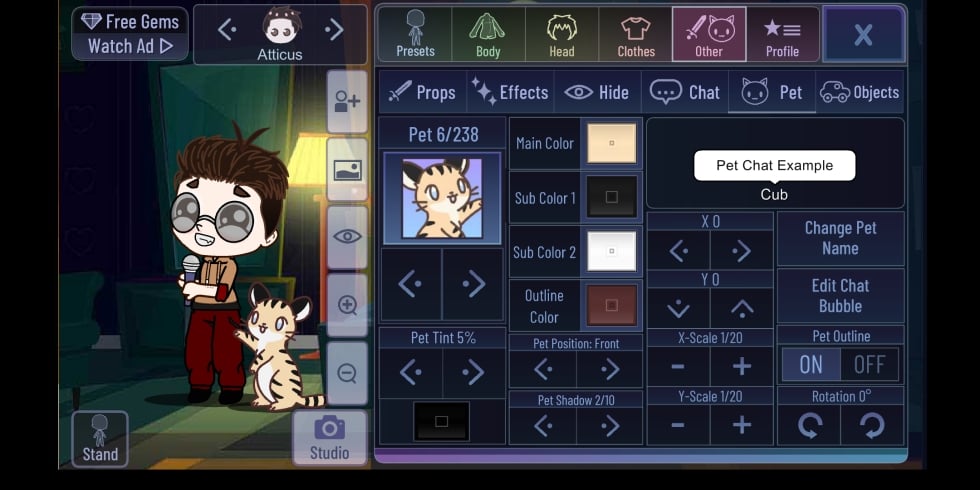
Objects: Besides props, you can add new objects to your OC’s surrounding like chairs, bulbs, bikes, balls, spaceship, and more. 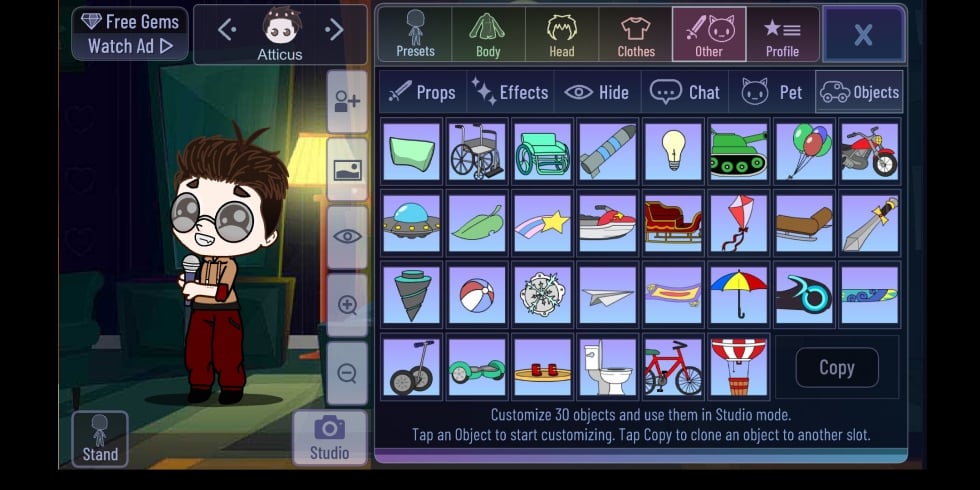
Define your Gacha OC
Now that you have designed what your OC looks like, you can finalize it by giving it a name and a character background by tapping on the ‘Profile’ tab at the top. You can enter a name, birth date, age, and choose a favorite character, club, title, and other additional details. Other character attributes include a favorite color, food/drink, location, personality ad occupation. 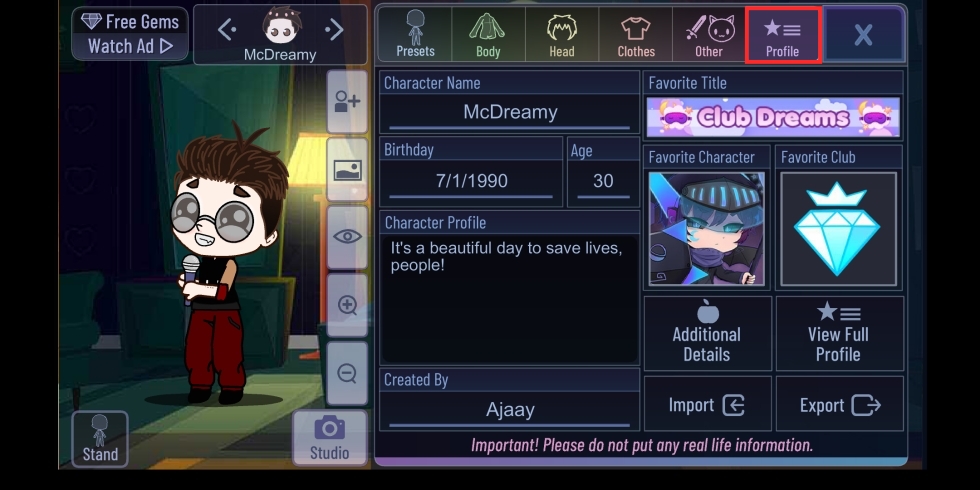
That’s it! You have successfully created an OC on Gacha Club.
Tips to make your own Gacha Club OC
Now that you have learned to make an OC on Gacha Club, you should consider the following pointers to make your character stand out from others.
- Don’t use oversaturated colored items: Wanting to distinguish your PC from other characters is good but applying colors that are oversaturated for your composition isn’t necessary. Especially for in-body features, it’s advised that you not use oversaturated colored as they might make your OC look unpleasing.
- Determine the right color palette for your OC: While choosing nothing items, props, and body features, it’s important to set a color palette that will go with your OC. Leave room for some contrasting colors but don’t go overboard on colors. Also, do not apply the same color to more than two items of your OC.
- Don’t add too many props or clothing items: Too much of anything is bad and that’s the case on point if you add way too many props to your OC. Decide on whether your character needs a cape and if it does, don’t add a wing or a tail to the mix. The goal is to make your OC look unique but pleasant enough for the eyes.
- Add a personality and occupation that goes with your OC’s looks: Your OC should maintain character on paper as well if not just the looks.
Have you created your Gacha Club OC yet?




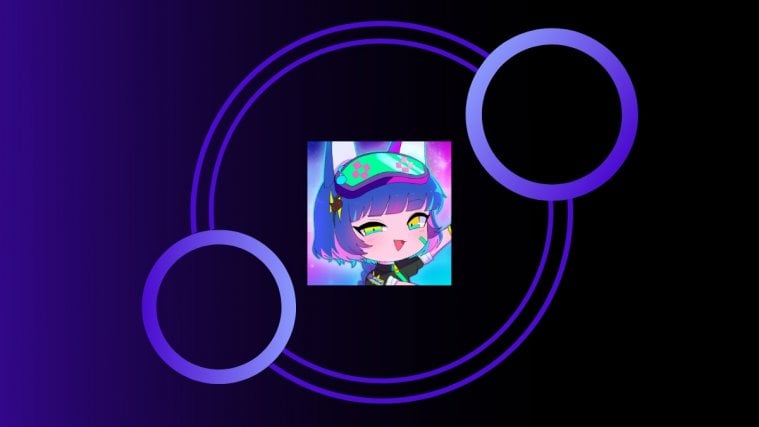

I just wanted to know how to make the eyes look the other direction bc my character is always looking behind her but i never made it that way so idk how to change it back 🙁
All you need to do is go to face and click the eye view button and boom
im going to make gacha club videos so be uppdated by subscribing to life with me and a unicorn
lol