iOS 15.4 Beta 1 is out now and it brings along a host of new functions and features. One of these is the ability to disable notifications for Automations which has been much requested since the early days of iOS 14. While iOS did get a toggle to disable interaction with each automation, notifications were still persistent.
The new ‘Notify When Run’ toggle helps disable these notifications and here’s all you need to know about it.
Related: How to Access Shareplay From Anywhere
What is ‘Notify When Run’ in Shortcuts?
‘Notify When Run’ is a new toggle in the Shortcuts app for Automations that now allows you to completely disable notifications for most of your Automations. We say most as there are still a few exceptions where you will be sent notifications due to privacy concerns.
Additionally, each automation running in the background without any notifications will send silent notifications to your notification center where they will be available in a stack. You can then use this stack to keep track of all the Automations running in the background on your device.
Related: How to Loop a Video on iPhone: Everything You Need to Know
How does ‘Notify When Run’ work?
‘Notify When Run’ does exactly what it says, send you a notification when automation is triggered and run in the background. These notifications have always been smaller than Shortcut notifications but intrusive nonetheless.
You can now simply disable this toggle for your Automations to stop all notifications.
‘Notify When Run’ turned on: When turned on, you will be notified about each automation triggered on your device. These notifications will resemble any other notification on your device and trigger haptics and sound depending on your device settings. The notifications will be stored in your notification center with individual notifications for each different automation when triggered. However, if an automation has been triggered multiple times then you will only get its latest notification in the notification center.
‘Notify When Run’ turned off: When turned off, you won’t get any notifications for Automations running in the background. There will be no haptic or sound feedback and nor will you receive a banner notification. A silent notification will, however, still be sent to a notification stack in the notification center. You can use this stack to check and track all the Automations running in the background on your device throughout the day.
Related: What Do Yellow, Red, Blue, and Green Lines Mean on the iPhone Weather App or Widget?
How to use the ‘Notify When Run’
There are a few requirements that you will need to meet when using the new ‘Notify When Run’ feature. Follow the guide below to help you along with the process.
Requirements
- iOS 15.4 or higher
- Shortcuts App
Guide
Open the Shortcuts app on your device.
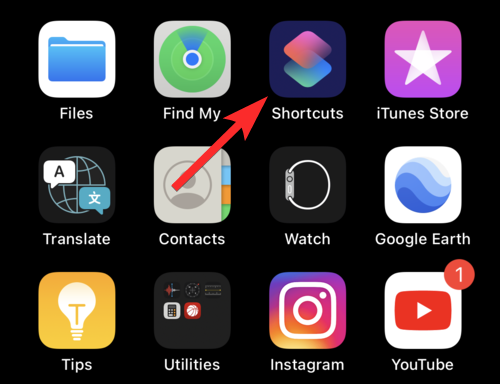
Tap on ‘Automation’ at the bottom of your screen.
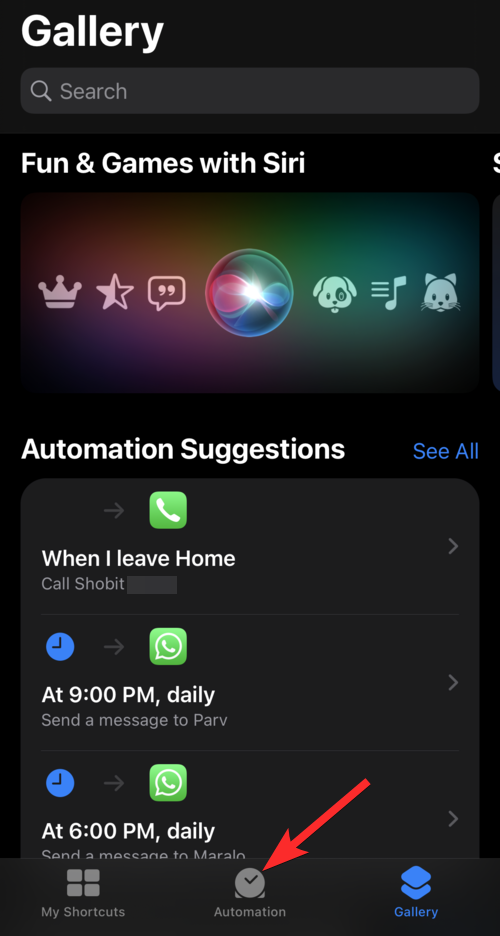
Tap on existing automation or create a new one depending on your preference.
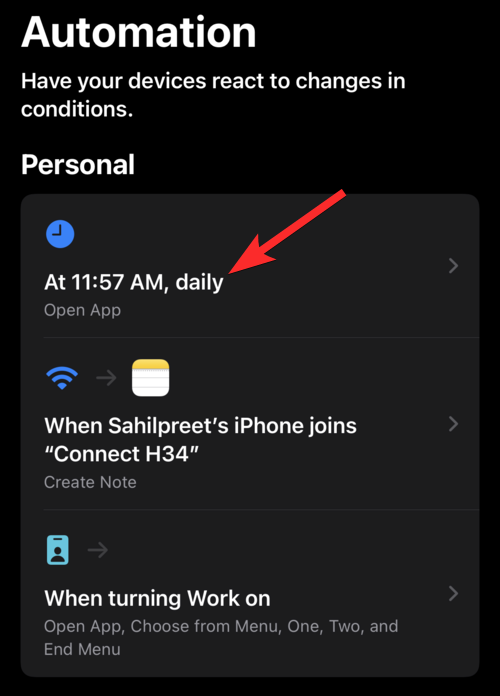
To turn off notifications for this particular automation, tap on the ‘Ask Before Running’ toggle to disable it. The toggle will turn grey when disabled.
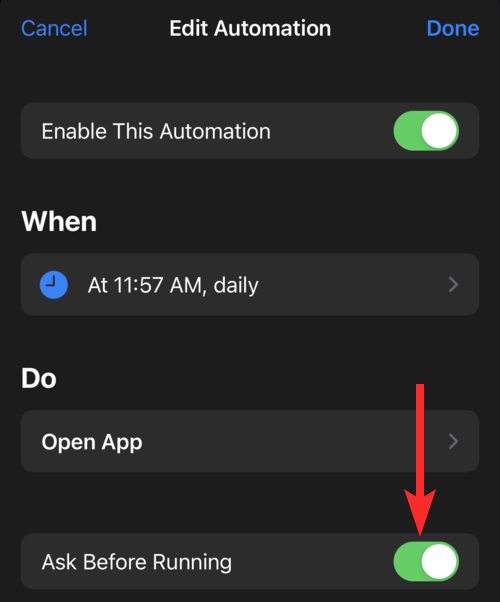
Tap on ‘Don’t Ask’ to confirm your choice.
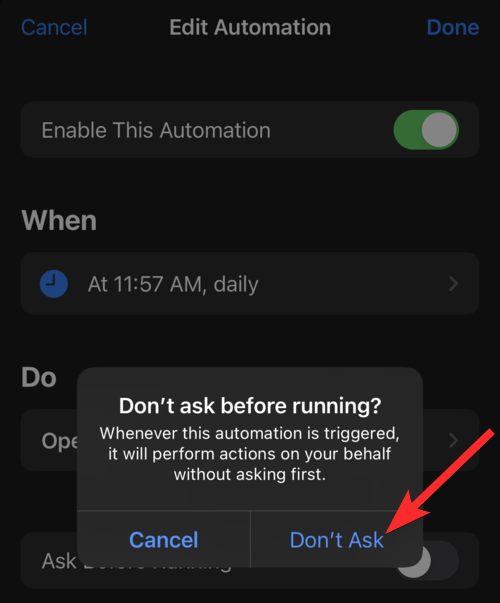
A new toggle for ‘Notify When Run’ should appear on your screen. We will now leave it disabled as we wish to disable automation notifications. Tap on ‘Done’ in the top right corner of your screen.
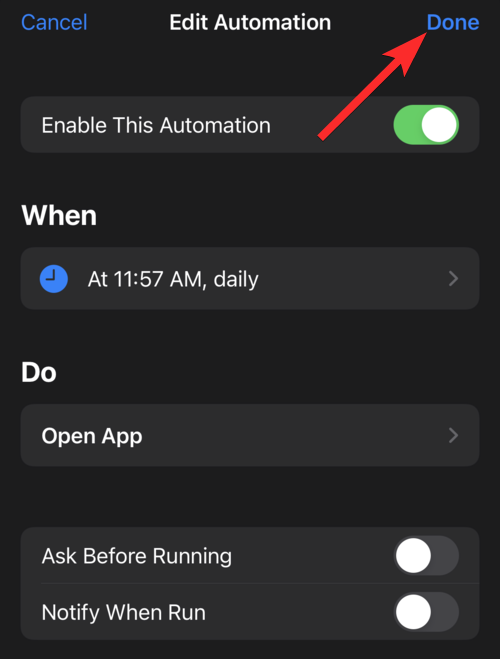
It’s done. Now you will not be bothered with notifications every time this particular automation is triggered.
Exceptions for ‘Notify When Run’
As privacy is of concern when disabling background automation notifications, some triggers will still send you notifications regardless of ‘Notify When Run’. The same will be missing from the app when configuring your automation. You will still receive notifications for the following triggers.
- Location-based triggers
- Connectivity triggers
- Device management triggers
Related: What Does ‘Live’ Mean on Find My Friends on iOS 15 on iPhone?
FAQs
Will ‘Notify When Run’ disable notifications for all Automations?
Sadly no, you will have to manually disable notification for each Automation currently set up on your device.
Can I sync my Automations with iCloud?
Personal Automations cannot be synced to your iCloud account. However, you can sync your shortcuts so you don’t have to set up them every time you use a new device or reset the same device.
That’s all folks! If you have any more questions, feel free to drop them in the comments below.
RELATED

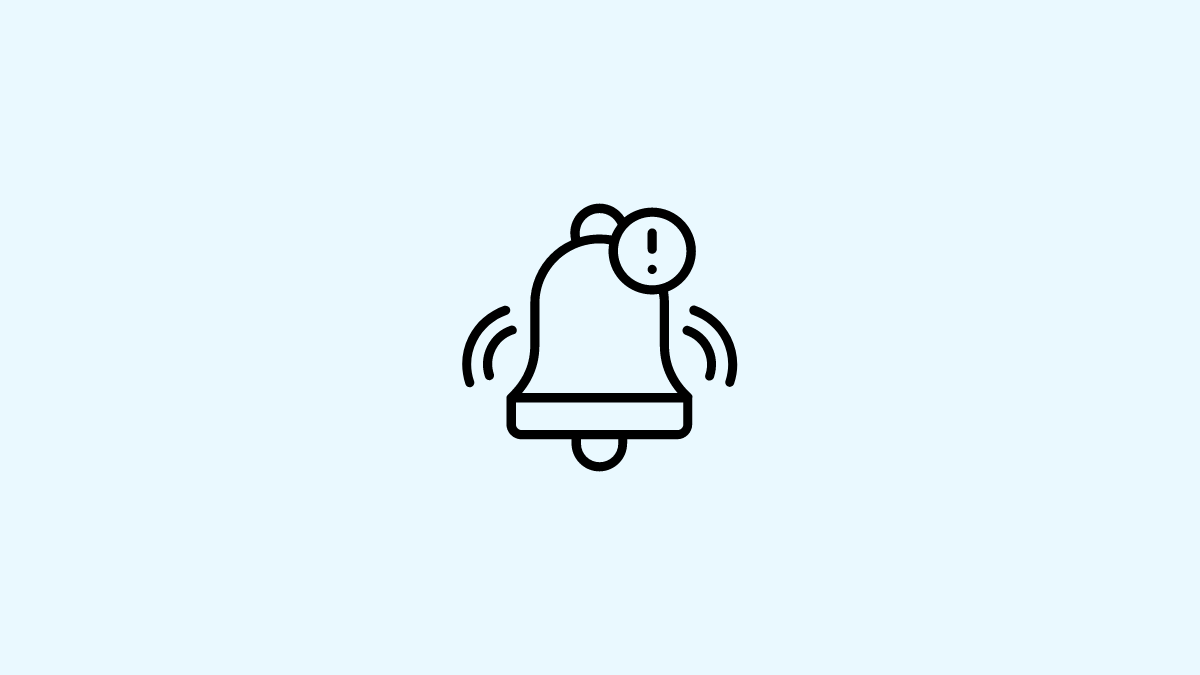











Discussion