One of the great things about Social Media posts, whether it is Facebook, Twitter or Instagram, is that you can embed posts from the platform directly to your own page. There is no clause or condition in place to stop you because posts are meant to be shared, whether on their page of origin on the one they get embedded.
This is why the website versions of these posts come with the embed functionality, allowing the user to share the content however they want. So if you are curious about what Embed means on Instagram, here’s everything you need to know.
Embedding and Linking: What’s the difference?
Even though it is not obvious at first glance, there is definitely a difference between embedding and linking. A link on your page/document will direct you to the source of the content which could be a different website or document; when you embed, the content is directly sourced to your document, and you can consume the content directly on the page/document.
This, of course, inflates the size of your document and removes an opportunity for you to push traffic to your other websites. Nevertheless, if you want to ensure that the information remains contained in one document, then embedding is the way to go.
Related: How to Reverse a Reel on Instagram
What Does Embed Mean On Instagram?
Unless you are the owner of the Instagram site, there is absolutely no way that you’ll be able to embed content into the Instagram platform. Instagram only allows space for one link in the bio so even links are super restricted on this Social Media platform.
The Instagram website (not the app) does allow for posts to be embedded into a different website. All posts on the Instagram website come with an accessible embed code. This embed code can be copied to a different source and the post will not redirect the user back to Instagram. This keeps all the content in one secure location.
Related: How to copy a caption or comment on Instagram and paste as required
How to embed an Instagram Post
The Instagram website allows a user to copy the embed code for a post. So if you are using an app, there are a few extra steps involved to get the code. Here’s how it works.
From App
Open the Instagram app and select a post that you want to embed. Tap the vertical three-dot menu icon.
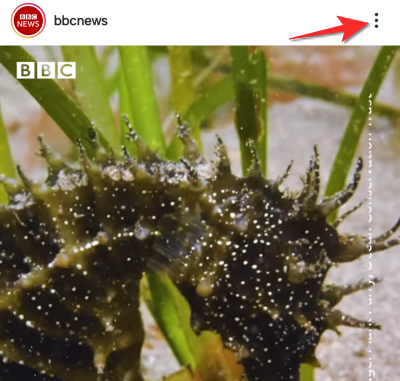
From the menu that opens below, select the Copy link option.
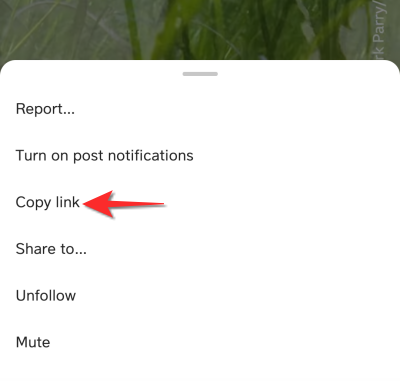
Now open the Gmail app and tap the Compose button.
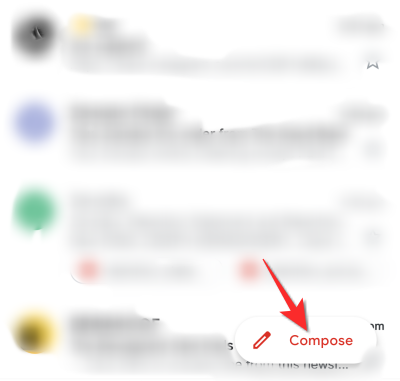
Paste the link in the body section of the mail.
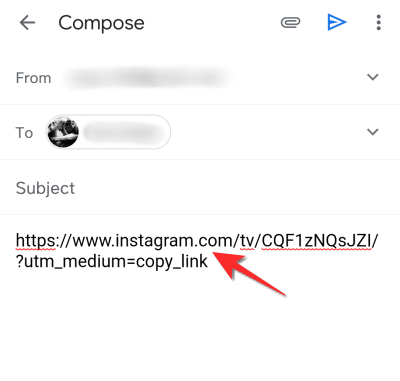
In the To section, write your own email address.
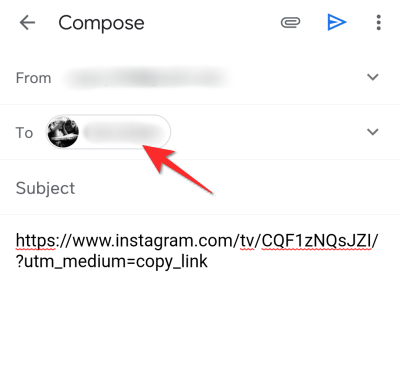
Once you’re done, send the mail by tapping the Send Icon on top.
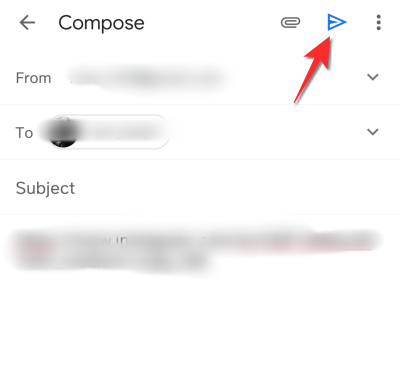
Now go to your computer, open your Gmail and click the mail so that you can open the link on the Instagram website. Continue following the tutorial for the web now.
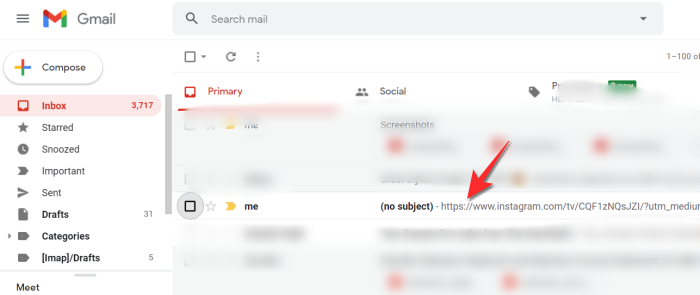
From Web
If you are continuing from the App tutorial then the link you clicked has opened in a separate tab as an Instagram post. Click the horizontal three-dot menu on the top-right.
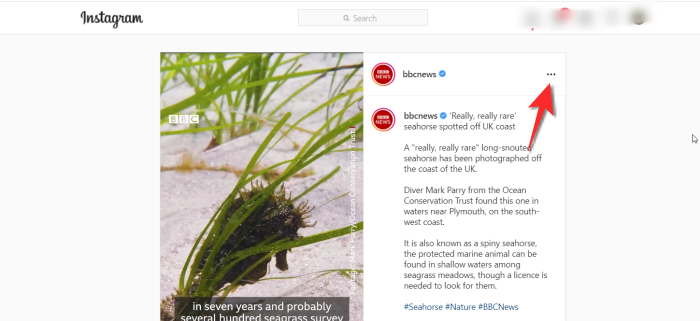
If you are starting fresh then go to your Instagram profile from the browser of your choice. Locate the post that you want to embed. Click the horizontal three-dot menu on the top-right.
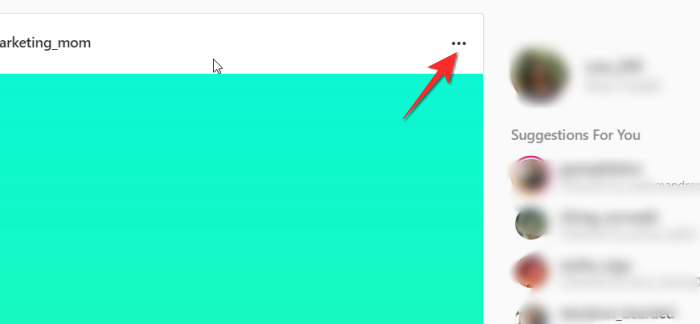
Now click the Embed option from the menu that opens.
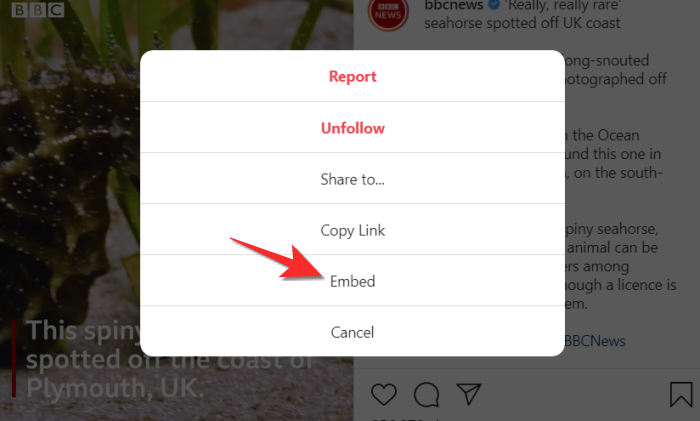
If you don’t want the caption then uncheck the Include caption option.
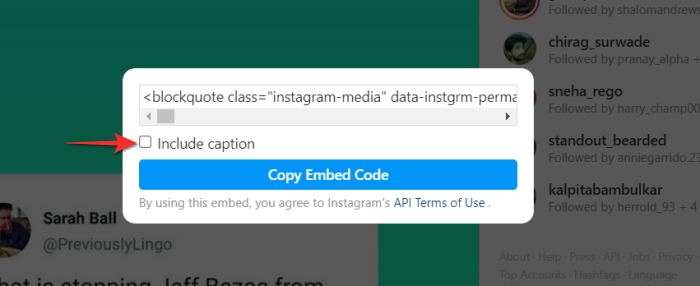
Click the Copy Embed Code button once you’re ready.
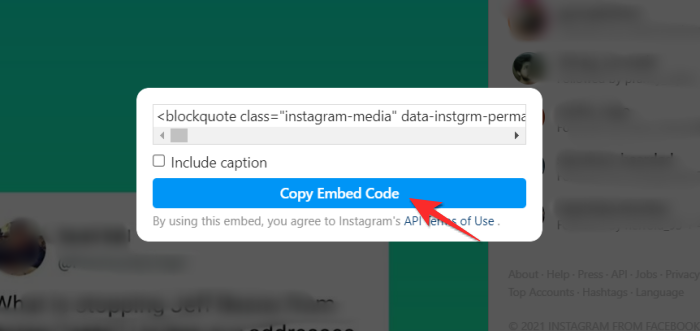
Go to the page where you want to embed the Instagram code and paste it where it is required.
That’s everything there is to know about embedding and Instagram. We hope you found this article helpful! Take care and stay safe.
RELATED
- What Happens When You Temporarily Disable Instagram?
- How To Save Instagram Reels Without Posting — Keep Reels In Drafts
- How To See How Many Times Someone Views Your Instagram Story?
- Instagram Reels Not Working or Showing Up: How to solve the problem
- How To Change Your Instagram Reels Cover
- How to Save or Download Instagram Reels to Your Phone Gallery, Camera Roll or Device Storage

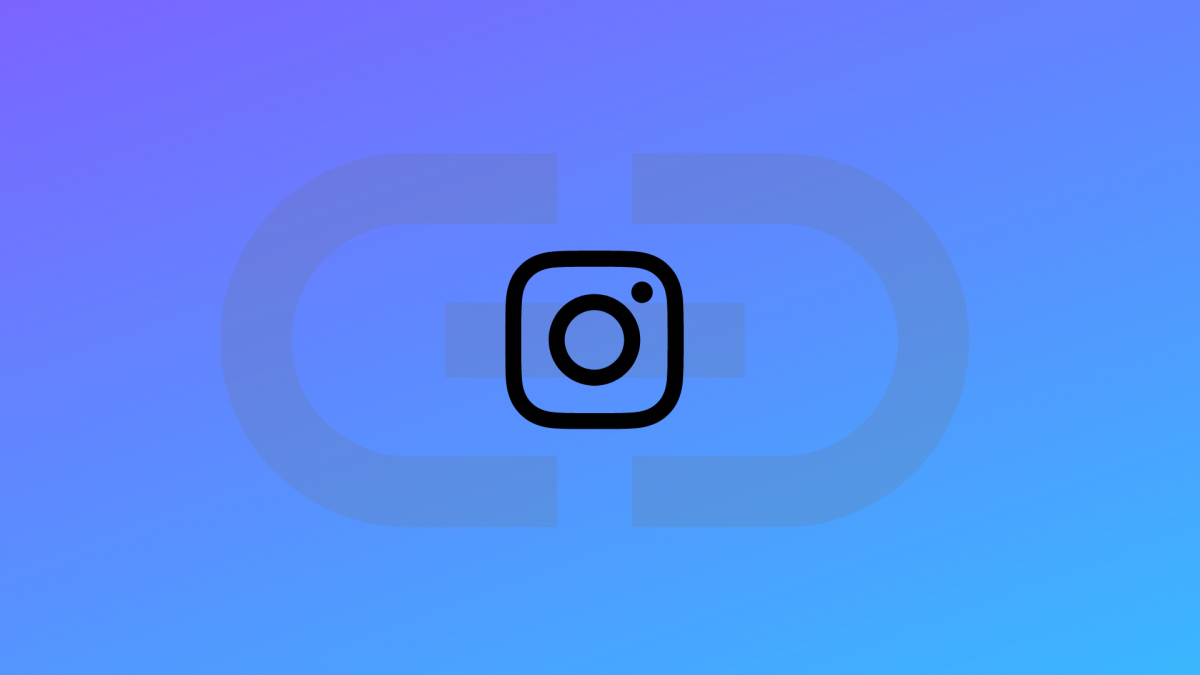




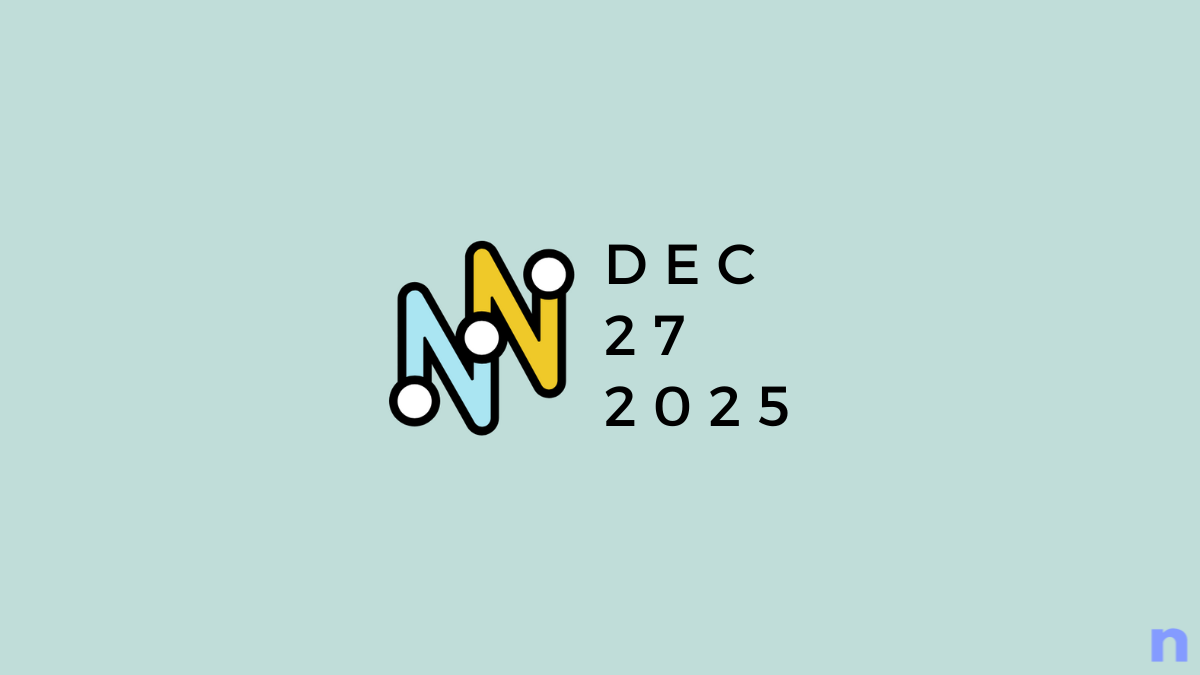
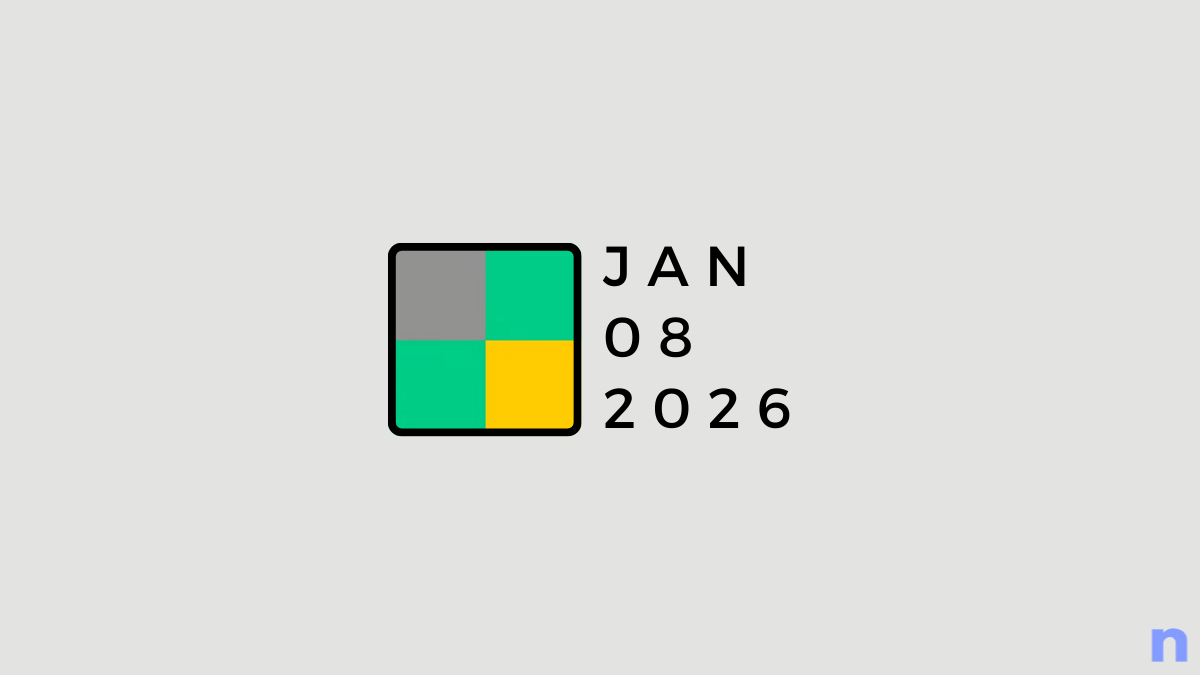
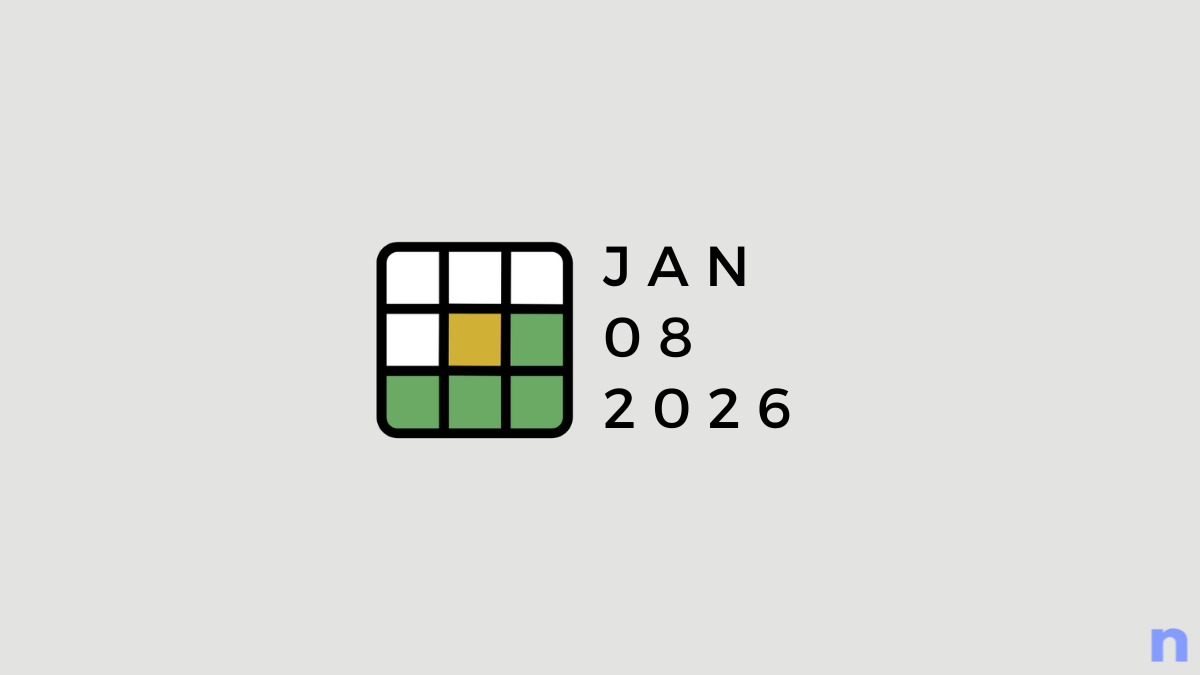
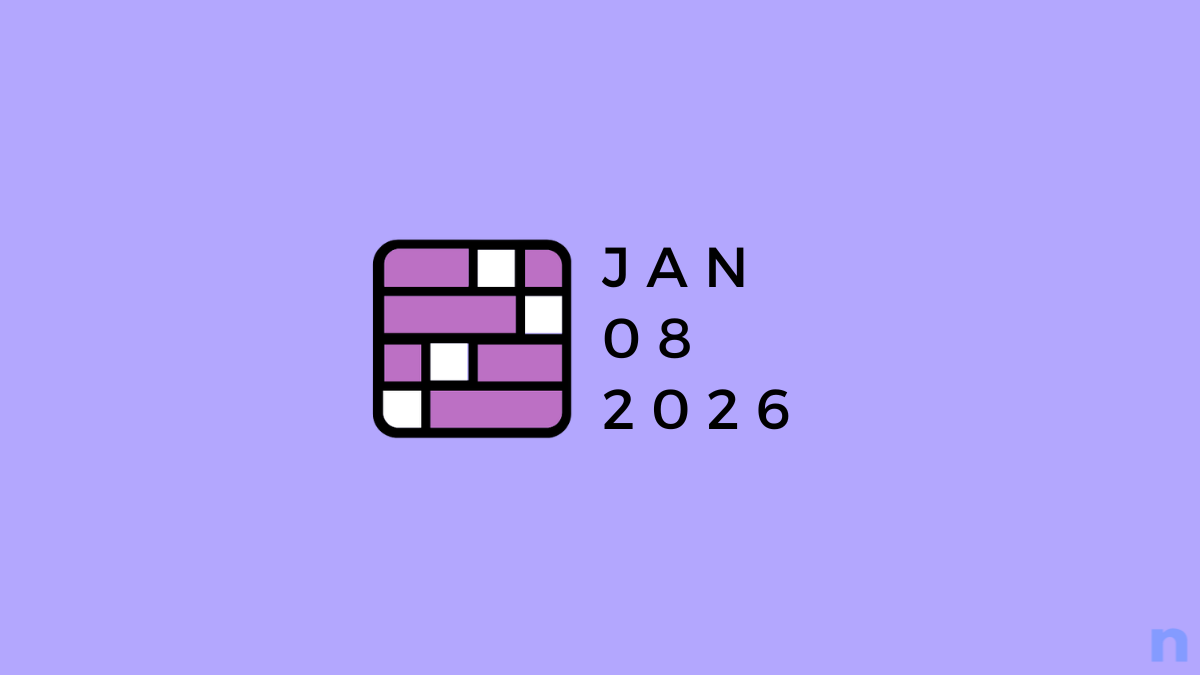
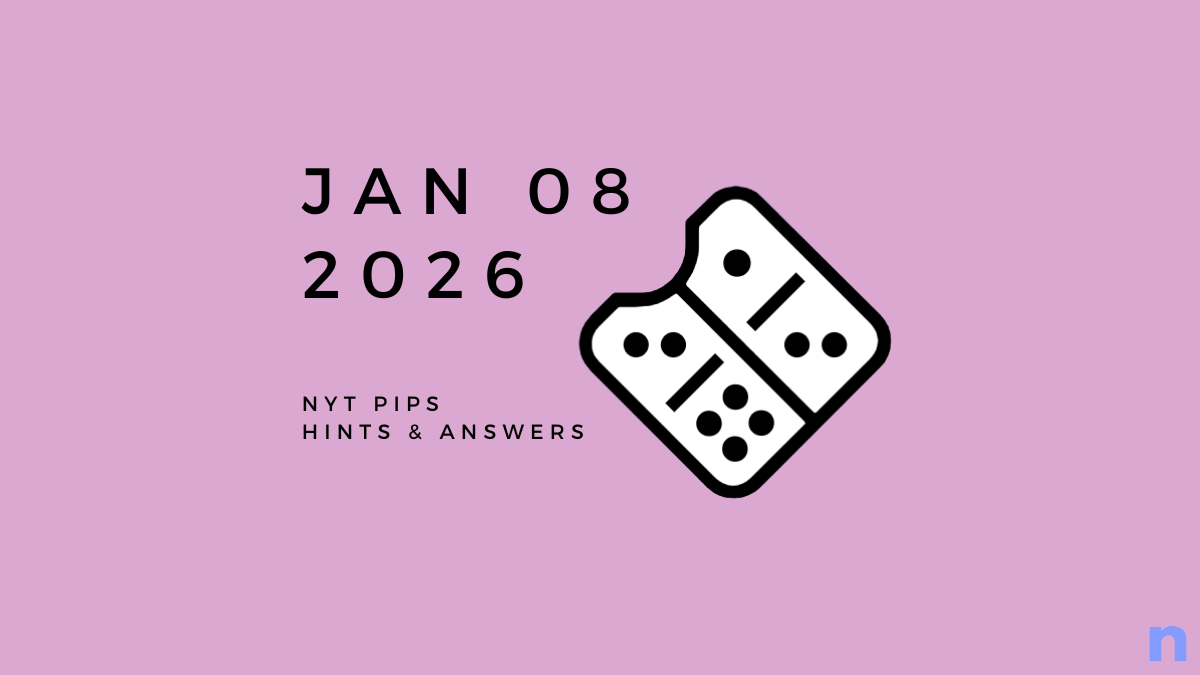
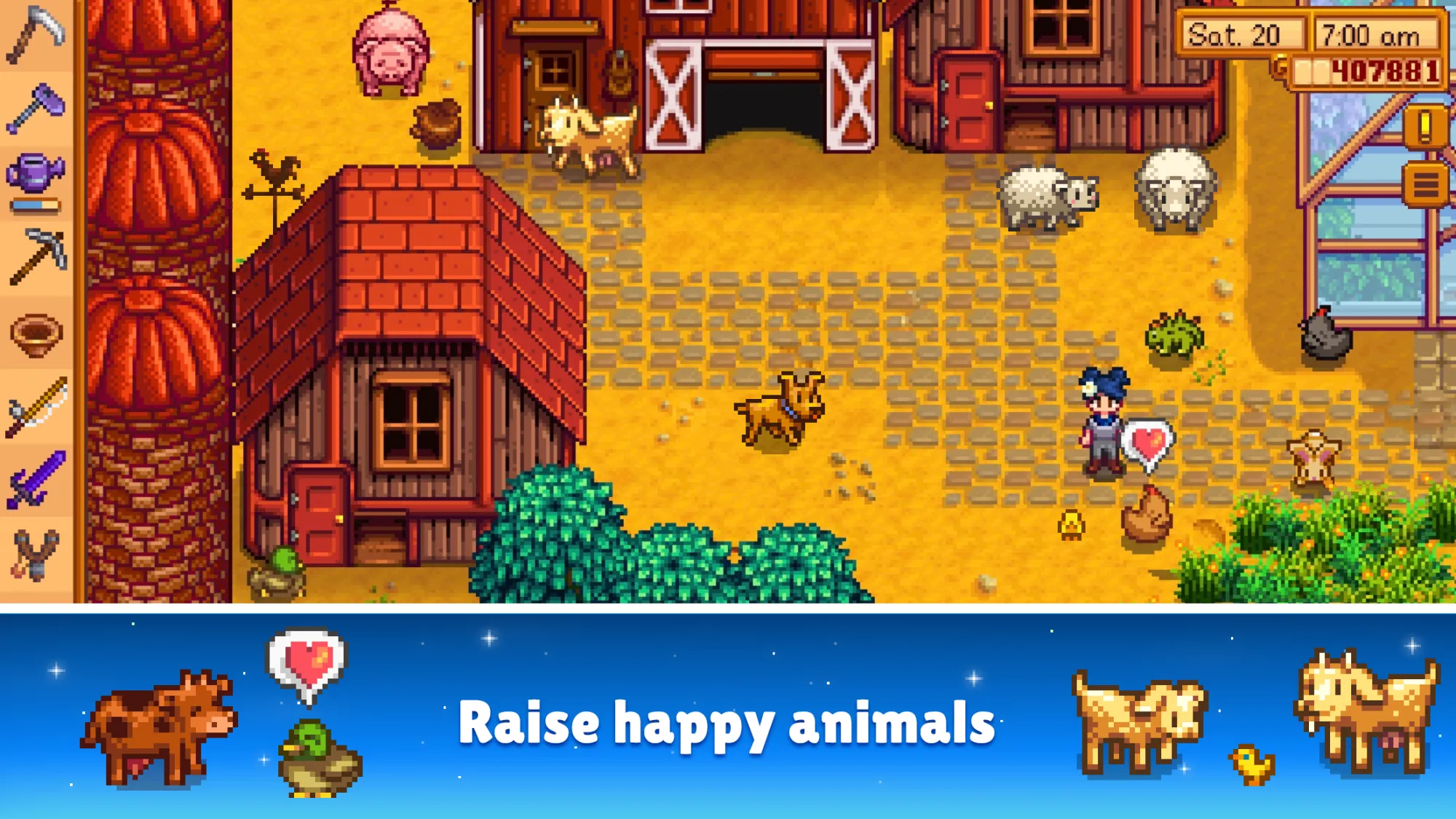

Discussion