Instagram has been around for long enough that many of us have some really old embarrassing photos on there. Posts that you once thought were ‘cool’ or ‘current’ still live on your Instagram profile for everyone to come across. Luckily, there is a way to keep these posts while still hiding them from your followers. Archiving helps you to do just that. In this article, we will cover what happens when you archive posts on Instagram.
What happens when you archive a post on Instagram?
Archiving is used to hide something on your profile, but still hold on to it. When you archive a post on Instagram. The first thing that you notice is that it immediately disappears. If it does not, simply refreshing the page will do the trick.
Archived posts are saved to the Instagram servers. Although they do not appear on your profile page, however, they are still accessible to you. We will cover how to view your archived posts below. These posts are saved as is, which means all the likes and comments on the posts are preserved when you archive them. Your followers will no longer be able to view or interact with your archived posts. Archiving posts preserves the date they were posted, too.
How to archive a post on Instagram
You can easily archive a post on your profile so that it is no longer visible to the public. You can archive images, videos, and even Instagram Stories. Here’s how to archive posts on Instagram.
SHORT GUIDE
- Open the Instagram app > find the post you want to archive > tap on the 3-dit icon > select Archive.
STEP-BY-STEP GUIDE
The step-by-step guide below will help you easily archive posts on Instagram. Let’s get started!
- Launch the Instagram app, and locate the post that you would like to archive from your profile.
- Now tap the Ellipsis icon in the top right corner of the post and select Archive.
And that’s how you can archive posts on Instagram.
How to archive multiple posts at once on Instagram
If you’re looking to archive multiple posts at once then you can use either of the guides below. Let’s get started!
SHORT GUIDE
- Open the Instagram app and select Profile image > Hamburger icon > Your activity > Posts > select the posts > Archive > tap ‘Archive’ to confirm.
STEP-BY-STEP GUIDE
Here’s a step-by-step guide to help you easily archive multiple posts at once. Follow the steps below to help you along with the process.
- Launch the Instagram app and tap on your profile image in the bottom right corner.
- Now tap on the Hamburger menu icon in the top right corner. Now tap on Your activity.
- Tap Posts under Content you shared and then tap on Select in the top right corner.
- Tap and select the posts you wish to archive and then tap Archive at the bottom.
- Tap on Archive again to confirm your choice and the posts will be archived. The same will be confirmed by a notification at the bottom.
And that’s how you can archive multiple posts at once on Instagram.
How to automatically archive stories and live broadcasts on Instagram
You can also automatically archive stories you post on Instagram. This can come in handy and take away the hassle of saving stories on your phone if you wish to retain them after 24 hours. Follow either guide below to help you automatically archive stories on Instagram.
SHORT GUIDE
- Open the Instagram app and select Profile image > Hamburger icon > Archiving and downloading > Turn on ‘Save story to archive’ and ‘Save live to archive’.
STEP-BY-STEP GUIDE
The step-by-step guide below will help you automatically archive your stories on Instagram. Follow the steps below to help you along with the process.
- Open Instagram and then navigate to settings as we did above. Now select Archiving and downloading under Your app and media and then tap and turn on Save story to archive and Save live to archive at the top.
And that’s how you can automatically archive stories and live broadcasts on Instagram.
How to access your archived posts on Instagram and unarchive them
You can easily access all your archived posts in one place. These posts are only visible to you and no one else. You can only access your archived posts on the mobile app. Follow either guide below to help you along with the process.
SHORT GUIDE
- Open the Instagram app and select Profile image > Hamburger icon > Archive > Stories Archive > Select ‘Posts Archive’ > Tap and hold on post > Show on profile.
STEP-BY-STEP GUIDE
Here’s a step-by-step guide to help you easily access and unarchive posts on Instagram. Follow the steps below to help you along with the process.
- Open Instagram, navigate to settings, and select Archive.
- Tap on Stories archive at the top and select Posts archive instead.
- Tap and hold on the post you wish to unarchive and select Show on profile.
And that’s how you can view and unarchive posts on Instagram.
FAQs
How long can you keep a post archived?
There is no limit to how long you can keep your posts archived on Instagram. Archived posts can only be viewed by you. Unlike Drafts, Archived posts are actually posted to your account before being sent to the archive. You can un-archive a post at any time to send it back to your profile.
Who can view archived posts?
When you archive a post on Instagram, only you (or the person who archived it) can view it. You can only archive posts from your own profile, and they will remain on Instagram servers while still being linked to your profile. You can access your archived posts on any device by signing in to your Instagram account, as long as you use the mobile app. So, if you want to keep some posts private or just want to keep them organized, archiving them is a good option.
What happens to tagged photos that are archived?
When you archive a post that contains tags of other users, the post will no longer appear in the ‘Tagged’ section of those users. It’s important to note that the users tagged in the post will not be notified when you archive it. However, they may eventually notice that the post is missing if they check their Tagged photos. If you un-archive a post that has tagged users, the post will reappear in their Tagged section.
Does archiving Instagram posts affect engagement?
When you archive a post on Instagram, it becomes invisible to your followers while still preserving the likes and comments on it. However, the post’s metrics will still be counted toward your account.
But, it’s important to note that archiving popular posts may negatively impact your engagement, as users won’t be able to access, like, comment or share it anymore.
Do archived Instagram posts get deleted?
No. Archived posts will never be deleted by Instagram. Archived posts still belong to you and are tied to your account. So no matter how long you leave a post archived, it will still be waiting for you when you get back to it.
Do archived posts show up on Instagram Feed?
No. Once archived your post will no longer show up on your followers’ Instagram Feeds. However, if you recently uploaded the post and the user’s internet isn’t good enough, the Instagram Feed may not update in time to remove it. The archived posts will disappear as soon as the Feed is refreshed.
What happens when you un-archive a post?
When you archive a post, it retains its creation date. This is so that when you repost the archived post, it can return to the spot it was in on your profile grid. When you un-archive a post on Instagram, it will return to its previous position on your profile grid, and not move to the top like a new post,
Un-archived posts will not appear in your followers’ Feeds as new posts do. So, un-archiving will not increase the engagement on your account. When you in-archive a post, all your comments and likes are restored to what they were when you archived it. People can now once again start liking and commenting on the post.
We hope this article helped. If you have any queries, feel free to contact us in the comments below.
Related:

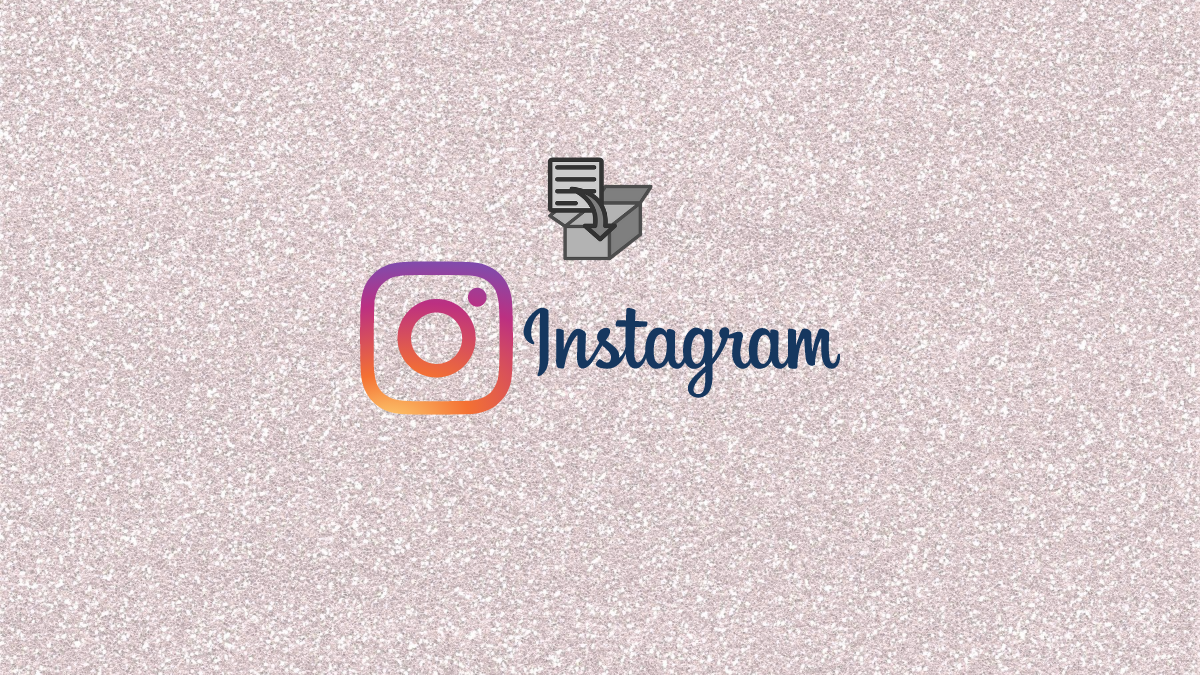
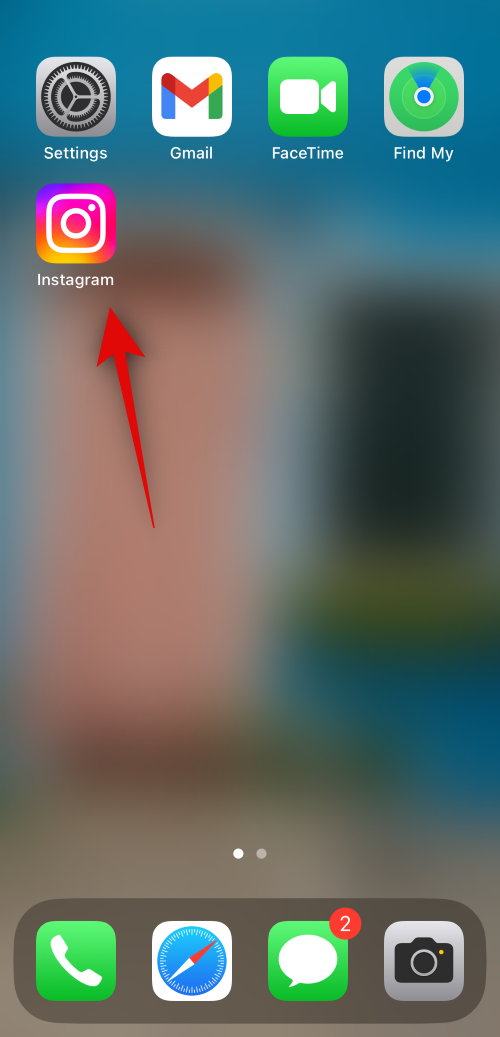
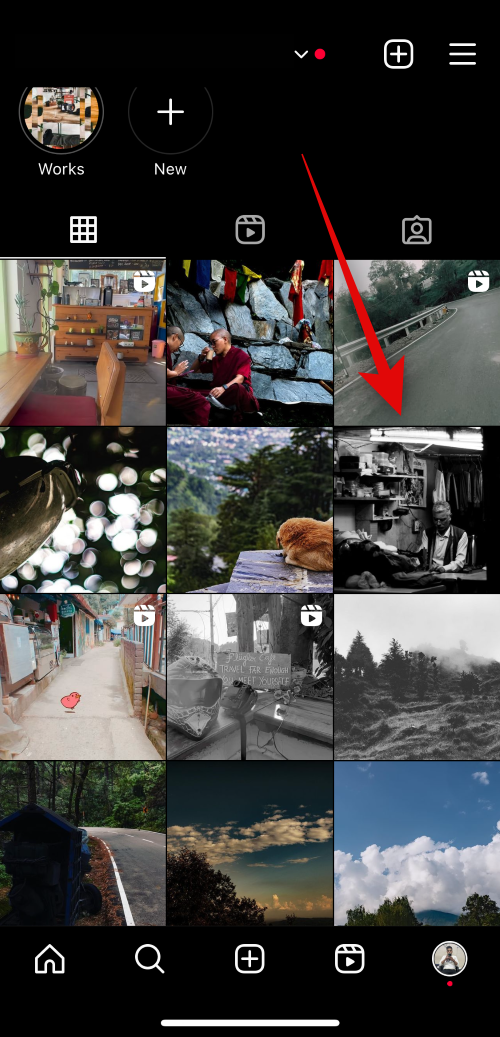
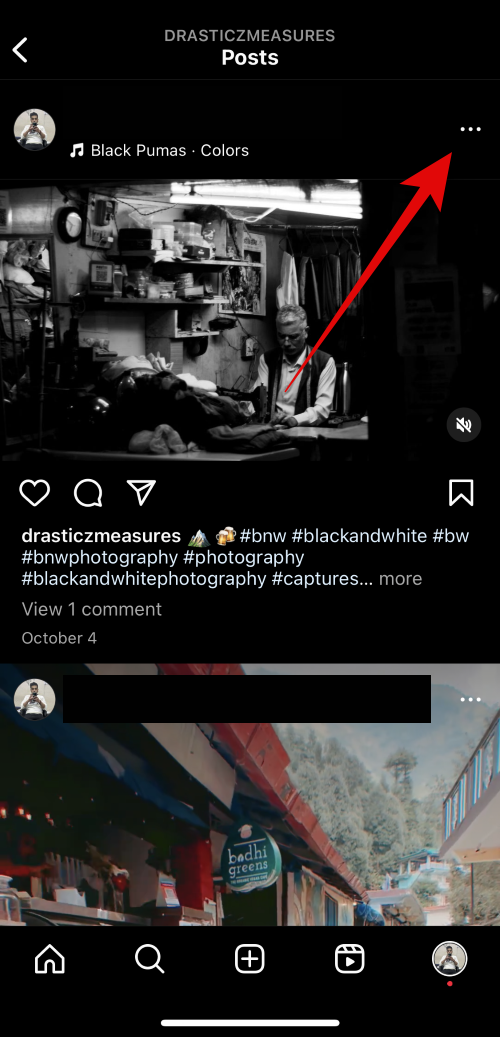
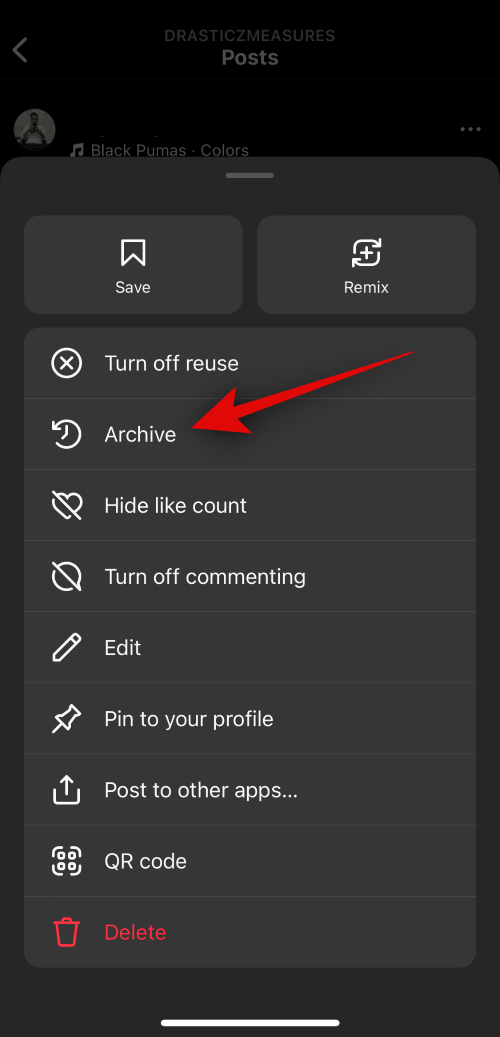
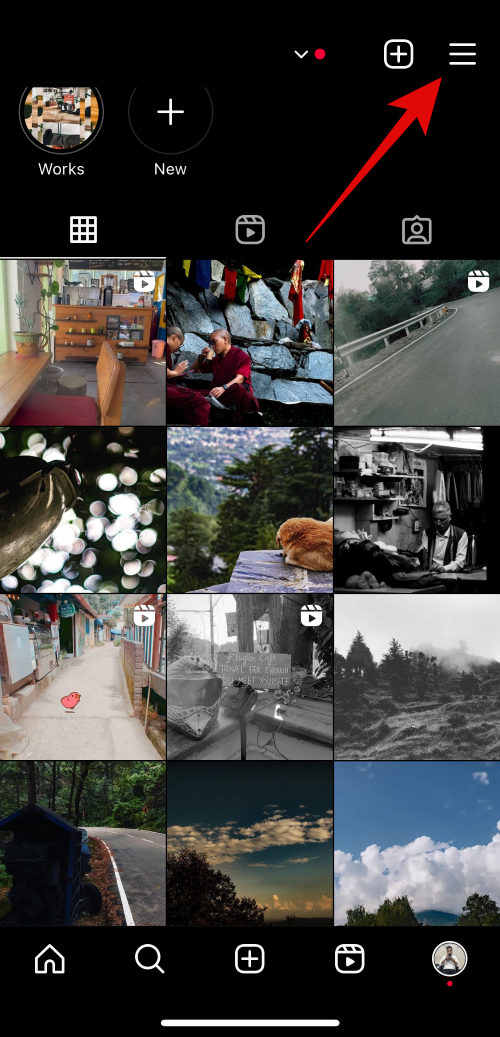
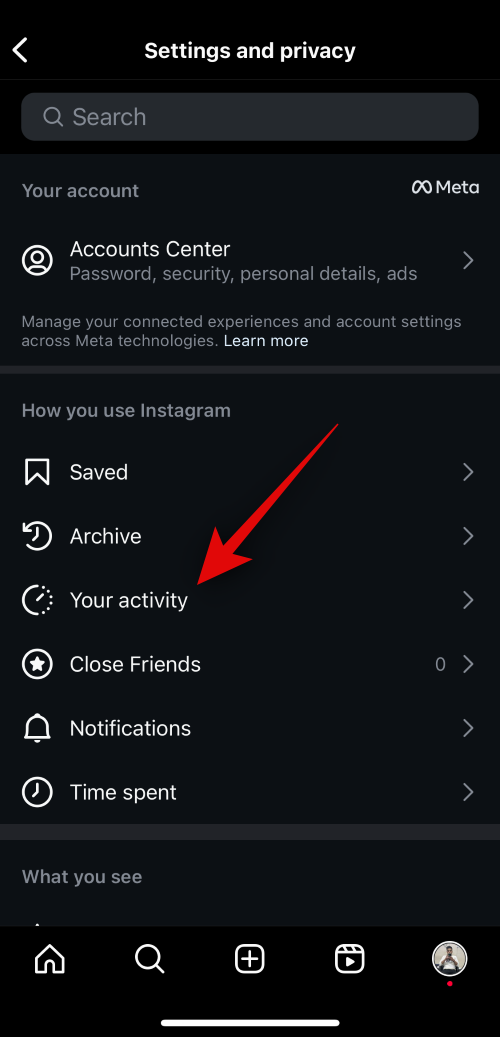
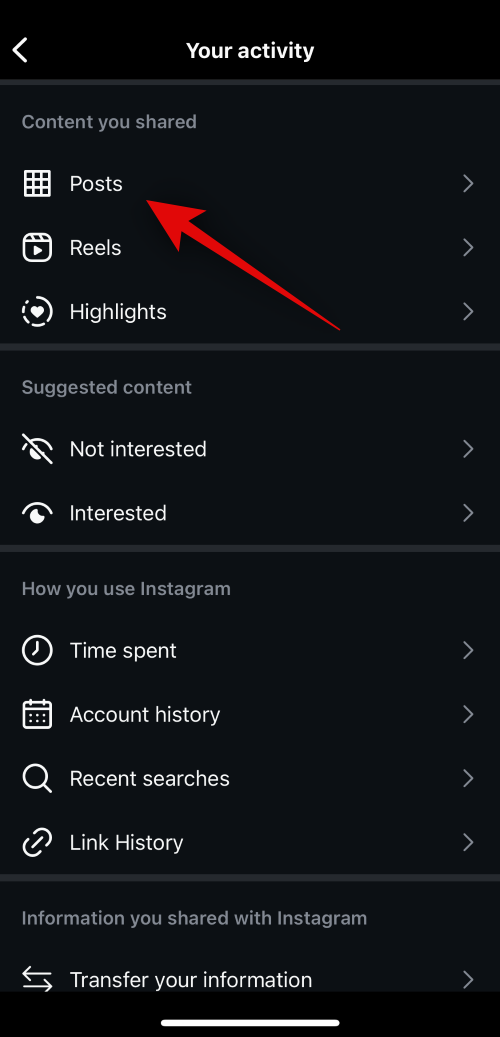
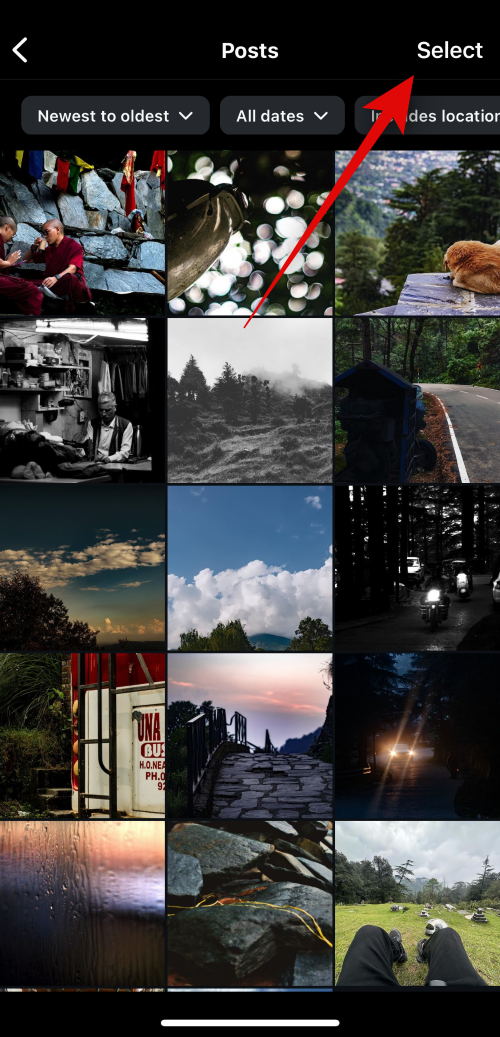
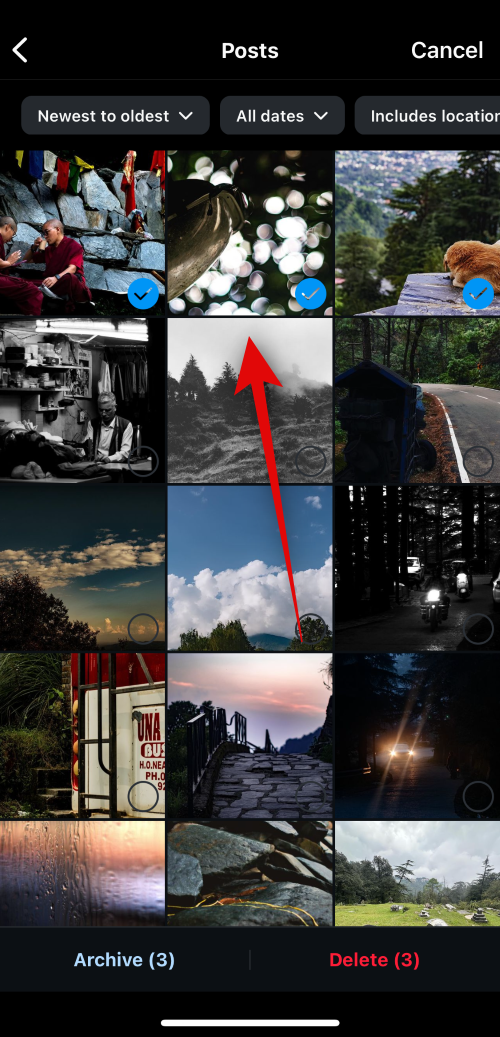
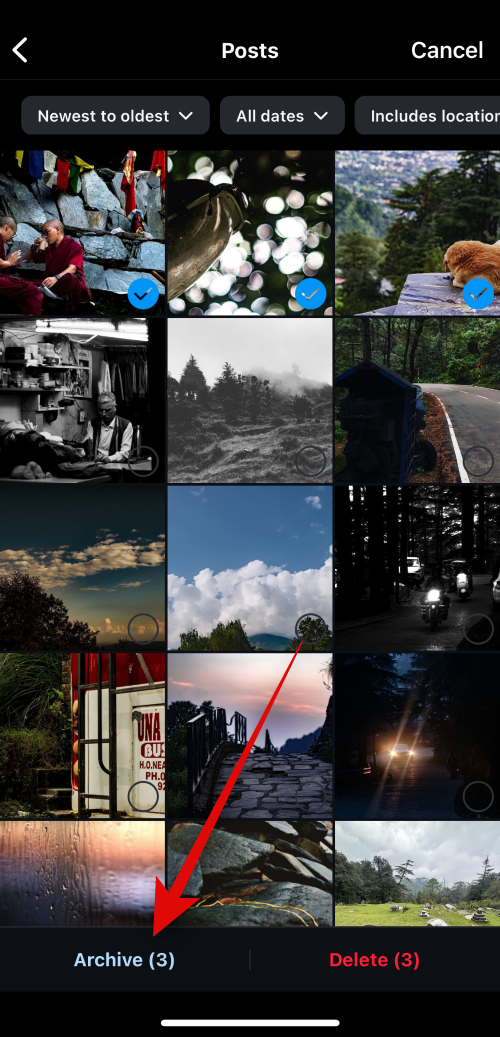
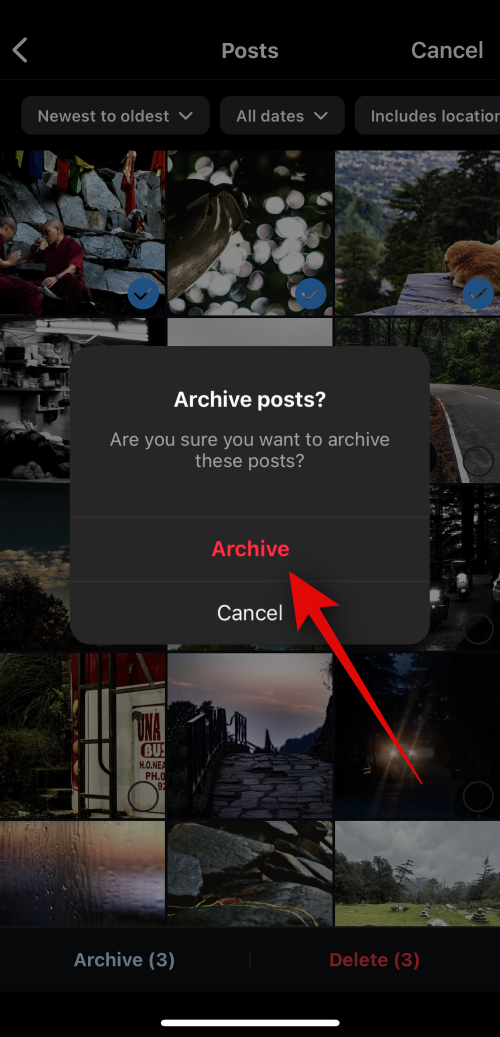
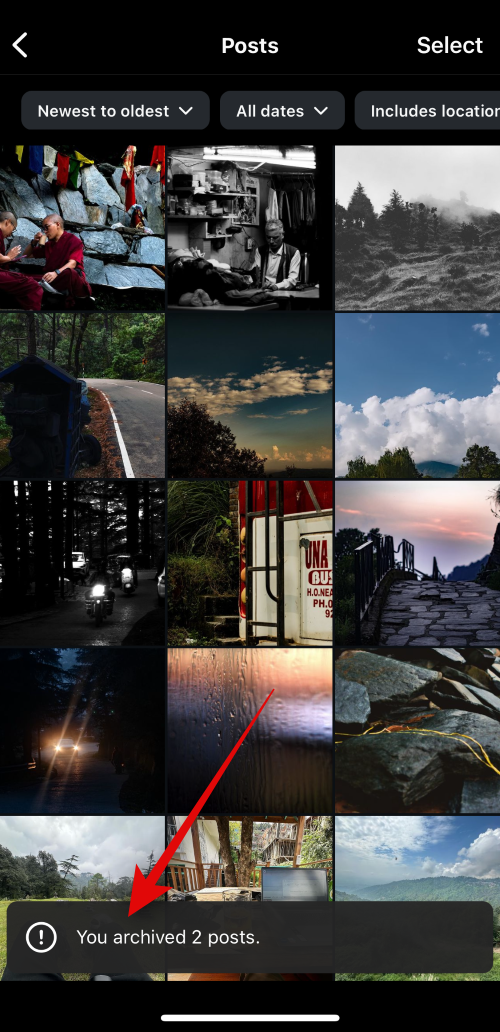
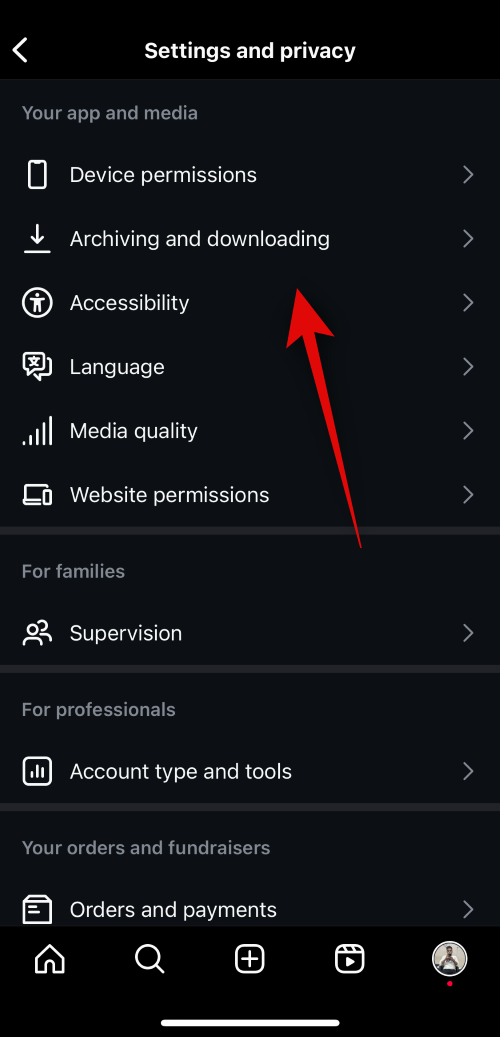
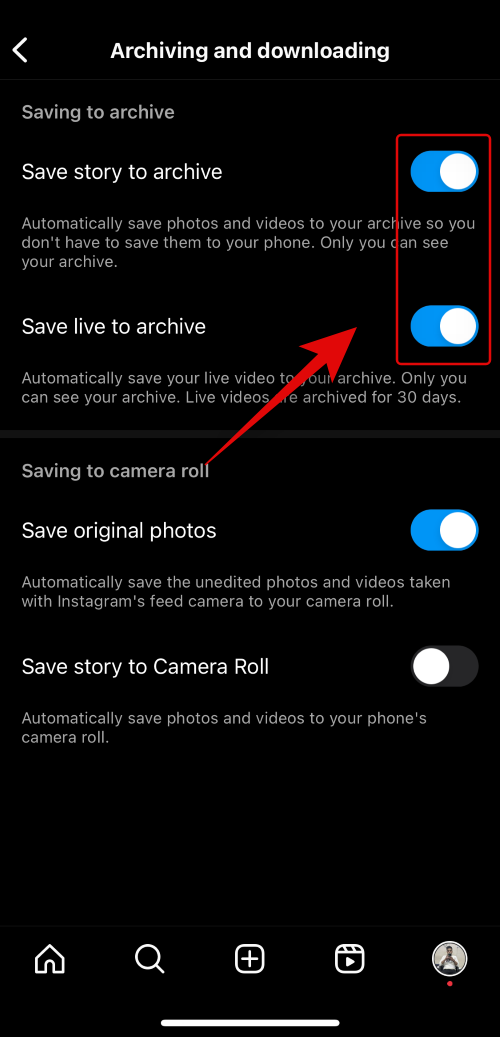
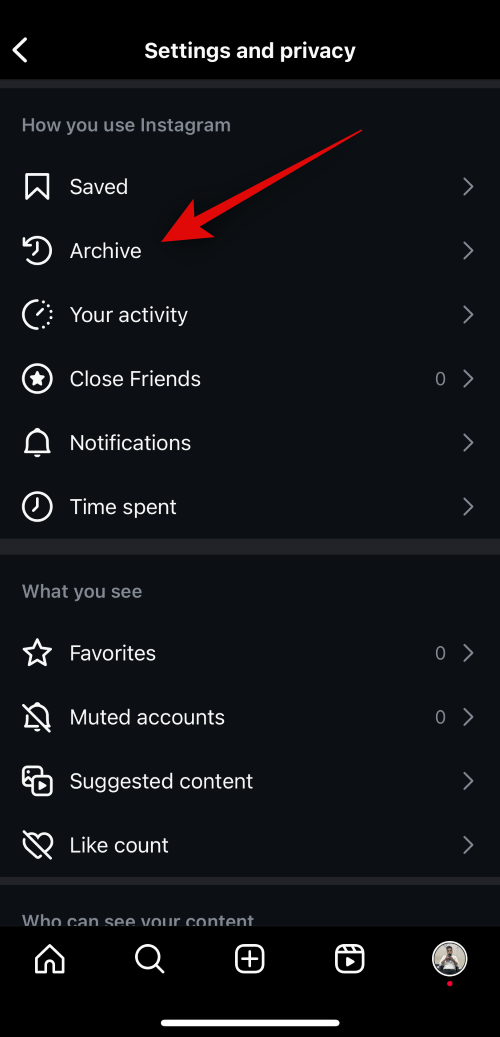
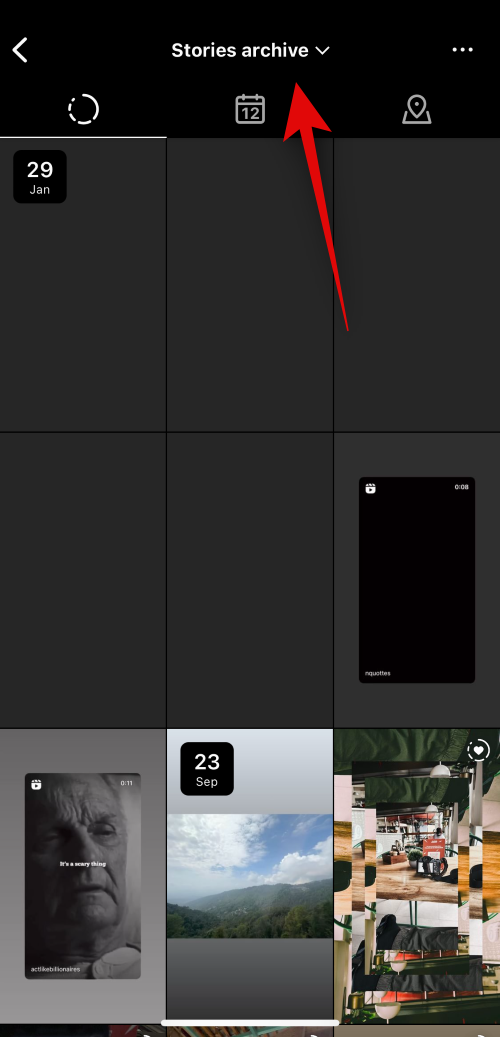
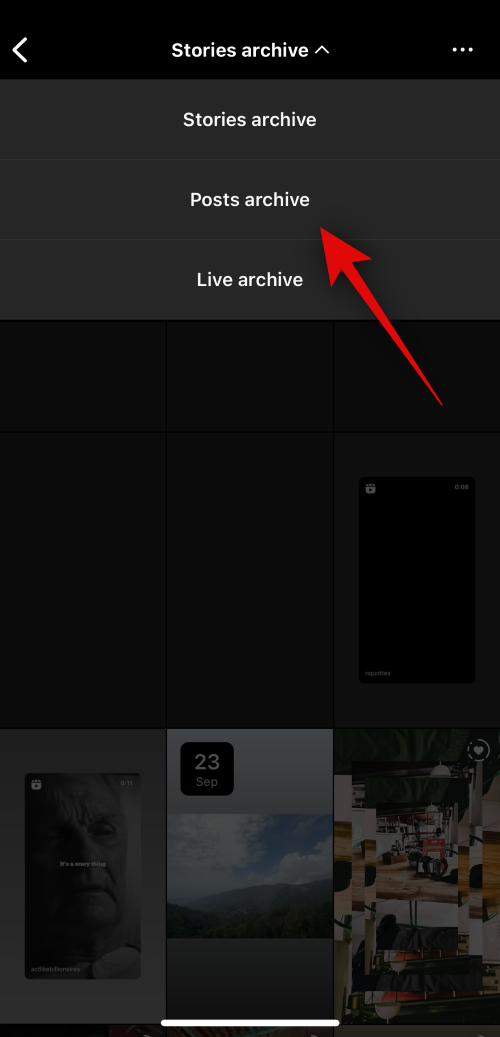
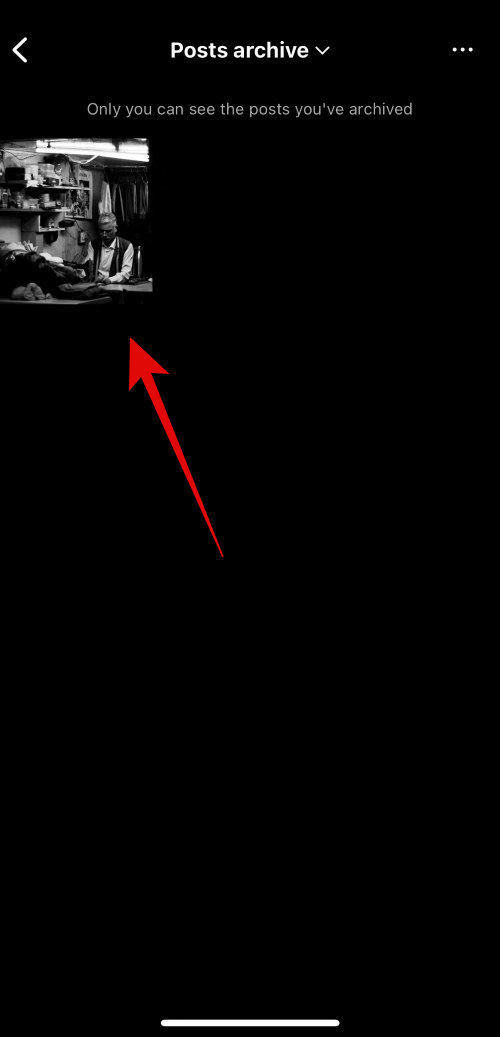
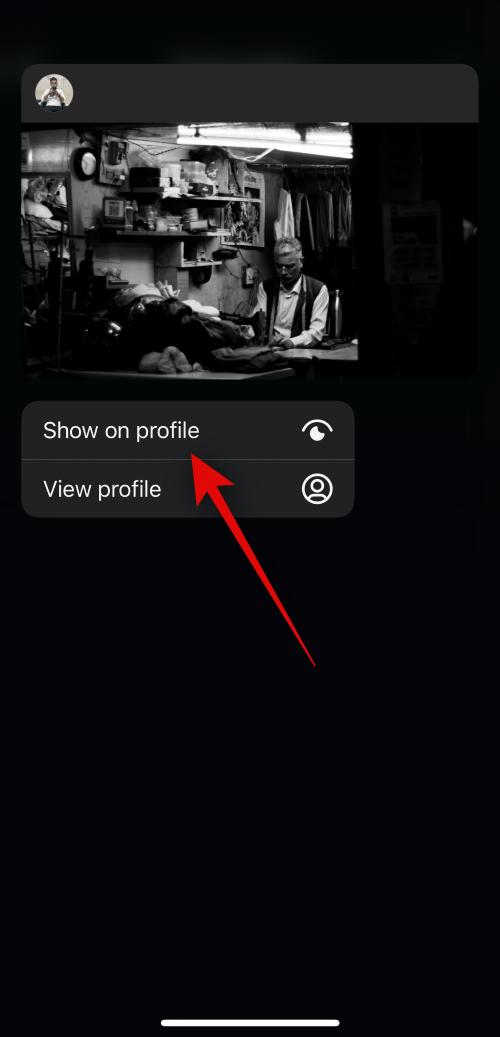











Discussion