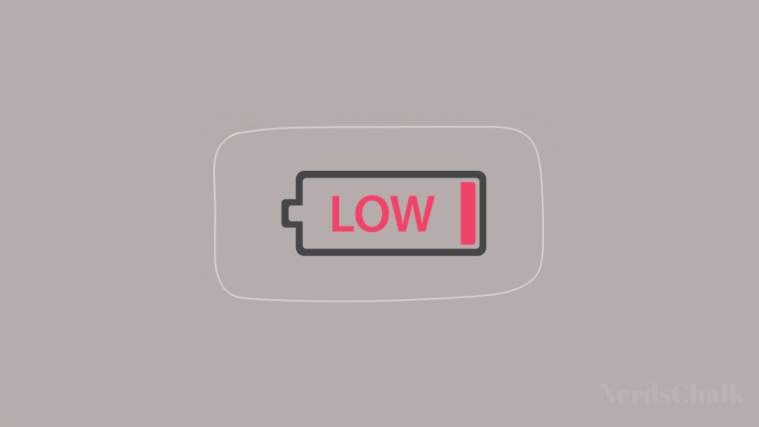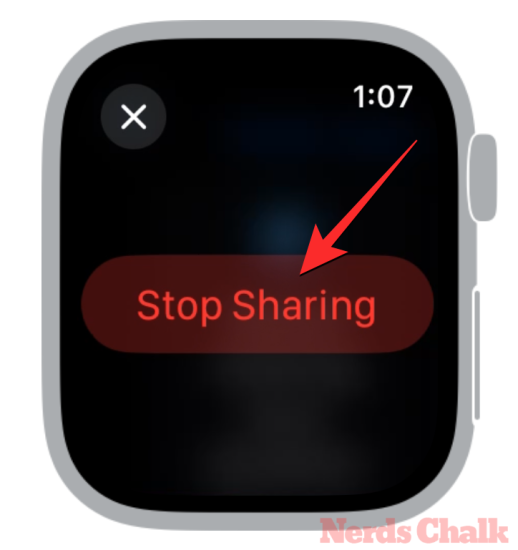- Why is the Apple Watch battery draining after watchOS 10 update?
-
How to minimize battery drain in watchOS 10
- Fix 1: Restart your Apple Watch
- Fix 2: Update your Apple Watch to a new watchOS version
- Fix 3: Connect your iPhone at all times to the Apple Watch
- Fix 4: Enable Cinema Mode to prevent the display from waking
- Fix 5: Use Airplane Mode when the watch isn’t being used
- Fix 6: Enable Low Power Mode when needed
- Fix 7: Stop sharing live location with others
- Fix 8: Turn off Background App Refresh
- Fix 9: Disable Location Services
- Fix 10: Turn off the Always-On display
- Fix 11: Disable Wake on Wrist Raise
- Fix 12: Minimize watchOS animations
What to know
- A new update like watchOS 10 may cause some temporary issues on your Apple Watch because the device needs to adapt to the new changes and index new processes in the background which may take up to a few days.
- If the battery drain issue persists, you can try force restarting your watch by long-pressing the Side button > tapping the Power button > dragging the Power Off slider to the right, and then powering the watch back on.
- Battery drain can also be fixed with an update to a new watchOS version by going to Watch > General > Software Update > Install now on an iPhone.
- You can check out more proven ways below to minimize your Apple Watch’s battery drain in watchOS 10.
Apple recently released the watchOS 10 update, bringing exciting new features to your Apple Watch. That doesn’t mean every feature is a must-have, and you can indeed do well by turning off some of the watchOS 10 features, but one of the commonest issues with the update is battery drain. Let’s see how to improve the battery life on watchOS 10 by reducing the drain issues caused by the new watchOS 10 update.
Why is the Apple Watch battery draining after watchOS 10 update?
Apple recently released the watchOS 10 update to the public bringing new ways to interact with an Apple Watch and new features to enhance your well-being, fitness, and day-to-day usage. As is the case with any major update, users are reporting issues with their Apple Watch with one particular concern regarding the watch’s battery life. Soon after the update, many users complained that their Apple Watch devices are draining more battery.
Related: How to Close Apps in watchOS 10
While there are ways to minimize the battery drain, one important thing to note is that a new update may cause some temporary issues on your watch even if the update you installed is a stable version. Your watch needs to adapt to the new changes in watchOS 10 and for indexing and syncing background processes. Thus, you need to wait a few days so that the software can level out the temporary hiccups to get your normal battery life again.
If your Apple Watch still drains a lot of its battery even after a week, you can check out the fixes below to minimize this issue in watchOS 10.
Related: 2 Ways to Switch Watch Faces in watchOS 10
How to minimize battery drain in watchOS 10
There are a bunch of ways you can minimize the battery drain that you may have encountered since updating to watchOS 10.
Fix 1: Restart your Apple Watch
As with any major update, your Apple Watch may run into issues for the first few days after an update is installed. If your battery life is affected even after a few days, this may be due to a temporary bug or glitch that may be present in the software. A quick fix in such cases is to reboot your device so that the firmware loads up from scratch and removes any of these temporary bugs. To reboot your Apple Watch in watchOS 10, long-press the Side button and tap on the Power button at the top right corner.
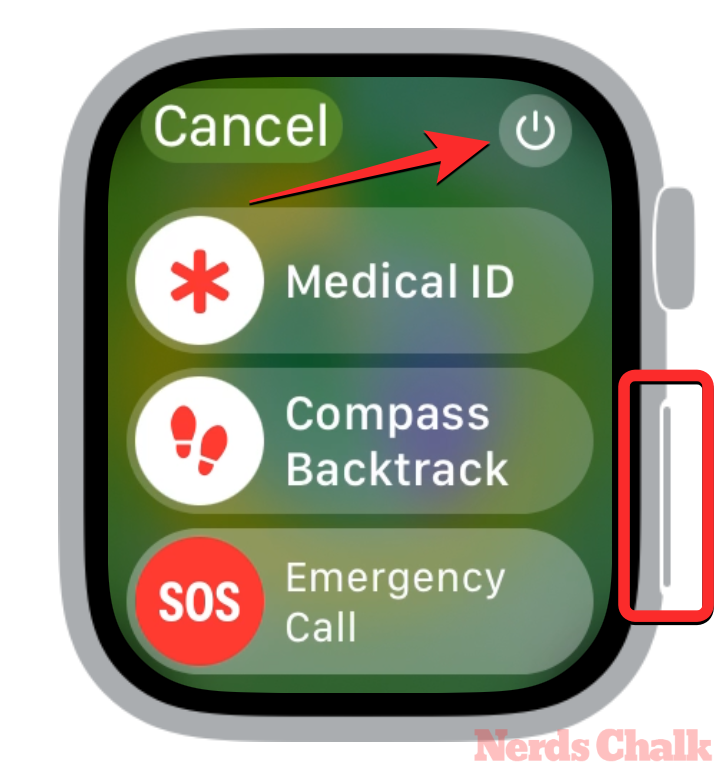
You’ll now have to drag the Power Off slider to the right to completely shut down the watch.
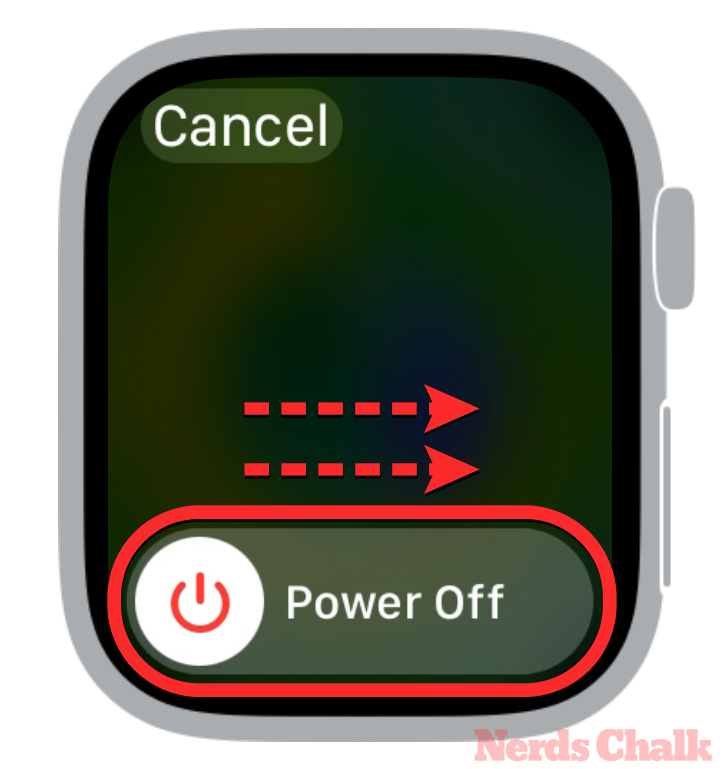
Once your watch is turned off, wait for a few seconds and then long-press the Side button until the Apple logo appears to turn on the watch again.
Related: How to Fix the Apple Watch Double Tap Not Working Issue
Fix 2: Update your Apple Watch to a new watchOS version
If rebooting the watch didn’t solve your issue, you can check if Apple has released a new update after the watchOS 10 release and install it on your watch. Apple generally provides fixes to major bugs and issues in minor updates that follow major updates like watchOS 10. At the time of writing, there’s already a version 10.0.1 of watchOS that’s available for devices that were updated to watchOS 10 and this version may be the solution you’re looking for to fix your battery drain.
To update your watch, unlock your iPhone and go to Watch > General > Software Update > Install now and wait for the new firmware to get installed on your Apple Watch.
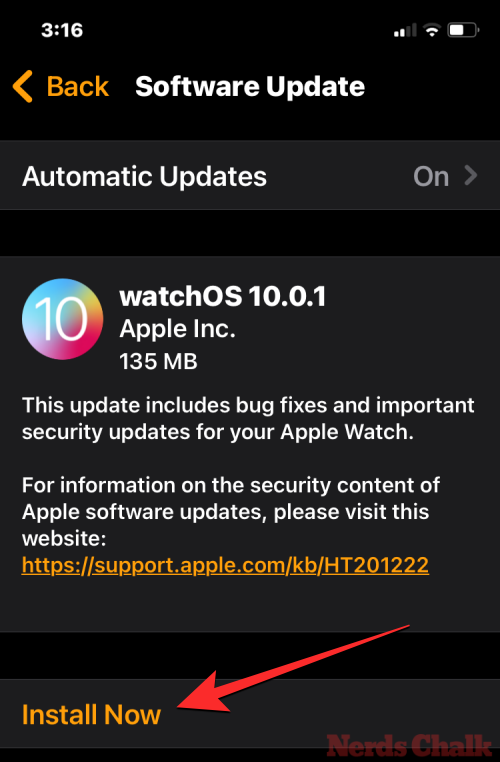
Fix 3: Connect your iPhone at all times to the Apple Watch
Contrary to what you may think, your Apple Watch needs to be constantly connected to your iPhone to save power. This is because, when your watch is disconnected with Bluetooth and Wi-Fi turned off, it will tend to search for nearby devices to establish a connection more often. By letting your watch be connected to your iPhone, you can save its battery life.
To keep the watch connected to an iPhone, make sure you keep its Bluetooth setting turned on by going to Settings > Bluetooth and turning on the Bluetooth toggle.
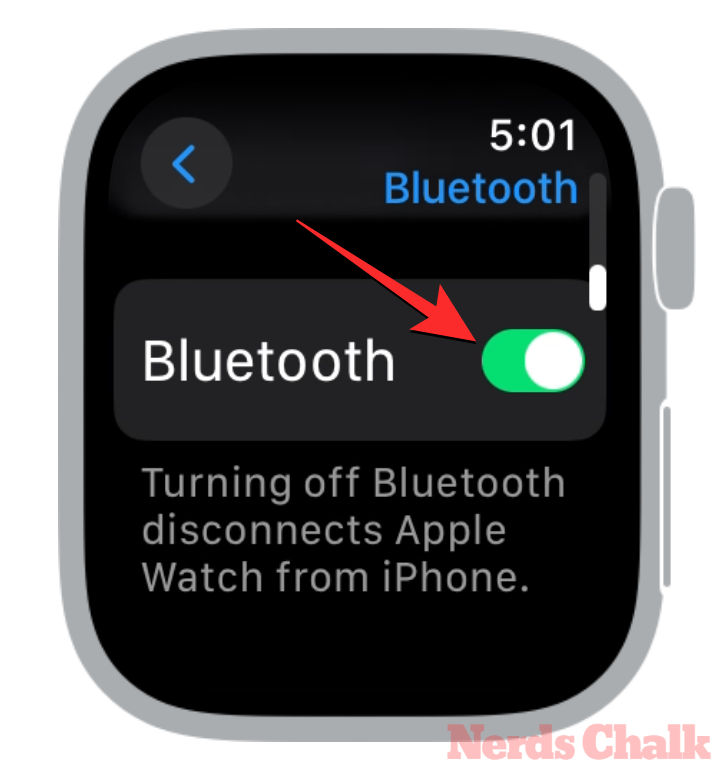
You’re also required to turn on the Bluetooth setting on your iPhone to keep both devices connected at all times.
Related: watchOS 10 Weather App Not Working? How to Fix
Fix 4: Enable Cinema Mode to prevent the display from waking
Another way to prevent your watch battery from draining is by using the Cinema mode. What this mode does is prevent the display from switching on when you raise your wrist and enable silent mode on it. This can significantly save your watch’s battery life at least until Apple fixes the draining issue in a future update. To enable Cinema Mode, press the Side button > Cinema Mode at which point you’ll see a mask icon indicator at the top of the Control Center.

Fix 5: Use Airplane Mode when the watch isn’t being used
Although your watch is better off when connected to your iPhone, we do recommend turning on the Airplane mode when you aren’t wearing the watch on your wrist. When Airplane mode is enabled, watchOS turns off the Wi-Fi and Bluetooth settings on your watch, thus disconnecting it from all possible connections. To enable Airplane mode, press the Side button to open the Control Center and tap on the Airplane Mode icon to see its background turn orange.

Fix 6: Enable Low Power Mode when needed
Low Power Mode works similarly to Cinema Mode but instead of turning off the raise to wake function, it switches off a bunch of other features like Always On Display, background heart rate, blood oxygen measurements, and heart rate notifications. Additionally, some apps may be restricted from functioning in the background which may also delay alerts from them. To turn on Low Power Mode, press the Side button to open the Control Center, go to Battery percentage > Low Power Mode > Turn On, and then choose a preferred duration for leaving it enabled.

Fix 7: Stop sharing live location with others
watchOS 10 now allows you to share your precise location in real time with others via the Messages app. While this feature can give you a sense of security when traveling, it might significantly affect your watch’s battery life. If you shared your live location with someone for a longer time or shared it by mistake and you no longer want it to be shared, you can stop sharing it right away.
To do this on your Apple Watch, go to Messages > find a conversation where you shared location > shared location > Stop Sharing.
Fix 8: Turn off Background App Refresh
Like on an iPhone, the apps on your watch consume resources in the background even when they aren’t active. This includes apps with watch face complications or ones that require to be synced to the internet constantly. Like system services, watchOS also needs to calibrate how apps work on your watch which will take a few days.
In the meantime, you can prevent battery drain from apps that aren’t active but turning off Background App Refresh which restricts them from using resources in the background. To turn off Background App Refresh on your Apple Watch, go to Settings > General > Background App Refresh and turn off the Background App Refresh toggle.

Fix 9: Disable Location Services
Apple Watch can use your GPS data to help you track your fitness activities or for navigation. If you instead rely on indoor workouts and prefer navigating using your iPhone or CarPlay, there’s no reason for the GPS data to be turned on at all times. To turn off GPS, you need to disable Location Services directly on the watch by going to Settings > Privacy & Security > Location Services and turning off the Location Services toggle.

Fix 10: Turn off the Always-On display
Although your watch’s Always On display can be convenient for viewing information at a glance, it’s what takes up most of your device’s battery resources, and leaving it turned on at all times may impact its battery life significantly. You can thus turn off the Always On Display feature by going to Settings > Display & Brightness > Always On and turning off the Always On toggle at the top.
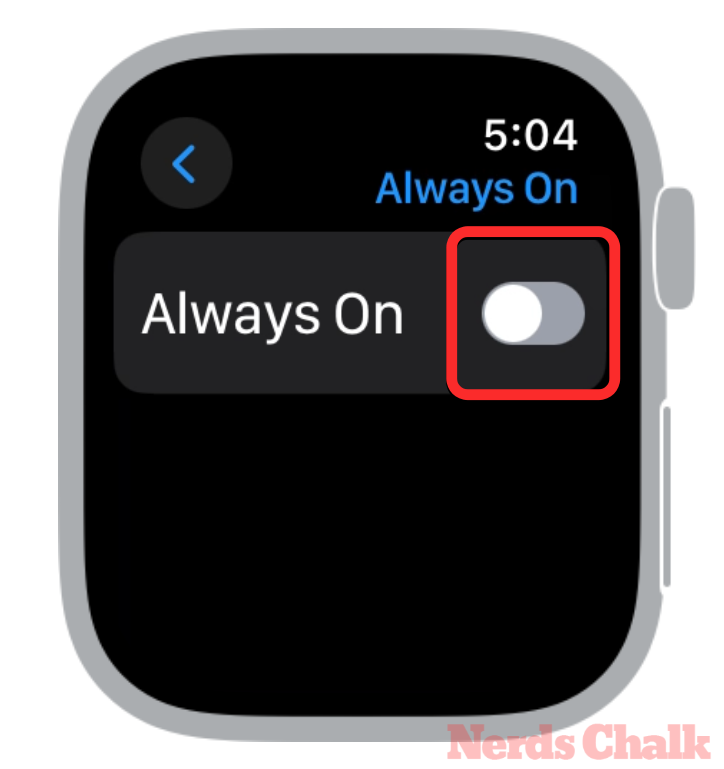
Fix 11: Disable Wake on Wrist Raise
Users who don’t have their display set to Always On may also prefer waking up their watch screen by raising their wrist. While this may be a good alternative to leaving the display on all the time, this function may still affect the battery on your Apple Watch. If you don’t mind tapping on the screen or pressing the Digital Crown to wake your watch, you can disable the Wake on Wrist Raise function by going to Settings > Display & Brightness > Wake and turning off the Wake on Wrist Raise toggle.
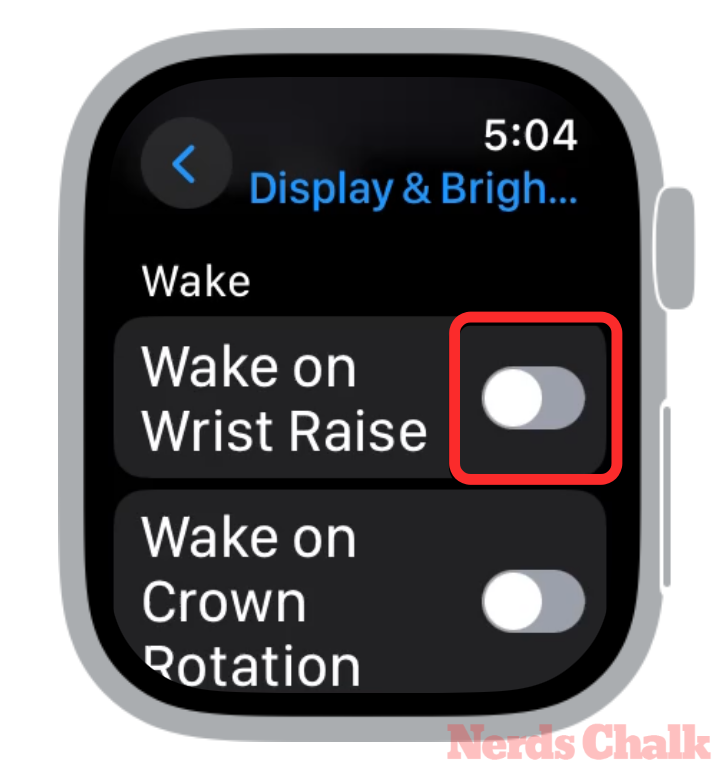
Fix 12: Minimize watchOS animations
watchOS contains some animations that may please your eyes but if you’re running the latest version on an old Apple Watch of yours, you might want to consider switching the animations off completely to reduce power usage. To reduce animations on your Apple Watch, go to Settings > Accessibility > Reduce Motion and turn off the Reduce Motion toggle.
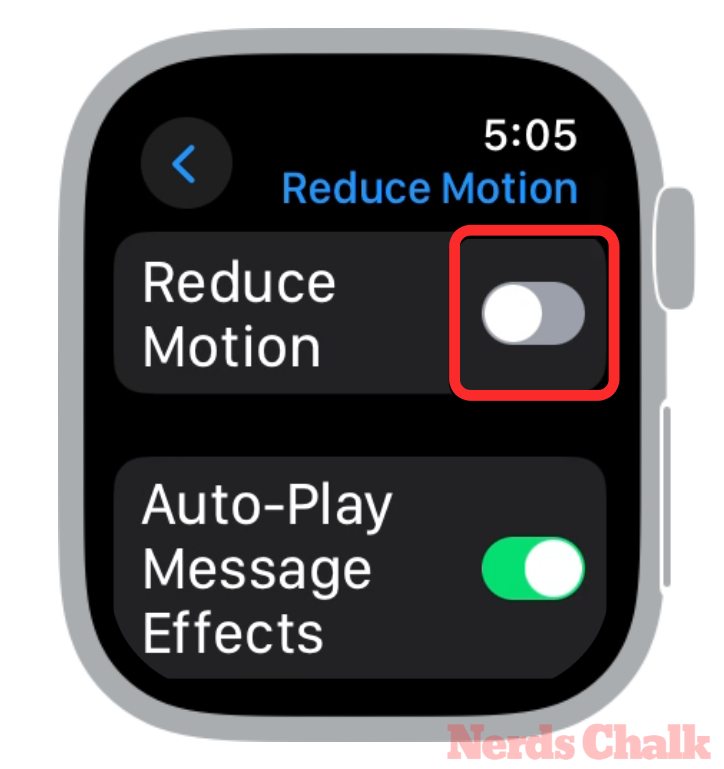
The solutions above should help you resolve battery drain issues in watchOS 10 but if none of them work out, we suggest you wait a few days. If you only updated your Apple Watch to watchOS 10 recently, your device needs to calibrate, index, and sync several of the system functions over time to stabilize the resources that are consumed on your watch. You may notice the battery drain issue gets resolved on its own once indexing is complete; if not, you can wait for Apple to roll out another update for your Apple Watch soon.
That’s all you need to know about fixing and minimizing your Apple Watch’s battery drain issues in watchOS 10.
RELATED