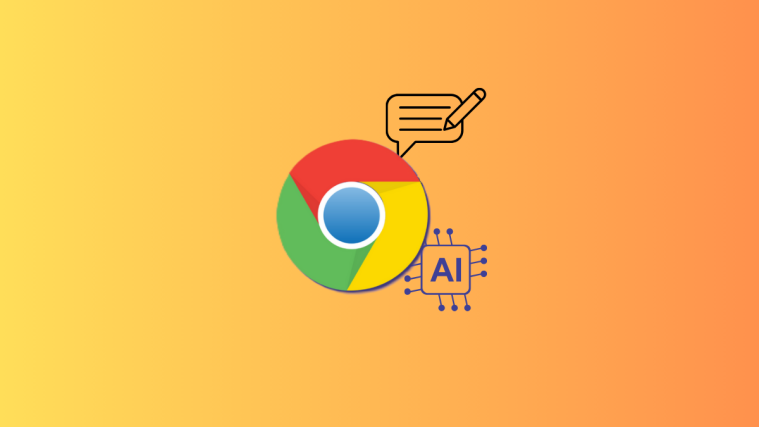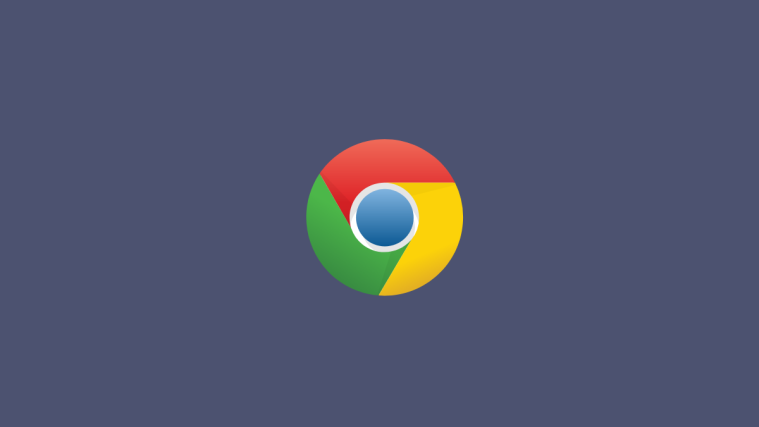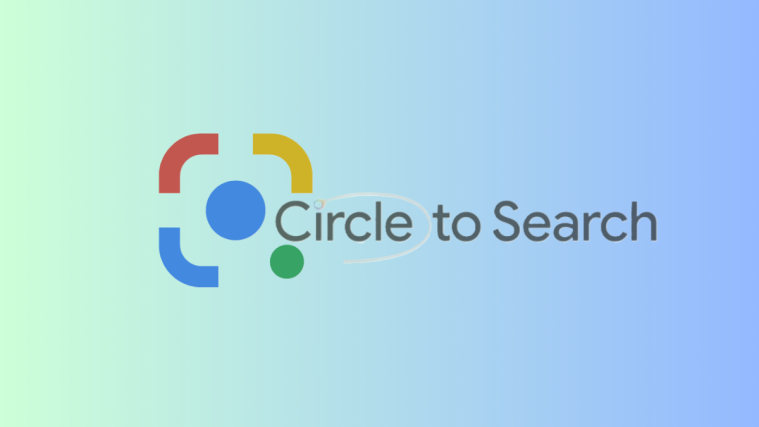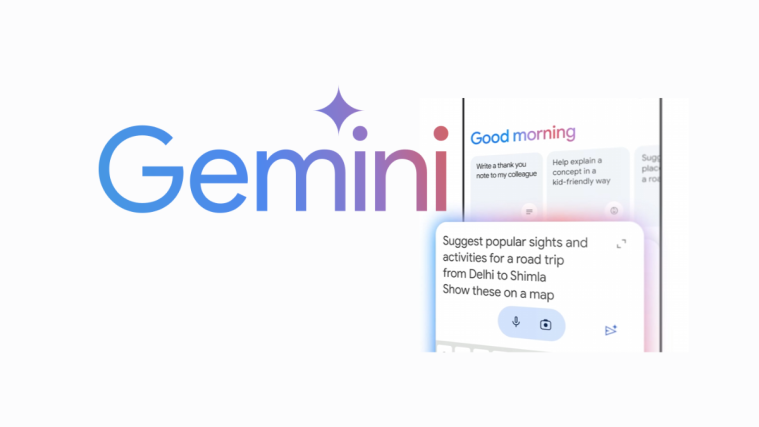‘Help Me Write’ is Google’s AI writing helper. After appearing in Google Workspace Labs, it’s gained a wider shoutout now that Google has brought it to Chrome to help all users write on the web. Here’s how you can use the ‘Help Me Write’ AI to get drafting help on Chrome.
How to use ‘Help me Write’ to write in Chrome
Before you can start using ‘Help Me Write’, make sure you fulfill the following requirements:
Requirements
- You’re located in the US and are 18 years of age or older.
- Update to Chrome version M121 from More (three-dot icon) > Help > About Chrome.
- Go to More > Settings > Experimental AI > enable Try out experimental AI features.
- Then click on Relaunch or restart Chrome.
Guide
Help Me Write AI can be used wherever you see a text field on any website that you visit. Here’s how to go about it:
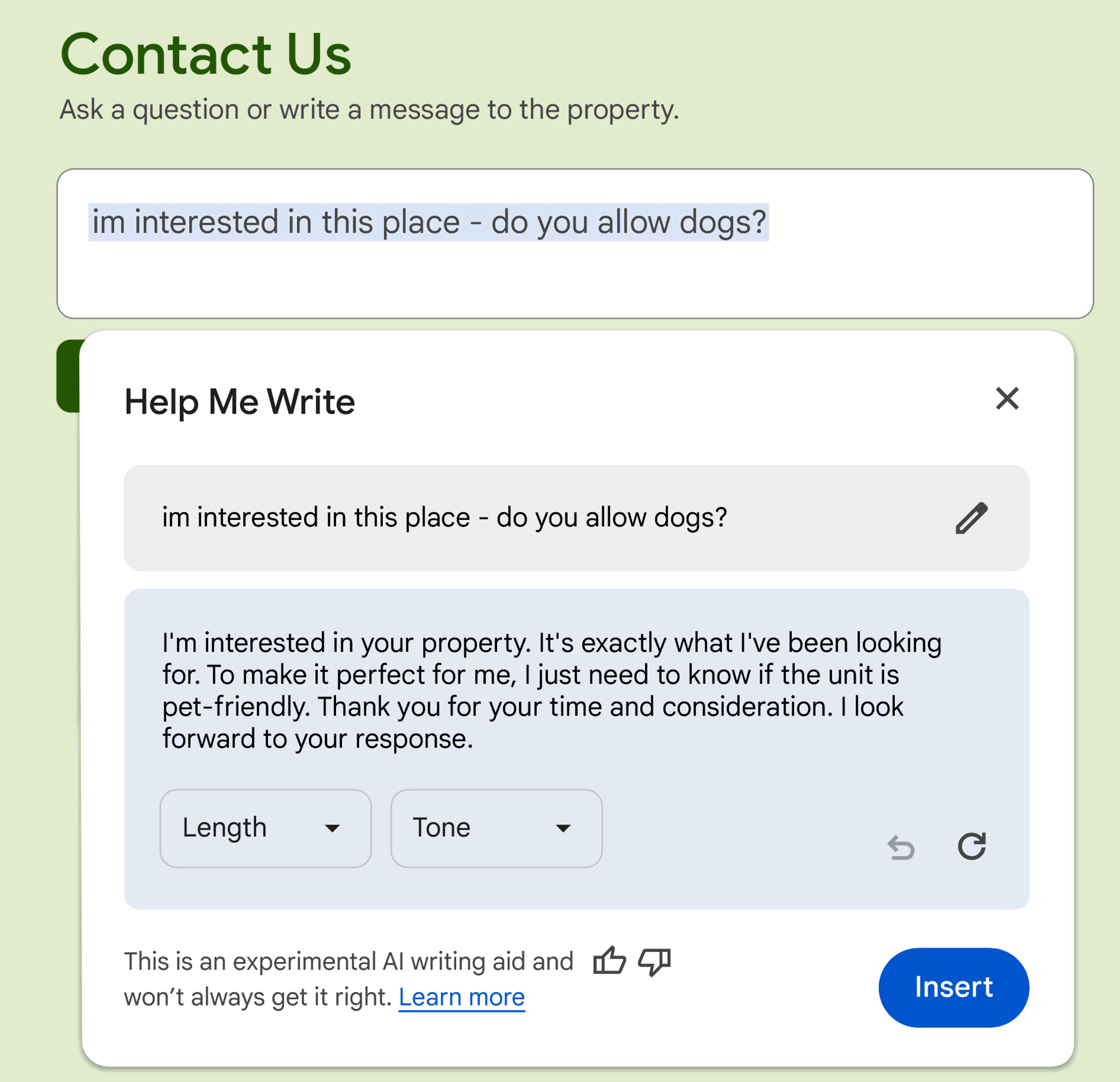
- Right-click on a text field on a website in Chrome.
- Select Help me write.
- Prompt the AI with what you want to write about.
- Click on ‘Length’ to choose how long you want the draft to be.
- Click on ‘Tone’ and choose the tone of voice to use for the writing.
- Click on ‘Edit’ or the pencil icon to change the prompt.
- If the draft is not to your liking, click on the ‘Regenerate’ option.
- Finally, click on Insert to use the draft generated by the AI.
The ‘Help Me Write’ AI feature in Chrome is part of the three generative AI features that Chrome is getting, including Tab Organizer and AI theme Creator.
We hope this guide helped you use the ‘Help me write’ AI to write on Chrome. Until next time!