AT&T GALAXY S4 TWRP RECOVERY GUIDE
TWRP recovery for the AT&T samsung Galaxy S4, SGH-I337, is now available and it’s one cool thing to have.
You need a recovery to be able to install custom ROMs, mods, themes, etc. on your Galaxy S4, or even create the awesome nandroid backup that creates a complete backup of the phone at the time of the backup.
TWRP is the most advanced custom recovery which helps you install ROMs, themes and whatever is available as flashable zip. Here, it’s gonna be an easy ride to install the lovely TWRP recovery on your AT&T Galaxy S4, even if you’re into this stuff for the first time.
WARNING!
Warranty may be void of your device if you follow the procedures given on this page!
You only are responsible for your device. We won’t be liable if any damage occurs to your device and/or its components.
CHECK DEVICE MODEL NO.
To make sure your device is eligible with this, you must first confirm its model no. in ‘About device’ option under Settings. Another way to confirm model no. is by looking for it on the packaging box of your device. It must be SM-N900T!
Please know that this page is meant only for Samsung Galaxy S4 at AT&T in USA, model no. SGH-I337. Please DO NOT try the procedures given here on other variants of the Galaxy S4: GT-I9500, GT-I9505, etc and other S4 sets at Verizon, T-Mobile and Sprint.
BEFORE YOU BEGIN..
You must do this pre-installation stuff before attempting to install recovery on your Galaxy S4 in order to avoid any complications later, and have a smooth and successful process.
BACK UP YOUR DEVICE
Back up important data and stuff before you start playing around here as there are chances you might lose your apps and app-data (app settings, game progress, etc.), and in rare case, files on sd card, too.
For help on Backup and Restore, check out our exclusive page on that linked right below.
► ANDROID BACK UP AND RESTORE GUIDE: APPS AND TIPS
INSTALL GALAXY S4 DRIVER
You must have proper and working driver installed on your windows computer to be able to successfully install TWRP recovery on your Samsung Galaxy S4. In case you’re not sure, follow the link below for a definitive guide for installing driver for your Galaxy S4 on your computer.
► SAMSUNG GALAXY S4 DRIVER INSTALLATION GUIDE
CHARGE YOUR DEVICES
If your android device, or PC, powers off due to lack of battery while the process is underway, it could damage the device. So, make sure both of them are adequately charged and that no power interruption takes place when the process is undergoing — at least 50% battery of the device and laptop is what we would recommend.
OTHER THINGS TO TAKE CARE OF:
└ Use original USB cable to connect your phone to PC.
└ Do not use the procedures given below on Mac (using VMWare) as it works best on proper Windows PC only.
EXAMPLE VIDEO
And since this is a little bit of manual procedure for the most part, it’s very much recommended you watch this video below first before trying it yourself, to get a fair idea of how it’s done.
The video below is of the international Galaxy S3 (yes, notyour S4!) but since the process is exactly same, that does not matter at all.
AT&T Galaxy S4 TWRP RECOVERY GUIDE
DOWNLOADS
Download the files given below and save them in a separate folder on your computer (just to keep things tidy, that is).
- TWRP Recovery in .img format
Filename: openrecovery-twrp-2.6.3.0-jflteatt.img
STEP-BY-STEP GUIDE
- Make sure your AT&T Galaxy S4 is rooted. Get it now if you haven’t got that already as it is a must to install recovery.
- Download the TWRP recovery from downloads section right above on your PC. Don’t download it on phone as we need to some work on recovery file to be flashed.
- Important! Now, rename the recovery file to: atts4twrp.img
- Connect your Galaxy S4 to PC. Go to My Computer and then into Galaxy S4′s sdcard.
- Now, create a new folder here, name it as: 337r. (Don’t use external sdcard for this purpose!)
- Copy the TWRP recovery file, atts4twrp.img, to folder 337r you just created.
- Now, you have the atts4twrp.img recovery file in 337r folder of your Galaxy S4. Right? If not, do steps 2 to 6 again.
- Search and install the Terminal Emulator app. in Play Store app on your Galaxy S4.
- Open the Terminal Emulator app.
- Hit enter after typing this:
su
- The app will ask for Root Access. And you need to provide that. Select OK/Grant to provide root access when the pop up from SuperUser/SuperSU app respectively shows up.
And, you will see that # would appear in place of $ on the command line, meaning you have the superuser access now. Plus, user will change to root@android.

- Now we enter the command to flash the recovery file, atts4cwm.img from the folder, 337r. WARNING!! Don’t make any mistake in typing as that could brick your Galaxy S4. Type this and hit enter:
dd if=/sdcard/337r/atts4twrp.img of=/dev/block/mmcblk0p21
(Yes, you guessed it right. /sdcard/337r/atts4twrp.img is the address of the file with its name)
- Recovery has been flashed. Now, let’s confirm the recovery installation. For this, boot your Galaxy S4 into Recovery Mode:
- Power Off your Galaxy S4. Wait till capacitive lights of Menu and Back keys are off.
- Now, press these 3 keys together until you see Samsung’s logo: Power + Home + Volume UP.
- Your Galaxy S4 will boot into TWRP recovery now.
That’s all. If you need help regarding with installing TWRP recovery on your AT&T Galaxy S4, feel free to ask us in comments below.
Feedback Us!
It was easy, right? Let us know what you plan to do now, with the TWRP recovery now installed on your T-Mobile Samsung Galaxy S4.
Suggestions are most welcomed!
via TeamWin


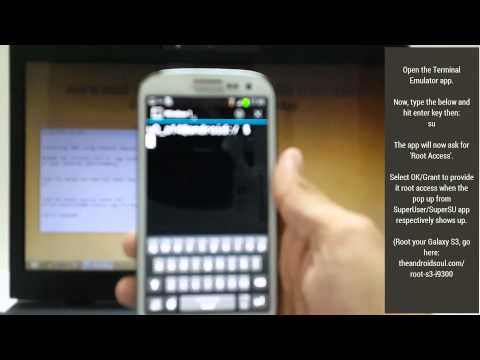





i followed the steps given,
now its not booting to recovery,
its showing
COULD NOT BOOT NORMAL
ODIN MODE
what to do now, its not even booting to stock
please help