Artificial Intelligence has been at the forefront of changes happening across many industries and art isn’t an exception. In fact, one of the interesting applications of AI has been the ability to transform words and sentences into incredible visual artwork. Whether you’re a graphic designer, writer, content creator, a student tasked with writing essays, or someone who wants to experiment with the creative possibilities of AI, there are several tools out there that you can use to turn your text into a masterpiece.
In this post, we’ll list the best ways you can create AI art using text input.
1. DALL-E
ChatGPT isn’t the only product OpenAI offers to users, it’s also got DALL-E, a deep learning model that can generate images from text descriptions, being one of the first tools to get this done. Launched in January 2021 with GPT-3 and then updated to DALL-E 2, the tool has since been implemented by Microsoft, CALA, and Mixtiles.
To use DALL-E, you need to launch labs.openai.com and sign in to your existing OpenAI account or create one using your email address, or a Google/Microsoft account. You can add text prompts as input into DALL-E to generate a wide variety of images like digital art, photorealistic images, paintings, drawings, and more.

If you’re lacking inspiration, you can check out DALL-E’s homepage which shows user-created images along with the input that was used to make them.
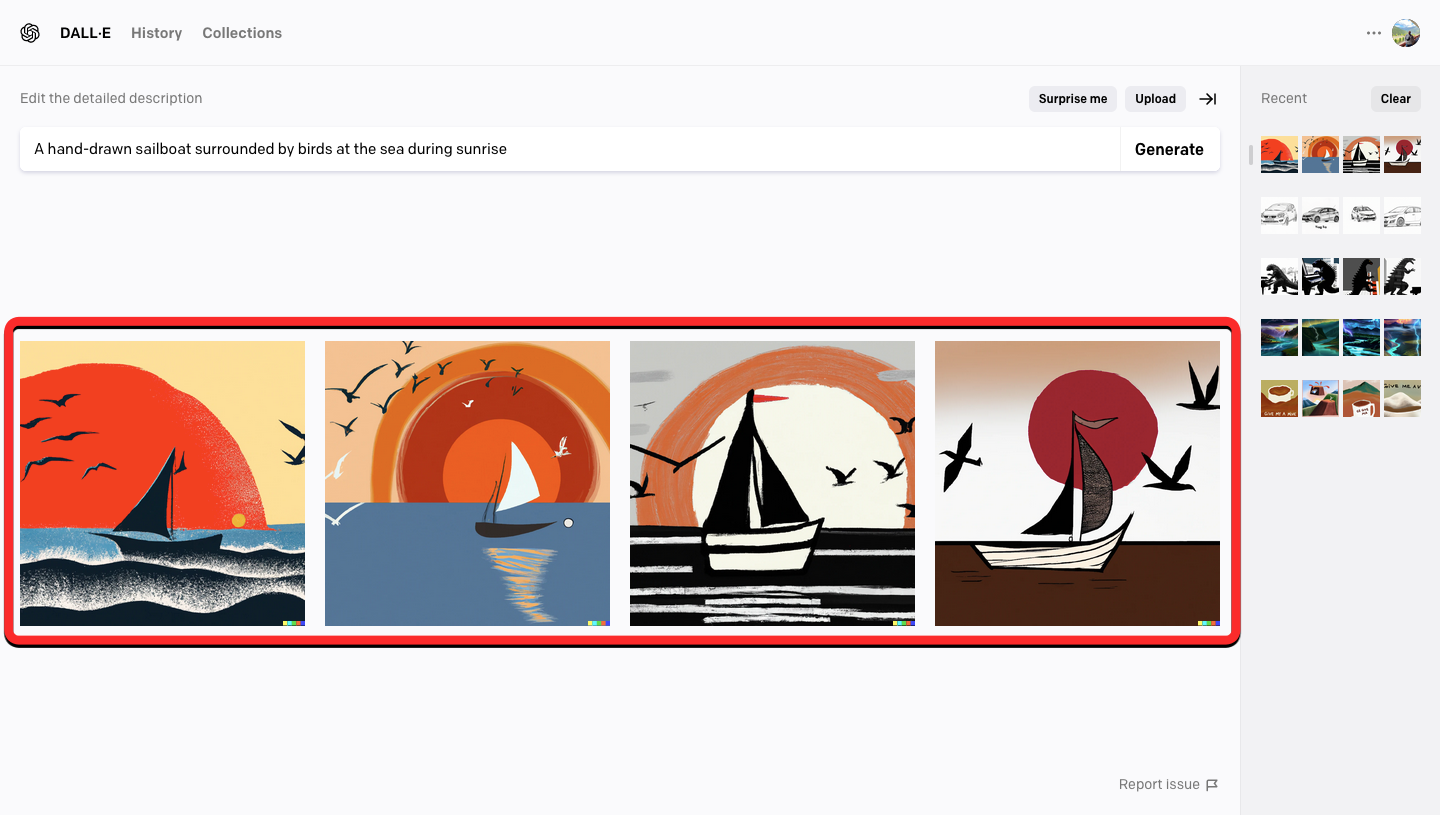
When your input has been processed, DALL-E will show you a set of four images relevant to your input. You can view any of these images in expanded view by clicking on them.
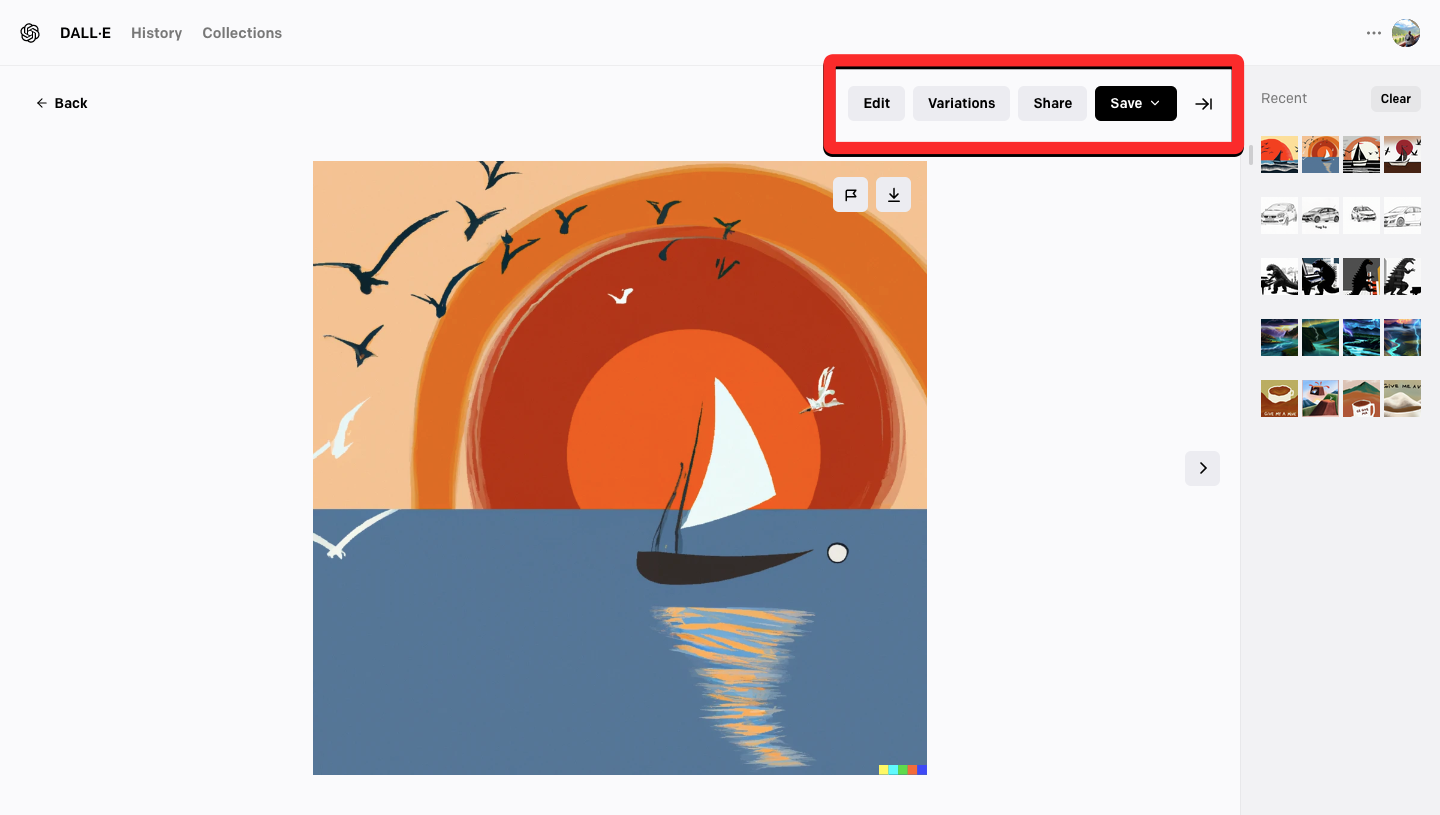
When you open a picture from the generated results, you get options to download it, share it with others by making it public, create more variations, or edit the image inside DALL-E’s inbuilt image editor.
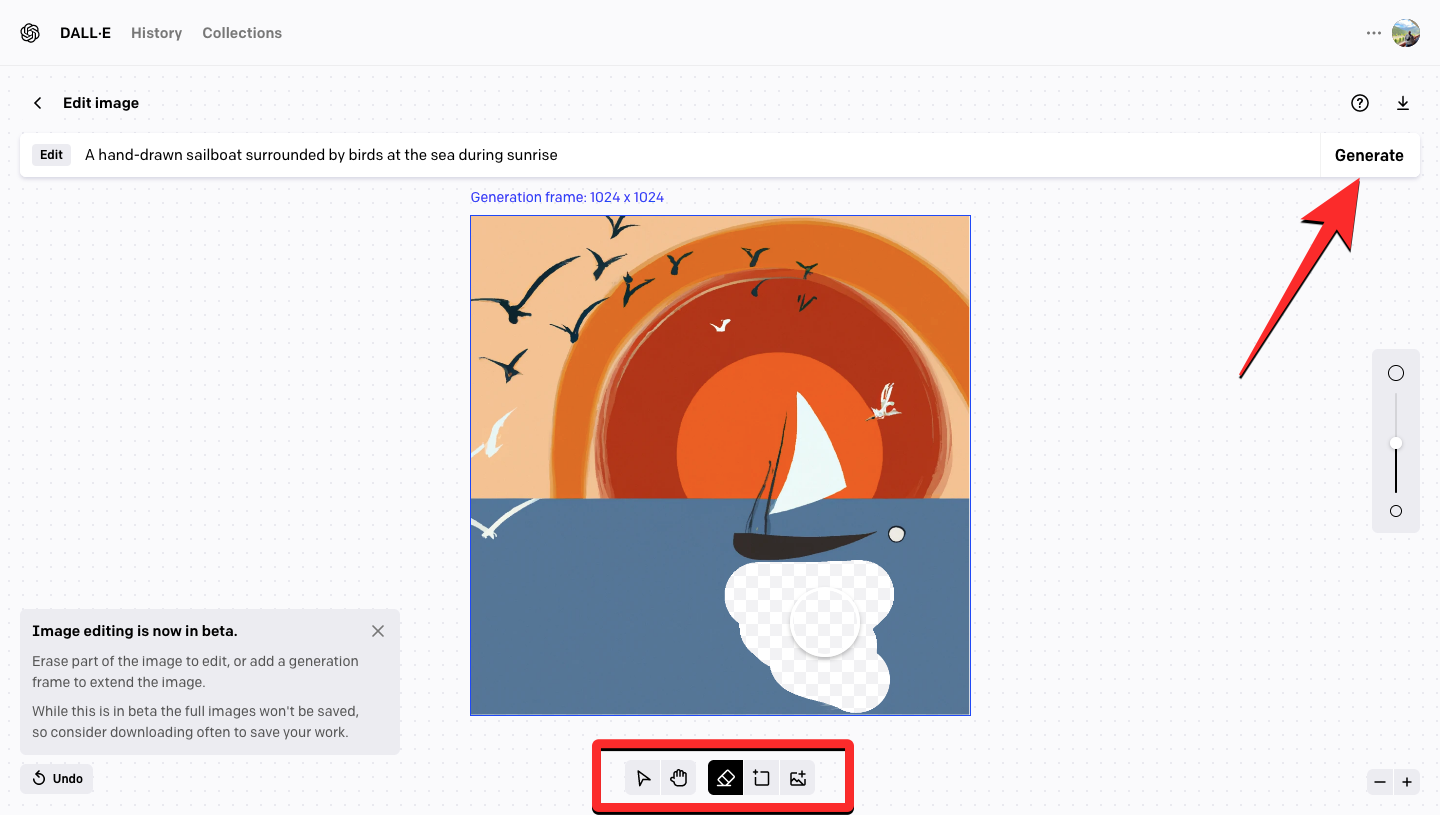
The native image editor has options to add generation frames and erase parts of an image that you can replace by generating new variations. Generation frames lets you add more elements to an image by including more text prompts you to wish to add.
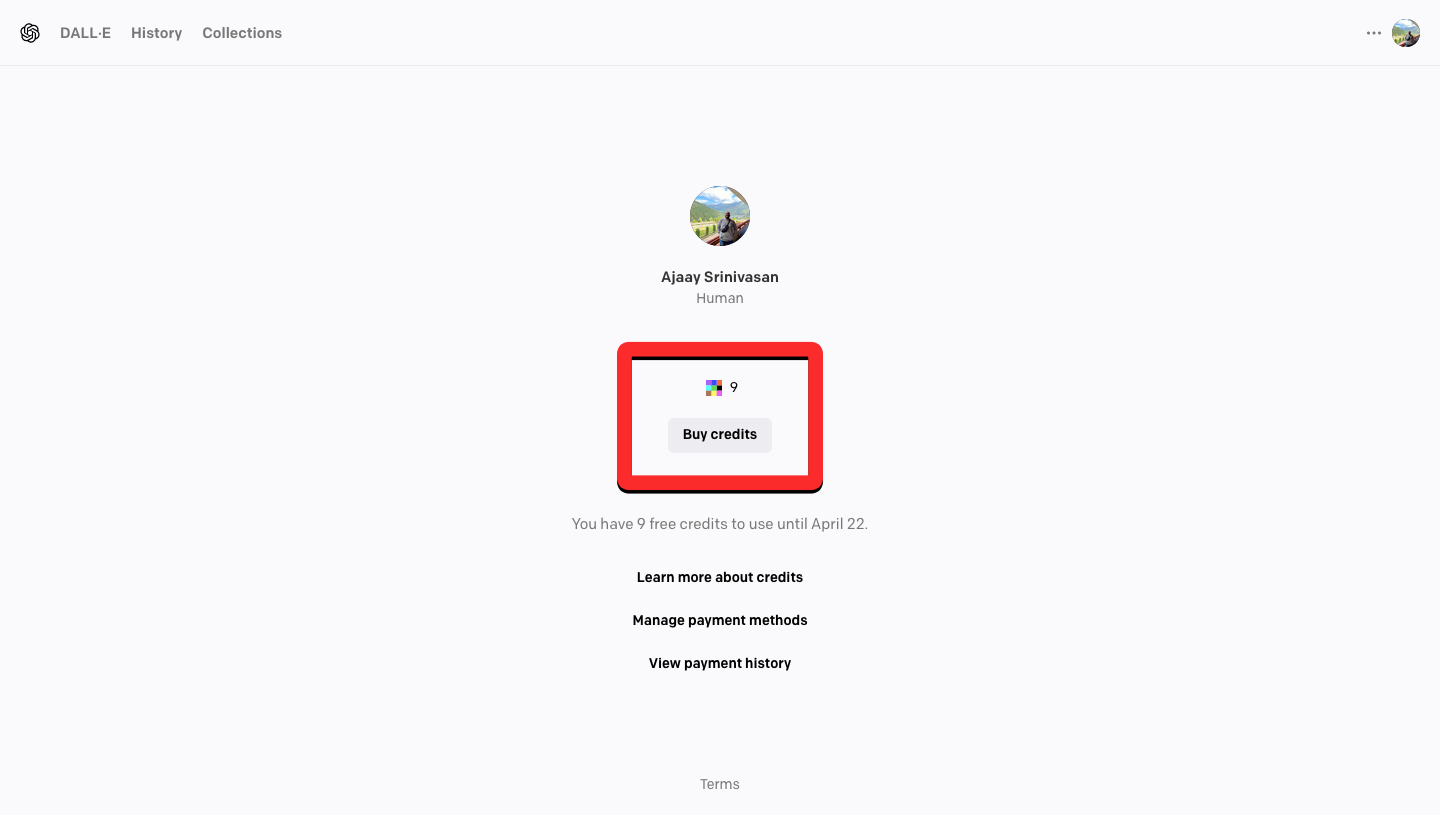
Upon generation of a set of images from an input, DALL-E will deduct one credit for each of these requests – generating images through a text prompt, requesting to edit an image, or requesting to create variations. All users get 15 credits every month which will expire 30 days after they were granted, so you cannot roll over free credits to the next month. When you run out of credits, you can only generate more images by purchasing more credits which are usable for up to 12 months from the date of purchase.
Related: How to Use Bing AI Chatbot
2. Stable Diffusion
Released in 2022 by Stability AI, Stable Diffusion is yet another text-to-image generating model that was previously based on DALL-E but is currently powered by a latent diffusion model instead.
You can use this tool to create images from a text input like on DALL-E but Stable Diffusion offers an additional feature it calls “negative prompt”. In the “Enter a negative prompt” text box, you can mention undesirable elements from the images like “trees” and “blue sky” and the images that are generated won’t have these elements drawn on them.
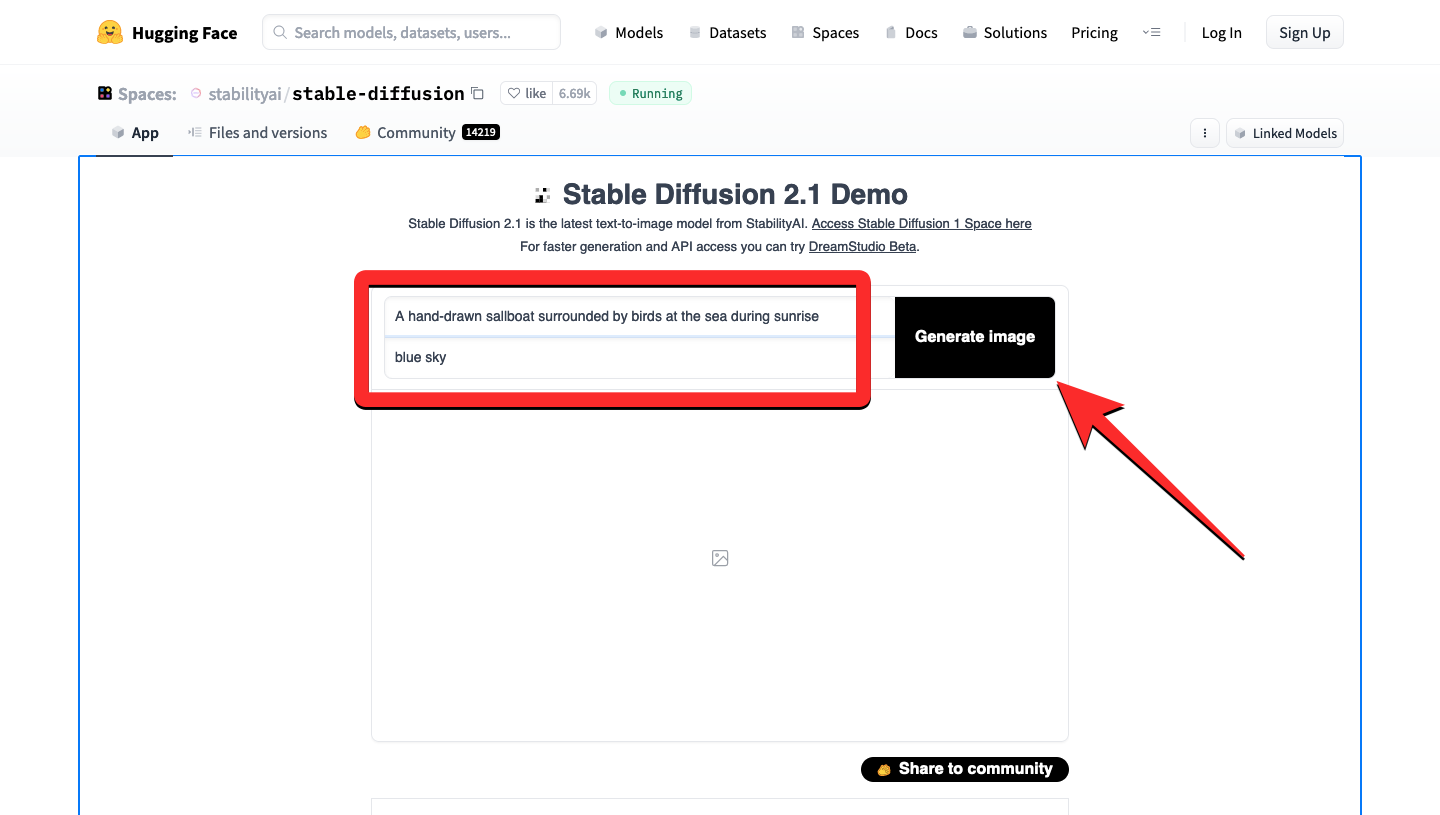
When your request is processed, Stable Diffusion will show you a set of 4 AI-generated images based on your entered input. You can view an image from the result in expanded view by clicking on it.
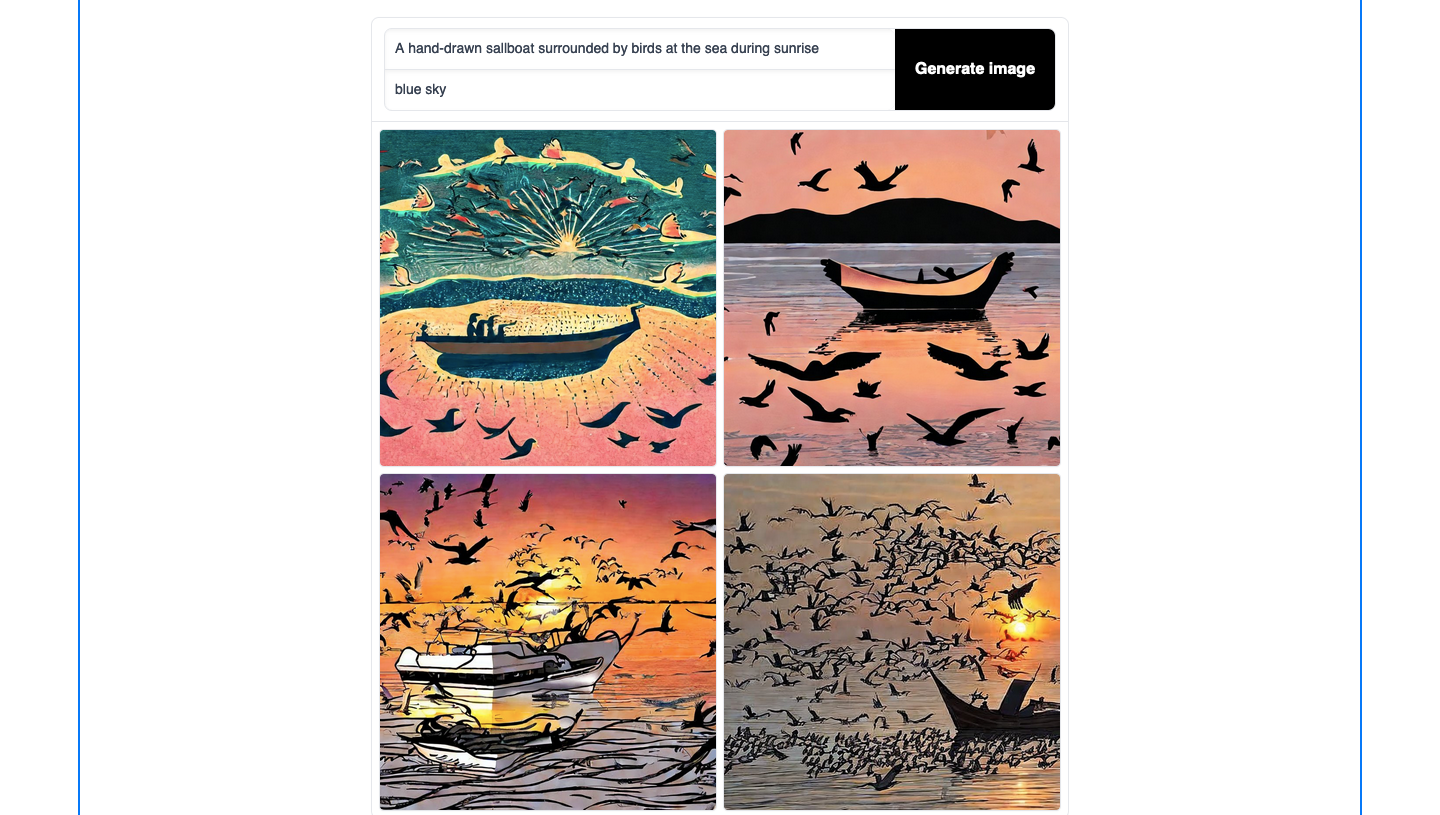
When in expanded view, you can save the image on your desktop and the file will be saved as JPG at a resolution of 768 x 768 pixels.
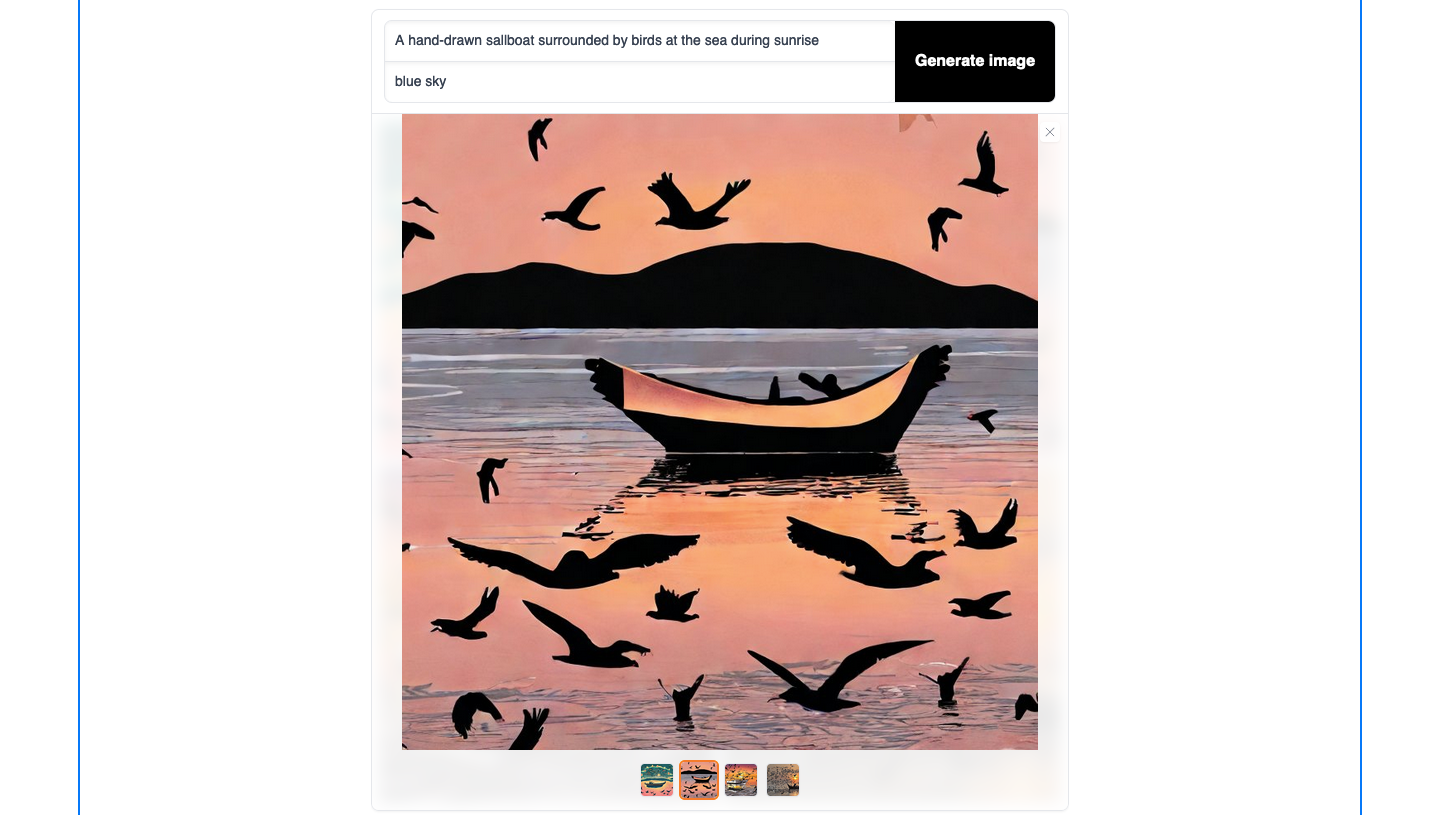
There’s another added option that lets you adjust how close the generated images follow the prompt you entered. You can do this by dragging the Guidance Scale slider inside “Advanced Settings” to the left or right to adjust the value anywhere between 0 and 50. You can choose a higher value to make sure the images created are more relevant to your input; use a lower value if you want to experiment and see more artistic versions.
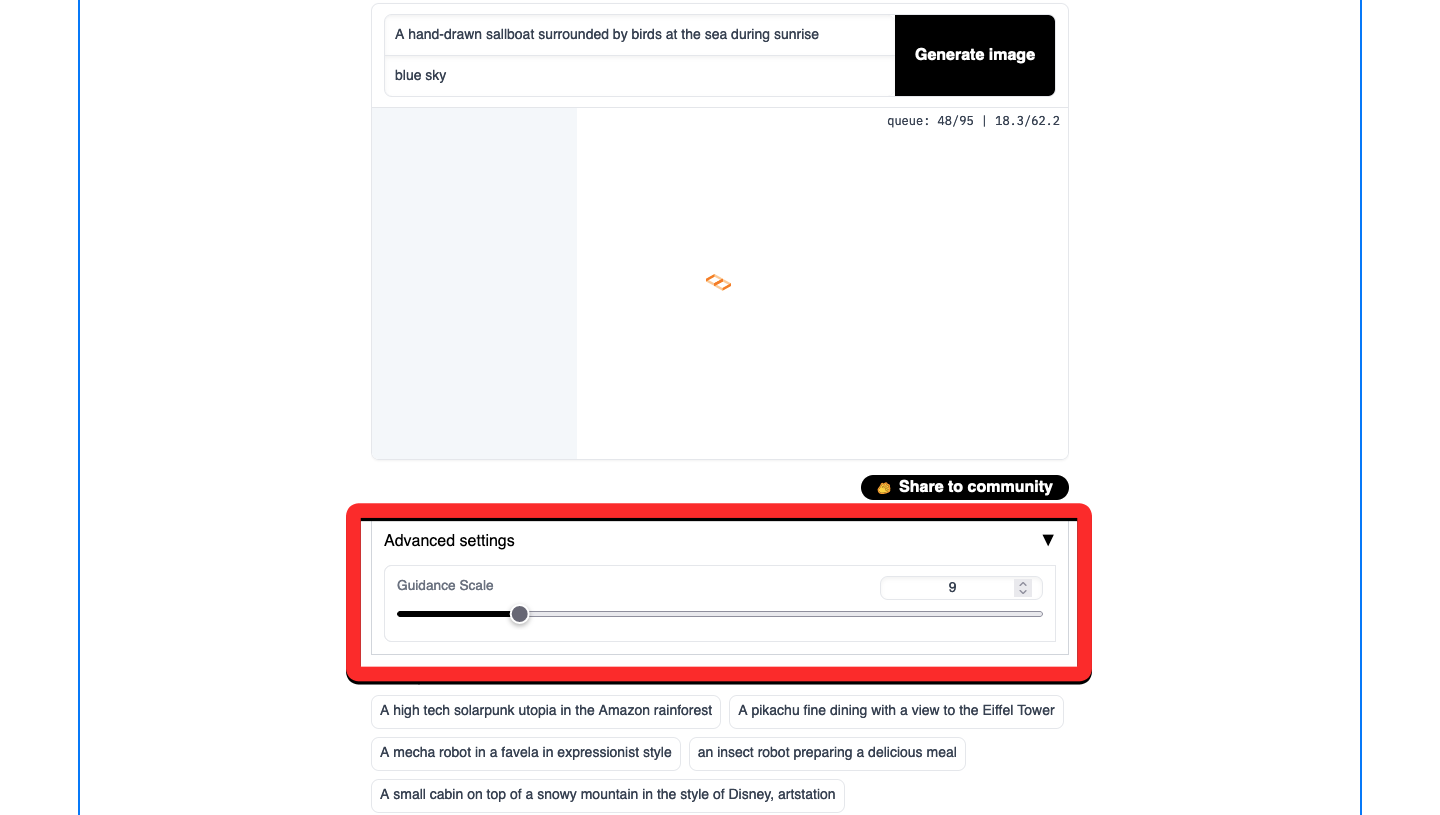
You can use Stable Diffusion for free as many times as you want as the service is available to everyone and doesn’t rely on a credit system. There’s no sign-up required as well, meaning you can start creating images from scratch directly from the webpage.
3. Craiyon
Of the tools listed in this post, only Craiyon will give you the most results for your prompt. While most text-to-image generators only show up to 4 images for a single prompt, you will see a set of 9 different pieces of art when you enter a prompt on Craiyon and click on Draw. You can also use Craiyon on your phone by downloading its app from the Play Store on an Android device; it’s yet to be available on iOS.
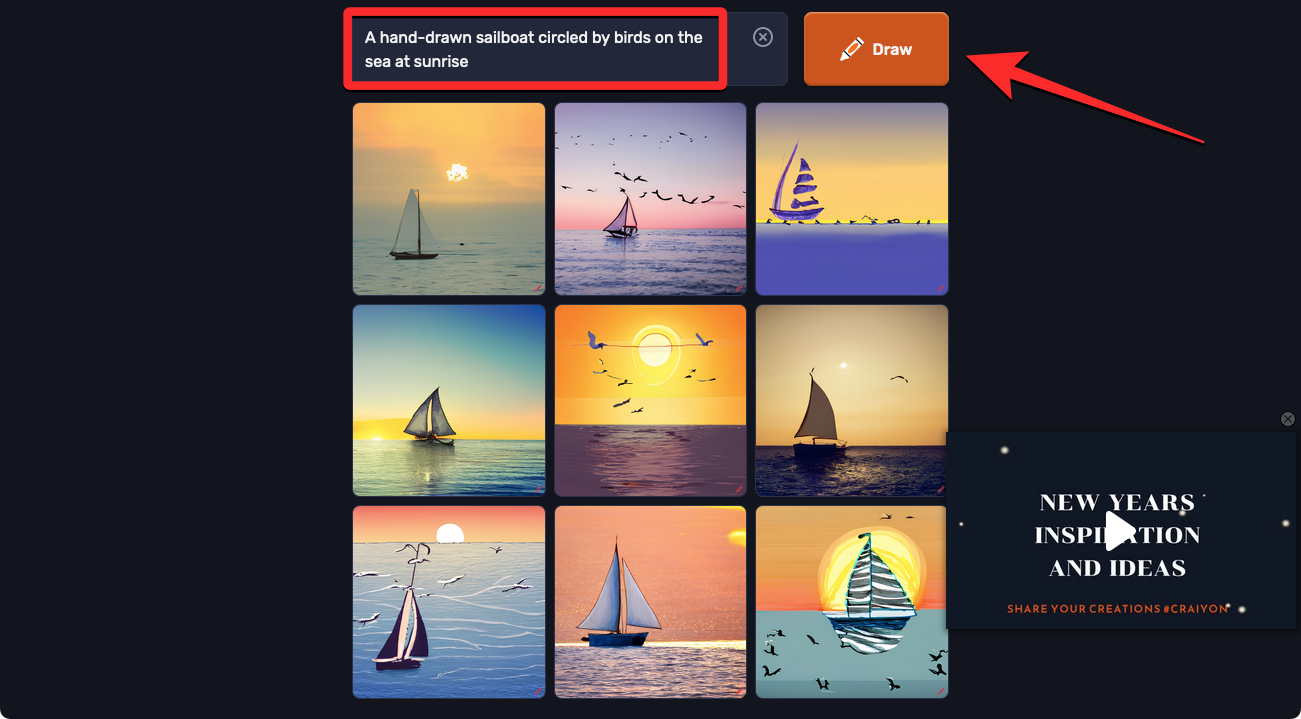
While the AI may not show your preferred art style on all of the generated images, in our testing, the results from Craiyon stood out to be quite artistic and all of the suggested results looked unique in themselves. Unlike Stable Diffusion, Craiyon doesn’t let you specify a negative prompt, so if you wanted the AI to remove or ignore certain elements from the images, you will have to add them inside the input prompt.
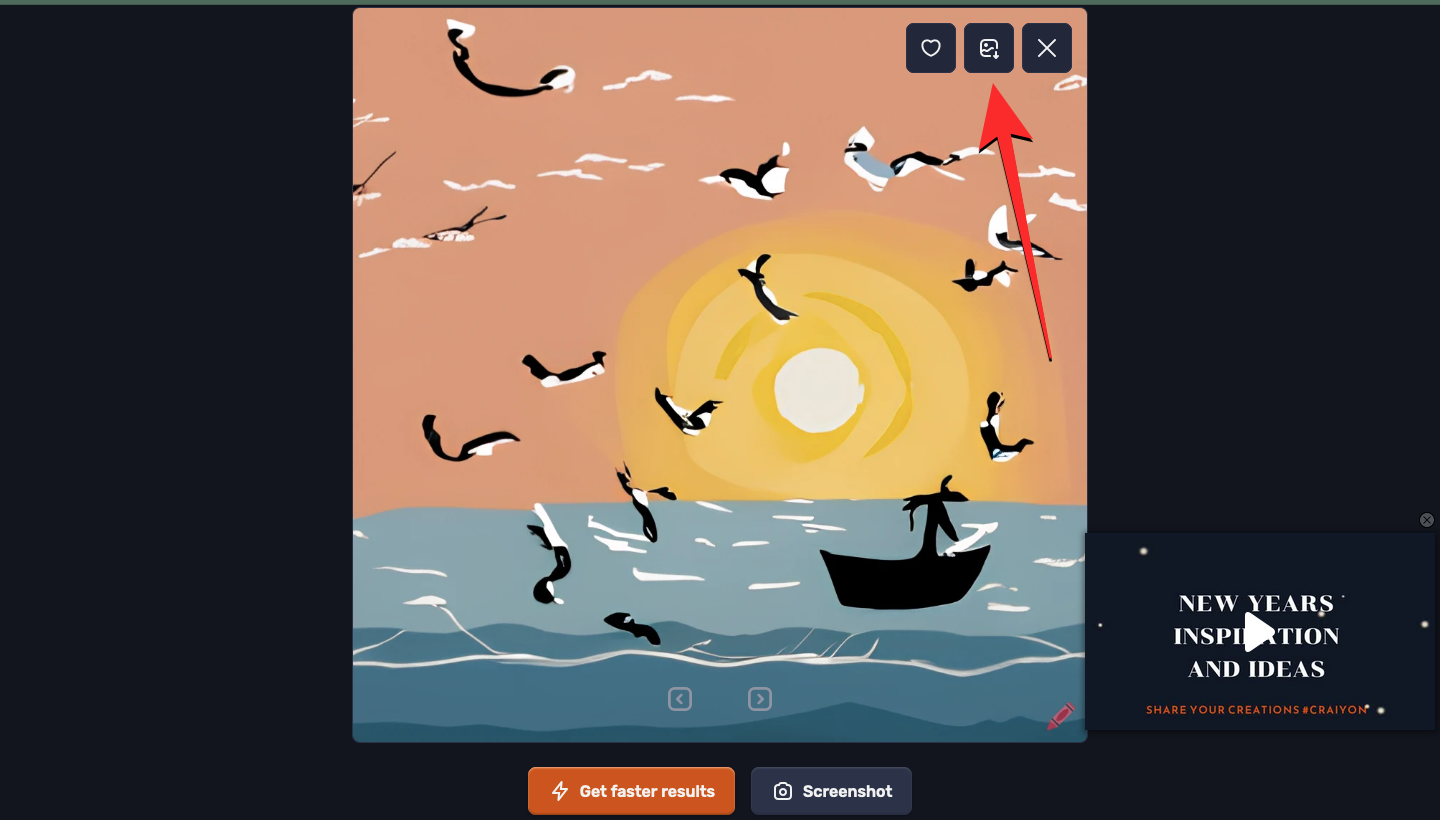
If you liked any of the generated images, you can click on them and use the Download icon to save them on your device. The image will then be saved as a WEBP file at a higher resolution than others, i.e., 1024 x 1024 pixels. Craiyon also lets you create a custom t-shirt with the images you created and this option will be visible when you scroll downwards on the same page as the generated results. You can customize this t-shirt with one of the generated images or the entire grid along with the input text.
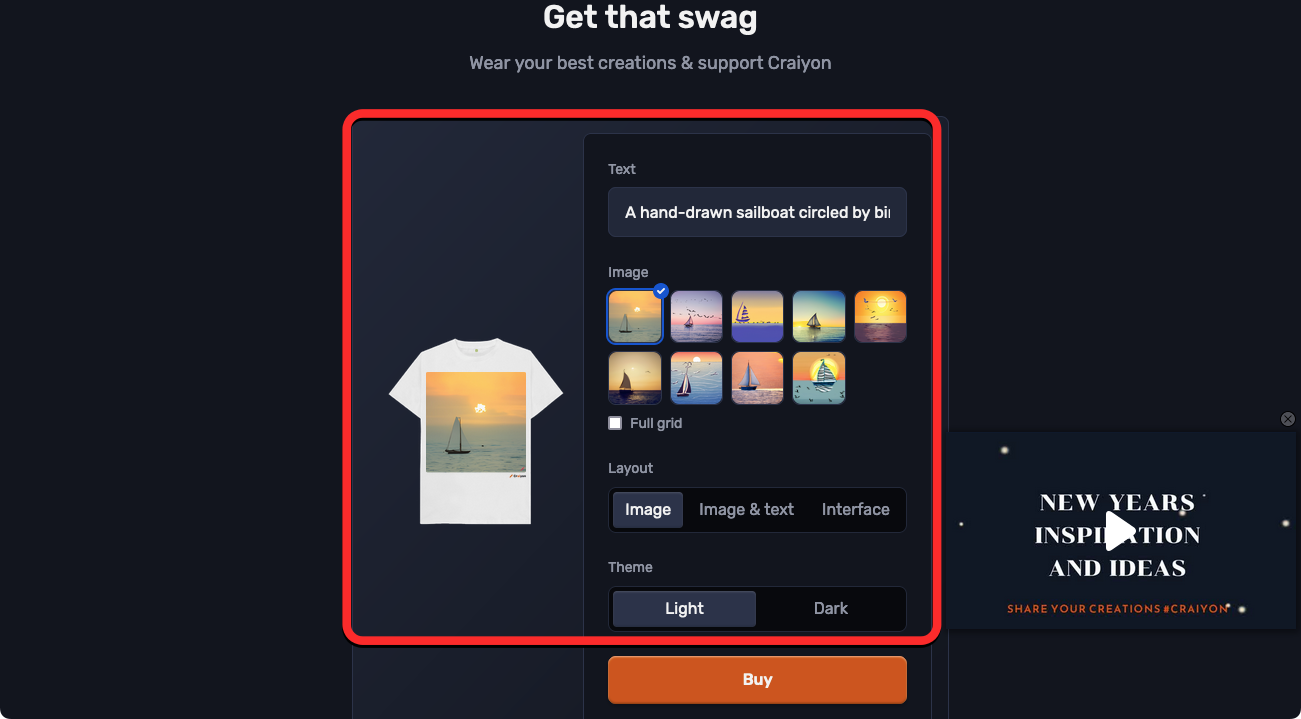
As for its usage, you can use Craiyon to create any number of images for free for as long as you want. The wait time for creating a set of images in a free account is 1-2 minutes and the images that are saved from these accounts will have a watermark at the bottom right corner.
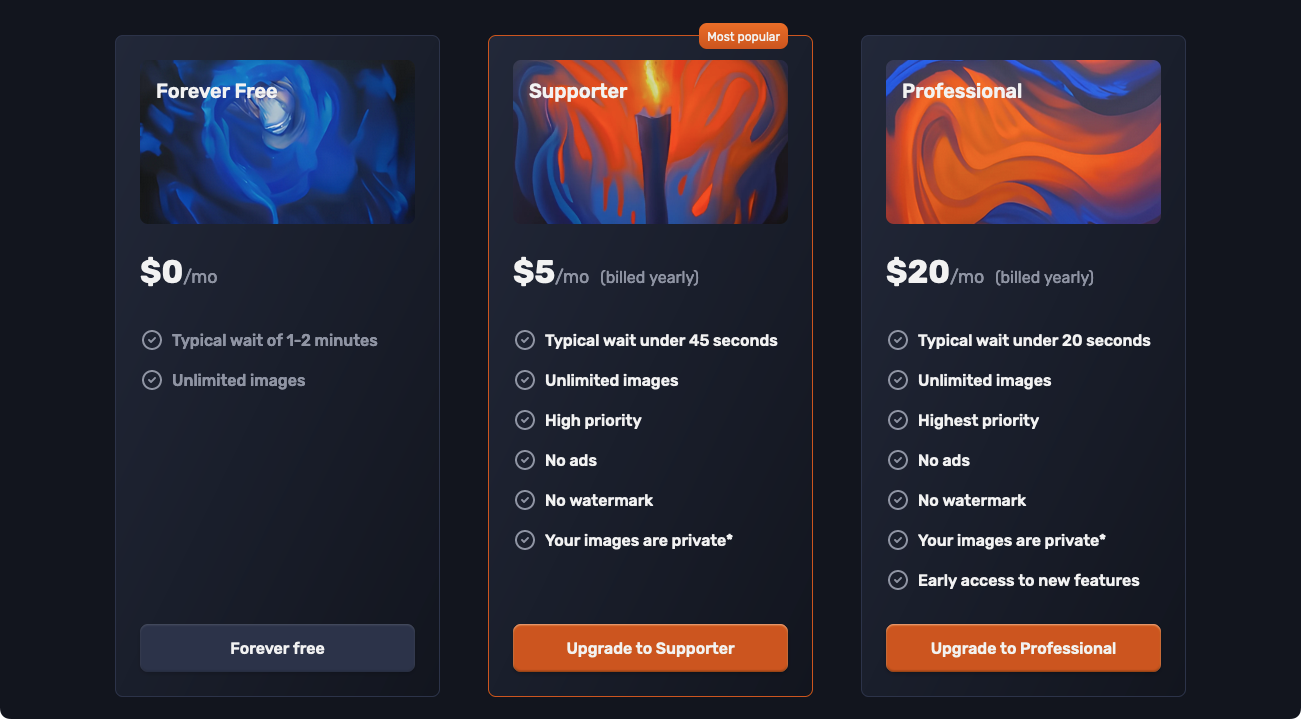
If you wish to remove the watermark and reduce the wait time, you can subscribe to Craiyon’s Supporter or Professional plans for $6 or $24 per month. Other than that, the paid plans will treat your request as the utmost priority and you should see no ads when generating images. Images generated from a paid account remain private while those saved on a free account may be shared by Craiyon or get displayed inside Craiyon Search anonymously.
4. Runway ML
Runway ML has its links to Stable Diffusion as it worked with Stability AI to help develop the AI image generator. While it has expanded its suite of AI tools with video creation, image-to-image conversation, and expanding images with more prompts, it still allows you to create images from scratch using text prompts.
You can get started with Runway ML’s Text to Image tool by opening this link and start making AI images from scratch without signing up or creating an account.
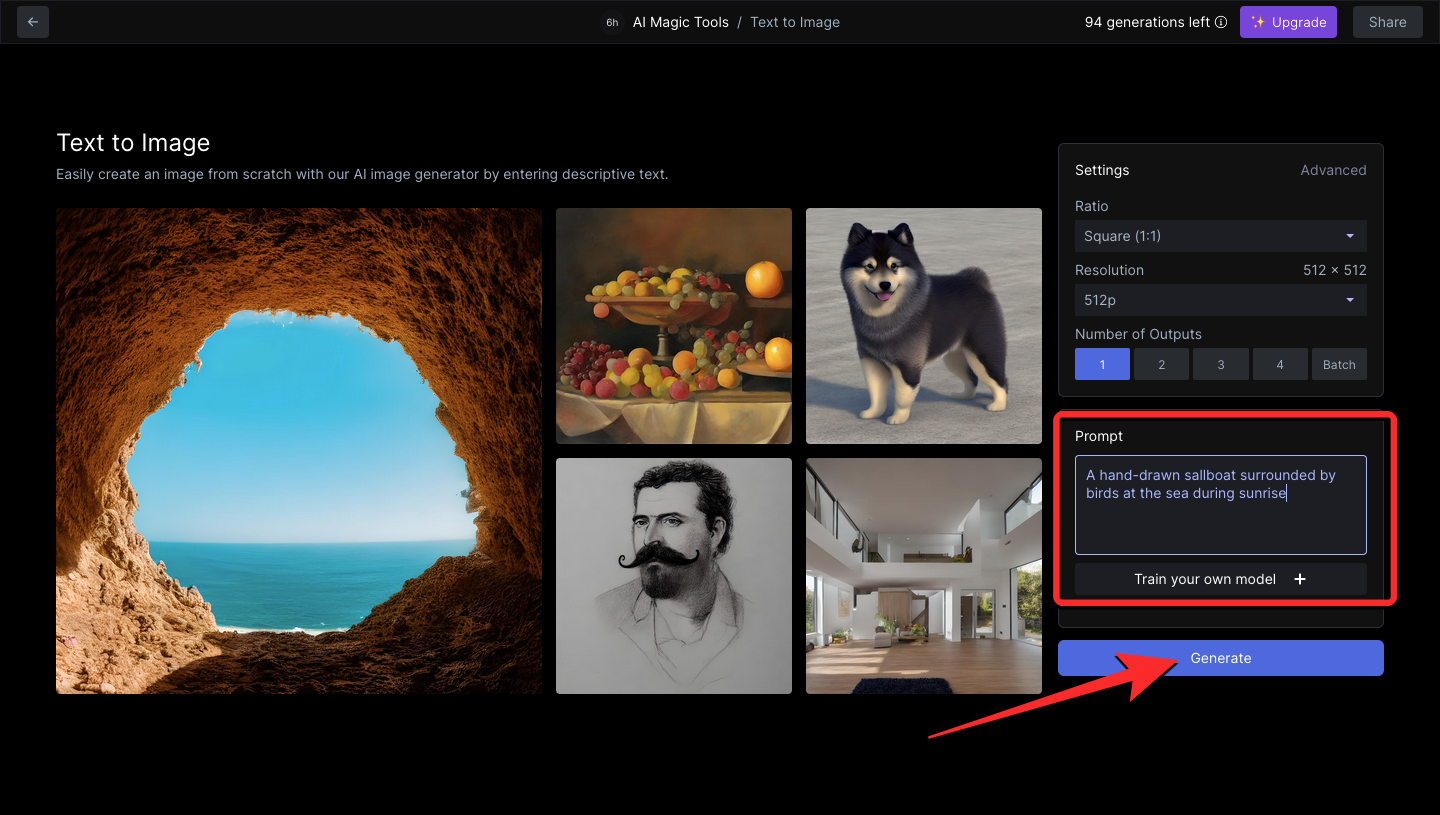
Free users will get up to 105 credits that they can use to generate images from text or on other AI tools available on Runway. A single image creation will cost you 1 credit and you may be charged more depending on the number of output images you request. When you run out of credits, you will have to sign up and upgrade your account to Runway ML’s Standard or Pro plans to get more monthly credits.
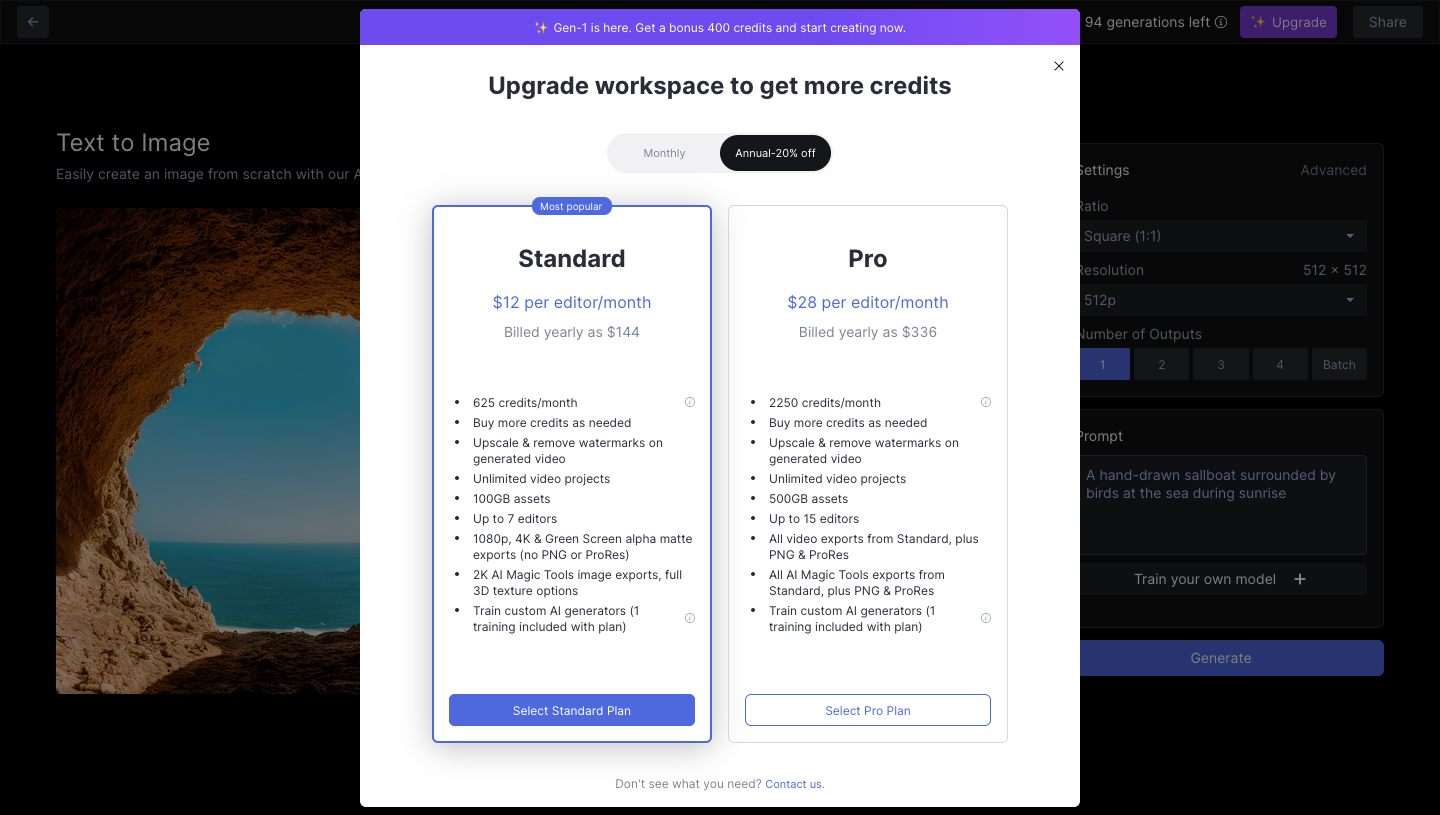
Unlike other AI tools listed above, one thing that sets Runway’s offering apart is the set of customization options that you can choose before your images are generated. You can set a custom aspect ratio, adjust resolution (not on free accounts), select the number of outputs, and specify a prompt weight that adjusts how relevant the outputs are to the prompt you entered.
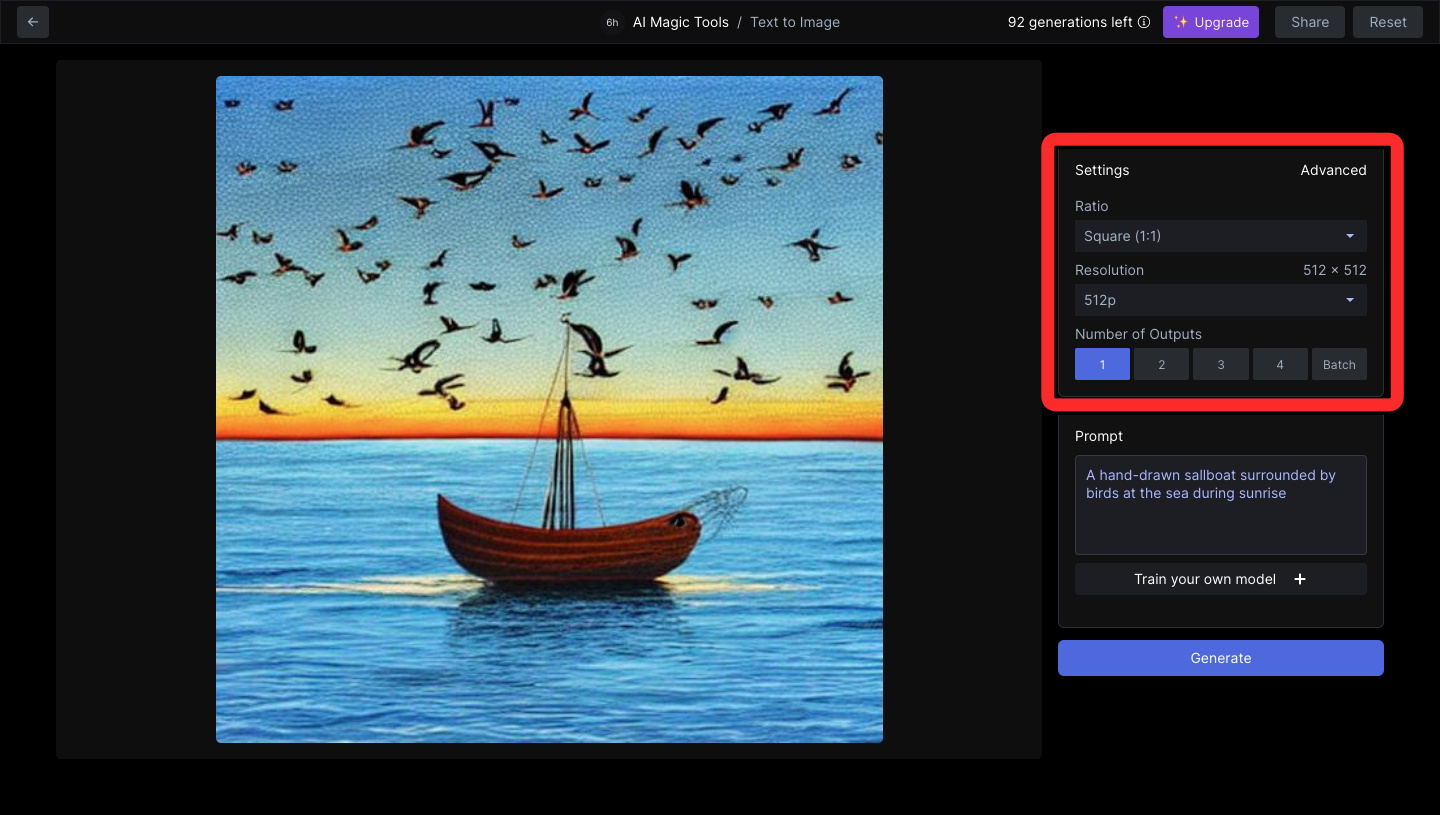
Besides that, you choose a style for the images to be generated in (like cyberpunk, digital, pop art, fantasy, etc.), a medium the art should follow (drawing, crayon, oil painting, illustration, etc.), and the overall mood of the picture (like futuristic, minimal, colorful, ominous, dramatic, cosmic, etc.).
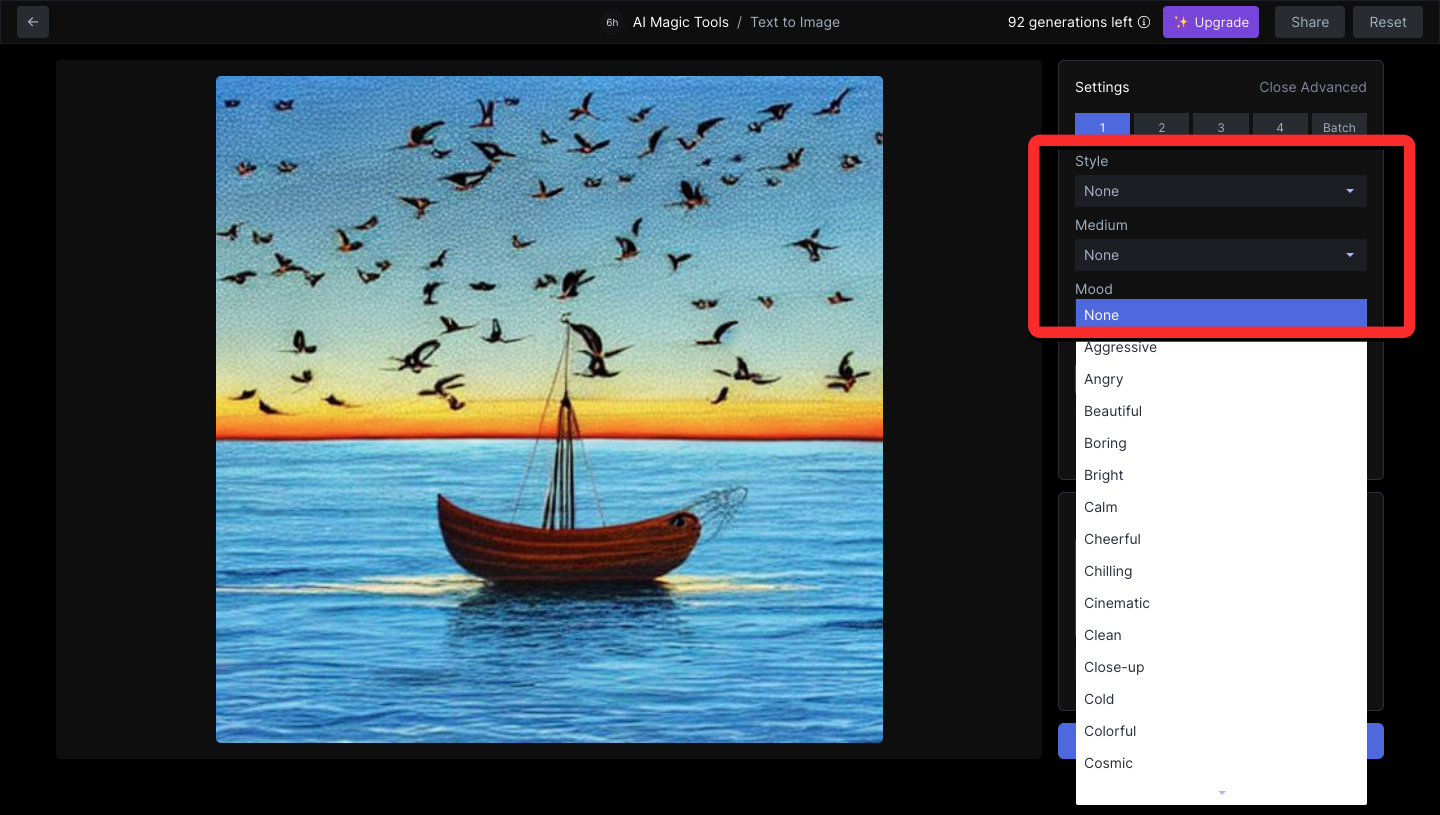
5. Wombo Dream
Dream by Wombo is yet another text-to-image creator which can be accessed as a web app or by downloading its Android or iOS versions from the Play Store and App Store respectively. You don’t need to sign in to start making a creation using text prompts but you can only view one image for every prompt you enter; there’s no limitation to how many prompts you enter subsequently.
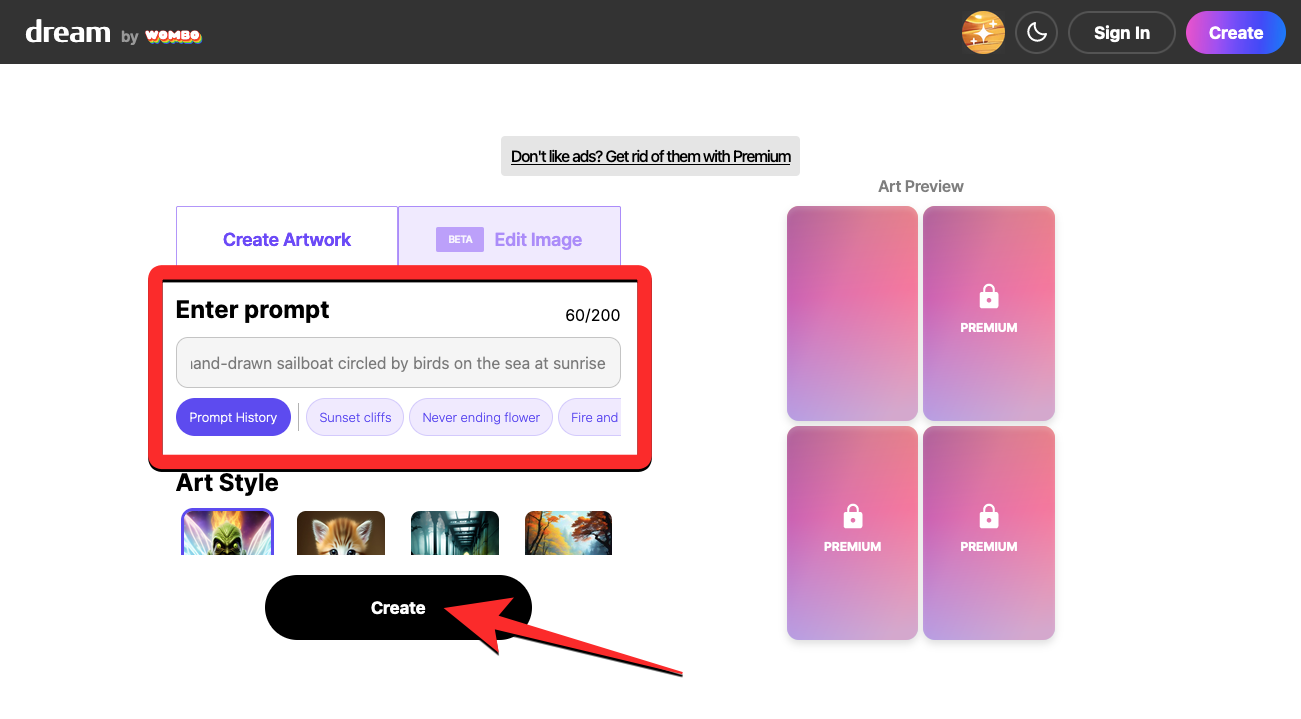
If you want the tool to generate more than one output, then you’d have to opt to upgrade to a Premium account which you can purchase for $9.99 per month or $89.99 per year. The service also offers a Lifetime Premium membership for $169.99 using which you can generate any number of AI art indefinitely. The Premium plan can give you 4 different outputs for a prompt, up to 3 more variations, premium styles, faster generation speeds, and an added ability to generate videos using AI.
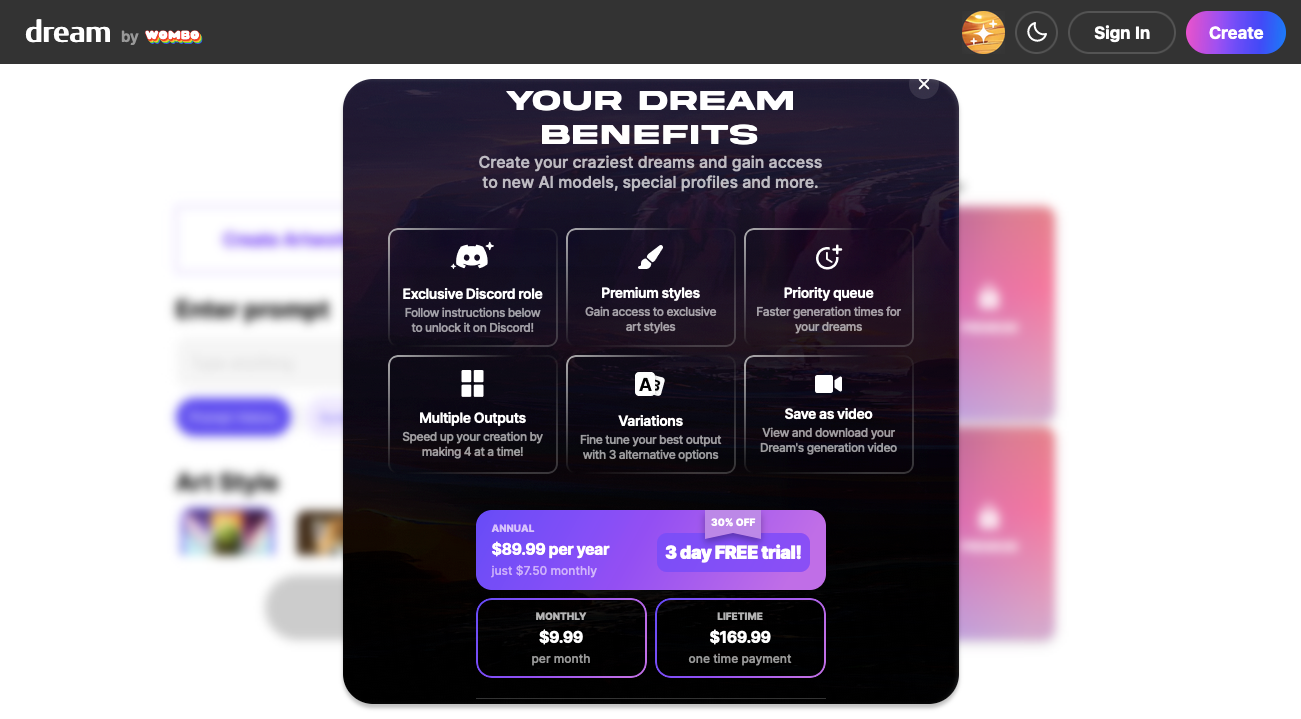
When you enter a text input on Dream, you can fine-tune the results with a bunch of preset art styles, some of which are available for free.
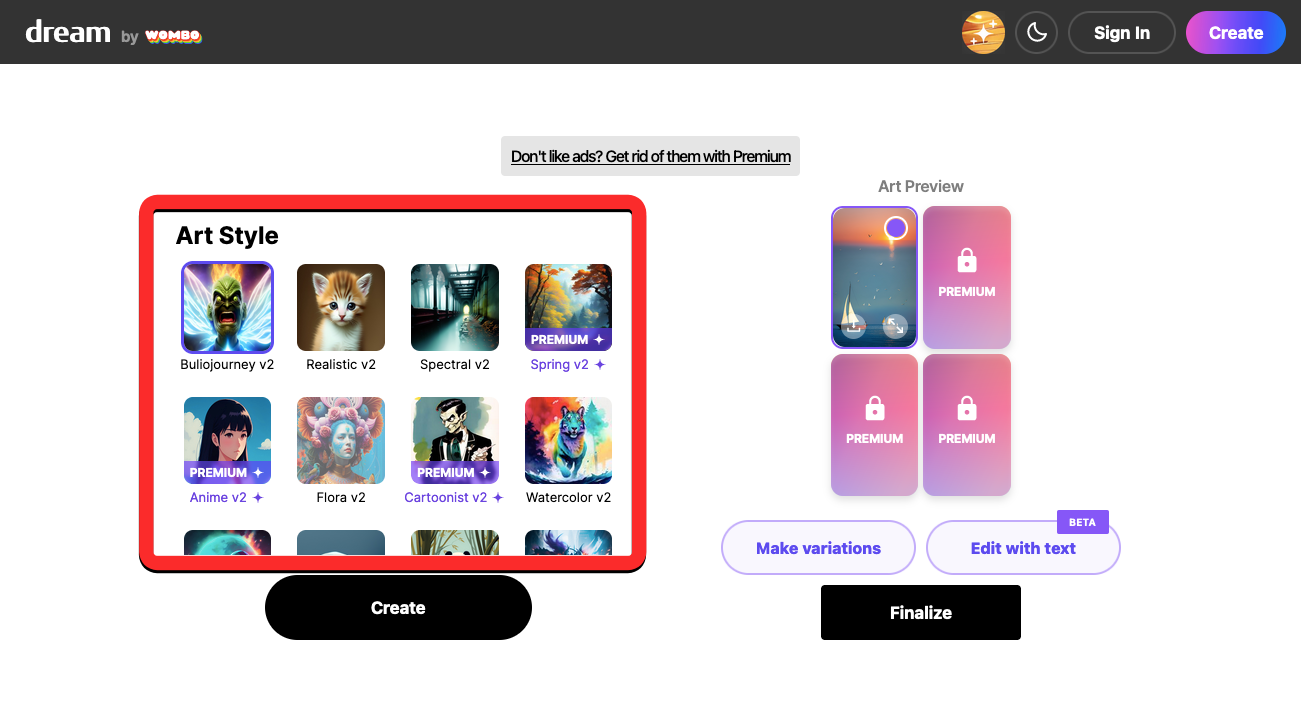
The tool also lets you upload an image as input which you can use as a reference when generating the output. In addition to that, you can also add any of your NFT art as a reference image for creating more variations of it.
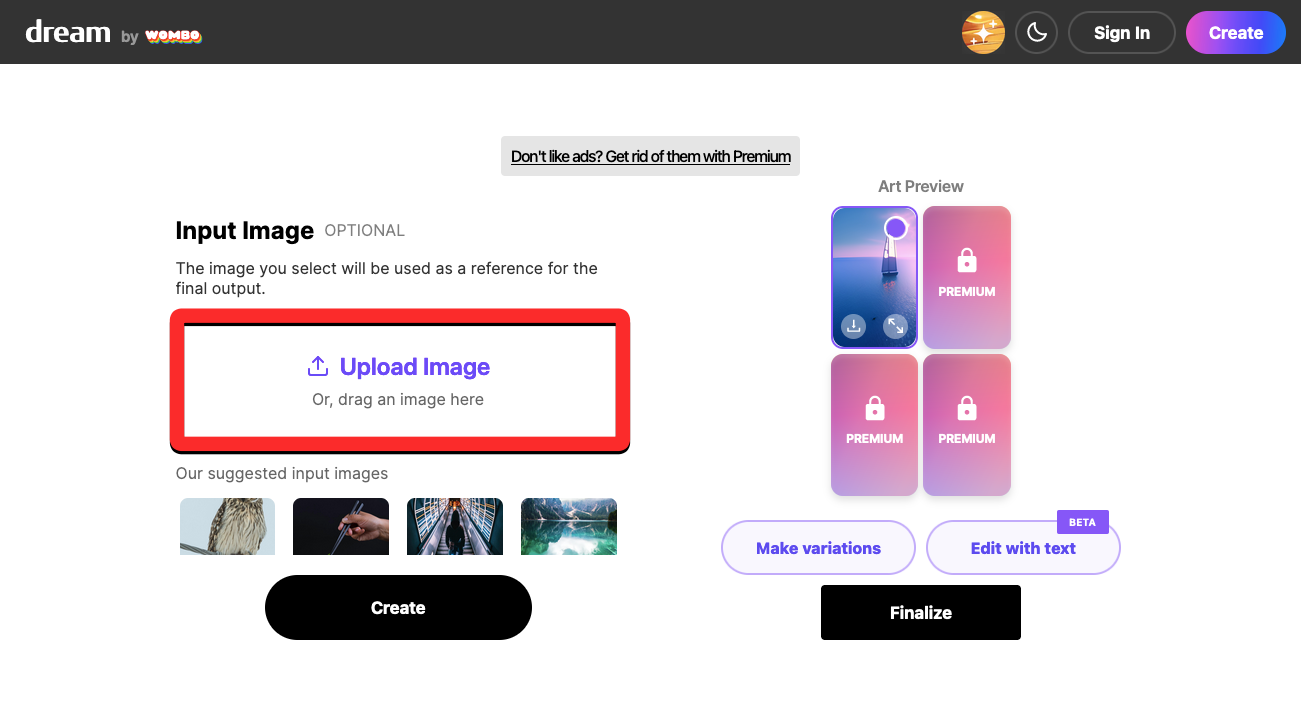
Once an image is generated, you can make further edits to the output image using the Edit with text option.
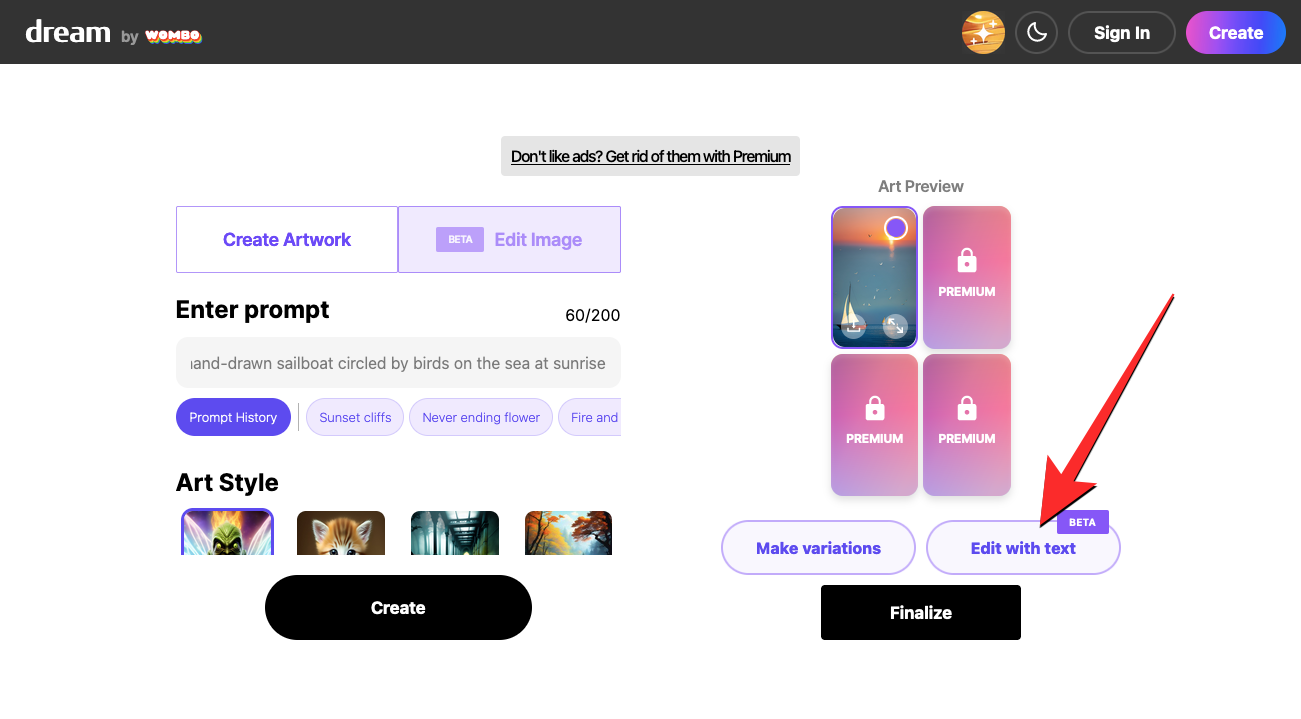
When the image loads inside edit mode, enter the changes you want to be made on it by typing it as prompt. You can make up to 2 edits on a generated image, save these variations, or undo the changes from within this screen.
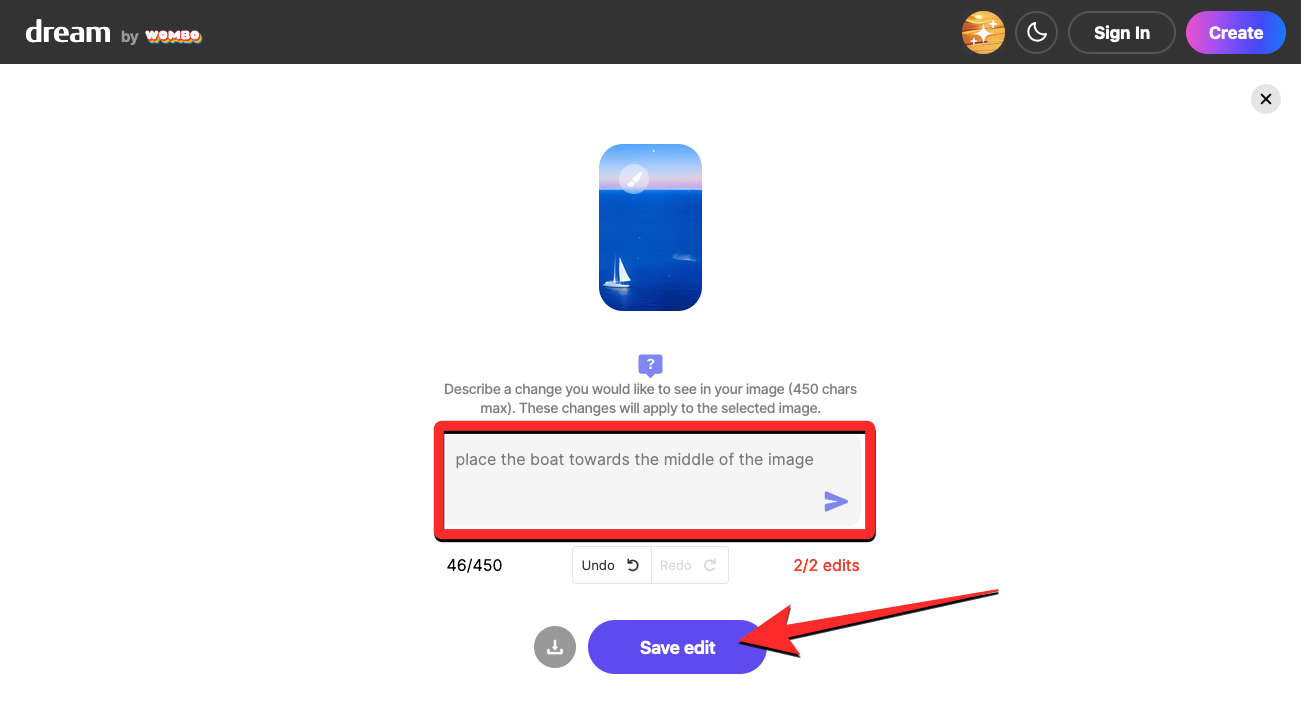
That’s all.
RELATED

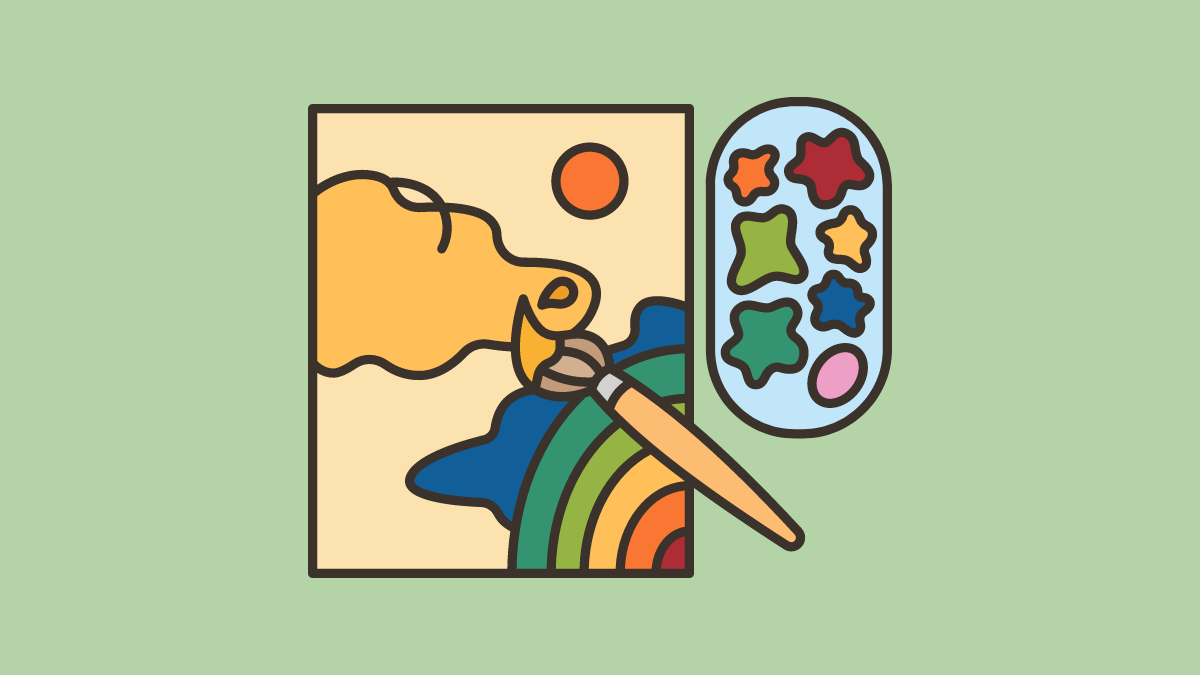
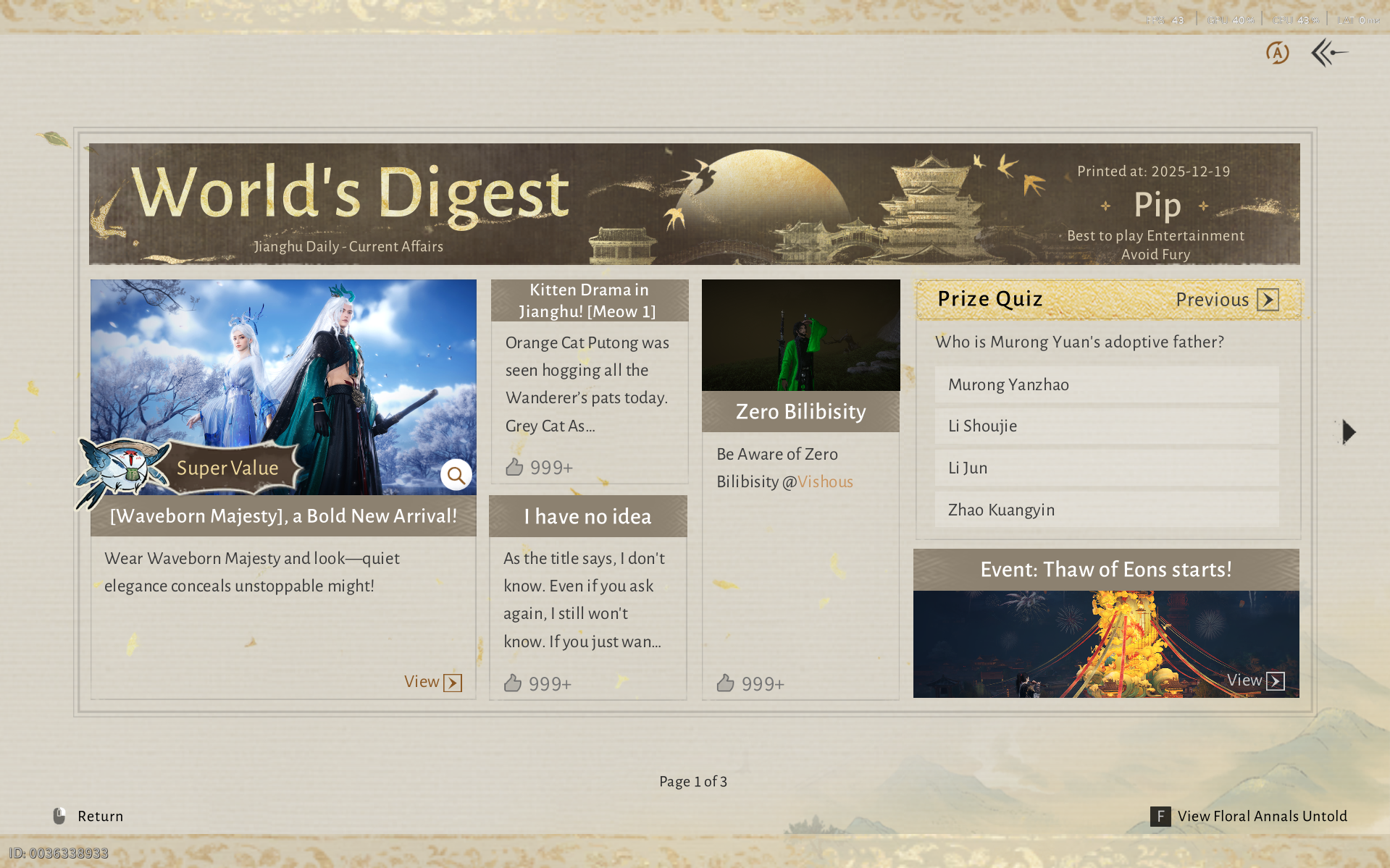

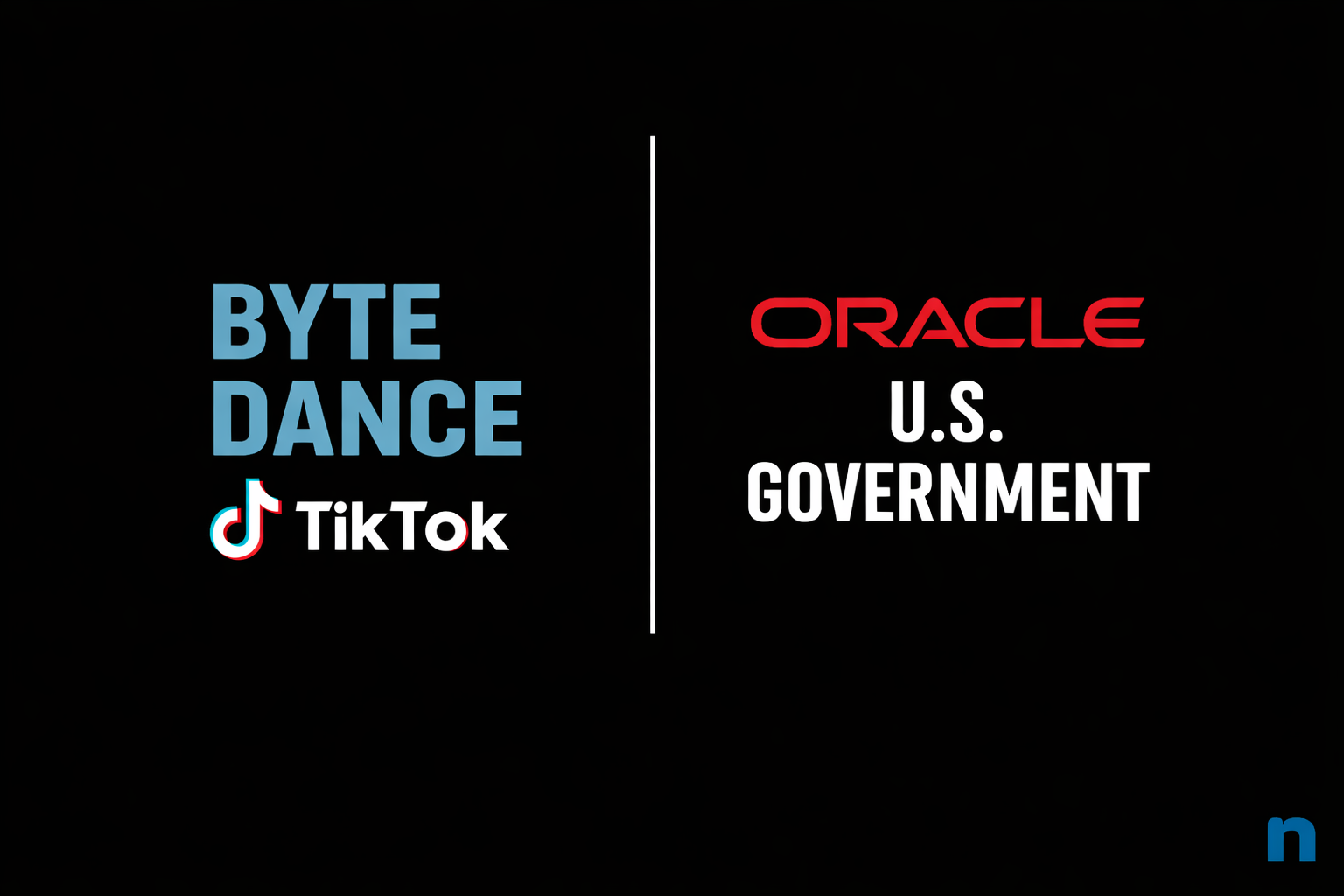
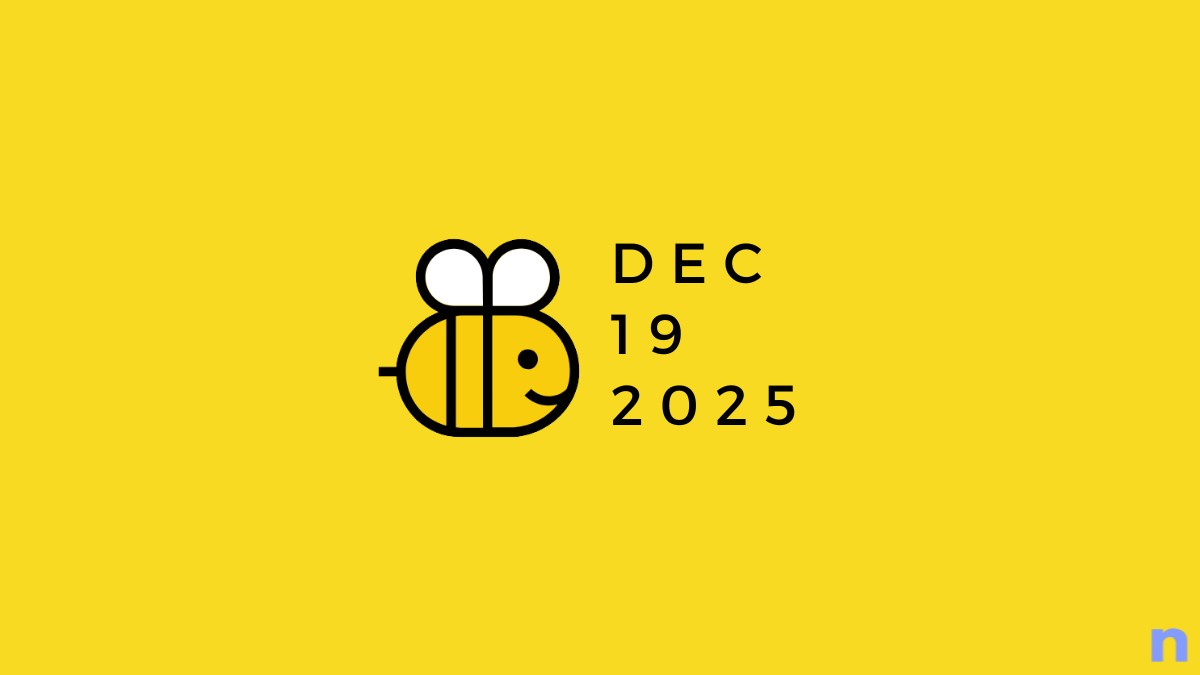

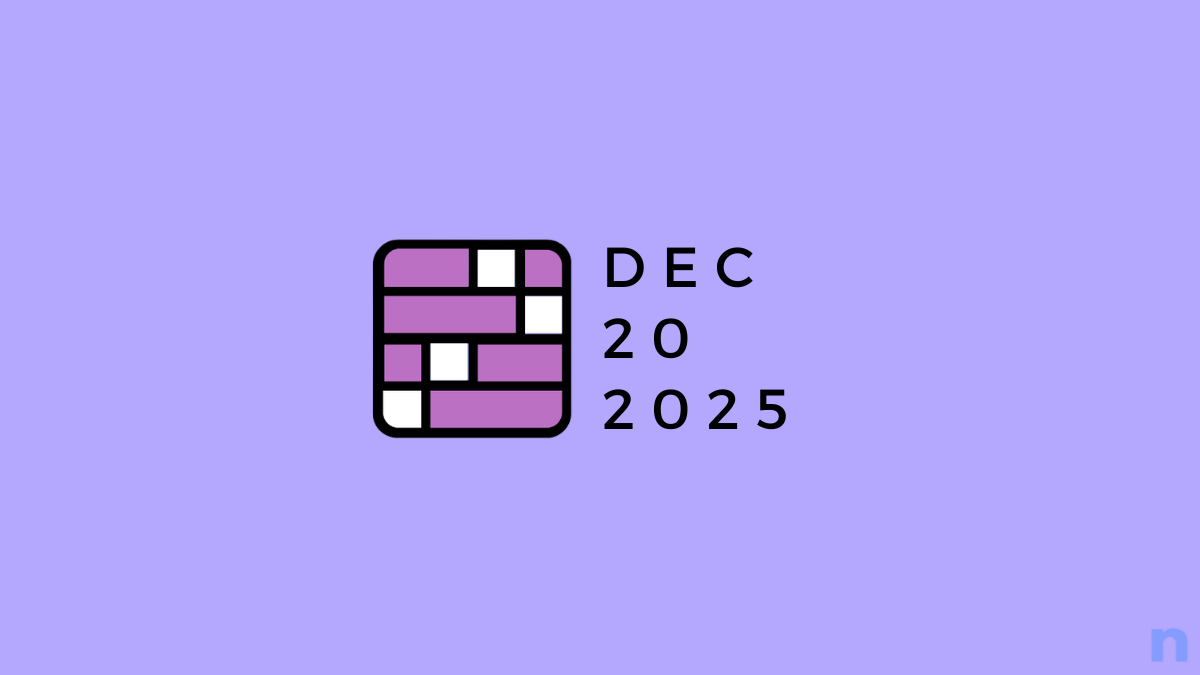
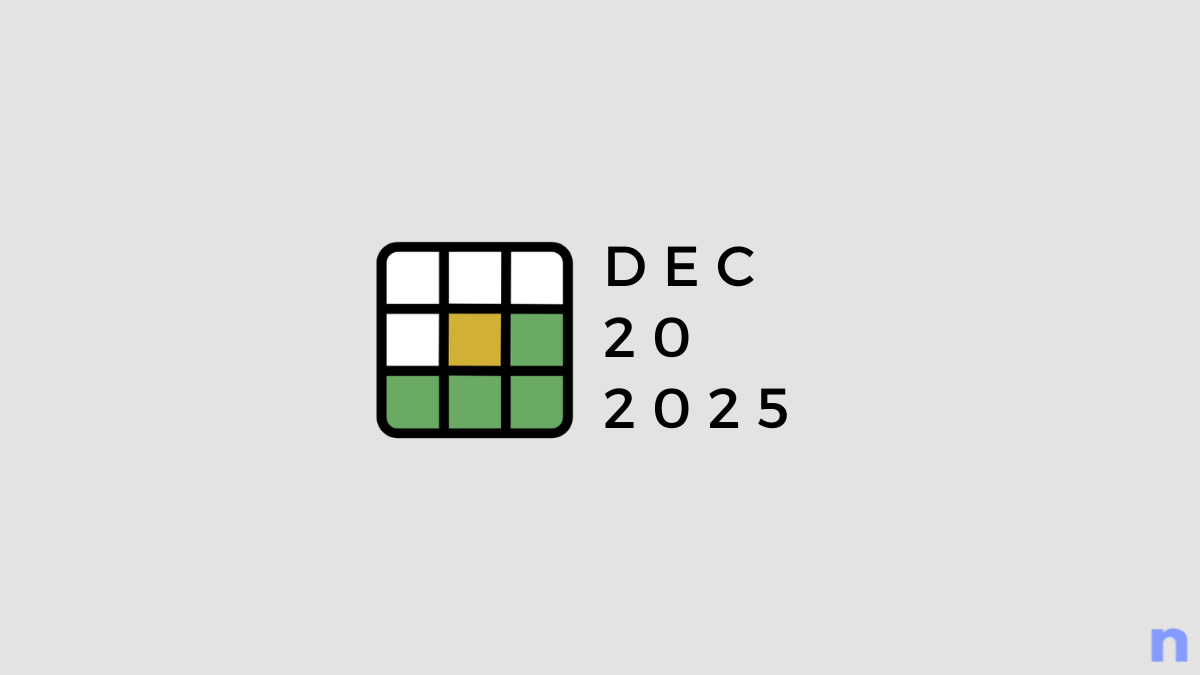
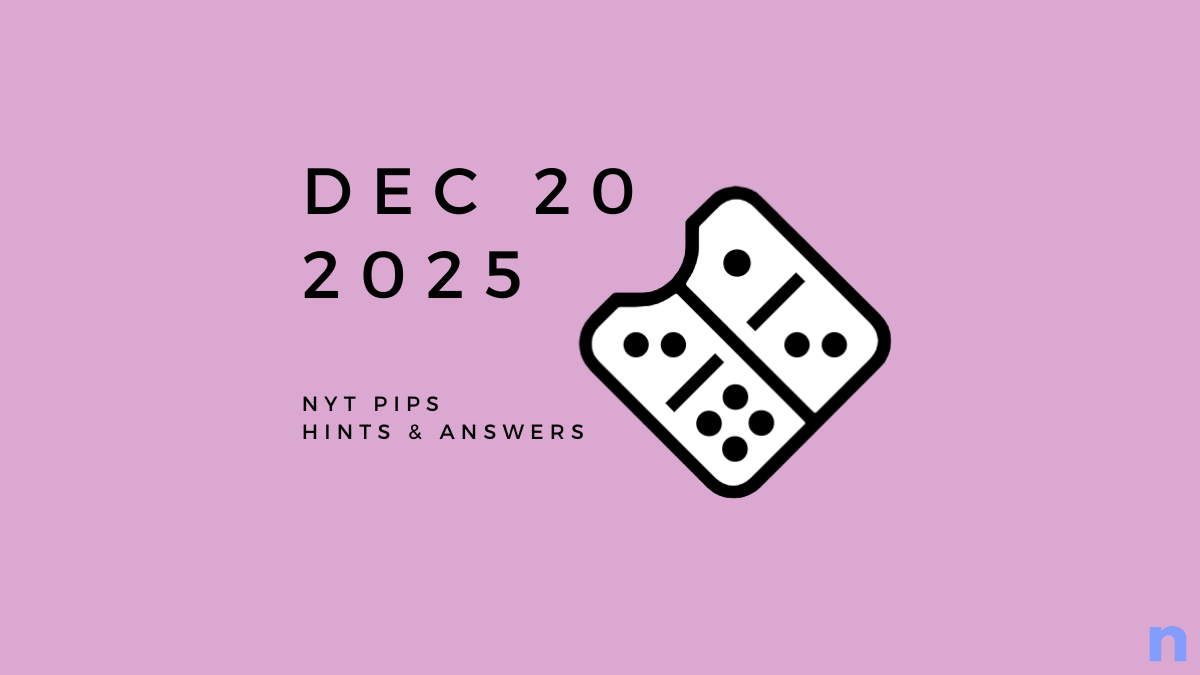

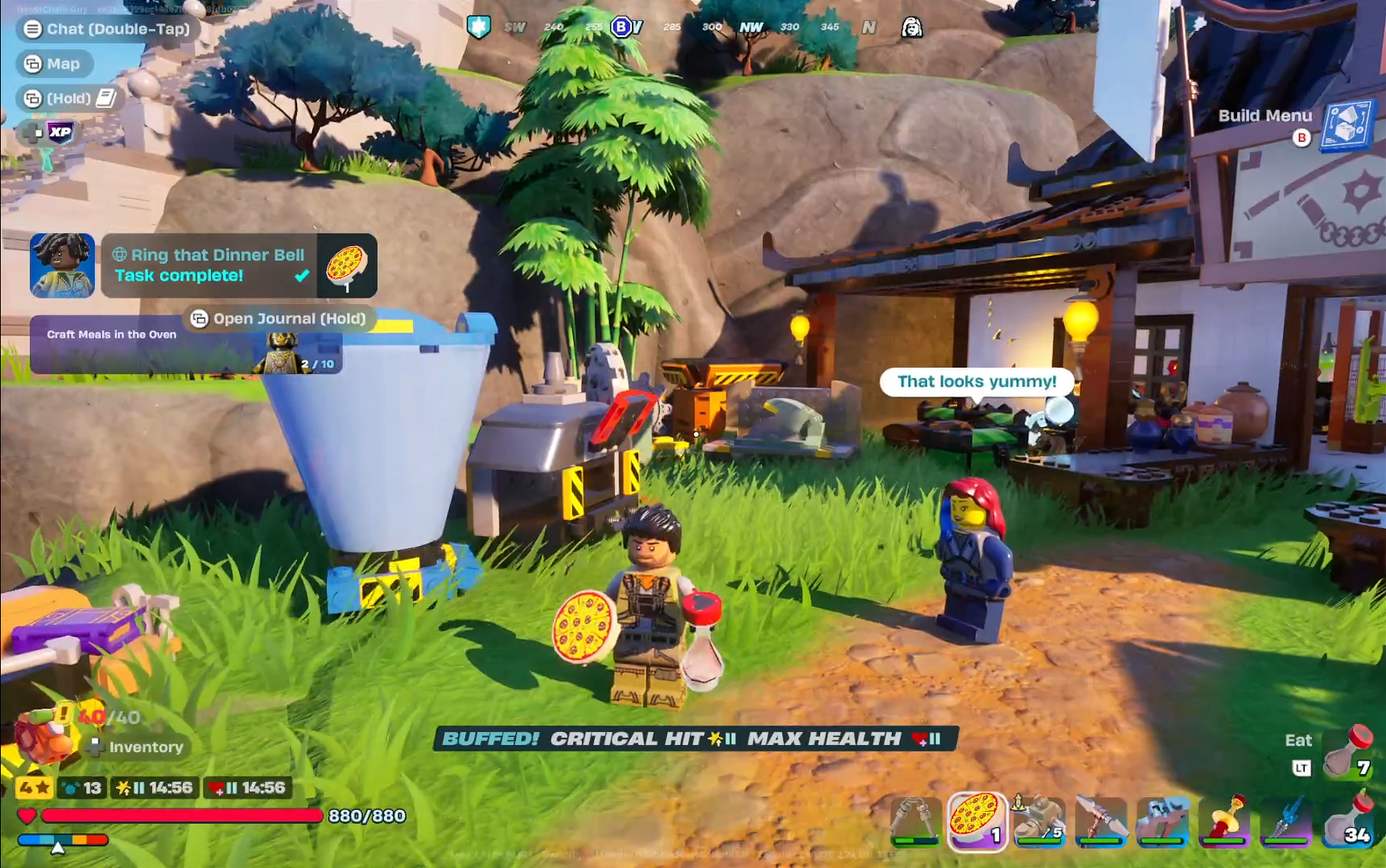
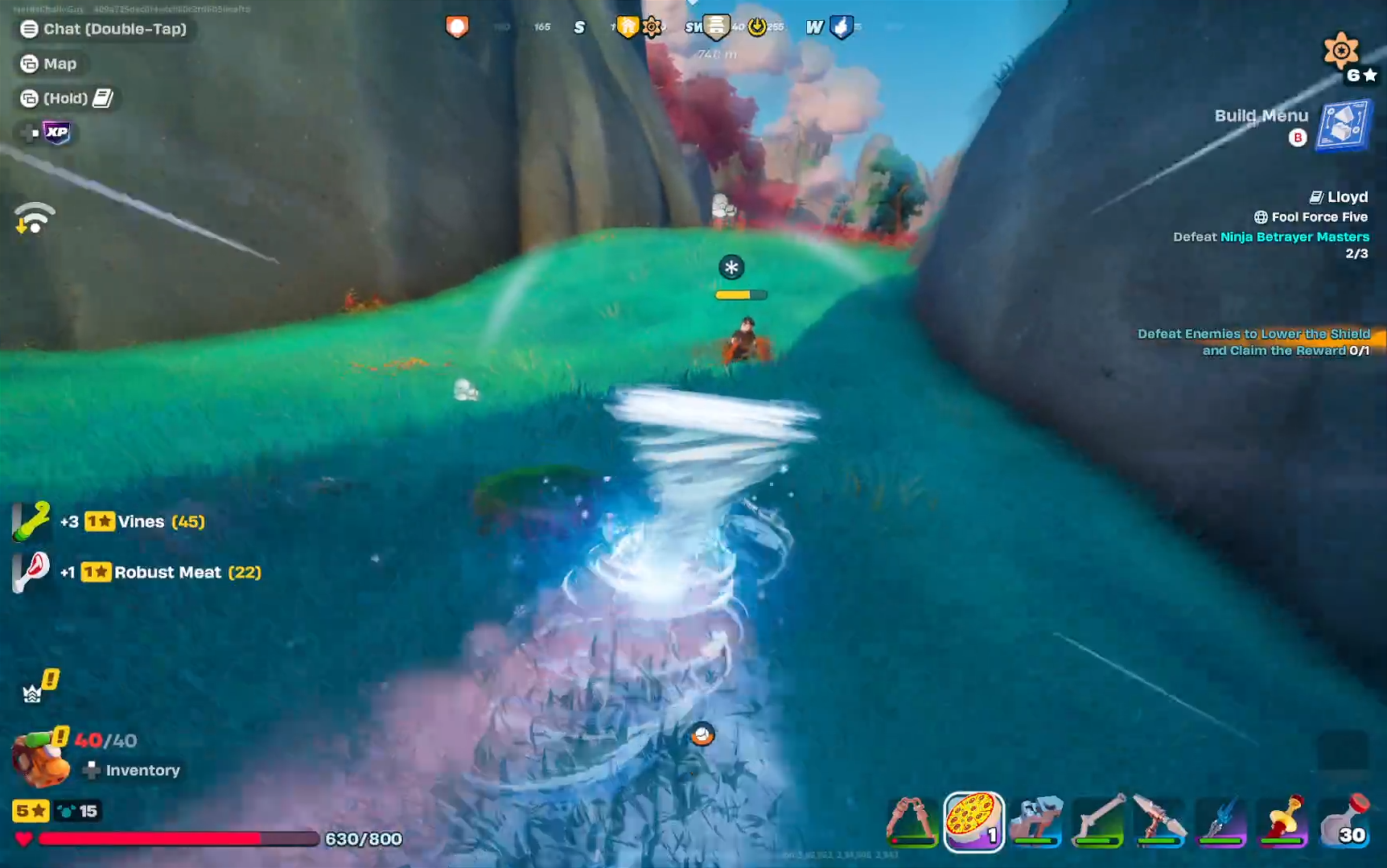
Discussion