When you set an alarm on your iPhone, the alarm will not ring at the chosen time and will get snoozed if you fail to stop it. Upon being snoozed, the alarm will ring again after 9 minutes every time you fail to stop it. While a lot of us may hit the Snooze button at least once when waking up in the morning, for some it can be pretty annoying.
In this post, we’ll explain to you all the ways you can turn off Snooze for alarms on your iPhone.
Related: How to Turn Off Alarm on iPhone
How to turn off Snooze for alarms on iPhone [3 methods]
There are 3 ways you can disable the Snooze option for an alarm on your iPhone.
Method 1: Turn off Snooze before an alarm goes off
In case you no longer want an alarm to ring again or you want to avoid accidentally pressing Snooze for an alarm, you can disable its Snooze function permanently on your device.
- To disable Snooze entirely for an alarm, open the Clock app on your iPhone.
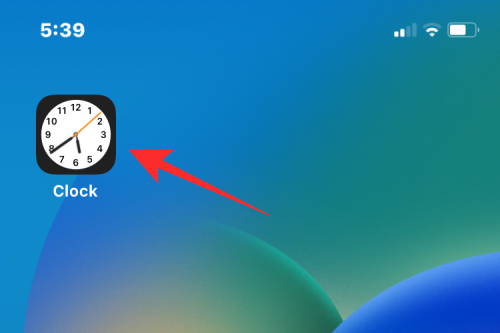
- Inside Clock, tap on the Alarm tab at the bottom.
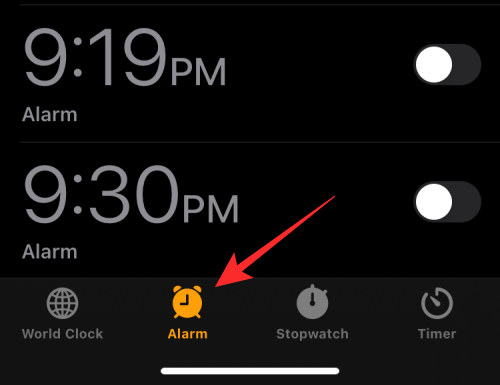
- On the Alarm screen, locate and select the alarm where you want to disable Snooze.
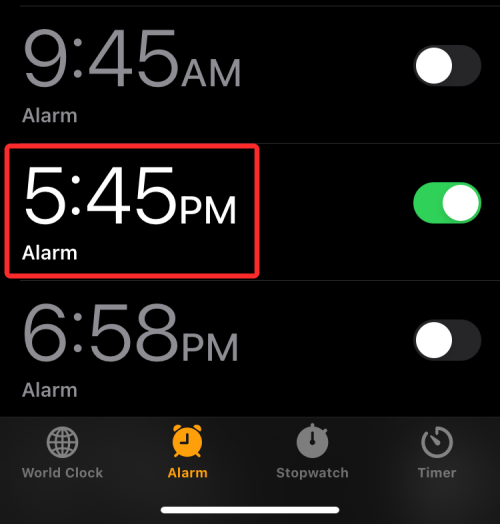
- In the Edit Alarm screen that appears, turn off the Snooze toggle.
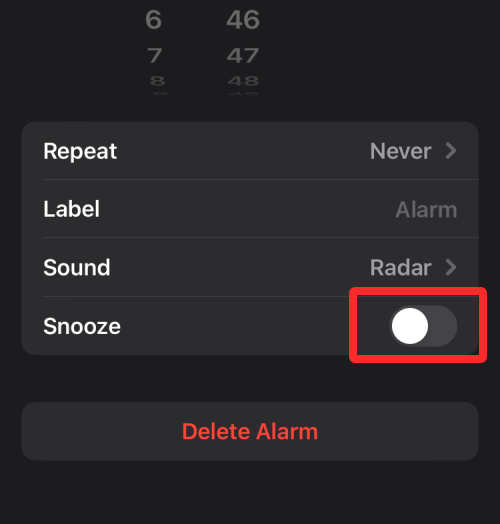
- Once done, tap on Save at the top right corner.
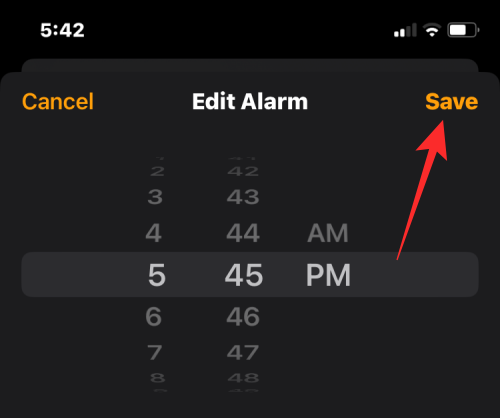
- Snooze will be disabled for the selected alarm. When this alarm rings at the set time, you’ll see the Stop button instead of the Snooze button on the alarm screen.
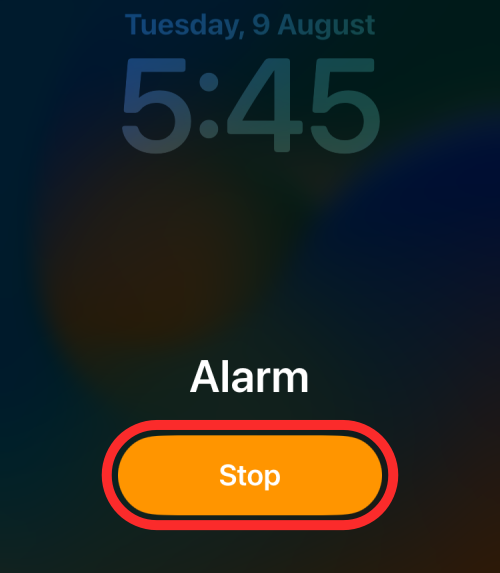
You can turn off the Snooze functionality for an alarm for today without completely disabling it for the future. This will be useful for people who like to use to Snooze function when setting repeated alarms that are enabled for multiple days of the week.
Related: How to Loop a Video on iPhone: Everything You Need to Know
Method 2: Turn off Snooze when an alarm is ringing
When you’re expecting an alarm to ring on your iPhone and you configured it with the Snooze option enabled, you can prevent the alarm from going into Snooze when your alarm is ringing.
To turn off Snooze during an alarm, tap on Stop at the bottom of the alarm screen.
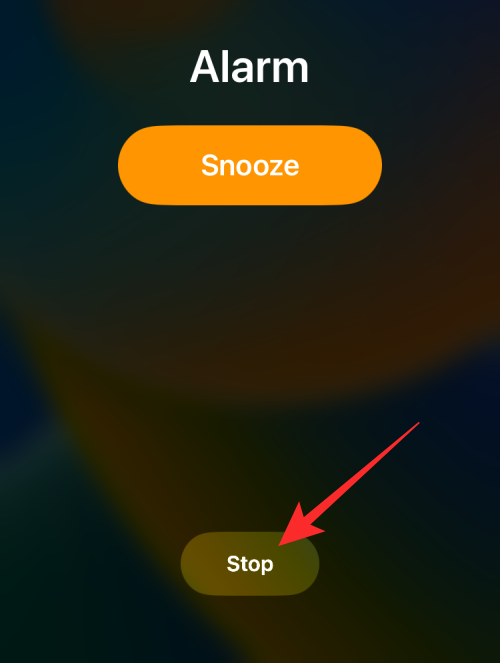
This should instantly turn off the snooze feature for the alarm and prevent your iPhone from alerting you after 9 minutes. The snooze feature will only be disabled for today, i.e., if you’re dealing with a repeated alarm set for multiple days of the week, the alarm will still have the Snooze feature enabled if you toggled it when setting it up.
Related: How to Turn Off Shared Photos on iPhone
Method 3: Turn off Snooze after snoozing an alarm
When an alarm has stopped ringing after you tapped on Snooze or you failed to stop it, you will be able to see the “Snoozing” alert inside your Lock Screen and Notification Center. This alert will show you a countdown timer for when the alarm rings next.
- To turn snooze after an alarm rings, swipe the Snoozing alert leftwards.
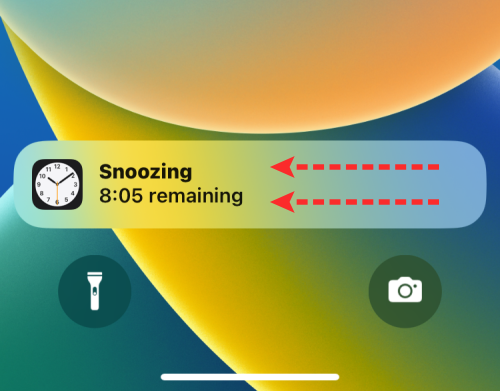
- When you do that, you’ll see a Clear option appear on the right. To turn off Snooze for your last alarm, tap on Clear.
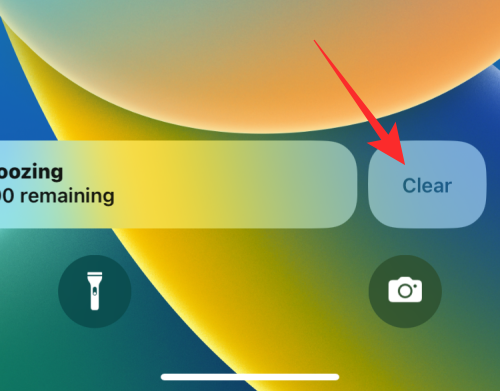
The Snooze function will now be temporarily disabled for your last alarm but it will continue to stay enabled when this alarm rings on the next configured day.
That’s all you need to know about turning off Snooze on an iPhone.
RELATED
- How to Find Loved Songs on Apple Music on iPhone
- How to Easily Turn Off Shortcut Notifications on iPhone
- How To Print to PDF on your iPhone and iPad
- How to Share Focus Status with Everyone on iPhone
- How to Turn Off Focus on iPhone [11 Ways Explained]
- How to Check Private Browsing History on iPhone
- 6 Ways to Lock an App on iPhone and iPad
- How to Remove Music from iPhone Lock Screen













Discussion