There’s a new ROM in town for the Galaxy S3, bringing Jelly Bean Android 4.1 to it to give an experience as found on the Galaxy Nexus i.e. pure stock Jelly Bean with no changes and no bloatware as intended by Google – no frills, just a fast and smooth experience. Called SuperNexus, it has been developer by XDA Recognized Developer Faryaab who was also responsible for porting AOKP ROM based on Jelly Bean for the Galaxy S3.
Keep in mind that this ROM is built from AOSP source, and hence will not have any of the Samsung specific features found on Samsung based features. Also, it has a few issues as it is a work in progress and under development, which are listed below (quoted from the developer):
Known Issues
- Wi-Fi tethering is semi-broken
- Memory Leak (Whenever you feel the device is getting slower, just reboot the device and should work fine.)
- exFAT Formatted SD Cards (Format your microSD Card in FAT32 and it will work)
Continue reading to find out how you can get the pure Jelly Bean experience on your Galaxy S3 with SuperNexus ROM.
Compatibility
This hack and the guide below are compatible only and only with Galaxy S3, model number i9300. It’s not compatible with the US variants or other devices. Check your device’s model number in: Settings » About phone.
Warning!
The methods and procedures discussed here are considered risky and you should not attempt anything if you don’t know completely what it is. If any damage occurs to your device, we won’t be held liable.
How to Install SuperNexus ROM on Galaxy S3
- This procedure will wipe all your apps, data and settings (but it will NOT touch your SD cards, so don’t worry about those). Backup your Apps and important data — bookmarks, contacts, SMS, APNs (internet settings), etc. This Android backup guide would help you.
Important! Don’t forget to at least make a backup of your APN settings, which you can restore later if your data connection does not work after installing the ROM. Use the backup guide to find out how. - Make sure you have ClockworkMod recovery installed. If not, use this guide to install it.
- Download the latest version of the ROM from its development page.
- Download the Google Apps package. This will install apps like Play Store, Gmail, etc. which are not present in the ROM by default.
Download Gapps | Filename: gapps-jb-20120726-signed.zip - Copy the downloaded zip files from step 3 and step 4 to the internal SD card (do not extract them, copy the zip files directly).
- Now, boot into ClockworkMod recovery. To do that, turn off your phone. Then, hold down Volume Up, Home and then the Power buttons together until the screen turns on, then let them go. The phone will boot into ClockworkMod recovery in a few seconds.
In recovery, use the volume buttons to scroll up/down and the home button to select an option. - Perform a Nandroid Backup of your existing ROM, so that you can always restore it from recovery if something does not work out with this rom. To perform a backup, select Backup and Restore –> On the next screen, select Backup again. Go back to main recovery menu after backup is complete.
- Select wipe data/factory reset, then select Yes on next screen to confirm. Wait a while till the data wipe is complete.
- Select install zip from sdcard, then select choose zip from sdcard. Scroll to the ROM file on the SD card and select it. Confirm installation by selecting Yes – Install _____.zip on the next screen. The ROM will start installing.
- After ROM installation completes, select choose zip from sdcard again, then select the gapps-jb-20120726-signed.zip file to install the Google apps package.
- After the Gapps package finishes installing, select go back then select reboot system now to reboot the phone into AOKP ROM. First boot will take up to 5-7 minutes.
NOTE: To go back to your previous ROM, boot into recovery (using the procedure explained in step 6), select backup and restore then restore your previous ROM by selecting it from the list.
SuperNexus ROM, based on Android 4.1 Jelly Bean is now installed and running on your Samsung Galaxy S3. Visit the development page for more info and to get the latest updates on the ROM. Share your thoughts on the ROM in the comments.
Also try out a few other Jelly Bean Android 4.1 ROMs for the Galaxy S3 → here.

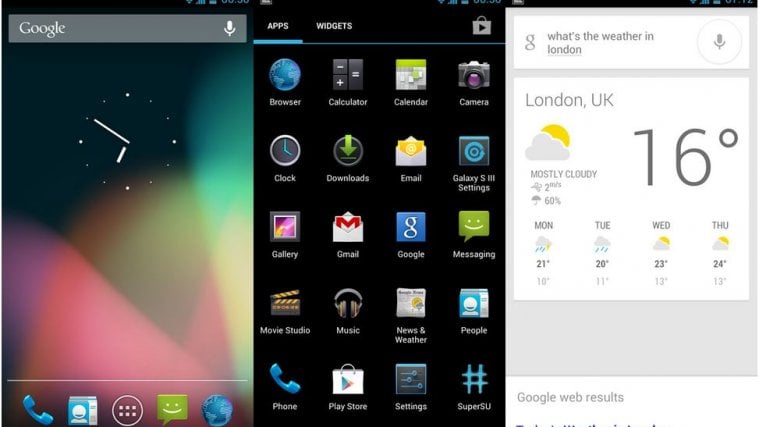




SuperNexus Rom. HELP! Messaging has stopped working after restoring APN settings. Tried copying MMS.apk and restarted, but problem remains. What do I do next?
SuperNexus Rom. HELP! Messaging has stopped working after restoring APN settings. Tried copying MMS.apk and restarted, but problem remains. What do I do next?