Have you come across the acronym s/u on Snapchat and were left wondering what it meant? Well, we will be looking at what s/u means, why it’s used, and how to use it well. Speaking of acronyms, there are many of them — so, getting a hold of the meaning of the popular terms and emojis shall prepare you well for your Snapchat life. Plus, you can use these to quickly get the chat going on and increase your points on Snapchat.
What is S/U on Snapchat?
S/U is an acronym that stands for ‘Swipe Up’. It is quite a common acronym and is used quite extensively on other social media apps too. The term was introduced on Instagram as a call-to-action to encourage users to swipe up on Stories. The swipe up action launched a link that the account holder could customize.
The idea was to create a quick way to add web links on Stories. Snapchat has always allowed you to attach links to your snaps, but few people know about the ‘swipe up’ function, since the snap doesn’t say so by default (unlike Instagram).
Related: How to ‘Swipe up’ on Instagram
How is S/U used on Snapchat?
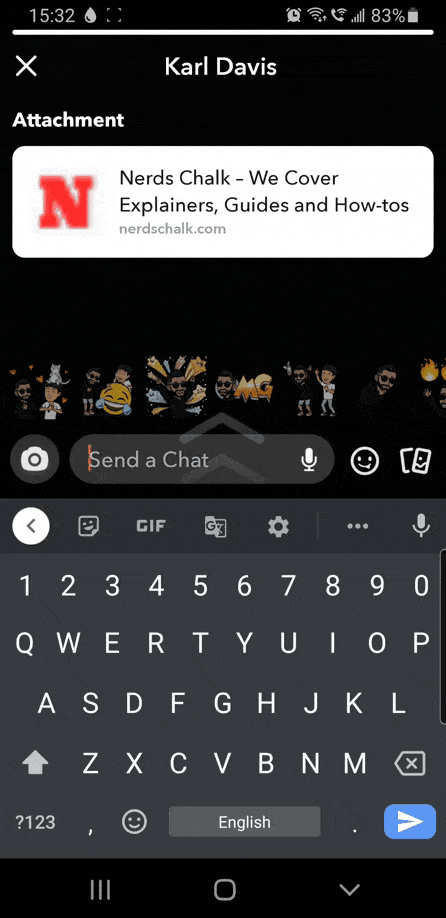
S/U or swipe up is a call-to-action that can be used on snaps or stories on Snapchat. S/U is used to direct your audience to swipe up on a snap that contains a link. Links are not very visible when attached to Snaps, and that is why it is necessary to use a call-to-action. This helps highlight the fact that there is a link attached and also indicates the way you can access that link.
S/U can be used on snaps as well as stories, in the form of stickers, Bitmojis, and GIFs. Snapchat has a surprising number of fun-‘Swipe up’ GIFs to play around with! These animated stickers can be added to your snap to catch the attention of your audience. When a user swipes up on your story, they will be greeted by the link that you have added.
How to use S/U on Snapchat
As mentioned above, S/U is a call-to-action. It can be added to snaps that have a link attached. So if you want to add a link to your snap and increase interaction, here is how you can go about using S/U.
Step 1: Add a link
The first thing you need to do is attach a link to your snap. To do so, launch Snapchat and click a photo for your snap. Now tap the ‘Link’ button in the right-side panel.
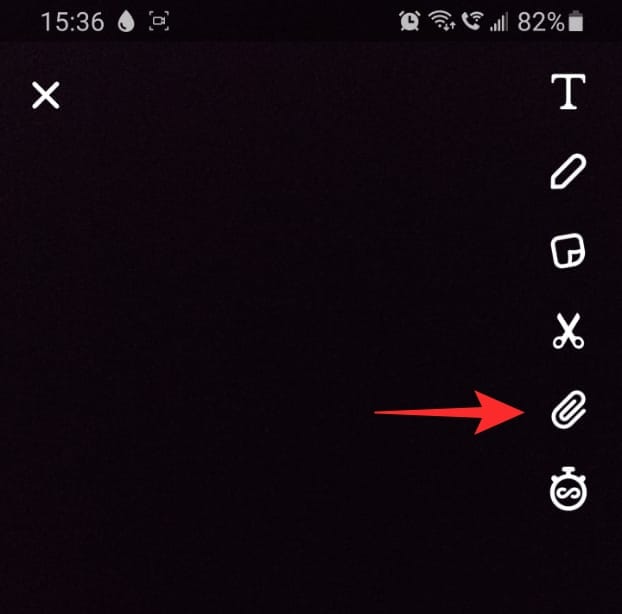
You can either copy a link from a website, or simply type it out. You will see a preview of the link once you add it.
Tap ‘Attach to Snap’ at the bottom. You will notice that the Link button is now highlighted indicating that you have added a link to this snap.
Step 2: Add a S/U call-to-action
Now that you have attached the link to your snap, you need a way to let people know that they should swipe up to access it. That is why you need to add a call-to-action.
Tap the ‘Stickers’ button on the right-side panel.
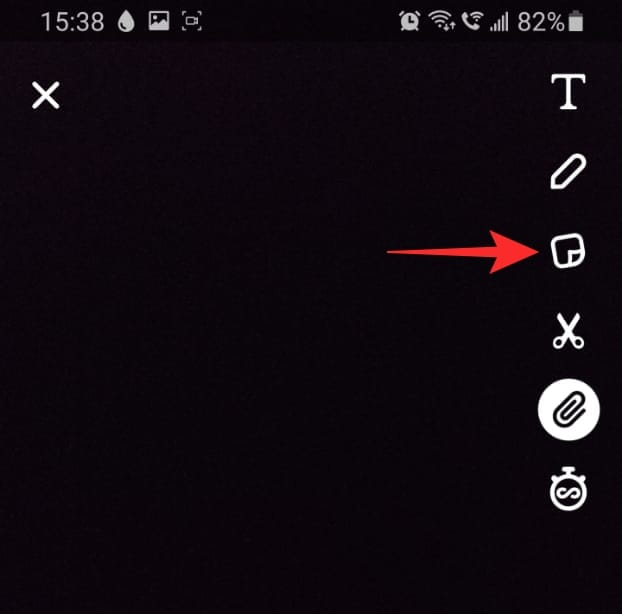
Use the search bar at the top to search for ‘swipe up’. You can also try searching for just ‘swipe’. Tap the sticker that you would like to add to your snap. You can add multiple stickers to make your snap better stand out.
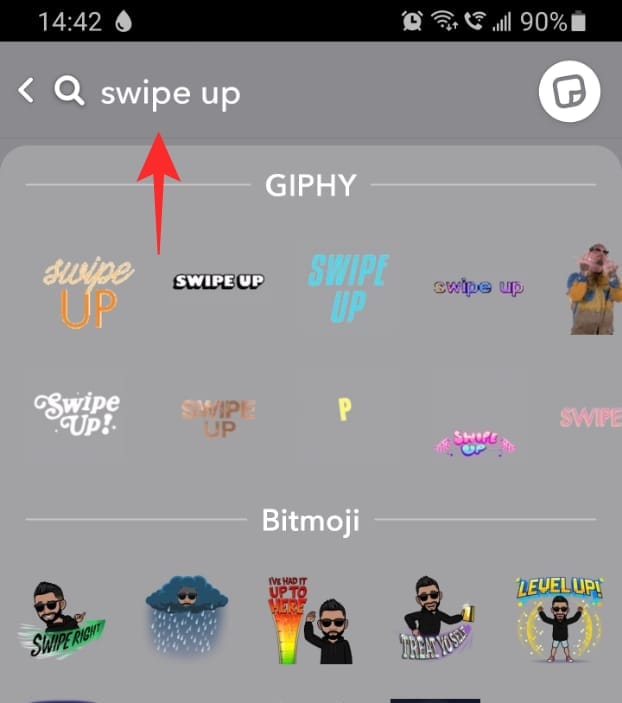
Once you are satisfied with your snap, go ahead and send it out or add it to your story as you normally would.
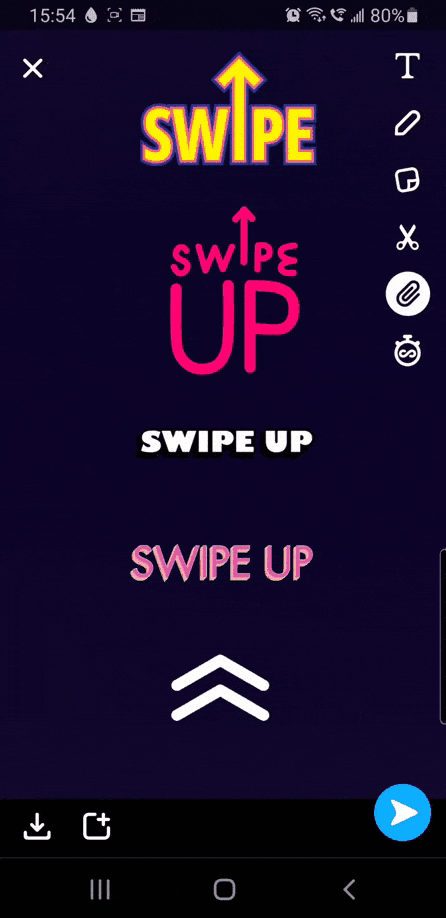
We hope this article helped. If you have any queries, feel free to reach out to us in the comments below.
Related:

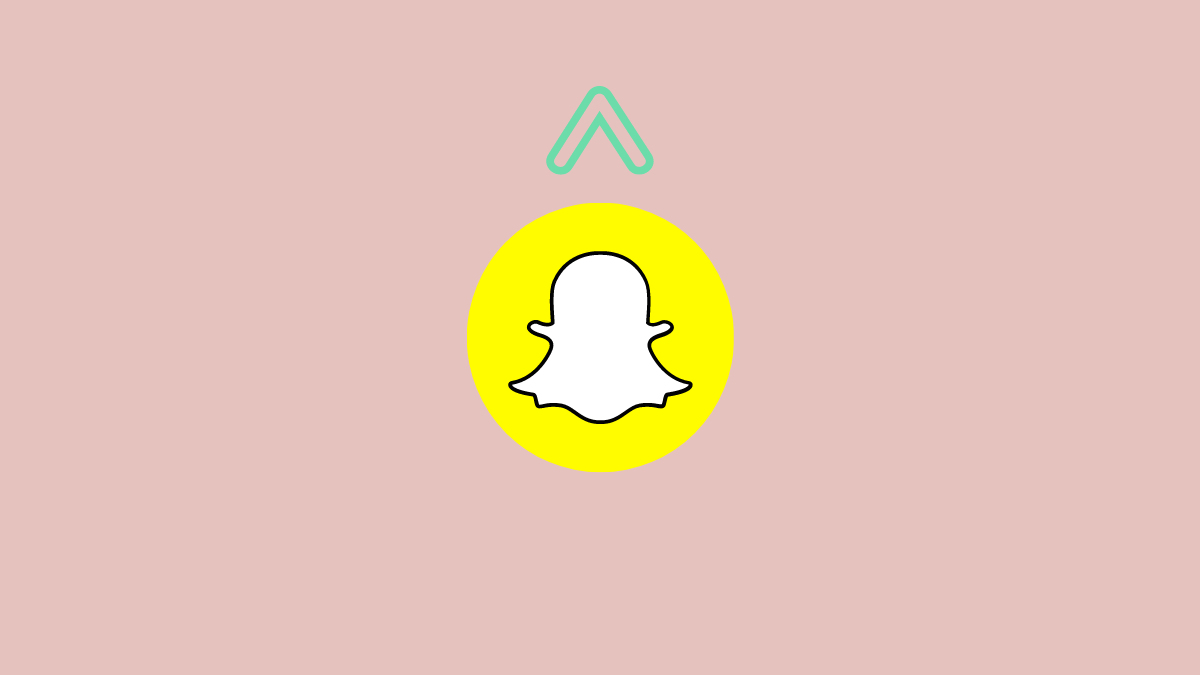
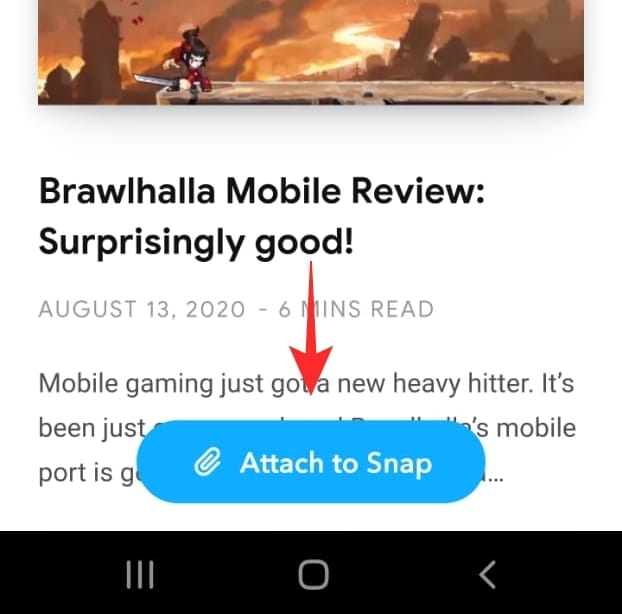
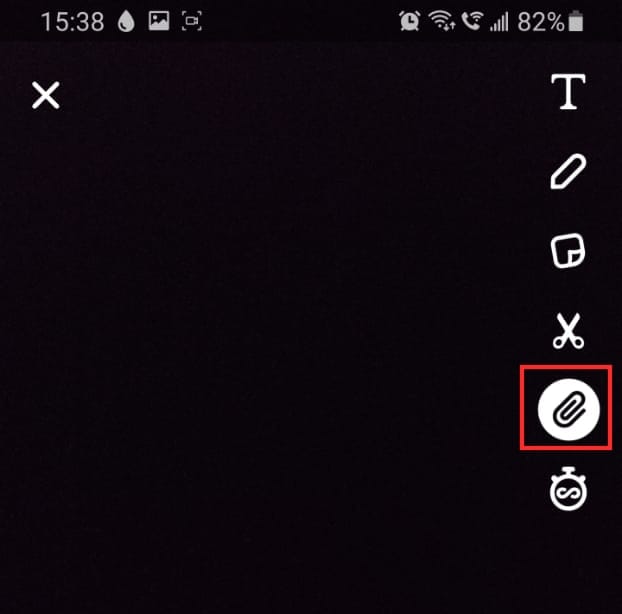











Discussion