Update [August 07, 2019]: Google has released the beta 6 update under the Android 10 beta program today, also confirming that this is indeed a final beta release and that the stable Android 10 update is only a few weeks away. You can mark the calendar between Aug 21 to Aug 28 for the stable version of Android 10 to drop by.
Update [July 11, 2019]: Google just released the 5th beta version of Android 10 update. Download it now.
Update [June 06, 2019]: As we approach the official release date, Google is now rolling out the fourth version of Android 10 beta to all eligible devices as an OTA, but the factory images are also available for sideloading. If interested, read on.
Google officially released its first beta version of Android 10 in March 2019 and recently released Android 10 beta 4, which is our subject of discussion. This is technically a developer preview of the upcoming version of Android OS.
Right now, over 20 devices have access to the latest Android 10 beta 4, up from only a handful that took part in beta 1 and beta 2, but devices from your favorite OEM, Samsung, are nowhere on the list, not even the latest Galaxy S10.
In this article, we have brought you a simple method of installing the Android 10 beta update on your Google Pixel phones. You can sideload Android 10 beta update file to install the latest version of Android in beta easily on your Pixel handsets.
Dubbed the beta 4, the fourth Android 10 OTA updates are available for download for interested users.
The smartphones eligible for this Android 10 beta 4 installation guide are mentioned below:
- Pixel
- Pixel XL
- Pixel 2
- Pixel 2XL
- Pixel 3
- Pixel 3XL
- Pixel 3a
- Pixel 3a XL
If you have any of the six Pixel handsets listed above, you can sideload Android 10 beta 4 update now by following the guide below.
How to sideload Android 10 beta 5 OTA
- Download the Android 10 OTA files from here.
- [Required] You need to install ADB driver on your Windows PC first of all. Check out our guide on installing ADB here.
- Download the Android 10 OTA file from here (or above) on your Windows PC. (Be sure to download the right file meant only for your Pixel variant.)
- July 11, 2019: Beta 5 is now available!
- You can install an OTA update only in recovery mode, so reboot to recovery mode now.
- Power off your Pixel handset.
- Once the screen goes black, wait for 5-6 seconds.
- Reboot into fastboot mode. Press and hold Power and Volume down button until you see anything on the screen. You may see a green Android now. This is fastboot mode.

- Press volume down keys to bring up the ‘Recovery mode‘ option.

- Press Power button now to reboot into Recovery mode.
- You will see the no command screen now (dead Android with exclamation mark).

- Press Power + Volume up button (in that order) to reach the Recovery mode.

- One the device is in Recovery mode, use volume keys to scroll to and highlight the ‘Apply update from ADB‘ option and then hit the Power button to select it.

- Connect your Pixel handset to a windows PC now.
- Now open a command window inside the folder where you have saved the Android 10 OTA update file.
- You are now ready to sideload Android 10 beta 4 update file on to your Pixel handset.
- Run the following command in the command window now to sideload Android 10:
adb sideload <ota-package-file-name>
Example: For Pixel 2, whose codename is walleye, the command would be: adb sideload walleye-ota-qpp4.190502.018-953c338c.zip
- The Android 10 beta will start sideloading on your Pixel handset. If it doesn’t, make sure you installed ADB driver and that ADB is working alright.
- When done, you will be back to the main screen of the Recovery mode. Make sure ‘Reboot system now’ is highlighting, and then hit the Power button to restart the device. When your Pixel starts, you will be running Android 10 beta. Cheers!
Let us know if you run into any problem while trying Android 10 beta on your Pixel device. Use the comments box below to get in touch with us on this matter.
- How to downgrade to Android 9 Pie [Rollback Android 10]
- Here are all the new Android 10 features
- How to enable Dark Mode on Android 10
- How to use enable Themes on Android 10
- List of eligible devices for Android 10 update
Android 10 Beta 5 Factory images
| Device | Download Link |
| Pixel | sailfish-qpp6.190730.005-factory-7139f61e.zip |
| Pixel XL | marlin-qpp6.190730.005-factory-ca8863b4.zip |
| Pixel 2 | walleye-qpp6.190730.005-factory-24c61c48.zip |
| Pixel 2 XL | taimen-qpp6.190730.005-factory-eb6a653b.zip |
| Pixel 3 | blueline-qpp6.190730.005-factory-455ee108.zip |
| Pixel 3 XL | crosshatch-qpp6.190730.005-factory-6db8eafb.zip |
| Pixel 3a | sargo-qpp6.190730.005-factory-24a771b8.zip |
| Pixel 3a XL | bonito-qpp6.190730.005-factory-43310b13.zip |
How to install Android 10 update using factory image file
1. Download the factory image for your phone from the table above.
2. Check here: How to install factory image on your Google Pixel device

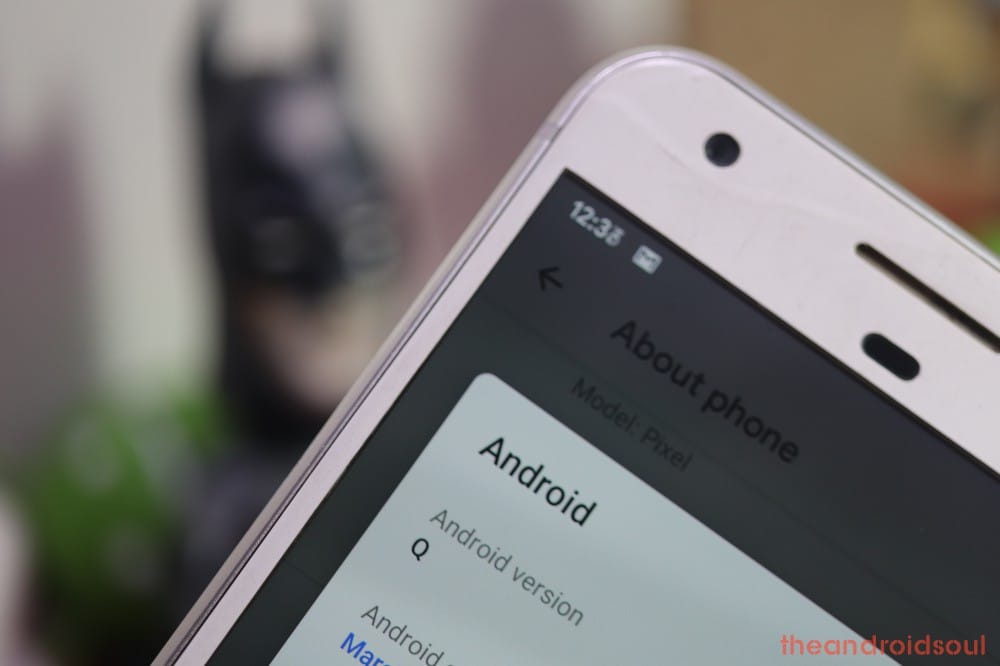
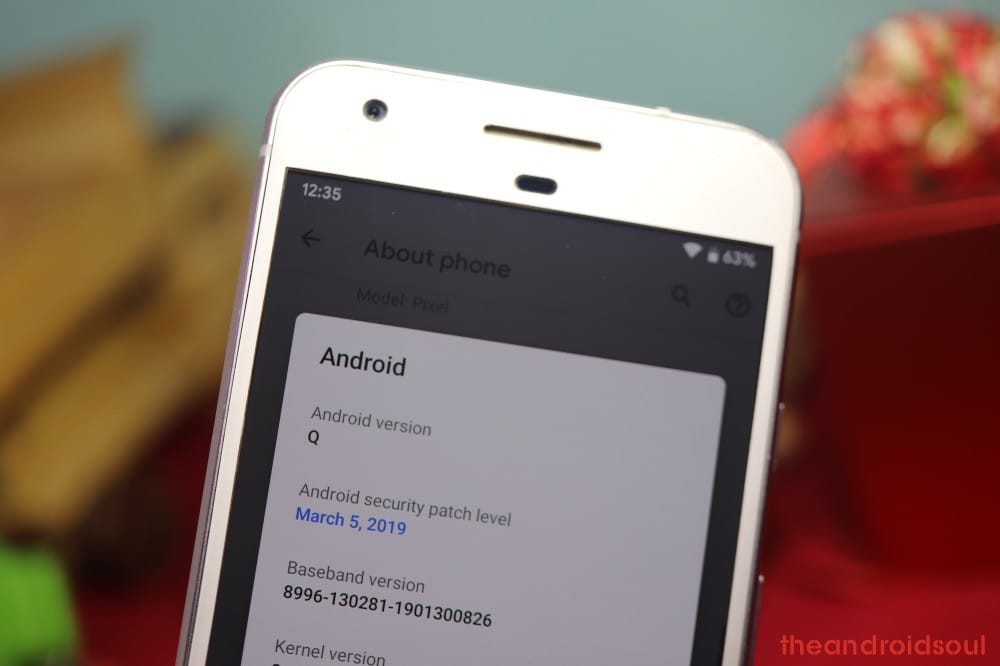
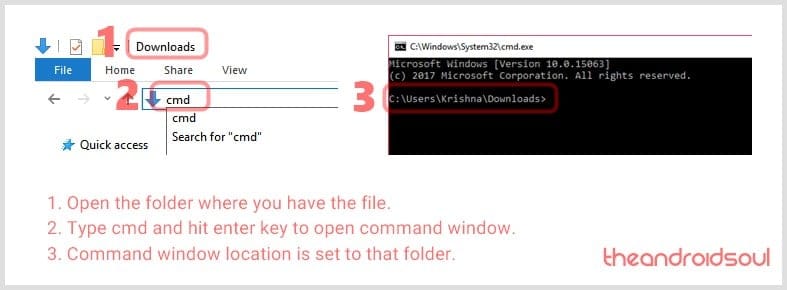
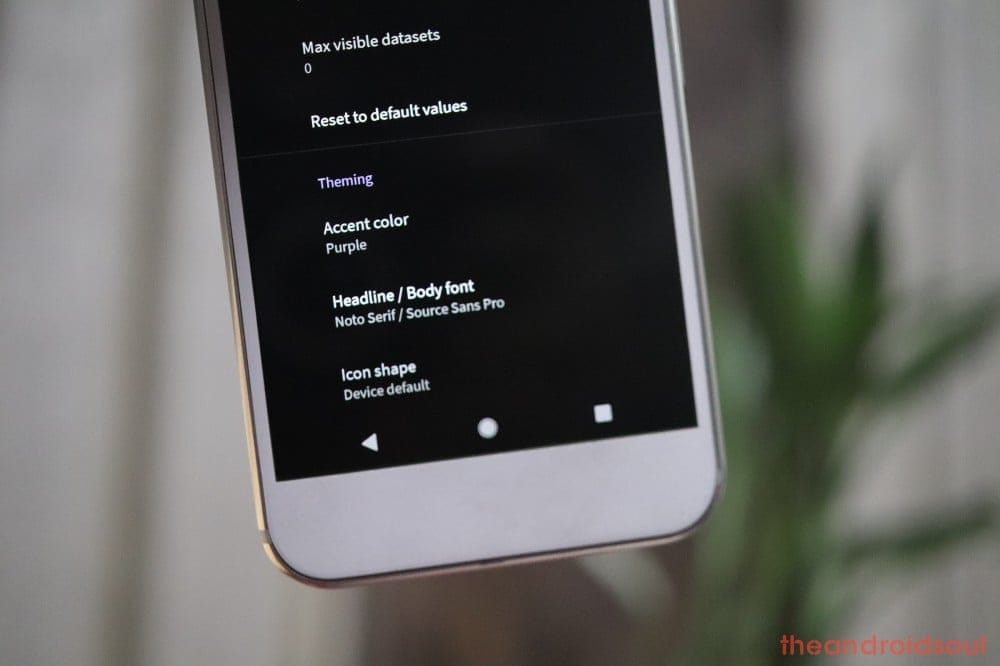











Discussion