One cannot help but marvel at the specs of the latest iPhone 12. It’s one of the best looking iPhones in terms of design and the kind of experience Apple aims to deliver. In fact, iOS 14 has made it a delight to customize the home screen. The software is also adding value in terms of performance to deliver the iPhone experience that made it worthwhile for Apple Fans to camp outside the Apple Store right before launch.
Yet, for all that it has to offer, Apple has a tendency to skim on some really basic aspects of a smartphone. To add to the problem, the manufacturer also does not exactly feel the need to add it in the next series, more or less making it the user’s responsibility to figure things out when it’s time.
While not having the battery percentage next to the power icon is not as terrible a sin as not including the charger in the box of the iPhone 12, it’s still something problematic and requires some figuring out. Don’t worry, we’re here to help.
Related: How to Close Apps on the iPhone 12 Series
How to show your iPhone 12’s battery percentage using widget
By adding a widget, your iPhone’s battery percentage will be visible whenever you’re on the home screen of your iPhone 12. We’ve covered a comprehensive article on how you can add the battery widget. Kindly follow this link to learn more.
Related: How to Restore Whatsapp Messages on New iPhone
How to check your iPhone 12’s battery percentage from the control center
While the battery percentage is not visible on the Home Screen, you will be able to see it when you open the control center. Here’s what you need to do.
Swipe down from the top-right corner of the screen where your battery icon is also visible.
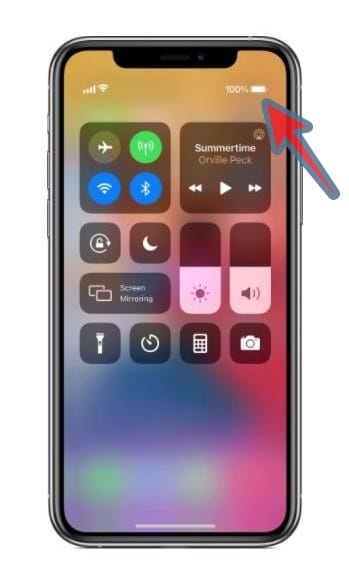
The screen will change to the control center screen with functionality icons. You will now be able to see the battery percentage next to the battery icon on the top-right section of the screen. Keep in mind that the percentage will disappear when you go back to the home screen.
Check the iPhone 12’s battery percentage by asking Siri
If you like using Siri then this one might be for you. You can just go for the command words “Hey Siri” or use the Type to Siri option followed by one of the following questions:
- What’s the battery percentage?
- How much battery is left?
- Battery percentage?
Siri’s answer will show whatever the battery percentage is on your phone.
Related: How to Cancel App Subscriptions on iPhone
Use an App from the App Store
An effective and good old solution for most problems, just download an app. Fortunately, the app store has some great battery percentage and monitoring apps that you can choose from. We’ve listed a few of them here for you.
1. Battery Percent
This simple widget app will display your battery percentage on your lock screen and home screen.
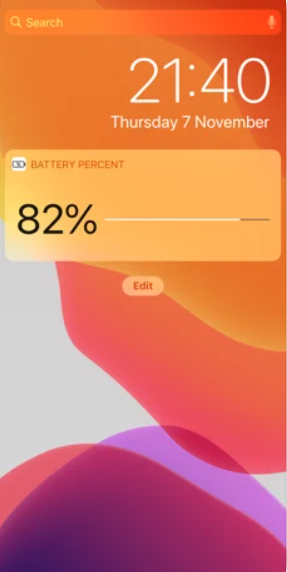
Download Battery Percent from the App Store.
2. Battery HD+
If you’re looking for an app that will give charge alerts and provide stats about your phone’s battery performance, you will like this app.
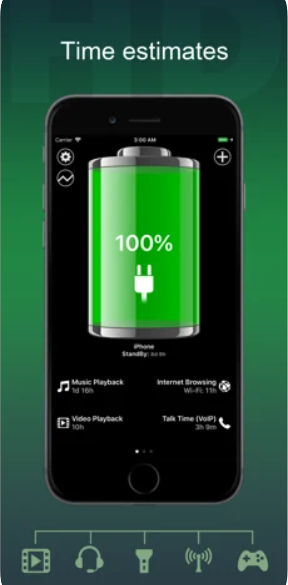
Download Battery HD+ from the App Store.
3. Usage Widget & System Activity
Not just battery percentage, but even data usage tracking and other comprehensive stats and information are provided by this thorough app. We suggest this one if you’re looking for something that will also track your phone’s entire system.
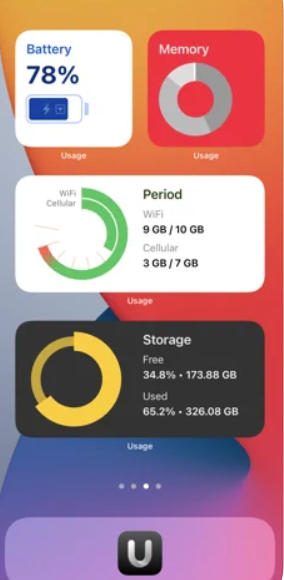
Download from Usage Widget & System Activity the App Store.
We hope this article takes care of your battery percentage problem. Do let us know if you need any sort of clarity in the comments. Take care and stay safe!
RELATED













Discussion