Apple’s Find My app offers continuous live location sharing which allows people you share your location to see your real-time position as you move around instead of getting updates every few minutes. When Live Tracking is already set up inside the Find My app, you can see someone’s location, request their locate data, get directions to reach them, and set labels for their locations inside the Find My app.
How to see someone else’s location
Before you go ahead and check for your friend’s location, you need to know that you will be able to see someone’s location on the Find My app only if:
- Your friend has shared their live location with you on Find My
- You’re trying to view their location within the period that they’ve shared it for
Once that’s out of the way, you can now look for someone’s location on Find My.
- Open the Find My app on your iPhone and select the People tab at the bottom.
- Here, you should see a list of people whose location has been shared with, or with whom you’ve shared your location, or both. On the same screen, you can also preview their location on the map.
- To see your friend’s location individually, tap on their name.
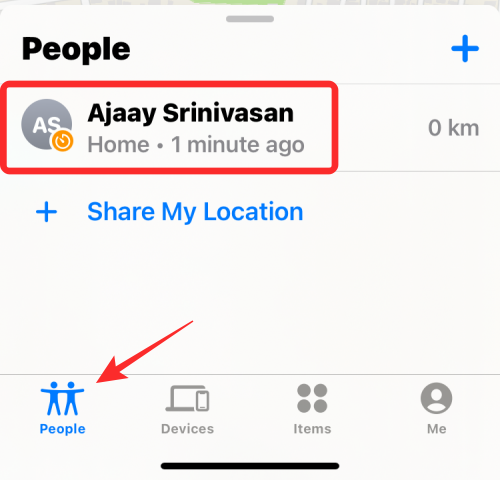
- When you open a person’s location, you should be able to see their full address under their name and its zoomed-in location on the map above.
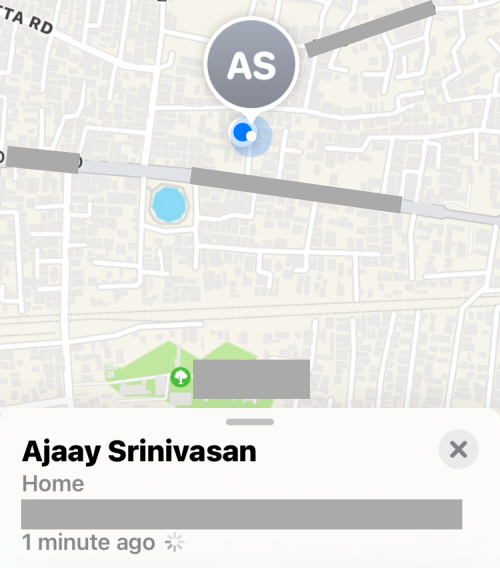
How to request your friend’s location
If the person whose location you want to access hasn’t shared it with you, you may need to request them to make it available to you.
- To send a request to see someone’s live location, select the person with whom you’ve shared your location inside the People tab on the Find My app.
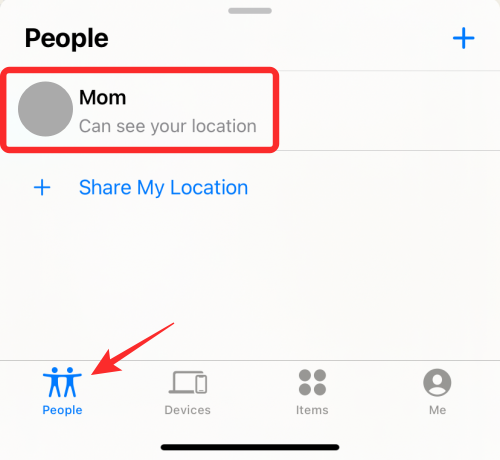
- On the next screen, scroll down and tap on Ask to Follow Location.
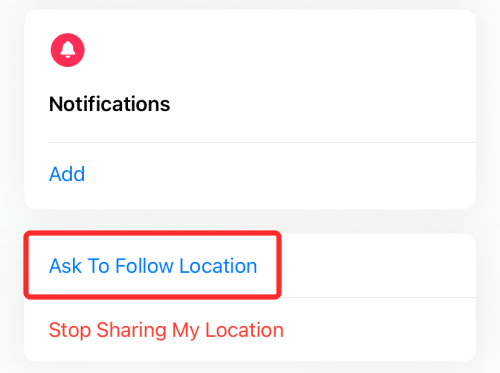
- Your request will now be sent to the other person and you should be able to see this prompt on your screen.
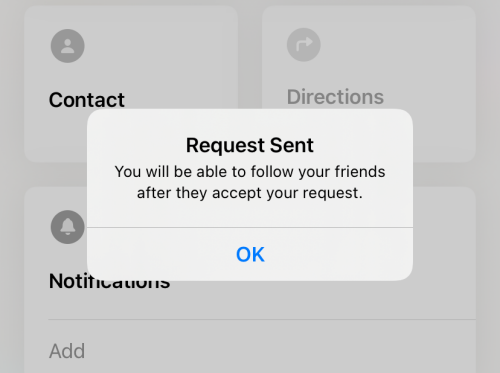
How to get directions to your Friend’s location
If you have access to someone’s real-time location on Find My, you may also be able to get directions to their whereabouts so that you can catch up with them easily.
- Select the People tab at the bottom and tap on the person’s name you want to get directions to.
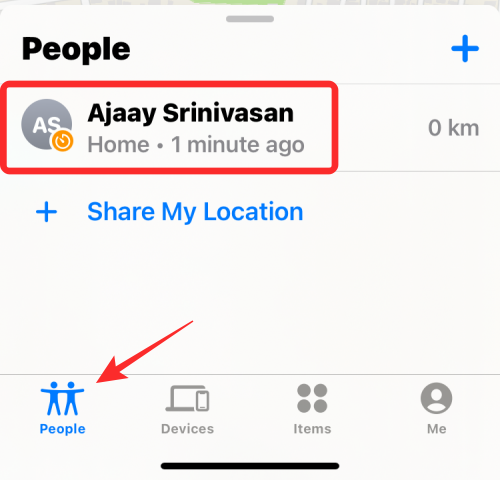
- Swipe up on the screen that appears next and tap on Directions.
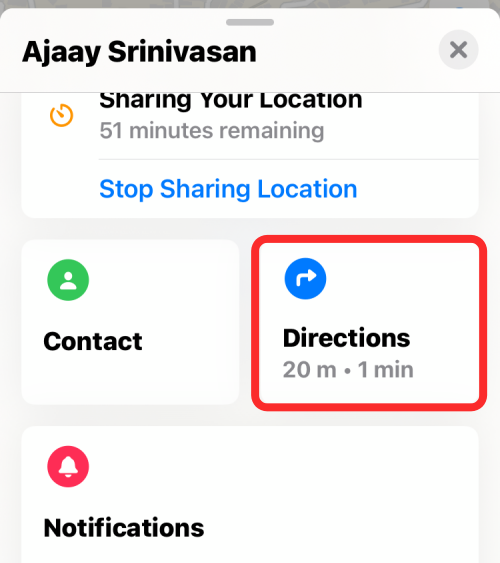
- This will launch the Maps app on your screen. Here, you will be able to see the location of your friend at the top.
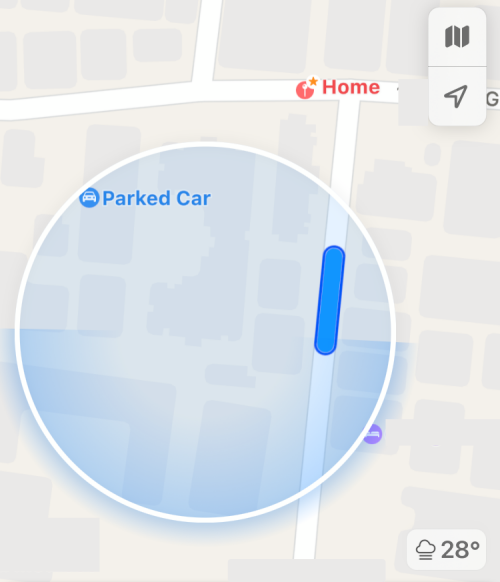
- In the window below the map, you’ll see your relative distance and the time it’ll take to reach your friend’s location. You can tap on Go to start getting step-by-step directions to your friend’s location on your screen.
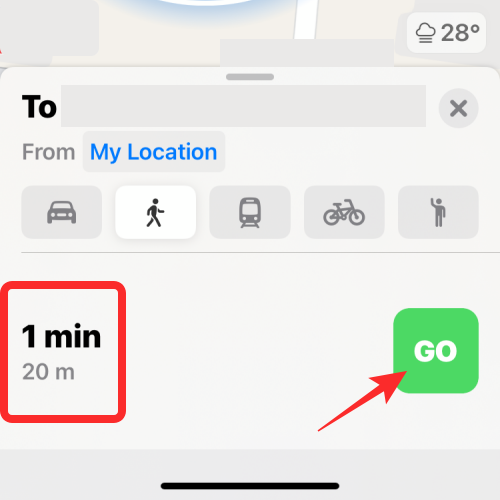
How to mark someone as Favorites
If you want a friend’s name to appear at the top of the People list on Find My, you will have to mark them as favorites.
- Open the Find My app and go to People > your friend’s name.
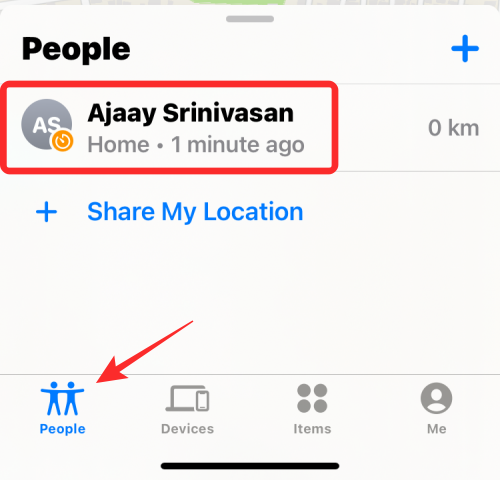
- Next, swipe up on the screen and select Add to Favorites.
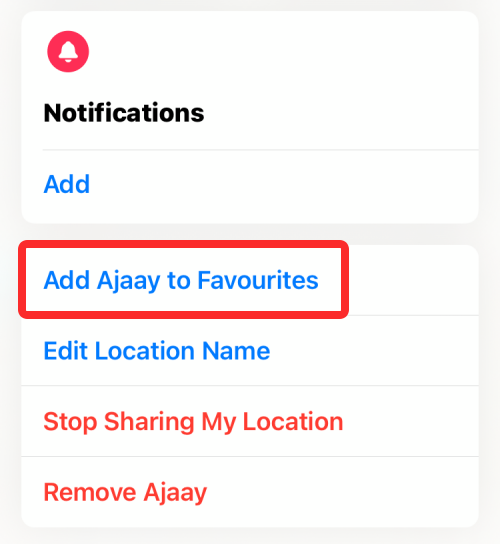
The selected person will now always appear at the top of the People list.
How to set a label for your friend’s location
If your friend resides or visits a location quite too often, then you can set a label for their location to make it more meaningful.
- To add a label to your friend’s current location, open the Find My app and go to People > your friend’s name.
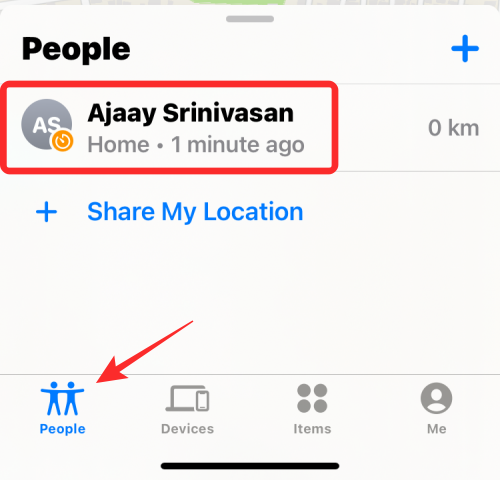
- Now, swipe up on the screen and tap on Edit Location Name.
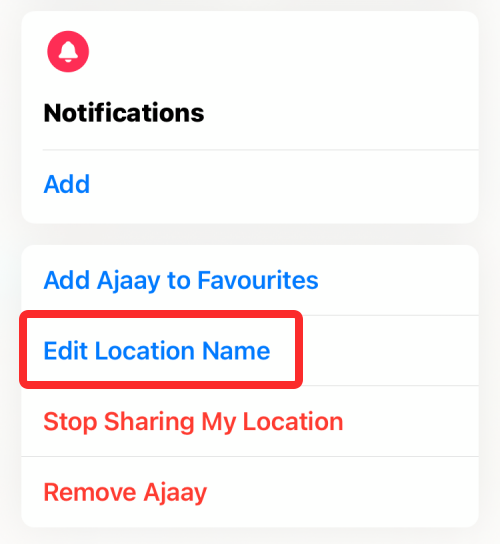
- Inside the Edit Location Name screen, select a label from existing options or create a new one using the Add Custom Label option.
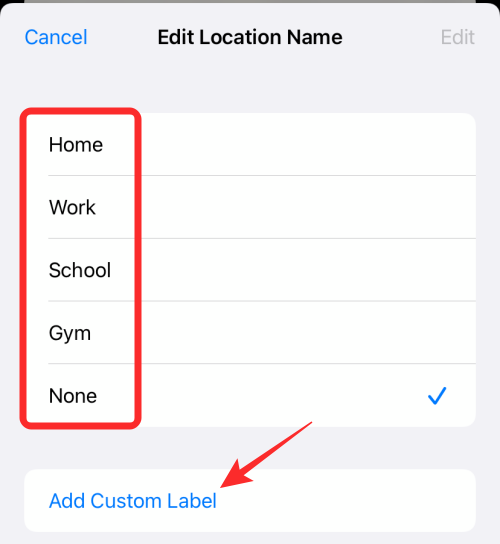
- When you set a label for your friend’s location, it should appear below your friend’s name.
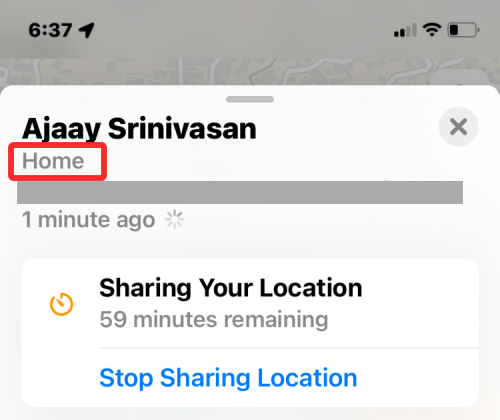
How to remove someone from your ‘People’ list
If you wish to delete a person from your People list and also delete yourself from theirs, you can use the ‘Remove’ option on Find My.
- Open the Find My app and go to People > your friend’s name.
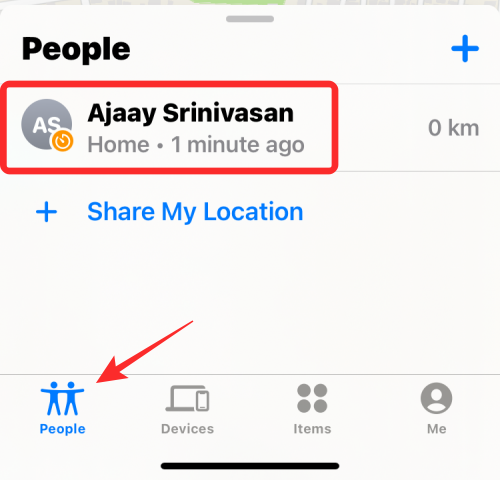
- Now, swipe up on the screen and select Remove.
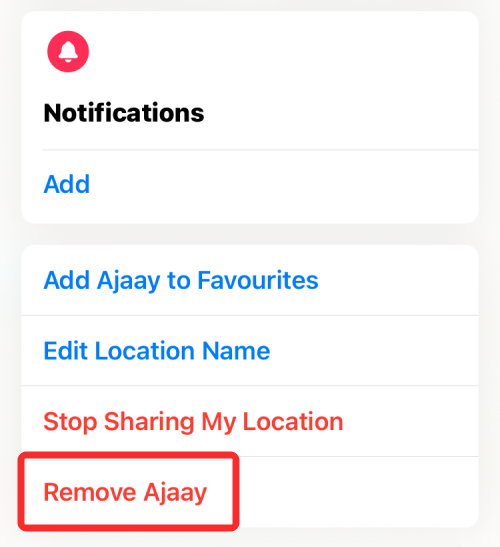
The selected person will now be removed from your People list.
That’s all there is to know about seeing your friend’s live location on Find My on your iPhone.
RELATED
- How to Turn Off Shortcut Notifications on iPhone
- How to Change App Icons on iPhone
- Fitness App Not Working on iPhone: How to Fix
- How to Fix ‘Last Line No Longer Available iPhone’ Error
- What Does ‘Notify Anyway’ Mean on iPhone?
- How to Remove “Shared With You” in Safari
- How to Turn Off Shared Photos on iPhone and Stop Sharing
- iOS Notifications Silenced? How to Fix

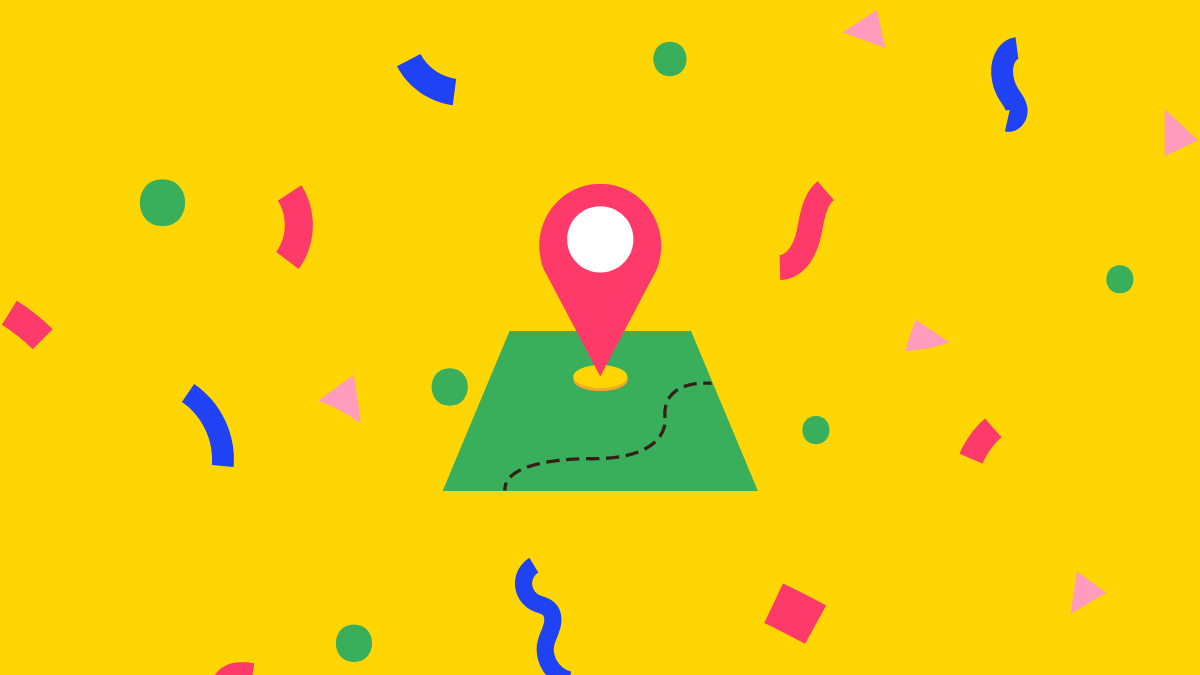



![Solution For Quiz - Where Did the Dragon Hall Deal a Major Blow to the Khitan Navy [Where Winds Meet]](/content/images/2026/01/1-15.png)







Discussion