The more time we spend on social media, the more we start to worry about our conversations being spied upon. End-to-end encryption is what the world is moving toward. This is exactly what Facebook has introduced to quell its millions of anxious users.
If you are worried about your chats being spied upon or even looking for a secure way to send banking information, Facebook’s secret conversations is for you. Currently, secret conversations are only available on the mobile app (Android | iOS). Here is everything you need to know about it before you dive in.
What is secret conversations on Facebook Messenger
secret conversations is a feature available within Facebook’s Messenger app. The feature allows two users to have a conversation that is encrypted. While Messenger already boasted about keeping your conversations encrypted, secret conversations takes that to the next level by offering end-to-end encryption.
What this means is that only the person who initiated the chat, and the person to who the chat was sent can view the conversation. End-to-end encryption creates unique keys for each person. When two people begin a chat, the app uses these keys to secure connection. This means that no one, not even Facebook, can view your chats.
Secret conversations only exist on the devices where they were initiated. So if you sign in to a new device, you will not be able to see previous Secret Conversation chats with the user. Additionally, Secret conversations only support one-on-one chats. You cannot have group chats with end-to-end encryption.
Messenger’s secret conversations supports images, videos, stickers, and voice recordings. It does not support GIFs or any type of calling (audio or video).
How to have secret conversations on Facebook Messenger
You can access secret conversations right from your old Facebook Messenger app. You will first need to turn the feature on. For some reason, Facebook does not keep this on by default. To turn on secret conversations on Messenger, launch the app and tap on your Profile picture to open Settings. Now scroll down to ‘Privacy’. Tap secret conversations and toggle the slider on.
Now go back to your conversation page. To start a new Secret Conversation with a user, tap the pen icon in the top right corner. You will now see a lock icon in the top right corner. Toggle that on, and then select the user with whom you would like to initiate a Secret Conversation. You will notice all the sections of Messenger that were usually blue are now black. This symbolizes a Secret Conversation.
Go ahead and chat as you normally would. You can send images, videos, stickers, and even voice recordings.
Related: 10 basic tips for Facebook Messenger Rooms on Windows PC and Mac
How to make your secret conversations disappear
secret conversations have a timer function to allow you to decide how long you would like to keep the conversation visible. By default, this is set to ‘Off’. However, if you would like your messages to disappear once they are read, follow this simple guide.
Launch the Messenger app and open a Secret Conversation. Now tap the timer button next to the chatbox. Here you can select the time-limit for your disappearing chats. The timer starts once the other person opens your chat. When you set a timer for your chats, the timer button will turn red to indicate that the chats will disappear.
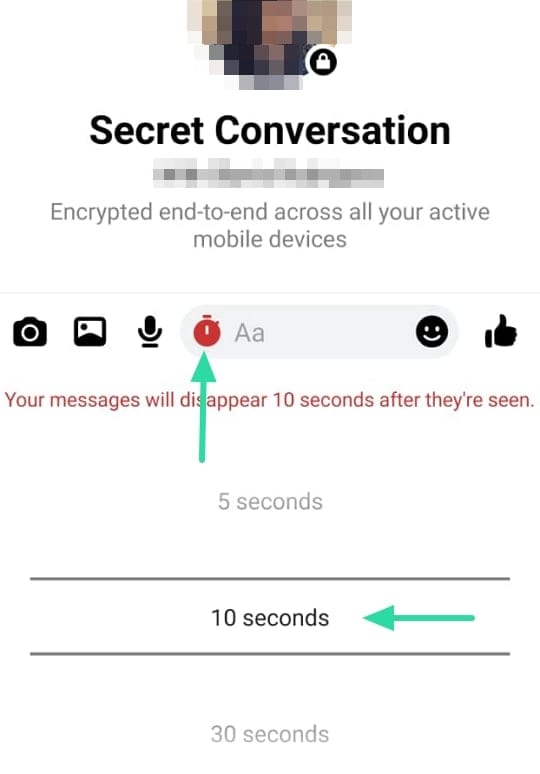
The timer you set only applies to your chat messages. The other person may set a different timer for when they want their chat messages to disappear. You will see a countdown timer appear next to the message when a timer is set. When the countdown ends, the chat disappears.
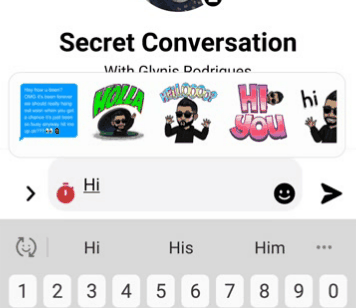
You can keep changing the timer as many times as you want. You can also set a different timer for each chat message that you send. For example, if you want a certain message to be visible for longer, simply change the timer before sending it.
Note: The timer you set for a message also applies to your visibility of the message. So if you set a five-second timer, after five seconds the chat will disappear off your screen, even if it hasn’t been seen by the other person yet. Once the other person opens the message, they will have five seconds before the message disappears off their screen.
How to see secret conversations on Messenger
Since secret conversations are only visible on the devices that they are initiated on, you cannot view them even if you sign in to your Facebook account on a PC. You can only access your secret conversations on the Messenger app.
secret conversations are indicated by a black lock symbol. The symbol is visible on the person’s profile picture in the list of chats. Launch your Messenger app, and scroll through your chats. If a person’s profile picture has a black lock in the bottom left, it means the conversation with that person is end-to-end encrypted.
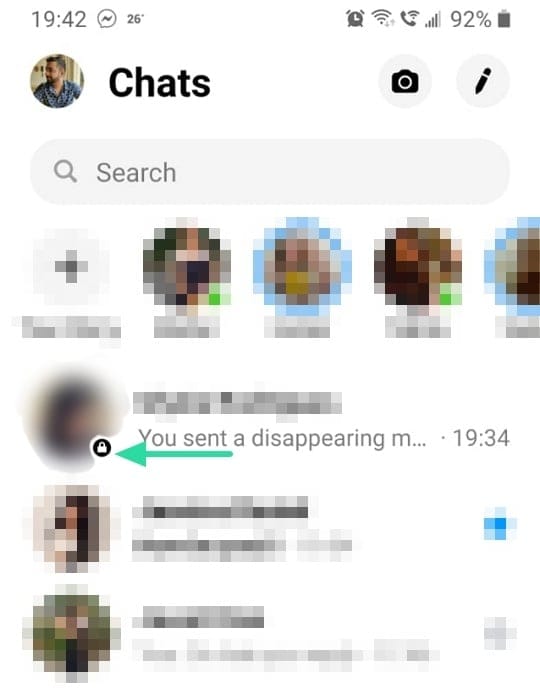
You can open a Secret Conversation by simply tapping on it, as you would a normal Messenger message.
How does the other person receive a secret conversations
When you send a Secret Conversation to a person, they receive a notification letting them know that they have received a Secret Conversation. Unlike normal Messenger messages, they will not be able to view the contents of the message in their notification panel. If they have chat heads enabled, the usual blue that surrounds the chat head will be black to indicate a Secret Conversation. Tapping on the notification will open the Secret Conversation and begin the timer (if one was set).
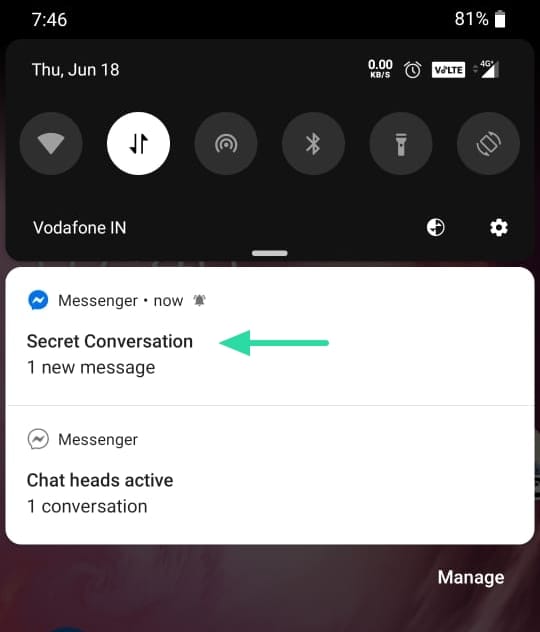
How to delete secret conversations
In addition to simply setting a timer to delete your messages for you, you can individually delete Secret Conversation messages. However, when you delete Secret Conversation messages, they are only deleted from your chat, and not the other person’s. The other person will still be able to view your individually deleted messages.
To delete a message in secret conversations, tap and hold on the message. Now select ‘Remove’. You will have to confirm ‘Remove’ on the popup. The message will disappear from your chat.
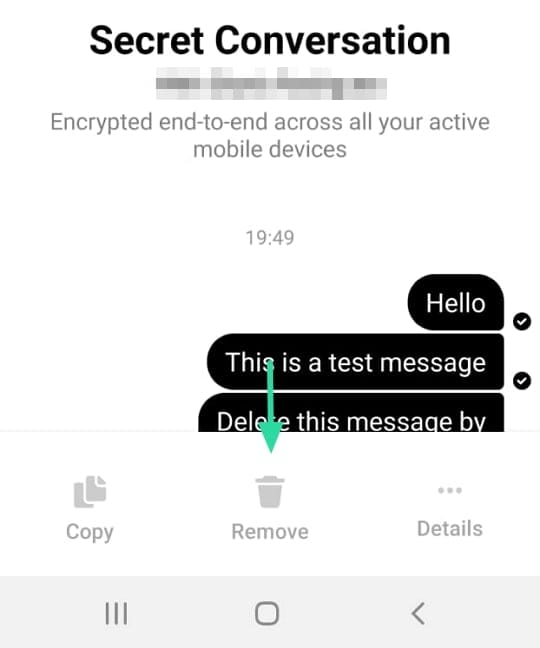
You can also delete all your secret conversations off your device at once. To delete all your secret conversations on Messenger, launch the app, and go to settings by tapping your profile picture in the top left corner. Now go to Privacy > Secret Conversation and tap ‘Delete all secret conversations’.
Can I start a new Secret Conversation from another device
Yes, you can. If you sign in to a new device, you can start a new Secret Conversation with a person, even if you already had an old Secret Conversation going. However, you will not be able to retrieve any of the old conversations that were had on your other device.
Can secret conversations be screenshot
Unfortunately, Facebook has not yet put up restrictions on secret conversations to prevent screenshots being taken. So a user can very easily screenshot your Secret Conversation messages and share them.
Have you started using secret conversations on Messenger yet? What are you waiting for! Let us know if you have any queries, in the comments below.
Related:

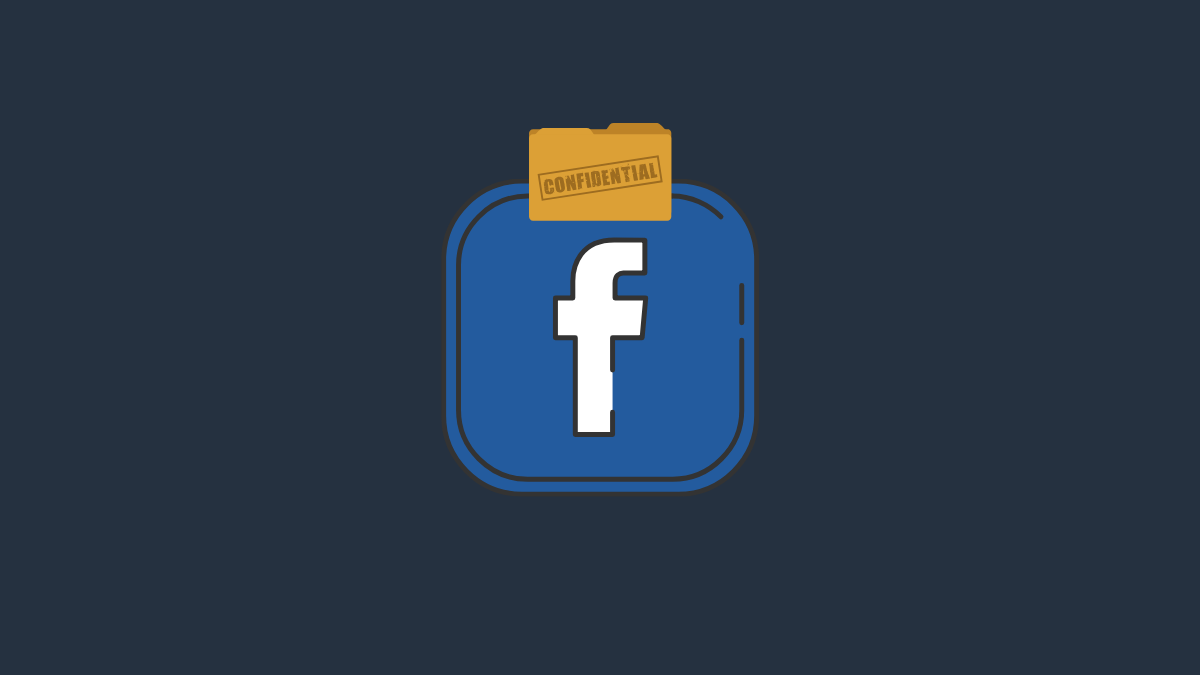
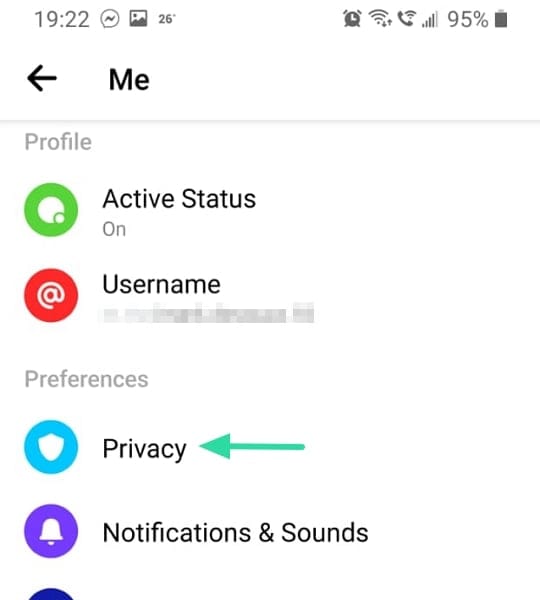
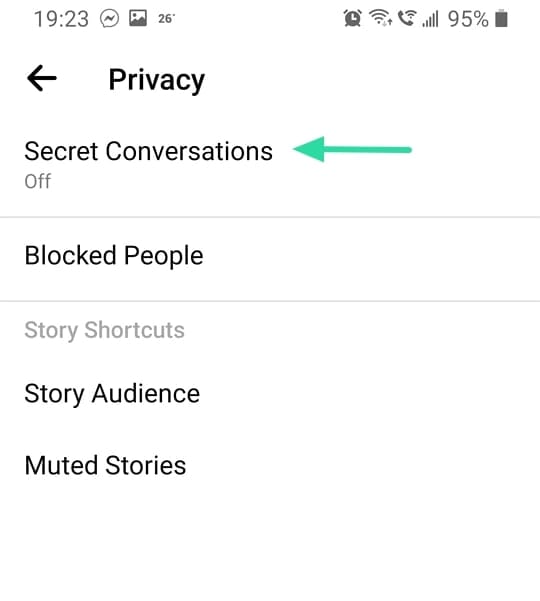
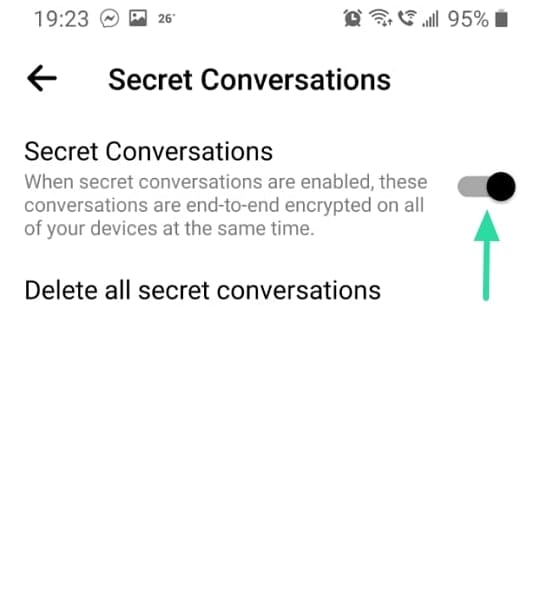
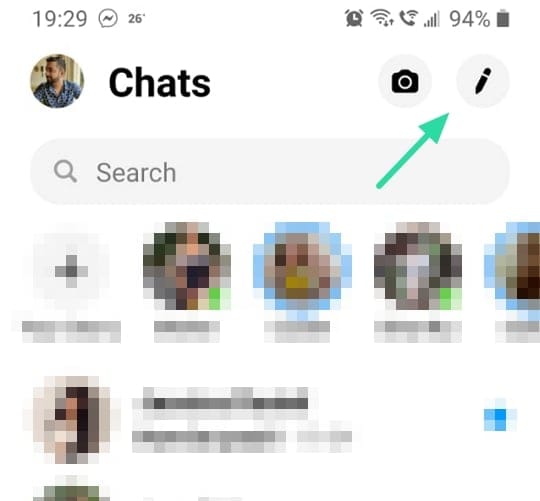
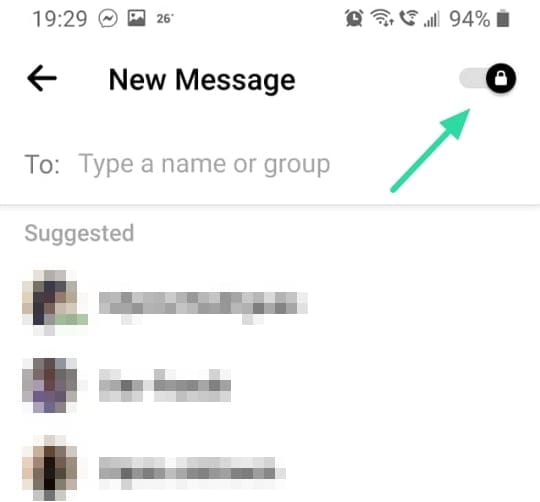
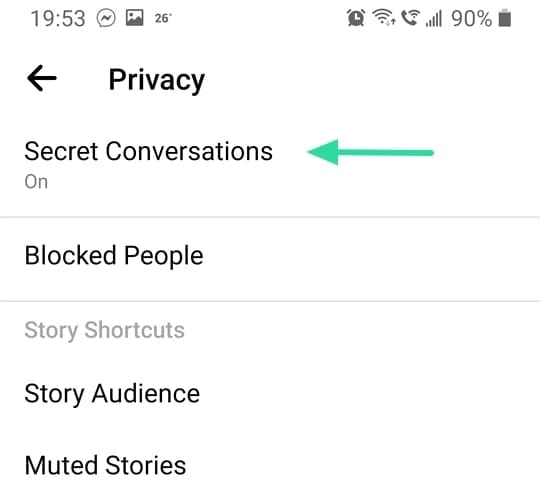
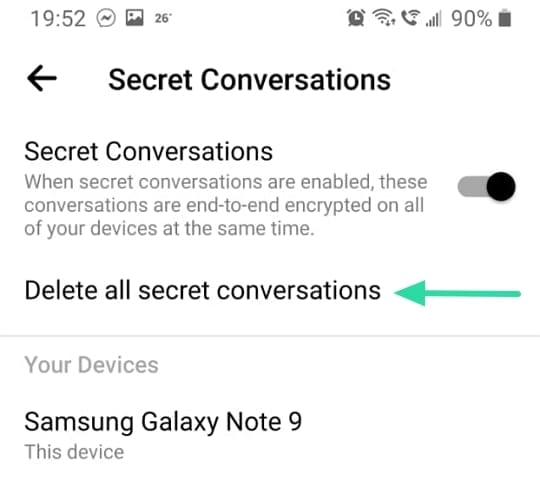











Discussion