Facebook recently launched Messenger Rooms, a video conferencing service introduced by Facebook in order to help its users easily connect with each other in this time of the pandemic. While Avatar is not a new feature exactly, it was made available for the Facebook users in the US a few days ago.
A Facebook Avatar is a fun way of creating a virtual image of yourself which you can then share with your friends to express your emotions easily in a more personalized manner. Let’s take a look at how you can use your Facebook avatar in Messenger for a better communication experience with all your friends.
The feature can be found only in the app and not on the web, but if you don’t want to install the heavy Facebook app on your phone, then you can create Facebook Avatar on PC with a workaround.
Make sure you have created your Avatar on Facebook app
Step 1: Open the Facebook app on your smartphone and tap on the ‘hamburger’ icon in the bottom right corner to access the menu.
![]()
Step 2: Scroll down and tap on ‘See More’. Now tap on Avatar, it should be the first option in the extended menu.
Step 3: If this is your first time using the avatar on Facebook, then Facebook will give you the option to set up your avatar. Follow the on-screen prompts to customize your avatar according to your preferences. You will be given the ability to customize your skin tone, hairstyle, facial features, and even your body type.
How to use Avatar in Facebook Messenger
Once you have set up your avatar, close the Facebook application, and open the Messenger application on your smartphone.
Initiate a chat as you normally would with a friend, and tap on the ‘emoji’ icon in your text box. Now tap on the avatar face at the bottom of your screen beside the ‘recent’ icon.
You will now be able to send your avatar emojis and stickers to all your contacts using this option.
How to share avatars from the Facebook app to your Messenger
Step 1: Open your Facebook app, tap on the ‘hamburger’ icon in the bottom right corner, scroll down in the menu, and click on ‘See more’.
![]()
Step 2: Now tap on Avatar and select stickers in the top right corner.
![]()
Step 3: Now select the sticker you wish to share with your friend and select ‘Send in Messenger’.
![]()
Step 4: This will open the Messenger app on your device with the editing page for the sticker you selected. You can write your message to send along with the sticker in the text field at the top of your screen.
![]()
Step 5: Now scroll the contact list and find your friend that you wish to share the sticker with. Once found, tap on ‘Send’ beside their name.
Your selected avatar sticker from the Facebook app will now be directly shared with your desired friend using the Messenger.
How to use your Facebook avatar as your Profile Picture in Messenger
Messenger and Facebook work in tandem when it comes to setting your avatar as your profile picture. Once your avatar is set as your profile picture from the Facebook app it will automatically show up as your profile picture in Messenger as well. Let’s take a look at how you can achieve this.
Step 1: Open the Facebook app on your smartphone, access the menu using the ‘hamburger’ icon in the bottom right corner of your screen, and scroll down until you see ‘See more’. Once found, tap on it to reveal additional menu items.
![]()
Step 2: Now tap on ‘Avatar’ and select the ‘Share’ option on the next screen.
![]()
Step 3: Select ‘Set as profile picture’ from the share menu and you will be taken to the avatar customizing page for your profile picture.
Step 4: Select your desired pose and background color on this screen and tap on ‘Next’ at the bottom of your screen once you are done.
![]()
Step 5: Facebook by default is designed to use your avatar as your temporary profile picture for a duration of 7 days. You can customize this duration by tapping on the ‘7 days’ time option, selecting ‘Custom’ and then entering the desired time duration for your avatar profile picture.
Step 6: Once done, tap on ‘Save’ at the bottom of your screen, and your profile picture will be automatically changed for Facebook and Messenger alike.
![]()
You will now have your chosen avatar pose and background color set as your profile picture for both the Facebook app and Messenger. Your friends can identify you using your avatar and send you their own avatar stickers in the Messenger app.

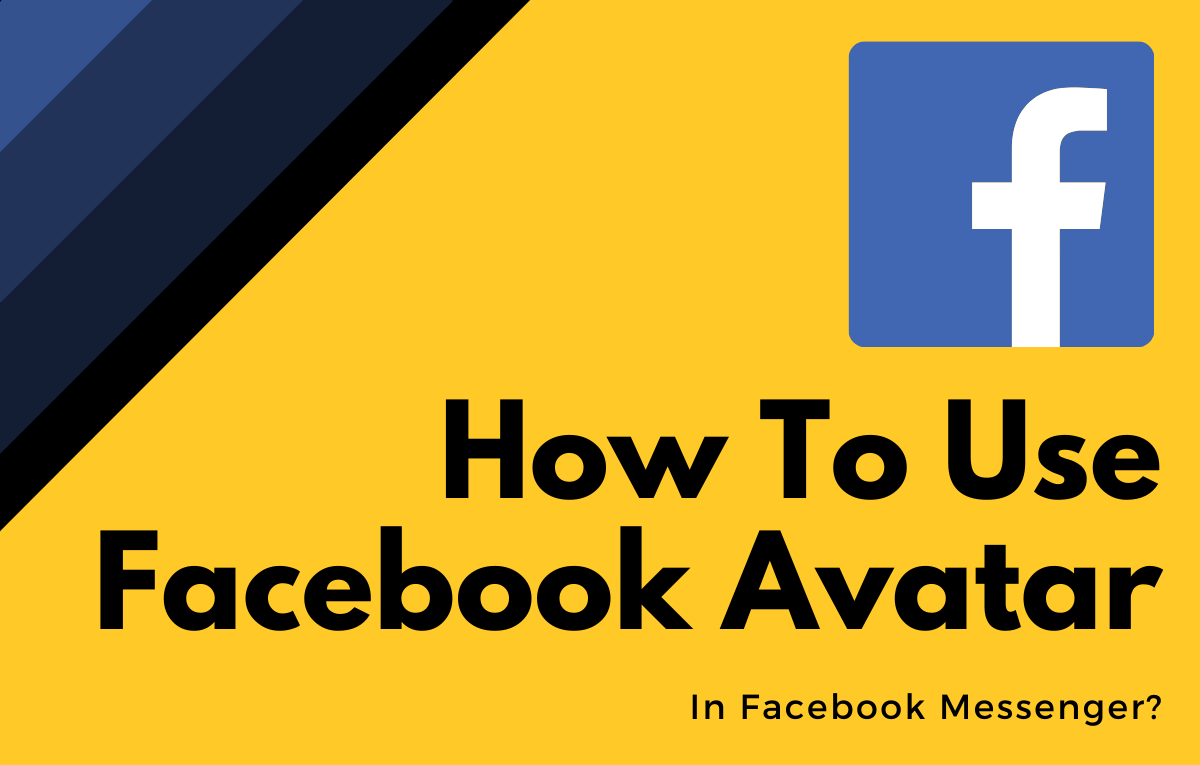
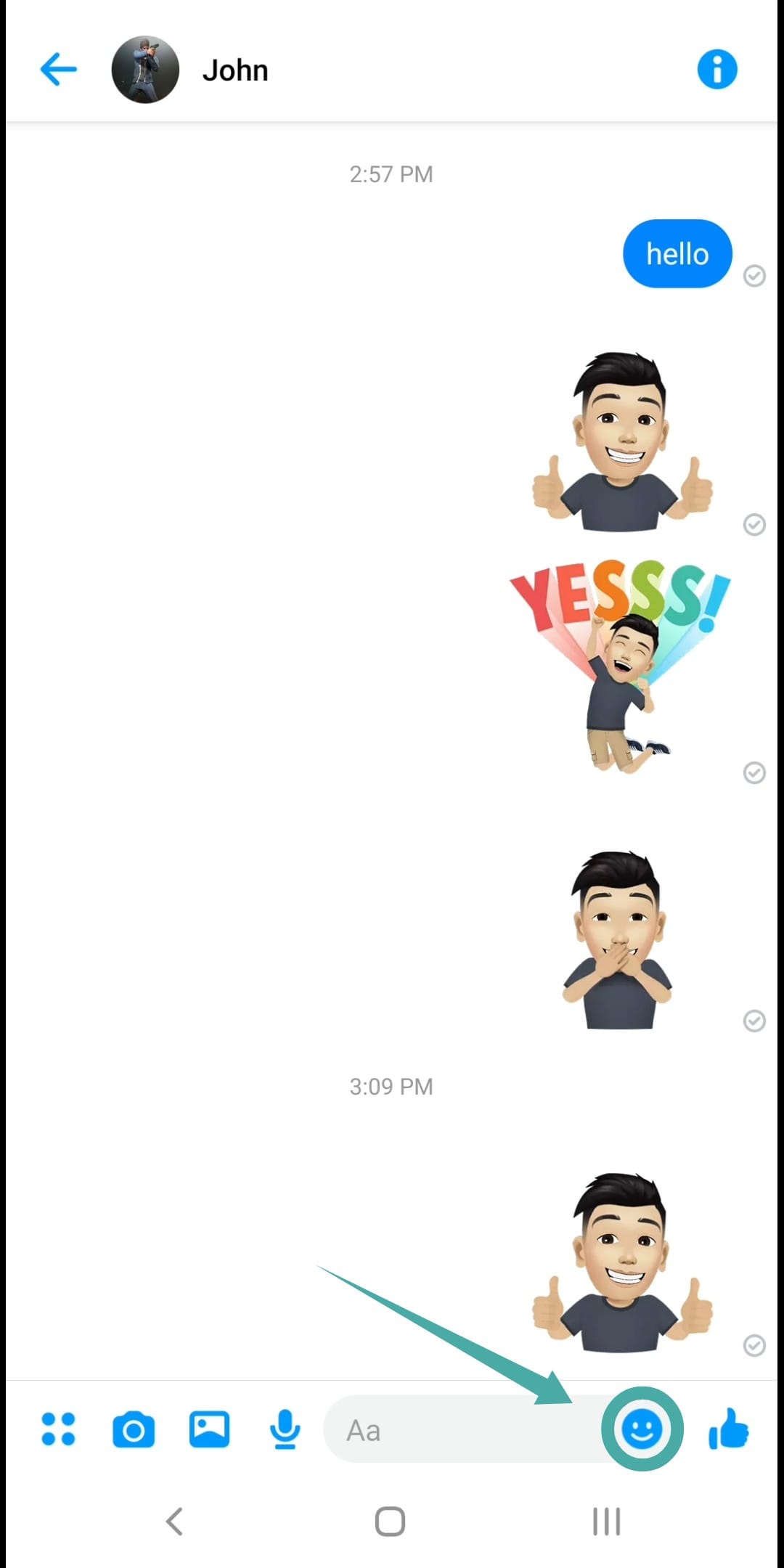
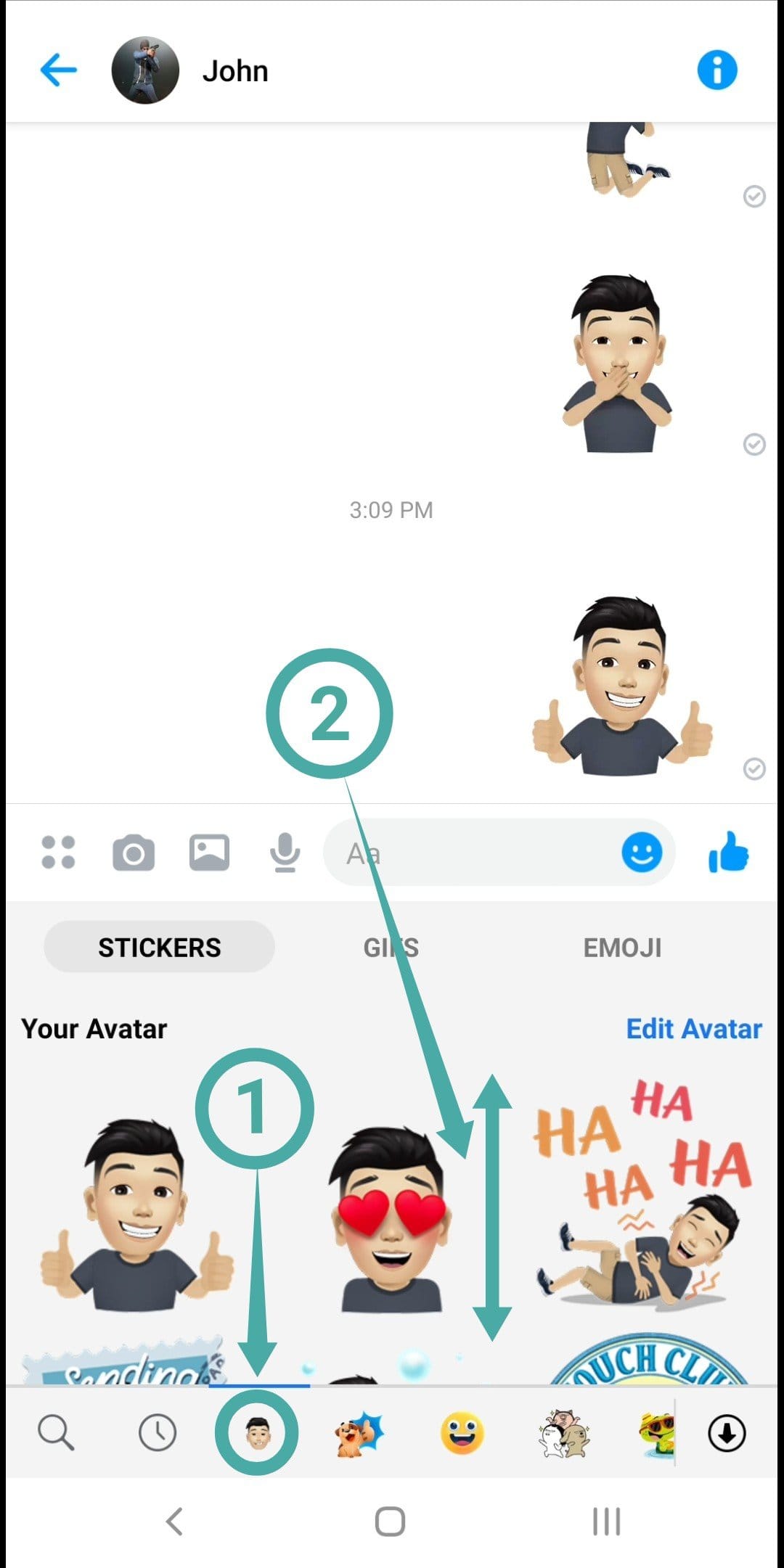
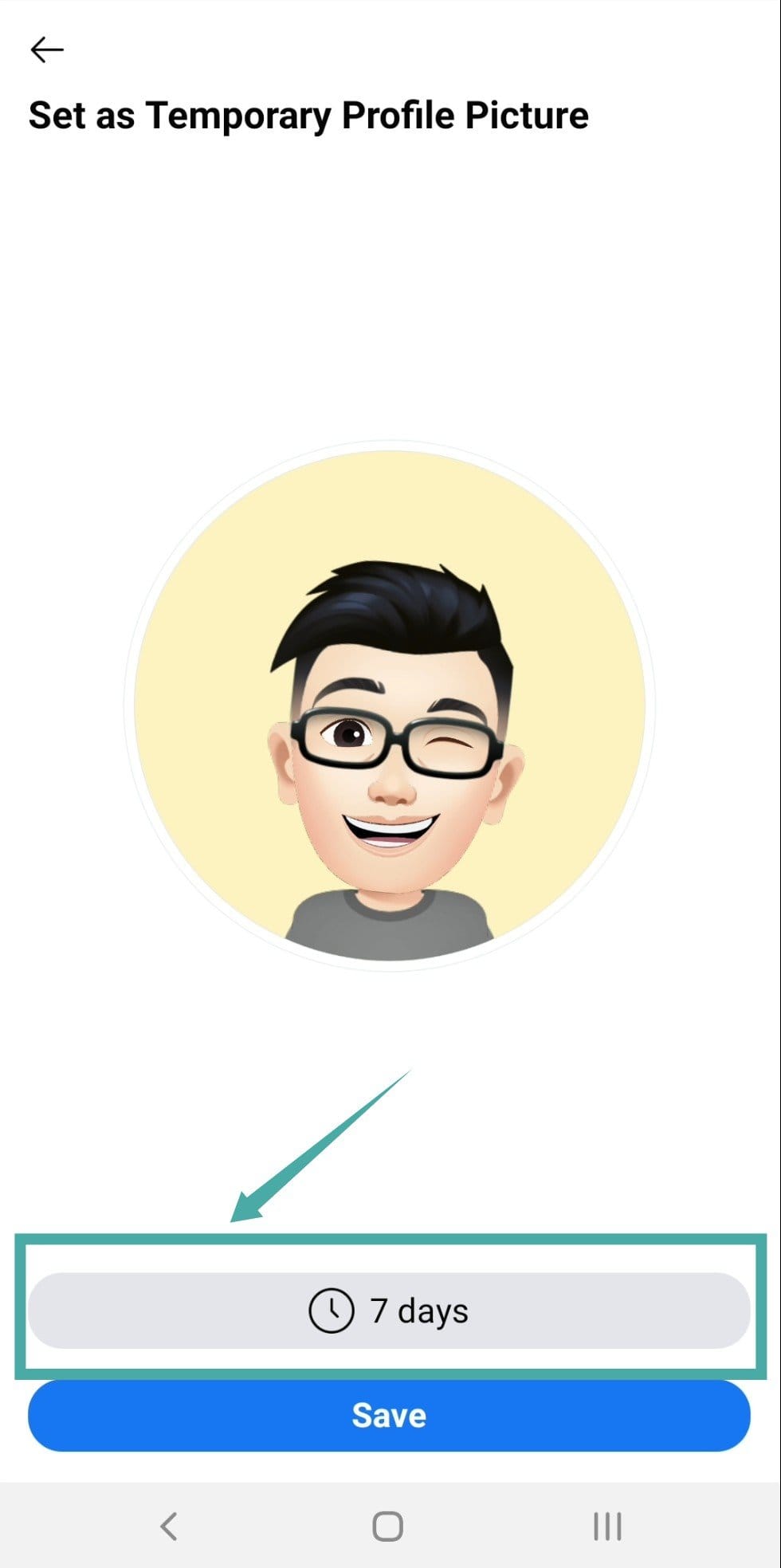
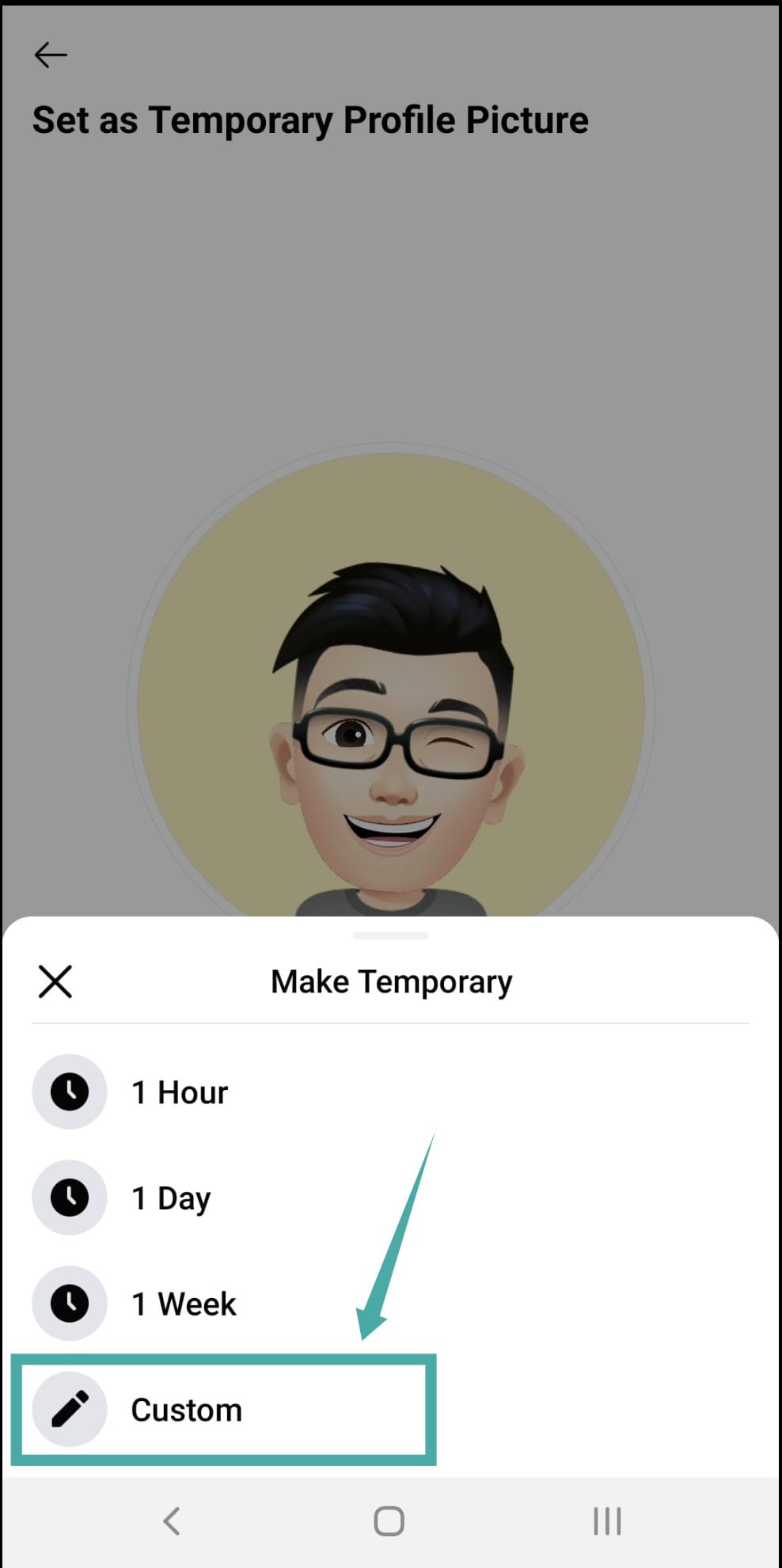
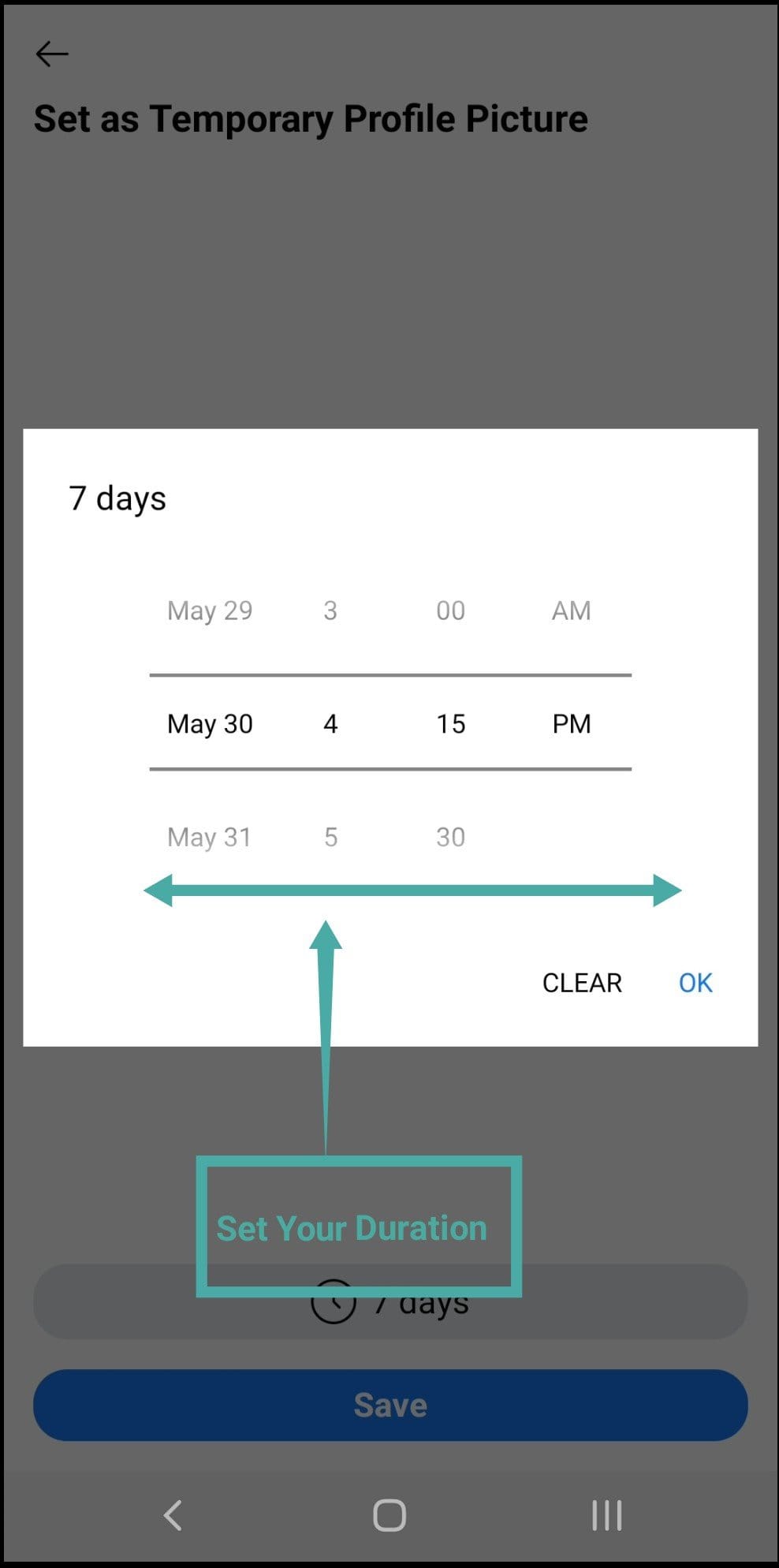










Discussion