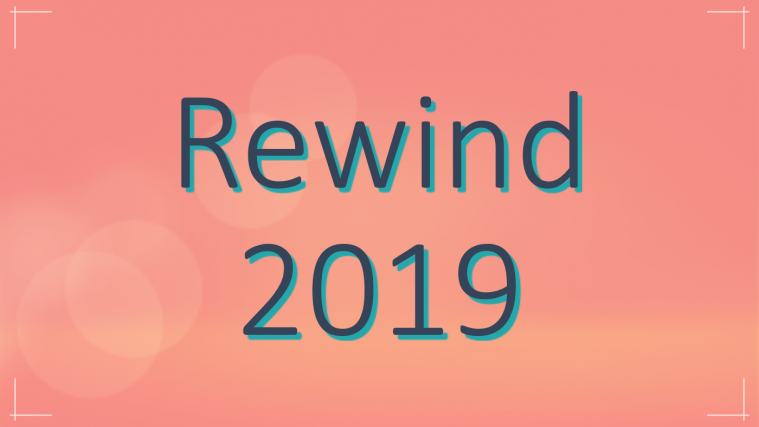Android OS has been narrowing the gap with its more capable counterparts on PCs since quite some time, and we need to hail the developers for that. A while back when Windows 8 was launched, we loved it and hated it at the same time. Many of us decided to try it and keep the previous version intact, because, well, we could do it on our PCs! And now you can do the same on your Xperia Z as well with MultiROM, a boot manager capable of running multiple ROMs on a single Android device.
Okay! We know we’ve got you excited, so we’ll get straight to the point. XDA recognized contributor Olivier has today ported the now famous MultiROM over to the Xperia Z which is in Beta for now, but works quite flawlessly once you get it working. The boot manager can handle multiple ROMs with ease and you can boot-up an installed ROM from your internal storage, external SD, or even a USB drive! But first things first, so we will be heading right to the things needed.
Requirements:
- You should be running either OmniROM or a ROM based on stock firmware 10.5.A.0.230/233, or, a ROM compatible with any of these kernels.
- You should have flashed one of the aforementioned supported kernels.
- Ensure that your device isn’t encrypted.
That’s it! All you need to do now is to boot-up straight to the MultiROM TWRP and flash the MultiROM Installer from there, and you are good to go. MultiROM will now be your default boot manager and recovery. You can select the ROM you want to boot every time, and install ZIPs for various ROMs too from the MultiROM TWRP by going to Advanced -> MultiROM. Another cool thing is that you can choose it to auto-select your preferred ROM after a set time interval for which the ROM-selection screen appears while booting.
Seems the good news didn’t cease for you Xperia Z users after the latest official bug-fixing update to 4.4.4 by Sony a couple days earlier. So just head over to the party at XDA from the link below if you have any further apprehensions regarding MultiROM!
via XDA