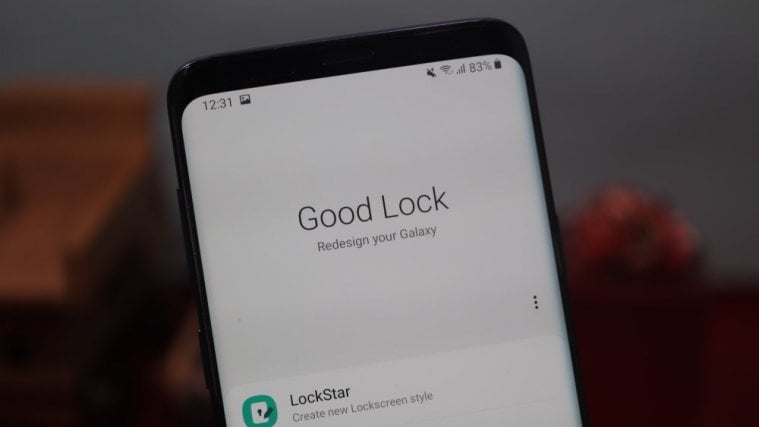Samsung’s known for offering some great features on their smartphones. Some of these features are highly useful while others might seem gimmicky. Fortunately, the Good Lock application by Samsung isn’t a gimmick and provides some useful features for those looking to customize their device in their own way.
If you’ve tried the Good Lock application but don’t consider yourself a fan then you might be thinking of how can you uninstall the application from your Samsung device.
In that case, we’re here to help. Good Lock requires you to download a few modules which need to be downloaded as apps that enable you to customize your Samsung device. Hence removing the application from your smartphone will not help you to get rid of the modules.
So without further ado, let’s check out how to remove Good Lock from your Samsung device.
Related:
- How to use Good Lock to customize your Samsung Galaxy device
- How to download Good Lock 2019 on Android 9 Pie
How to remove Good Lock
Removing the Good Lock application and its modules from your device is fairly easy. Simply follow the steps below to remove Good Lock and all its modules:

- Go to Settings and tap on Apps.
- Scroll through the list of applications and tap on Good Lock.
- Tap on Uninstall to remove Good Lock from your device.
We’re not done yet since the Good Lock modules wouldn’t be uninstalled.
- Using the same method, search for the Good Lock modules in the application list.
- And uninstall each module individually.
That’s it. You’ve successfully removed Good Lock and its modules from your Samsung device.
Related:
- How to use Samsung Edge Panel
- How to force shutdown and reboot an Android device
- How to customize your Android device
- How to fix battery drain issue after installing an update