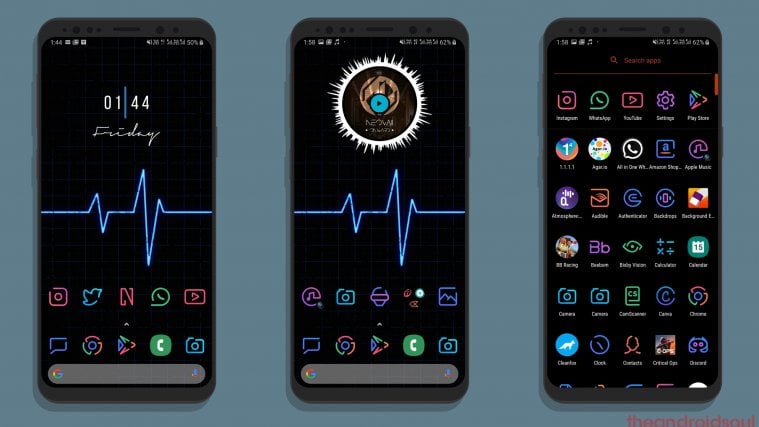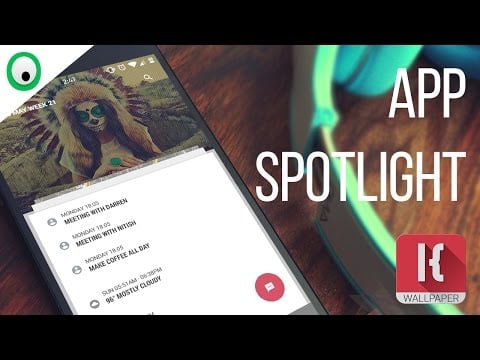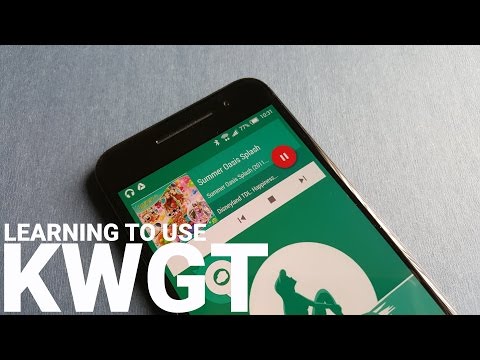Android is the most customizable smartphone operating system to have ever existed. There’s a bunch of ways to customize your Android device down to the core.
Most Android OEMs have their own custom skins that offer a sense of uniqueness, which separates them from the competition. However, every single phone from a particular brand would still look the same. So, it’s up to the end-users to customize their devices in such a way that makes them stand out.
For this guide, we’ll avoid suggesting any apps or custom ROMs that require your device to be rooted. However, rest assured, your device would emerge as a unique snowflake if you follow the following guide to a ‘T’.
So, without wasting much time, let’s dive right in and take a look at the best ways to make your Android device look super cool.
Install a third-party launcher

The beauty of Android is that you aren’t restricted to a certain launcher that comes pre-loaded on the device. There are a bunch of absolutely free and super customizable home screen launchers.
When talking about home screen launchers, there’s one particular app that stands out: Nova Launcher. The launcher is the most popular custom Android launcher out there and offers a ton of customization options to help you create your own unique home screen setup.
You could play around with the home screen grid size, add or remove the bottom dock, and you could even customize almost each and every aspect of your home screen with Nova Launcher. If the free app doesn’t do the trick for you, feel free to check out some of the other top launchers.
Here are a few other great launchers:
Download cool icon packs
![]()
Icon packs are key for having a great looking setup on your Android device. There are over a hundred fantastic icons packs to choose from on the Google Play Store; however, here are some of our favorites.
There are a ton of other cool icon packs to check out as well if you aren’t satisfied with these icon packs.
Set a cool wallpaper
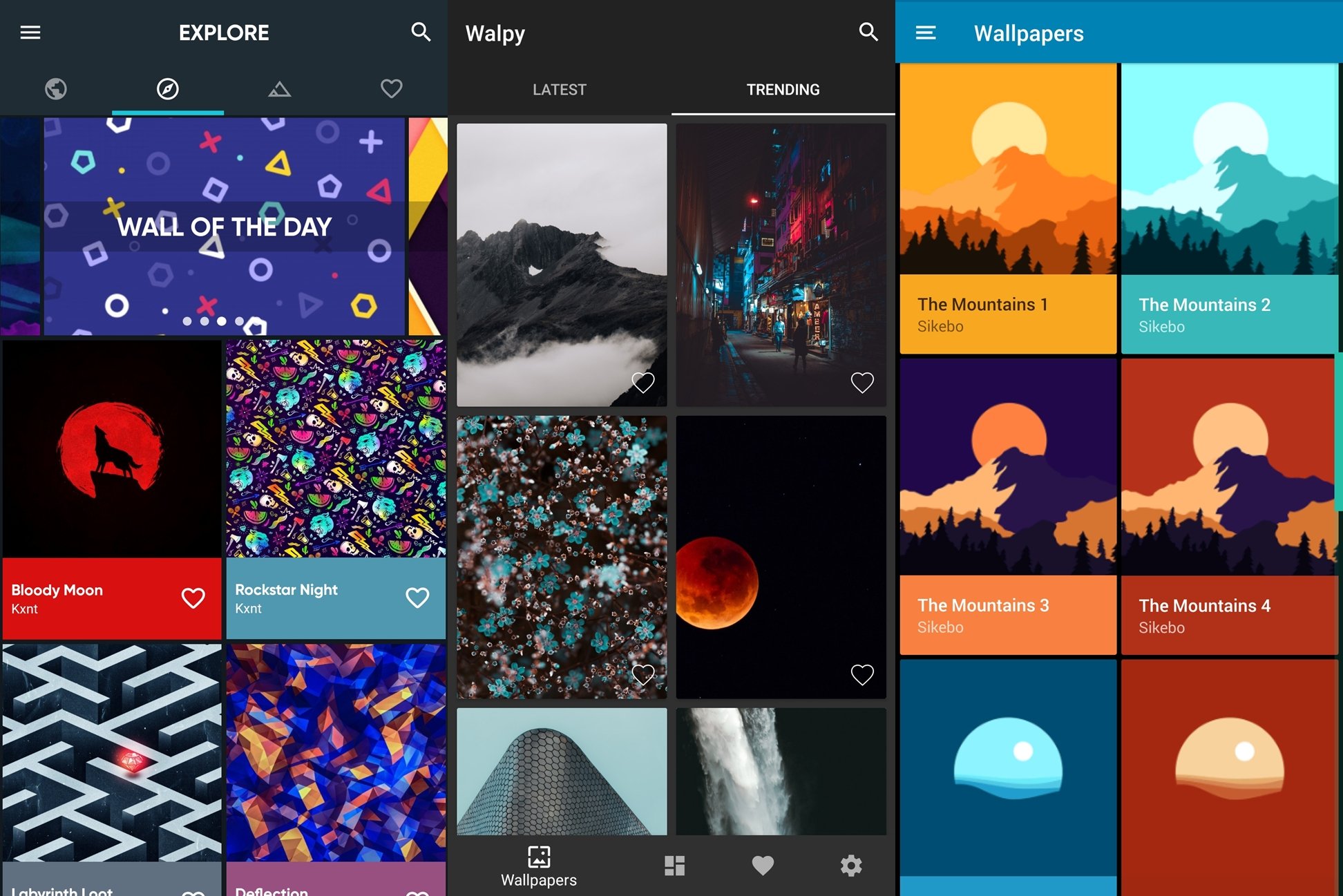
A wallpaper can make or break the setup no matter how great the icon pack is or how well you’ve set up your home screen. There are several cool wallpaper applications available on the Google Play Store. However, it is to be noted that you could also find great wallpapers within the Icon Pack applications as well.
Here are some of our favorite wallpaper apps to pick the best wallpapers from.
Check out: 12 Best wallpaper apps for Android to make your phone stand out
Download KWLP
KWLP is an absolutely amazing application that is practically a Live Wallpaper maker on steroids. You could literally go bonkers with the number of customization options offered within the KWLP application; however, it might require a bit more time and effort if you want to fine-tune the live wallpapers to suit your preference.
Nonetheless, you could also use presets which make things much easier and save you a lot of time by giving you a break from tinkering around and creating your own live wallpaper from scratch.
KLWP can literally change the entire look of the home screen on your Android device.
Here are a few of our favorite KLWP presets.
- Cassiopeia for KLWP
- Shadow Extraction UI Klwp/Kustom
- ORION for KLWP
- TG Kollection
- AHX Presets
- A2K Presets
- Bleeding Edge
Try out the KWGT widget app
If you haven’t yet tried out the KWGT application on Android, then you’re missing out on a lot. The KWGT application is a tad similar to the KLWP application. However, rather than allowing you to create live wallpapers, it allows you to create custom widgets.
There are a few basic widgets pre-installed; however, you would have to install other KWGT widget packs which offer a boatload of different widgets of all different shapes and sizes.
You would have to pay a small amount to use the custom preset packs; however, it’s absolutely worth the price.
Here are our favorite KWGT preset apps:
Install Volume Styles

The volume rocker is probably the last thing you’d look to customize. But trust us, it’s truly refreshing to see an unfamiliar pop up every time your hit the volume button. Volume Styles is one of the few apps on Google Play Store that takes the art of volume rocker customization rather seriously. Not only can you tweak the color of the slider, but you are also free to use iOS or MIUI style volume controls, and even change their positioning on your screen. The application is available for free on the Google Play Store but some elements may require in-app purchases.
Download: Volume Styles
Install a great keyboard app

Most users often use the default keyboard that comes pre-installed with the device itself and do not explore the other great options available in the Google Play Store.
Installing a third-party keyboard application would allow you to customize your typing experience as well. Here are some of the best keyboard applications available on the Google Play Store.
Read: Best android keyboard apps
If you’re looking for a great keyboard that offers a ton of customization options, then we’d suggest picking the SwiftKey keyboard. It might take a while to get used to typing using the Flesky keyboard; however, the auto-correct and customization options are absolutely insane.
Install Fluid Navigation Gestures

If you’re tired of using the navigation bar; however, do not have the Gesture Navigation feature on your device, then you might want to try out the Fluid Navigation Gestures application to make navigating around your device.
Download: Fluid Navigation Gestures
Related:
- 5 awesome Android Launchers you’ve probably never used
- How to change default home screen launcher in EMUI 9
- Get these top Android Icon Packs that are free
- Why Samsung’s One UI is half baked and not a worthy update