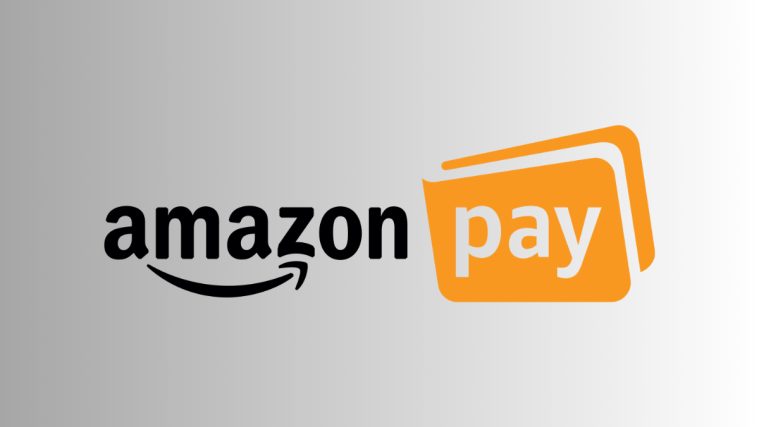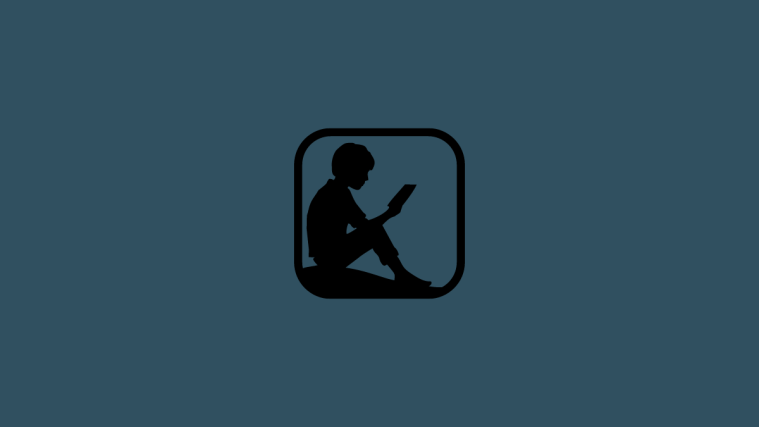Amazon recently began selling select Android devices at discounted prices, in exchange for pre-installing Amazon apps and ads on the lockscreen of the device.
We think this is a pretty sweet deal. Decent ads on lockscreen shouldn’t bother. I mean it’s the least viewed screen on a device. And users see ads anyway on almost all free apps on Android, including Facebook and Twitter where users spend most of their smartphone time.
So unless you strongly hate seeing ads, you should be fine with the Amazon ads on lockscreen of your device. Given you get a sweet discount for that.
OR if you want the best of both — discounted price and ad-free device — you can always remove Amazon apps from the device and have the lockscreen ads removed thereby.
The simpler way to remove Amazon apps is by rooting the device, but since that might void the device’ warranty, there’s an alternate way to disable Amazon apps and have ads removed without rooting.
Thanks to the handy Debloater tool by developer gatesjunior over at xda, you can simply delete all Amazon apps except the base.apk (com.amazon.phoenix) file to remove Amazon ads without root, while still keeping the Amazon offers app active (without ads).
Grab the debloater tool from the download link below and follow the quick instruction to remove Amazon ads from lockscreen of your device.
[icon name=”cloud-download” class=”” unprefixed_class=””] Download Debloater tool for Windows PC (.exe)
[icon name=”cloud-download” class=”” unprefixed_class=””] Download Debloater tool for Mac (.dmg)
How to Remove Amazon Ads without Root
- Download and install Debloater tool on your Windows PC or Mac.
- Open Debloater tool on your PC.
- Enable USB debugging on your Android device.
- Connect your device to the PC with an authentic USB cable.
└ The device connected signal should turn Green on the Debloater tool. - Click Read packages button on Debloater tool to let it scan your device for available system packages.
- Once scanning is complete, tick the Filter checkbox on debloater tool and type amazon.
└ This will list all the Amazon apps pre-installed on the device. - Select all the packages except base.apk (com.amazon.phoenix) and hit the Apply button to disable them.
- Reboot your device once debloater tool is done processing.
That’s it. Amazon ads should not appear on your device’ lockscreen screen anymore. Happy Androiding!