Having long stretches of uninterrupted reading time is a luxury not everyone can afford. For even the most self-disciplined and voracious reader, life gets in the way of those other imagined realities. A common reading advice we often hear is to “bring a book wherever you go”. Having an interruption-free device to read on, like a Kindle, helps. But failing that, I, like many self-titled readers fall back on the reading apps to get some reading done, to the effect that I often end up reading more on my phone than on my Kindle or the actual book.

Having experimented with several different reading apps over time, I still consider the three heavyweights – Google’s Play Books, Amazon’s Kindle, and Apple’s Apple Books – the best of the lot that provide just about the ideal reading experience. But they are not made equal. Even amongst them, there are some features and conveniences that stand apart and, depending on the ones that suit your needs, can winnow out the winner for you.
If you’re like me and read a fair bit on your smartphone, wondering which app does it better and which will suit your reading habits, here’s an in-depth comparison of the three.
How I compared the three most popular reading apps for smartphones
To arrive at a fair verdict, I’ve gone through each app feature by feature. Naturally, I’ve given more weight to some features because of my personal preferences, such as the availability of books, both free and paid, format support, and ease of reading. Though I also consider other reading features important, like font customization, turn page animation, and annotations, they’re less important to me.
Do note also that the comparison is restricted to smartphone apps, though I do think device compatibility is a key component. So, with all that in mind, let’s dive right in.
Play Books vs Kindle app vs Apple Books – battle of the small screen readers
The Kindle app and Google’s Play Books app are available on both Android and iOS. But Apple Books is, unfortunately, exclusively for iOS. Thank for that, Apple.
So, right off the bat, Apple loses on inclusivity. Android users can only compare between Play Books and the Kindle app. But if you have an iPhone, all three apply. Here are the 7 factors we considered:
1. Free Catalog and Market
TL;DR
- Kindle’s book market is the largest, but offers no free books. A Kindle subscription is required to ‘borrow’ books.
- Apple Books has a decent collection of free books, but Apple isn’t allowed to sell e-books in certain regions (like India).
- Play Books finds the best of both worlds in terms of free books as well as purchasable books.
Being a impecunious old man, the more free books I can access, the better, especially if they’re classics (I’m a sucker for the Victorians).
Apple Books has a “Top Free” section in its ‘Book Store’ that has hundreds of free titles. If you dig around, you can find several hundred more free books. In fact, in certain countries (like India), free books is all you get. Apple hasn’t struck a bargain with book distributors or copyright holders in these regions. But in most other countries, Apple Books has a sizeable market. However, amongst the three, it may be the smallest.
Google’s Play Books, which comes pre-installed on Android devices, has a much larger online book market that offers free as well as paid books. Between purchasing and beginning the book, you’ll have to wait no more than a few seconds. And there are enough free titles to keep you reading for life without having to spend a penny.
But the largest collection of e-books is on the Kindle app, thanks to Amazon, at least when it comes to purchasing them. If you want to get free books on Kindle, you’ll have to get a Kindle Unlimited subscription which lets you ‘borrow’ up to 20 titles a month. Given the free availability of thousands of books on Apple Books and Play Books, Kindle loses a point here even as it gains on the accessibility front.
2. Format support (especially EPUB)
TL;DR
- Play Books and Apple Books let you directly upload EPUB (the most common e-book format).
- Kindle requires the use of ‘Send to Kindle’ service for EPUB transfer.
Now, if a book is not available for free, or at all, it’s a mark of a flexible and well rounded app that allows uploading books that you’ve downloaded from a different source. This calls for support of external file formats, like EPUB, PDF, AZW, MOBI, etc. Since EPUB is the most widely used e-book formats, support for it is a must.
This is where the native apps – Play Books and Apple Books are ideal. I’ve found nothing simpler than to download a book in EPUB and simply opening it in either of these apps to start reading it.
Whereas, though Kindle does support EPUB, the file will have to be sent to the device using the Send to Kindle service. Once it is formatted and arrives in the Kindle app, it arrives in the Kindle compatible KFX or AZW format. Using the Send to Kindle doesn’t take long, and can be done via smartphone as well, but it’s an extra step that can complicate and delay the process. Granted, this is no deal-breaker by any stretch, but it’s a noteworthy point that comes in the way of Kindle’s ease of use.
Sideloading EPUB books is the cheapest, fastest way to keep reading e-books, which is why having to wait while the EPUB is formatted right and syncs does prevent me from using Kindle as my main reading app.
3. Dictionaries, Bookmarks, Notes, and other conveniences
TL;DR
- Both Kindle and Play Books let you easily look up words.
- Apple Books can require an additional tap to access dictionary.
- All three allow creation of Notes with ease, but Apple Books doesn’t let you share/export them.
When it comes to looking up words, nothing can top the simple yet elegant function of long pressing on a word and checking out the meaning. Both Play Books and the Kindle app handle it perfectly (though I do prefer the neatness of Play Books more).
But it’s baffling why the same feature has to take no less than 2 different taps (long press on a word, then tap ‘Look up). I say no less than because if you don’t long press on the word long enough, you may have to tap on the word again to get the overlay options.
Granted, the dictionary card does look the best, and provides all sorts of ways to understand the meaning. But Apple doesn’t make it easy to get to it.
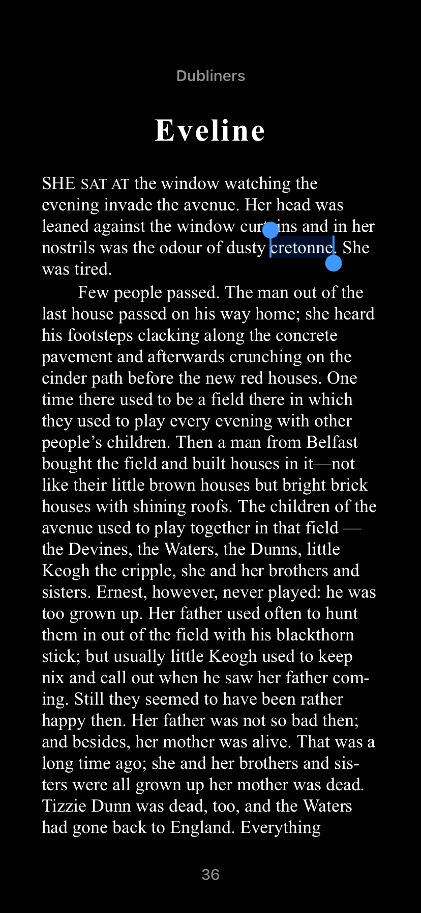
This may not be an issue to some folks. To me, however, a quick lookup does make a difference, albeit a small one.
Fortunately, Apple doesn’t stray too far from the pack when it comes to bookmarking and taking notes. In terms of both annotating and viewing your annotations, all three let you do so with ease. But Apple Books loses out on one front – it doesn’t let you share or export them, while Play Books and the Kindle app do. Again, it’s not a massive loss. But it helps, especially when you’re researching.
4. Reading experience
TL;DR
- Apple Books provide the best reading experience. Play Books is a close second.
- Reading on the Kindle app can sometimes feel a little too snappy and jarring.
Now, it may appear that I’m bashing Apple Books all the way. But there’s no denying that it provides one of the best reading experiences. Everything from the page curls to the customizable font, reading on Apple Books is a delight. Unlike the other two, which focus more on feature accessibility, single tapping on the screen while reading doesn’t jar you out of the page on Apple Books. The menu options simply quietly appear in the margins so you’re less likely to be pulled out of your reading bubble.
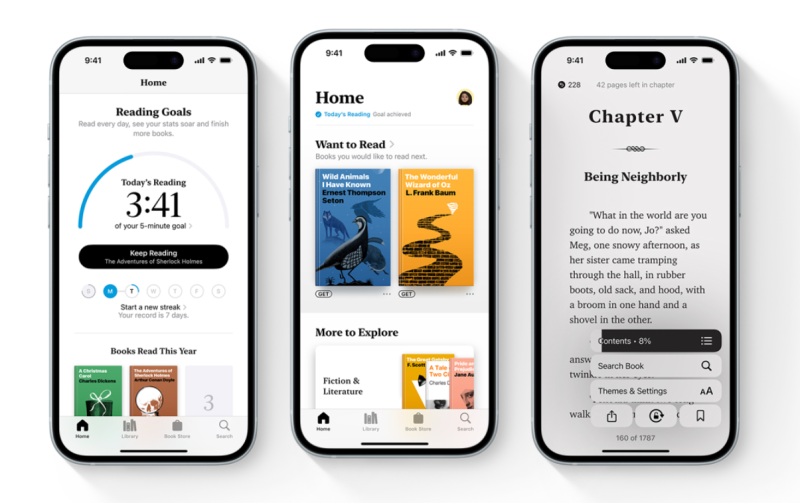
Between Play Books and Kindle, however, I prefer the former. But you could just as well make a case for the latter as well. To my eyes, Play Books is a little more fluid.
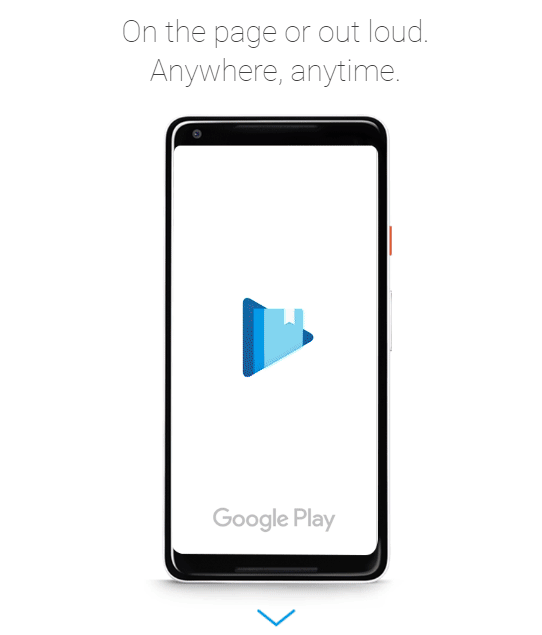
5. Reading assist features
TL;DR
- Apple Books offers more customization for fonts, themes, word spacing, etc. Play Books and the Kindle app only let you choose from presets.
- Apple Books let you set reading goals, Kindle has Reading Insights. Play Books, nothing of the sort.
These are peripheral features, including book search, table of contents, font change, etc. Very little differentiates the three reading apps on this front. But Apple Books does nudge ahead slightly since it lets you pick custom fonts and dictate such things as line spacing, margins, word spacing, etc. Although the preset font options will be sufficient for most, having extensive control over how the words appear on screen is a nice touch on Apple’s part.
Apple Books also let you set reading goals (that you can keep track of at a glance using a simple widget), while the Kindle app provides you reading insights. Play Books doesn’t fare well in this department.
6. Accessibility features (Read Aloud)
TL;DR
- Play Books’ Read Aloud feature can turn any book into a half-decent audiobook for free.
- While Kindle has Word Runner and Apple Books Line Guide, both features are designed to improve reading focus.
Text to speech technology has come so far that even book reading apps can make use of them. Though you’d be hard pressed to compare the narration with an actual audiobook performance, the Read Aloud feature makes it that much easier for people to get into books – and all for free.
Even so, among the three, only Play Books has it. Google’s native book reader app lets you ‘Read Aloud’ any book, even if it’s sideloaded. And if you’re connected to the internet, you can enable the ‘More natural reading voice’ feature to get a more authentic narration (on par with your average audiobook, though without any media controls).
On a Kindle, there’s no such accessibility feature. You can use its ‘Immersion Reading‘ where you can read and listen to the book together, but you’ll need to have the e-book as well as the audiobook for it.
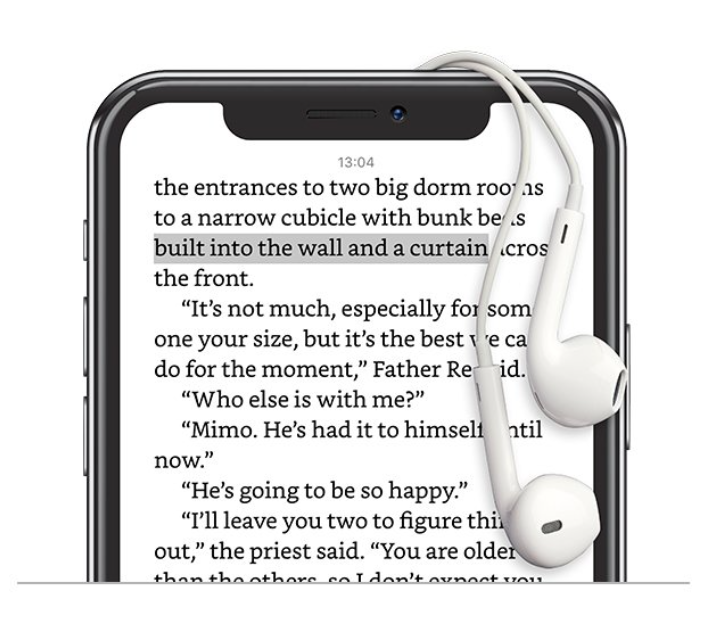
Apple Books suffers similarly. It lets you get audiobooks, but there’s no free ‘Read Aloud’ feature. On Apple Books, you can try using the iPhone’s ‘Spoken Content‘ feature as an alternative. But it just doesn’t work as well as a built-in read aloud feature as it is on Play Books.
But Kindle and Apple Books are not without their own tricks entirely. Kindle’s ‘Word Runner’ and Apple Book’s ‘Line Guide’ are both features that help you concentrate and attend to the words better. The only major difference between the two is that Word Runner displays the text word by word (with adjustable speeds), while Line Guide lets you concentrate line by line.
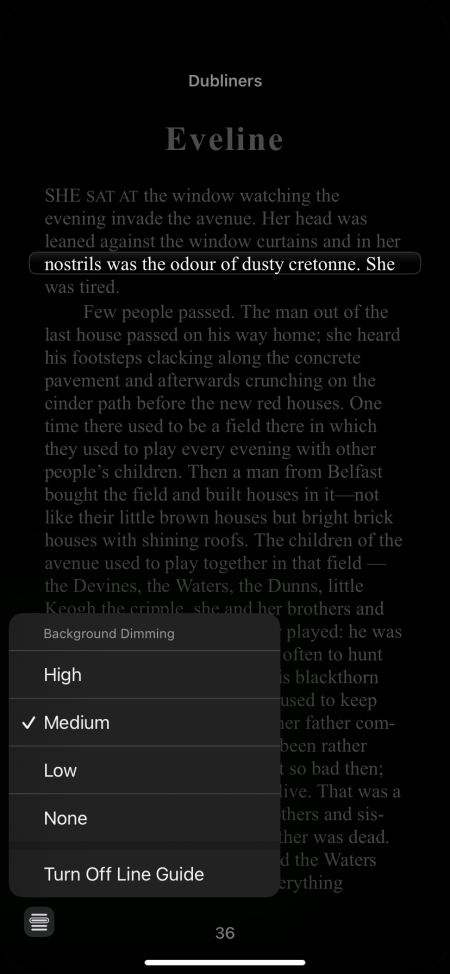
You can decide which of these three accessibility features serve your needs. Most people wouldn’t care for them. But for those who do, the choice becomes easier to make.
7. Device compatibility
TL;DR
- Play Books and Kindle are available everywhere, while Apple Books is limited to Apple devices.
While I’ve tried to restrict the comparison to smartphone apps, switching between devices and screens is bound to factor into the choice. As far as Apple Books is concerned, it’s restricted to Apple devices only.
Play Books is available freely on most platforms, including the web, so there are no qualms there. And as far as Kindle is concerned, well, it’s also available on most platforms, including the web, the Kindle e-reader (of course), and now even the Peloton bikes.
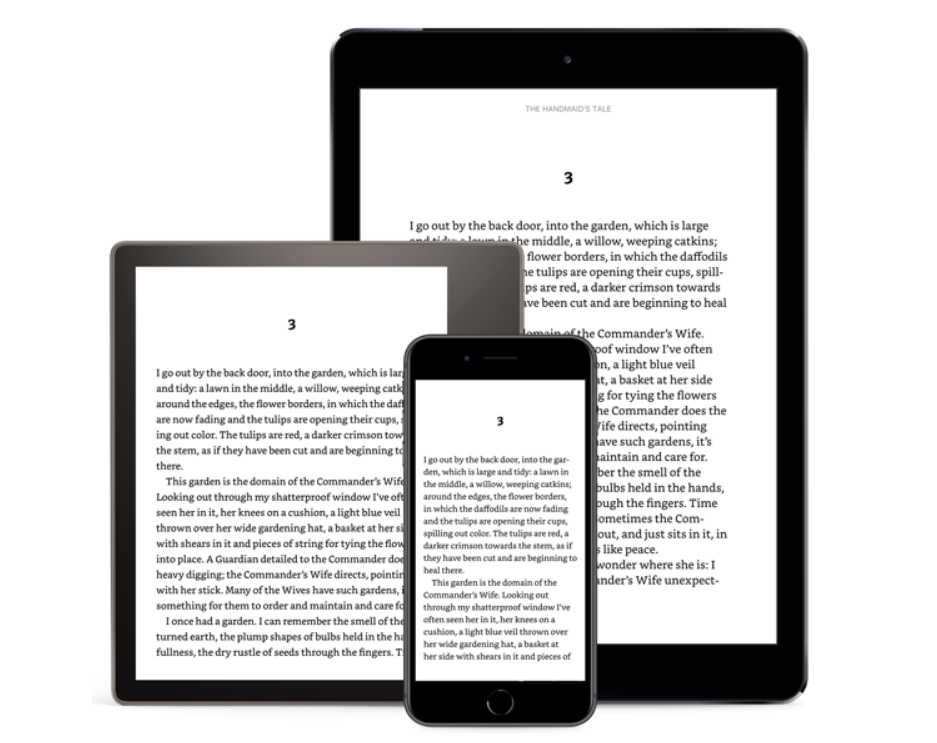
Verdict
TL;DR – Play Books is the winner in my books, even though I own a Kindle. What’s yours?
If you made it thus far, you know that there’s no one app that is the clear winner in all departments. Where Play Books shines, the Kindle disappoints. Where Kindle takes the lead, Apple Books lags behind. And where Apple excels, the other two are found wanting. At the end of the day, it’s up to you to assess which features are necessary to your reading, and which you can forego.
For my personal reading habits, if you haven’t guessed it yet, Play Books is my e-reader of choice. Mostly because it lets me upload EPUB files in no time, its free availability across devices, quick access to dictionary, annotations, and an all-round reading experience that is not too shabby. It would be nice if I could set reading goals like on Apple Books, or have Kindle’s ‘Immersion Reading’ feature. But hey! You can’t have everything, right? Unless you’ve got all three apps, in which case, you bow to no one.
Being a tech writer, I find it curious how switching between different apps and devices have actually helped me read more. Perhaps you could try experimenting yourself and see which one fits the bill.

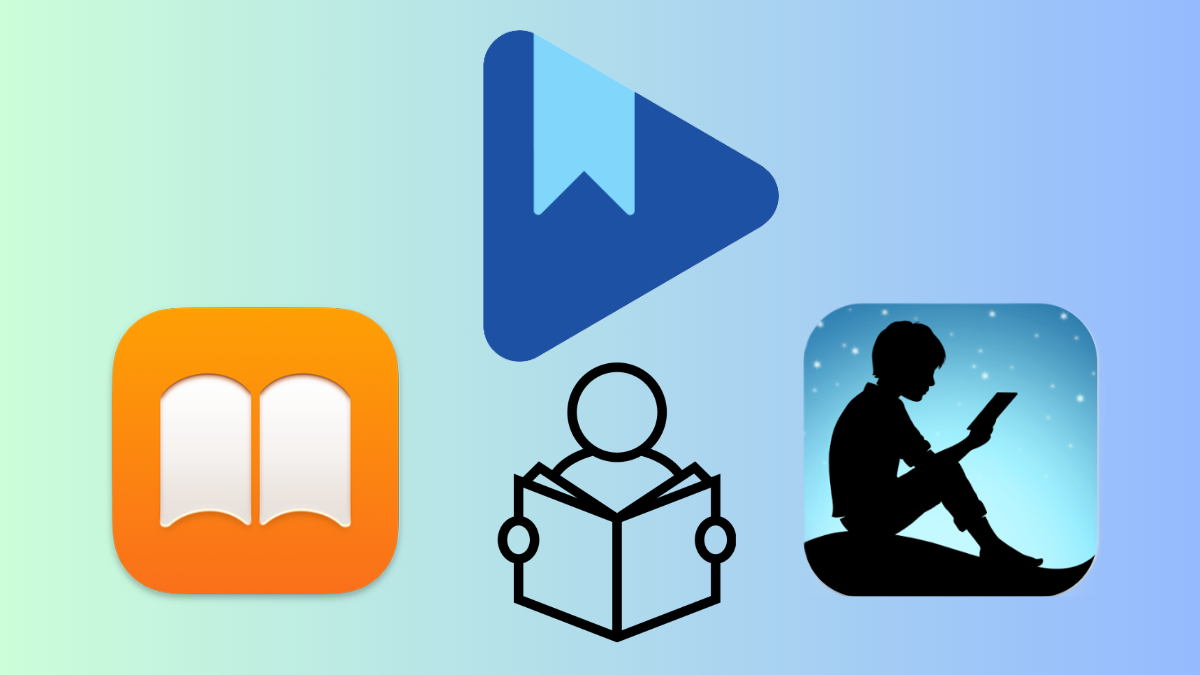
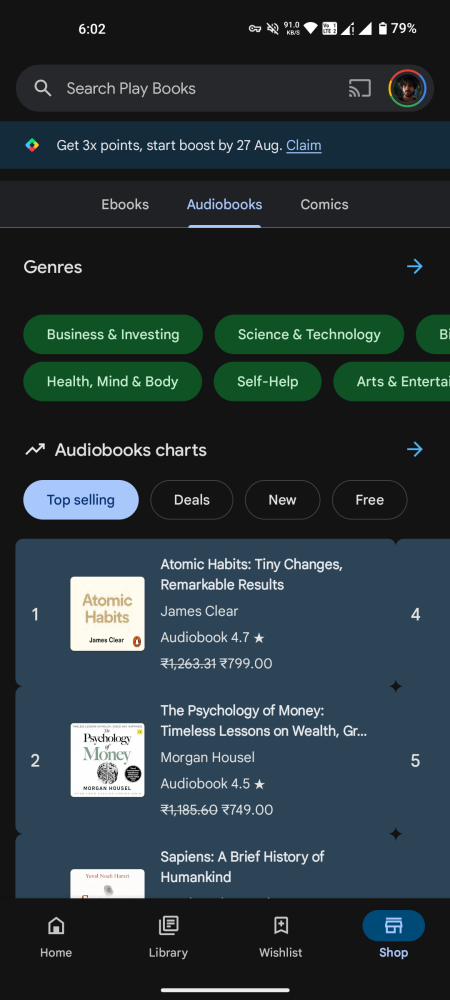
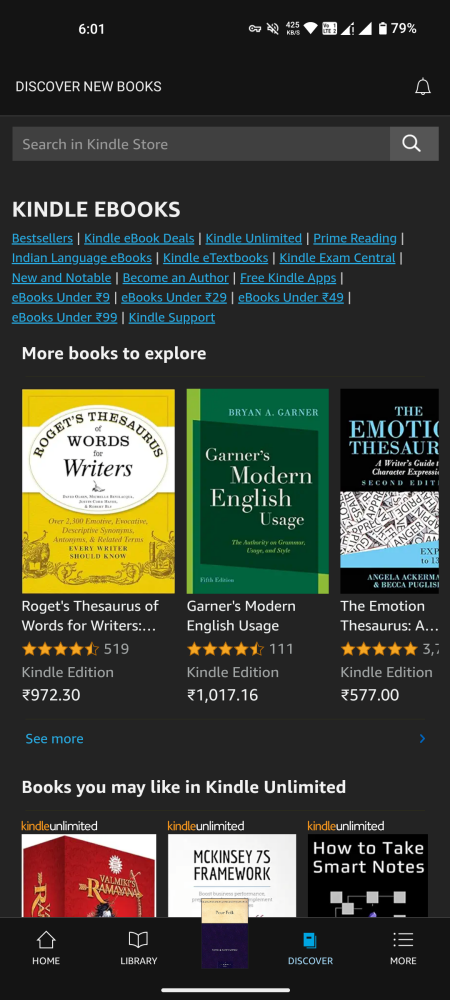
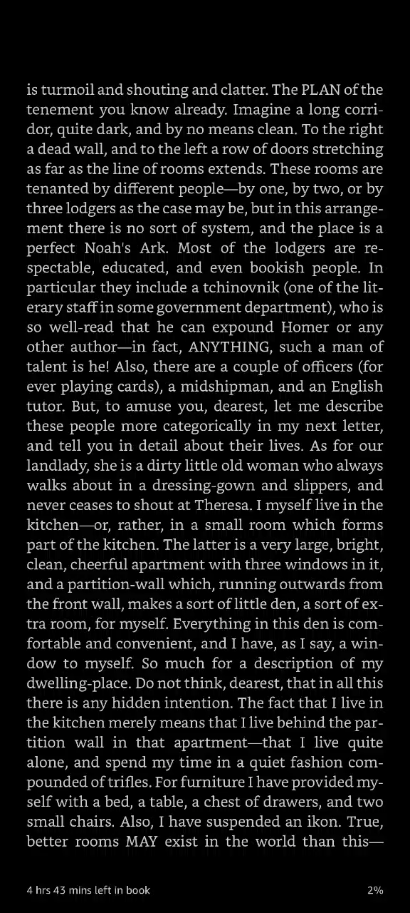

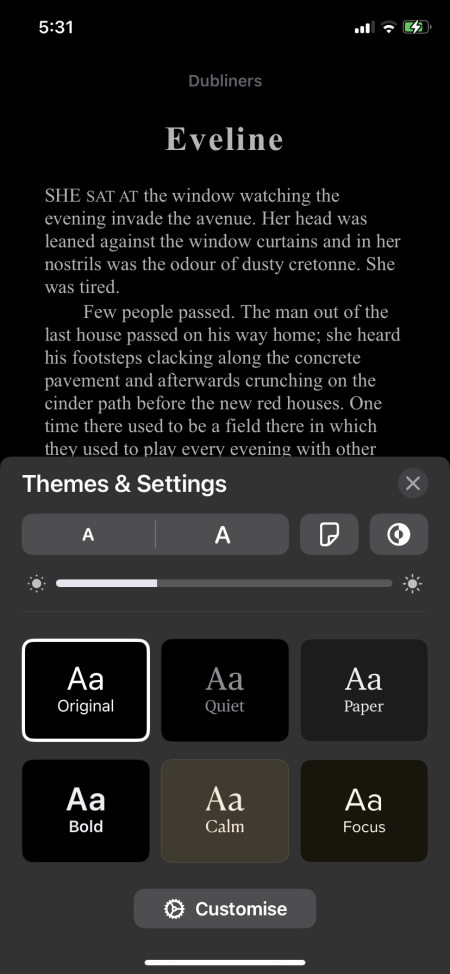
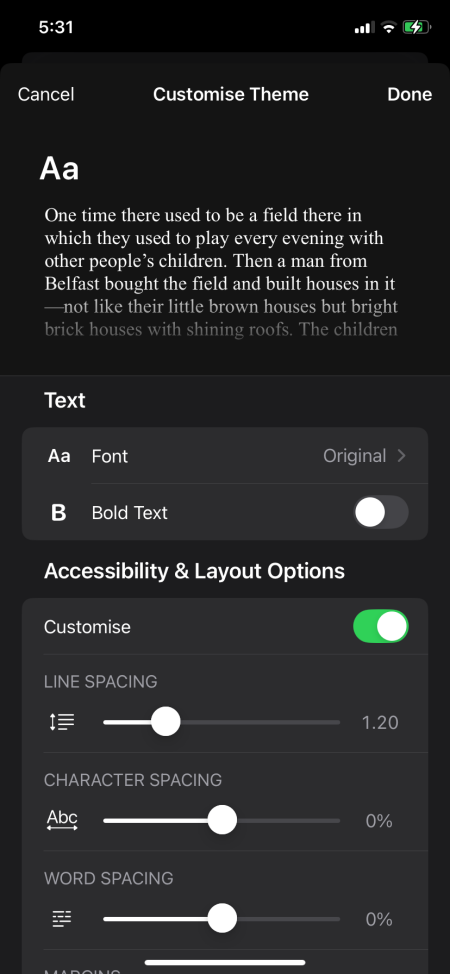
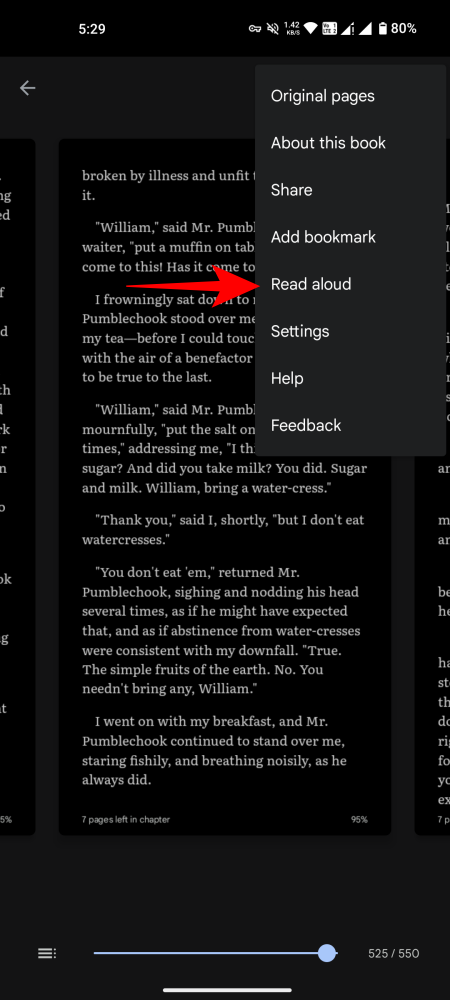
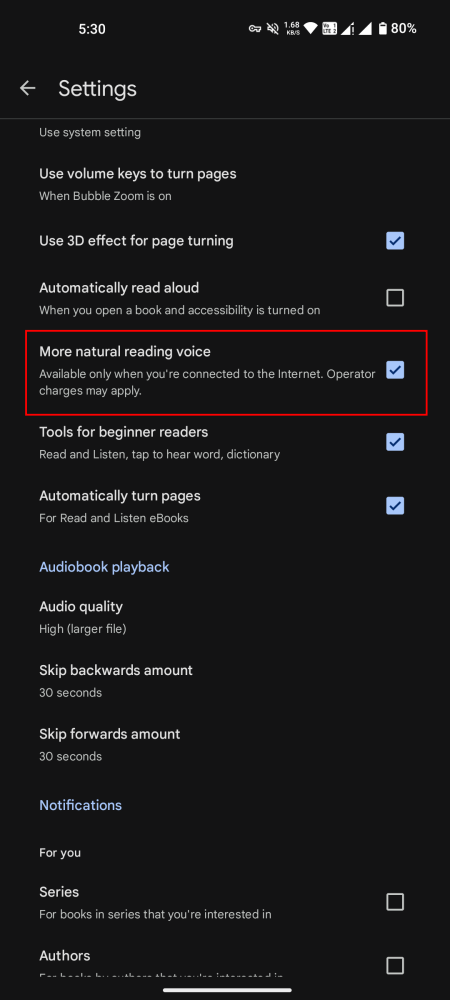











Discussion