Google’s return to the mid-range market is not as smooth sailing as we thought. Pixel 3a users are complaining about how the phone keeps shutting down randomly throughout the day. It’s even worse because the phone just won’t turn on again without a hard reset.
While we marveled over how Google managed to put an $800 camera into a $400 phone. Maybe it did come at a price and the phone is unable to cope with this massive adjustment. Nevertheless, we’ve looked into problems that users are facing, here they are along with a possible set of solutions as well.
Related:
Random Shutdowns
This particular has been plaguing Pixel 3a users at an alarming rate. The Pixel 3a is shutting down randomly at any time of the day or night when it’s not active and it repeats this behavior every time it’s switched on again. If you’ve been using it in Safe Mode and still facing this issue then it’s time to return it to the vendor and get it exchanged.
- If you’re unsure about how Safe Mode works, here’s how:
- Press the Volume down+ Power key together for about 10 seconds or until the screen goes black.
- Release them once the phone turns on again.
- Press and hold the volume down button when you see the logo till device reboots successfully.
- You will see safe mode written in the bottom left of the screen.
- A Reddit user has also suggested that the bug could be WiFi related. In which case simply switch off the Wifi as a temporary respite till you can RMA it and get a replacement.
Stuck in bootloop problem
This is one of the most recent problems that many Pixel 3a users have been complaining about. The Pixel 3a is shutting down unexpectedly at any time of the day and the only way you can restart it is by performing a soft reset (aka restart).
- Since the device is stuck in bootloop, you can restart normally from Android. So, you need to force restart it.
- Consider running the phone in safe mode in case it’s happening because of a faulty third-party app. Here’s how you can activate the safe mode:
- Press the Volume down+ Power key together for about 10 seconds or until the screen goes black.
- Release them once the phone turns on again.
- Press and hold the volume down button when you see the logo till device reboots successfully.
- You will see safe mode written in the bottom left of the screen.
- If your Pixel 3a is running fine in the safe mode then it’s a case of a bad 3rd party app that is causing problems in Android mode. In which case you’ll need to identify the app and remove it while you are in safe mode. Go to Settings > Apps > find and uninstall any recently installed apps that may be causing problems.
- If you still have the boot loop problem even after dealing with the apps, then you’ll have to perform a factory reset. See the link below for help.
If your Pixel 3a should work just fine after you’ve performed these steps.
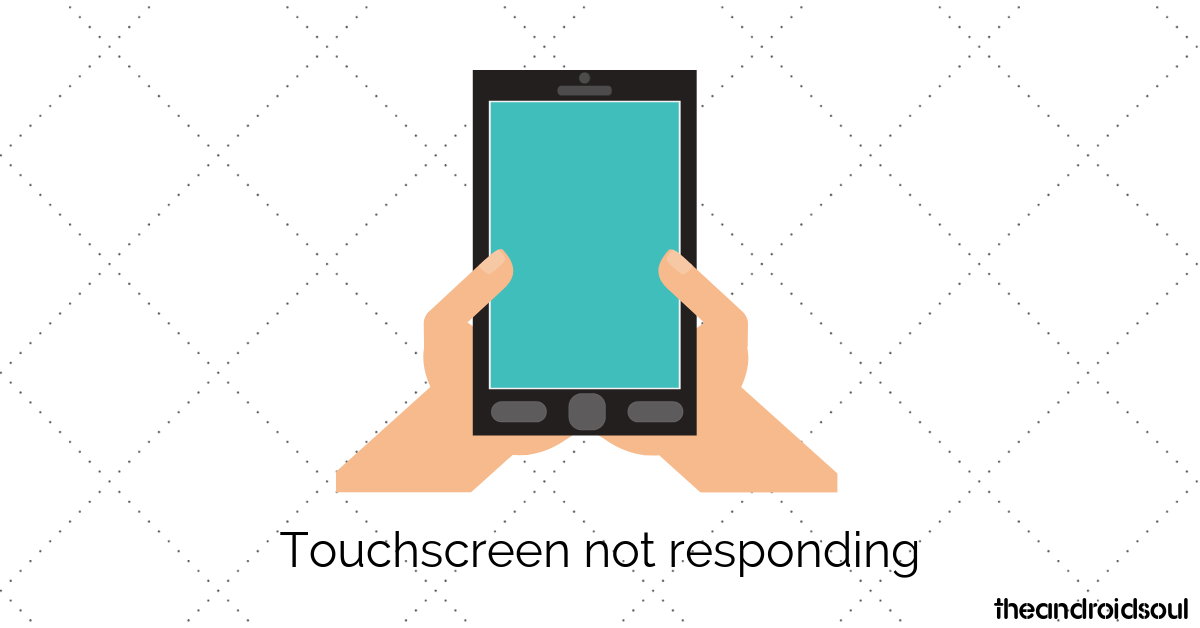
Touchscreen not responding
Reddit users are reporting that the Pixel 3a’s screen is not responding to touch. It’s also either ghosting on users or completely stops responding entirely. If you are facing a similar issue, there are two ways to solve this problem:
- Restart your phone using the power button. The phone should start functioning normally after this.
- If the issue still persists, perform a factory reset.
If your phone is still acting up, then you’ll have to RMA it as a final resort and get a replacement.
‘Black Crush’ screen issue/ Gradient issue
Are various dark shades being displayed inaccurately in your Google Pixel 3a? It’s facing what is popularly known as a ‘Black Crush’ screen issue. In this scenario, parts of videos or images can appear with blocks or black, pixelated, or grainy. XDA developers have also picked up on a similar gradient issue reported by another Pixel 3a user. Also, the visuals rendered with this “black crush” issue are with significantly less detail, like the video is playing in low resolution. Check out how you can rectify this particular issue:
- A ‘Black Crush’ screen can be rectified with a software update. To ensure that you are running the most recent updated version available, here’s a step-by-step.
- If you’re still facing this issue, then there is another option.
- Download the Screen Balance app for free from the Google Play Store.
- Install the app and grant the Screen Balance app Accessibility permission to work.
- With the app now enabled, set the Fluorescent to “warm”.
- Use the slider to set the Strength to “60%”.
- Set the Contrast to “100%”.
- Download the Screen Balance app for free from the Google Play Store.
Once you follow these steps, the ‘Black Crush’ issue should be rectified. However, it’s only a temporary solution and Google still needs to send you a dedicated update to solve this problem.
Crooked USB-C and misaligned speaker cutouts
In an unfortunate recent development, YouTuber Erica Griffin shared a tweet with an image of her Pixel 3a’s crooked charging slot and speakers and asked followers if they noticed a misalignment in their phones too. Unfortunately, people are facing this issue even with their Pixel 3a XLs. While there is nothing that can be done about this particular issue, make sure to check the alignment on your Pixel 3a and 3a XLs so that you can get a replacement for the same from your vendor.
Storage issue
Is your Pixel 3a showing more space consumed than it ideally should be? This could be a minor bug that needs to be addressed. You could also be dealing with a hidden cache that is consuming space. In such cases, we recommend the following steps:
- Go to the Apps and notifications section from the Settings panel.
- Tap on an app that you suspect and select clear cache.
Repeat this process for all the apps and check your storage. This process should fix the issue.
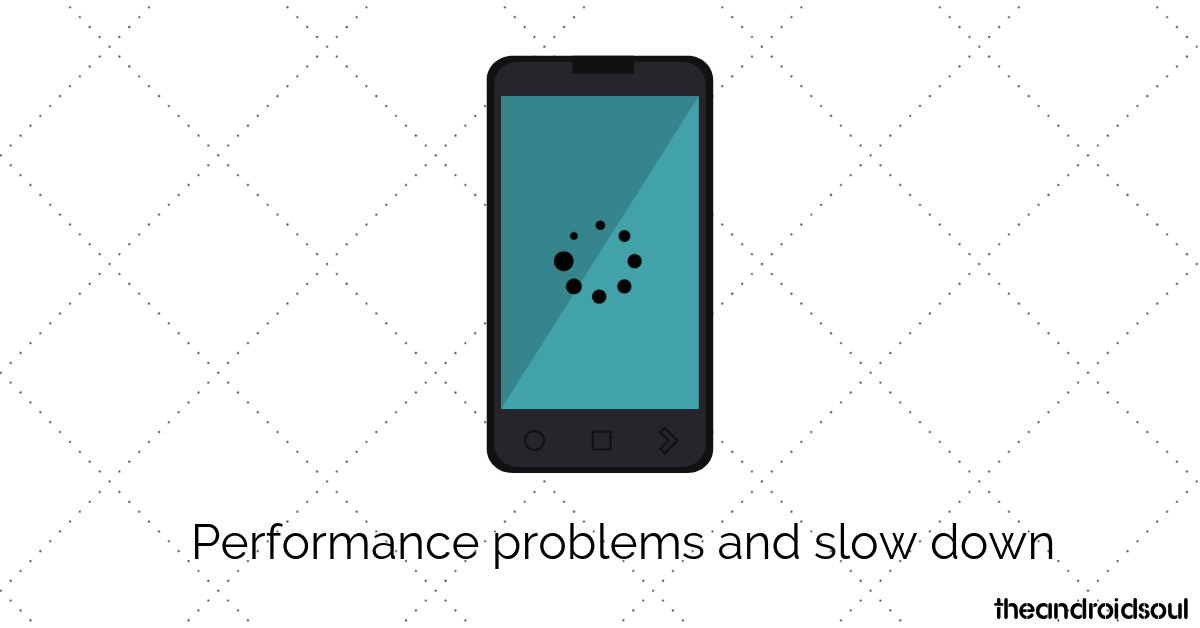
Performance problems and slow down
Reddit has blown up with this particular issue and many Pixel 3a and Pixel 3a XL users are facing this one. While Google’s Digital Wellbeing app is a great way to keep track of your phone usage and set up a system to maintain a healthy relationship with technology, it’s crippling the Pixel 3a’s performance by slowing it down.
- Follow these steps to partially disable the app:
- Go to the Settings panel and navigate to the Digital Wellbeing app from the Apps and notifications sections.
- Tap on turn off Usage access.
This way you can still enjoy ‘downtime’ functions with a phone that’s not slowing down.
- You might also need to clear cache in which you can clear it up by following the steps we gave earlier.
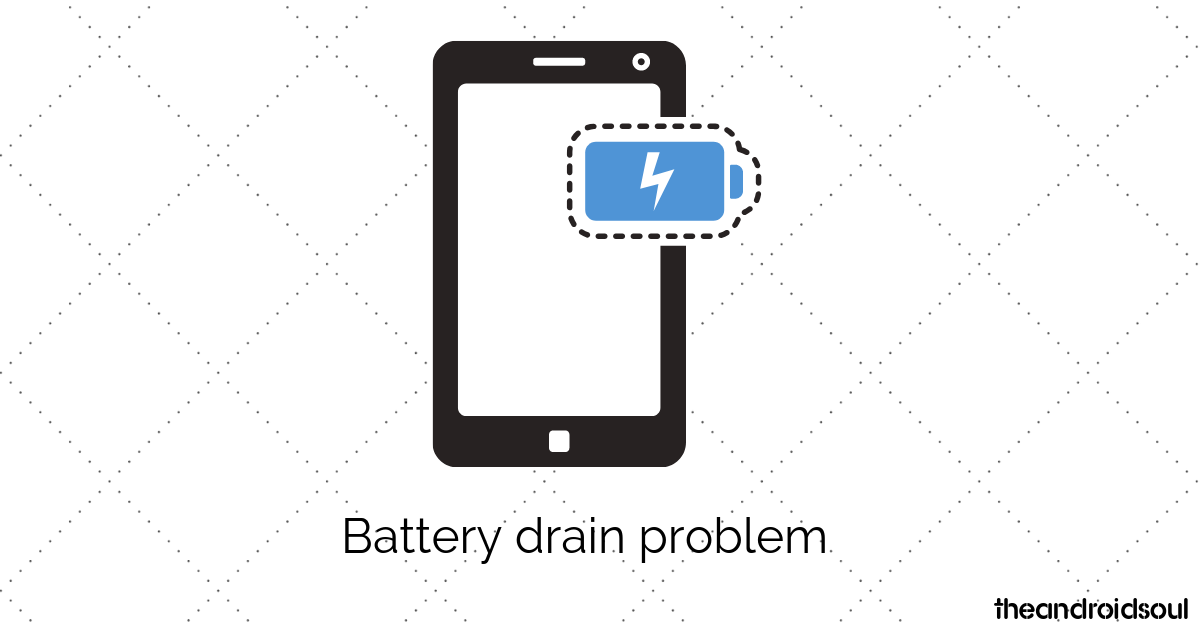
Battery drain problem
The Pixel 3a is equipped with a 3000 mAh battery but Google has optimized the phone to sustain itself comfortably on this much fuel. However, if you think your Pixel 3a’s battery is draining at an irregular pace then there could be other issues that need to be looked into. Here are a few things you can do to optimize the Pixel 3a’s battery:
- Uninstall any third-party phone manager or cleaning applications. Most third-party phone manager applications run in the background and drain the battery of the device rather than help saving battery.
- Check the battery usage stats. This would help reveal any app which is misbehaving and draining the battery from the device.
- Go to the Settings panel and look for the Battery section.
- Check to see if any app is responsible for using up more battery than usual.
- If you spot an app draining battery, simply uninstall the application.
- You could also perform a hard reset by following the steps mentioned in the Boot loop problem section.
Bluetooth issues
The Pixel 3a is equipped with Bluetooth 5.0 + LE (HD codecs: AptX, AptX HD). Users haven’t reported any issues about the Bluetooth so far however, if you are facing connectivity issues, here are possible solutions for the same:
- Remove the Bluetooth cache by following these steps:
- Head over to Apps and notifications and press the three-dot button to select Show system apps. Scroll down to find Bluetooth and use the Clear Cache button to erase all of your pairing histories and start afresh.
- If you’re unable to stream audio over Bluetooth, then check the Bluetooth device manual to make sure which Bluetooth audio codec is supported by the device. Once you’ve figured that out, simply follow these steps:
- Unlock the developer options on your Pixel 3a
- Scroll to the Networking section and then tap on Bluetooth audio codec and select the audio codec which is supported by the device.
- If you aren’t able to figure out which audio codec is supported by the Bluetooth device, then simply select All codecs.
- Remove and then pair again the given Bluetooth device profile from your Pixel 3a.
- Reset the network settings on your device.
- Go to Settings and look for Reset till you find the option Reset network settings.
- Tap on Reset.
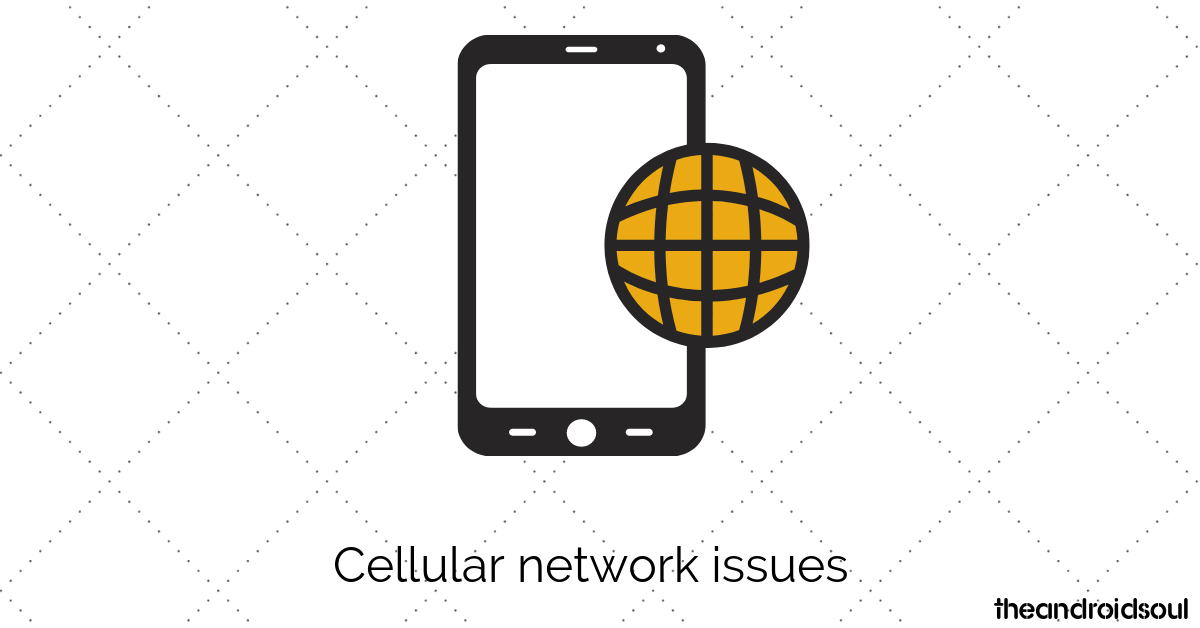
Cellular network issues
Is your Pixel 3a giving you network trouble? This trouble could range from signal drops and LTE not working to poor reception
- In such situations, the best thing to do is to manually select the network provider.
- Go Connections from the settings panel and select the Mobile networks option.
- Tap on Network operators and choose the Select manually option.
- Wait for the device to scan for all the available networks and then try to connect to your carrier’s network.
- Reset the network settings as a last resort. Here’s how to do so.
- Go to Settings > General management > Reset > Reset network settings > Tap on Reset.
This should definitely help with the network issues you’re facing on the Pixel 3a.
In any of the above situations, remember that a Factory Reset is still an option that you can turn to as the last option. Make sure to follow this guide when you’re performing it. Also, there are chances of a hardware issue cropping up in such scenarios and you will know that after you’ve tried these solutions in which case you can and should RMA the phone and you will be given a new phone.
Related:

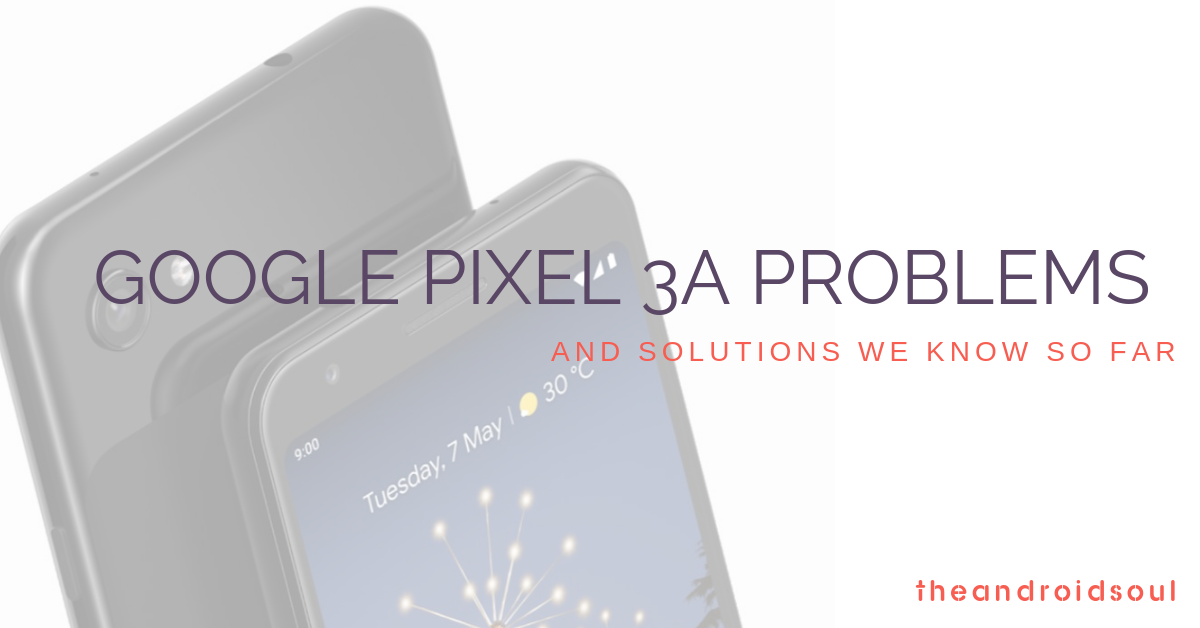
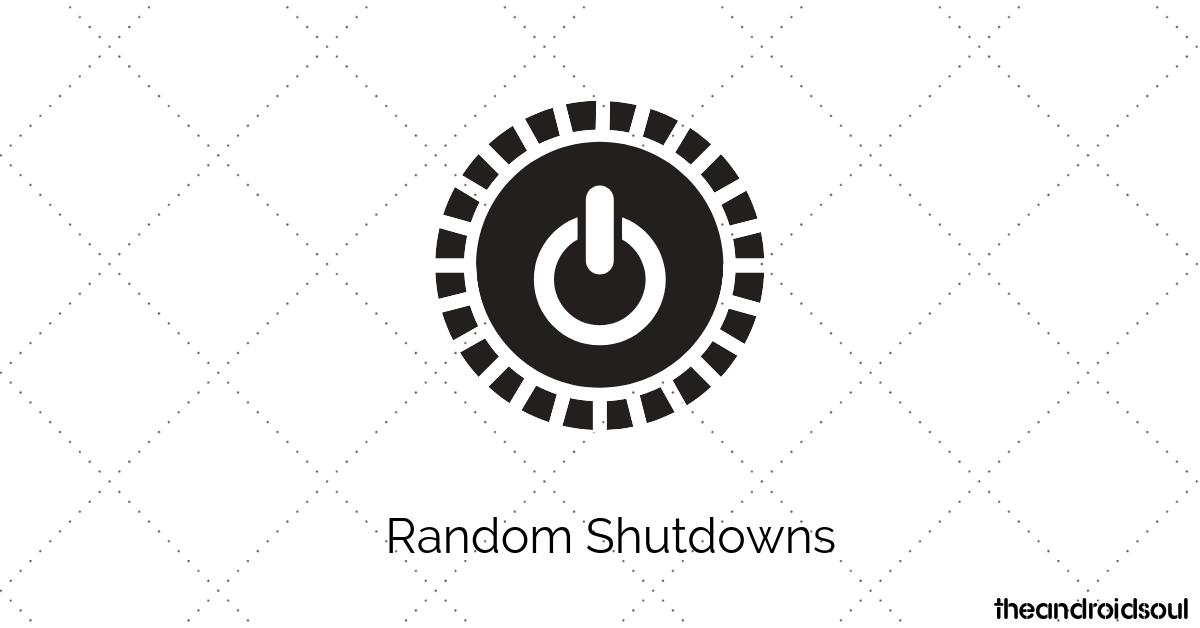



![Solution For Quiz - Where Did the Dragon Hall Deal a Major Blow to the Khitan Navy [Where Winds Meet]](/content/images/2026/01/1-15.png)







Discussion