Pinterest is the virtual pinboard that we all visit quite often to take a gander at the ideas and collections shared by users. Our interest in Pinterest mostly lies in getting a visual feed to harness our own creativity or find a direction for our unguided search for something like a product, design idea, or recipe.
However, you might agree that the incessant and seemingly unbreachable “log-in” prompts are a major buzz killer on the Pinterest web. It may not necessarily be all about privacy concerns, but just the impulse to not give in to the blatant compulsion that makes you not want to log in. It doesn’t have to be that way, though! We have discovered 5 ways to browse on the Pinterest web without registering or logging in.
How to search Pinterest without logging in in 5 Ways
Pinterest is equivalent to a Google Image search to gather some dynamic collections of images to bolster our inspiration. Even the search engine results often redirect us to Pinterest images, indicating an almost monopolistic privilege it enjoys as a platform to explore images.
If you go straight to pinterest.com, you cannot scroll further down the page to browse without being interrupted by the unmoving Log-in prompt box (as seen in the screenshot below). Unfortunately, there is no button to implement ‘close’, ‘skip’ or ‘remind later’ when this box disrupts your browsing exploits.
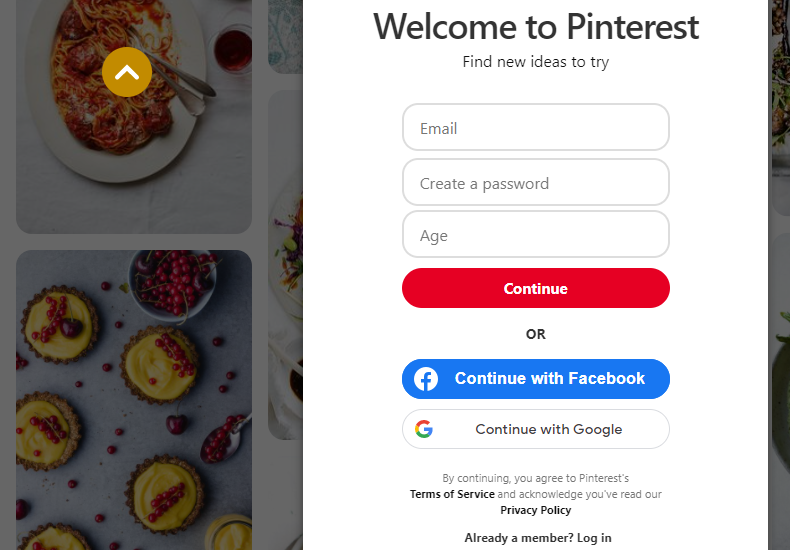
If you are someone who wants in for quick surfing on its catalogs to find a product or image, the blockade posed by the stagnant log-in prompt might incite frustration and an urge to rebel. While the motive behind these nagging prompts and popups is to discourage and thwart bot interactions on the page, forcing users to log in has end up making many users turn away from it for the very reason.
However, we have heard the woes of your heart, hence we bring the remedy. Let’s explore the various ways to bypass Pinterest log-in prompts.
Related: How To View Twitter Without Account
Method #1: Go to the Pinterest explore page straight from the address bar
Instead of heading to the Pinterest homepage, redirect yourself to the Pinterest explore page to evade the unbudging log-in prompt.
Enter pinterest.com/ideas in the address bar and hit go.
Pinterest explore page link: pinterest.com/ideas/

It lands on the Explore page which shows all the categories of content available on the platform on various tiles arranged alphabetically as shown below.
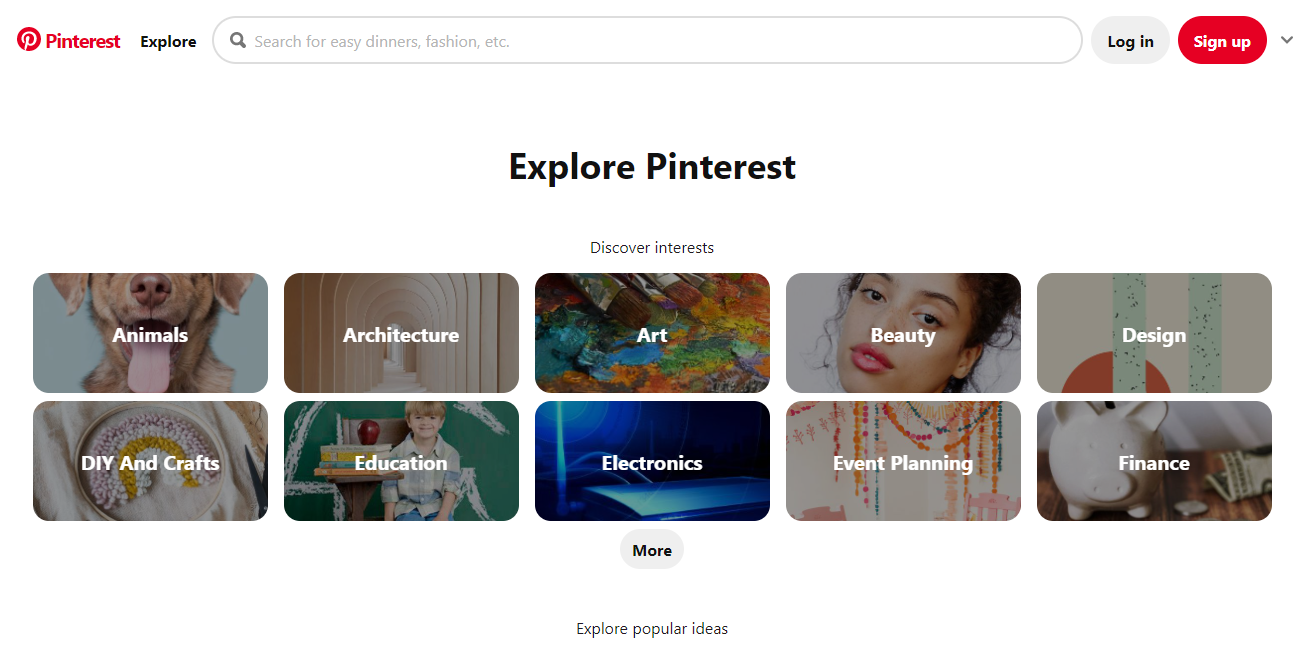
Enter keywords in the searchbox to find results related to it or browse without reservations (of course that translates to NO registration or log-in).
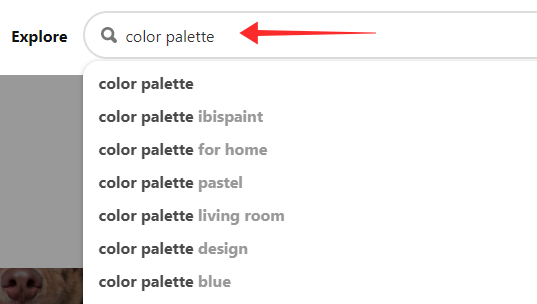
Small login prompt popups will frequently pop up every now and then; however, they do not interrupt your search, and disappear on their own as you scroll through the results.
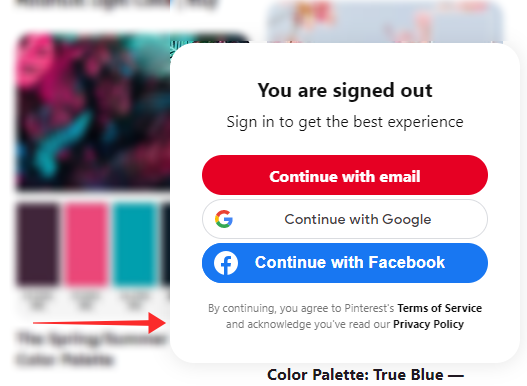
Tap any image to open it.
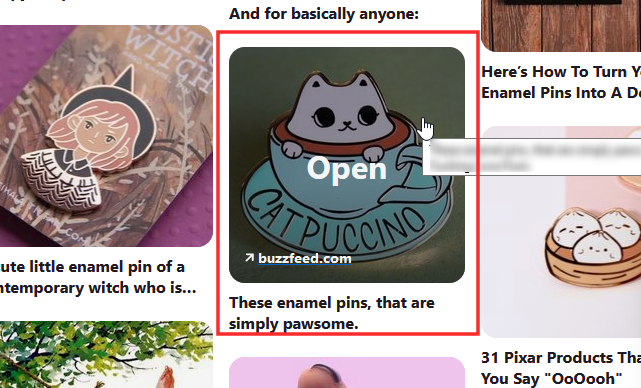
Again comes another log-in prompt at every other turn; however, they may also be sent away with just a tap on the close button.
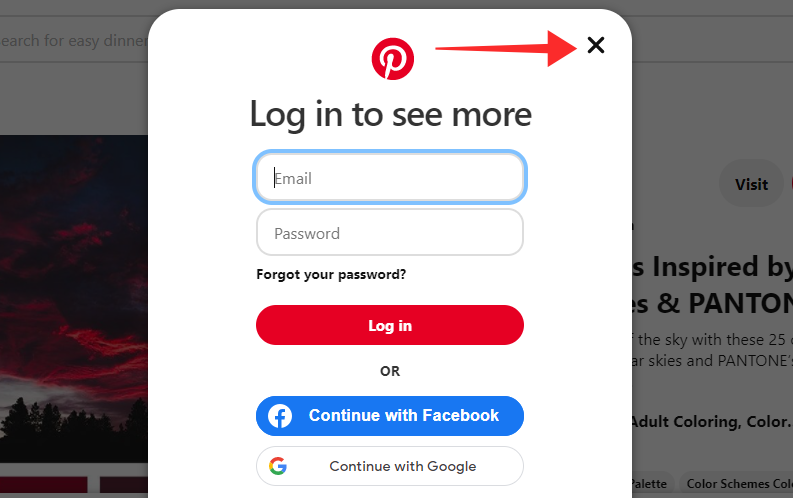
Hit the share button to send it via your social networking channels.
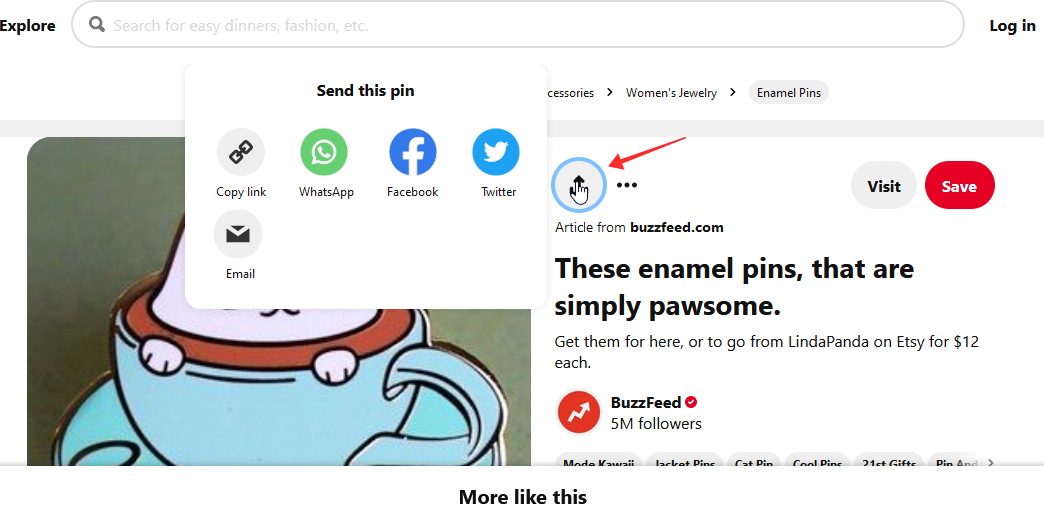
Click the ellipsis button and tap Download image to save it to your drive.
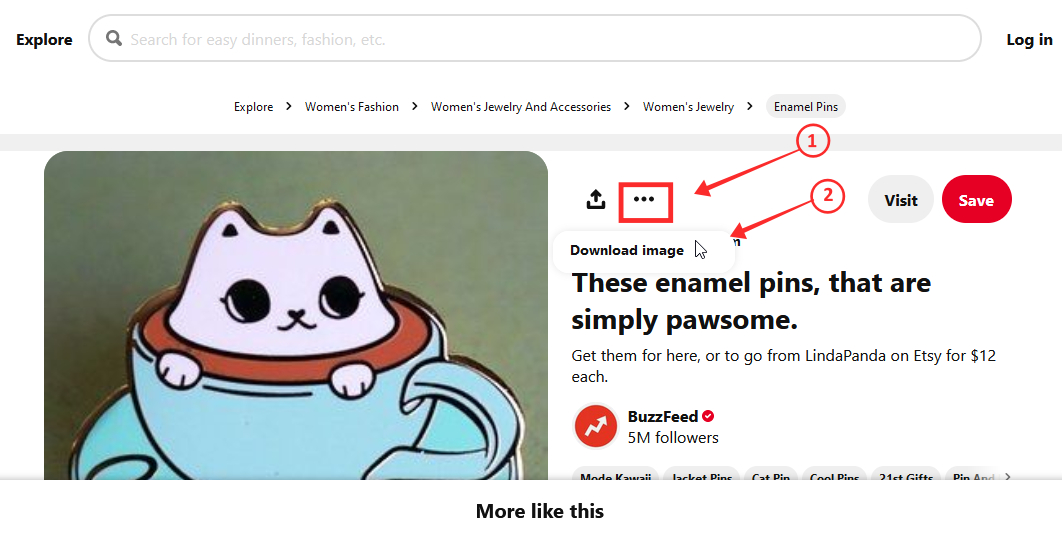
The limitation of browsing this way without logging in is that you can only fetch the link or download an image to your device, but not save or pin it to your board.
Method #2: Use the “Explore” button on Pinterest results page
If you are on a Pinterest image result and wish to browse more on the platform about other topics without logging in, all you need to do is tap the Explore button to go back to the main categories index page or enter your query in the search box.
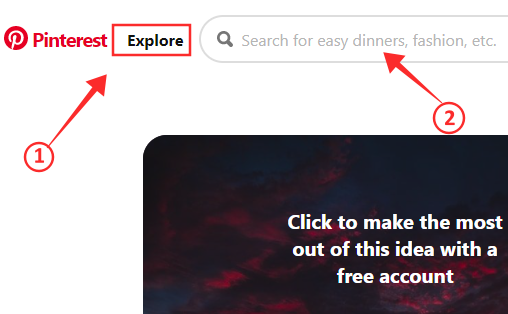
If you hit Pinterest instead, it will take you to the homepage with the stubborn login overlay, but, you don’t want that, do you? The Explore button and searchbox on the results pages is the detour you need to keep browsing without logging in.
Method #3: Head to a company’s Pinterest board via a search engine
If you have a particular establishment in mind which you wish to explore more about on Pinterest, search engines always come through with the best results. For instance, if you want to see Ikea’s Pinterest board, just go to google.com (or any search engine, really), and type “Ikea Pinterest.”
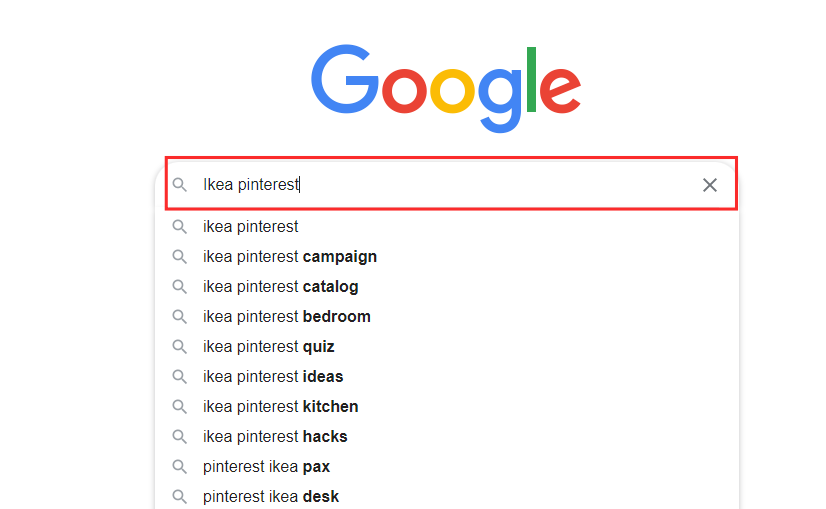
From the results, click on the Pinterest web result that has the user or company name following the trailing slash.
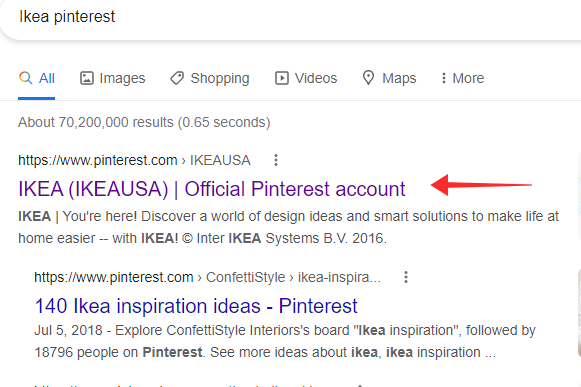
The page lands on the company’s official page on Pinterest, where you may browse unlimited without logging in.
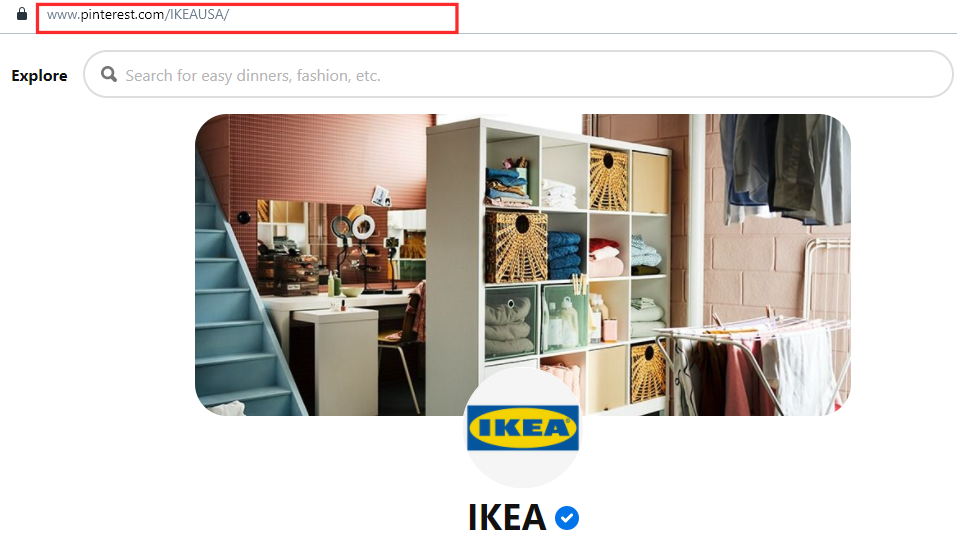
Not only can you browse the boards of companies you find on a search engine, but the same method may also be applied to go straight to any user’s board on Pinterest, as long as you know the address. At the same time, going to Pinterest this way also allows you to use the search box or Explore button to further your Pinterest surfing towards any direction or category.
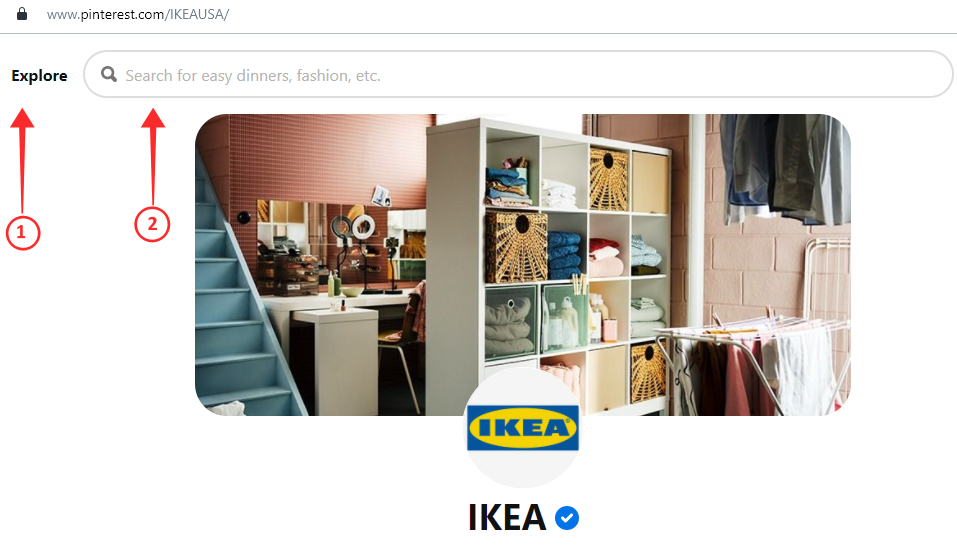
Method #4: Go to Pinterest via a website’s social media button
If the website of a company has added Pinterest to its Socials, then you can also tap on the Pinterest icon to head straight to the dedicated page of the firm on the Pinterest web. This is an alternative way to reach a destination board than using google search.
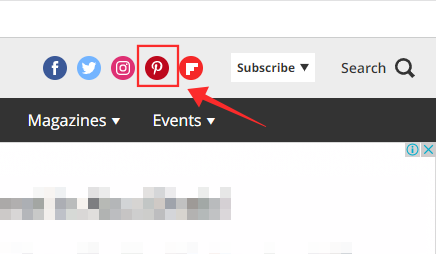
Just the way we already discussed, the social media button from a websites takes you to their page on Pinterest, which directly averts the login threat from before us. In a nutshell, you can browse through their board, what they have saved or created, and also use the search/explore features without logging into the web.
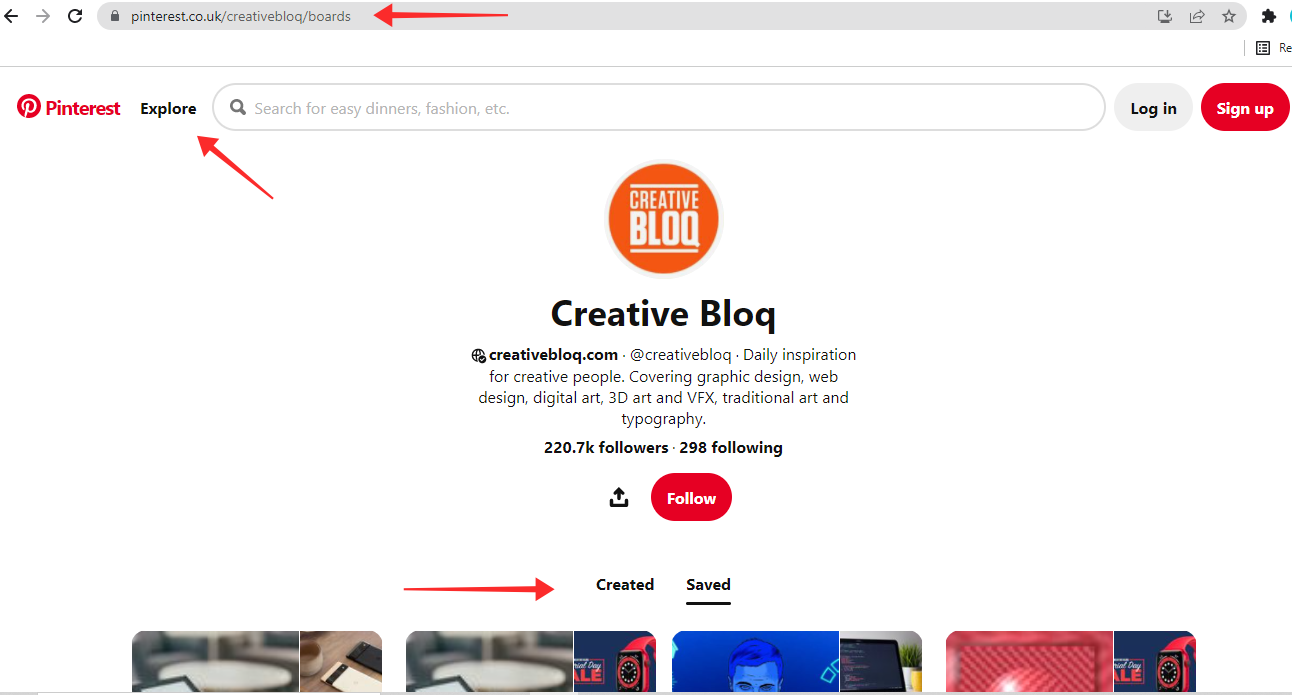
Method #5: Using the Tampermonkey extension for browsers
Tampermonkey is a free, third-party extension that can be downloaded from the stores of browsers like Chrome, Safari, Firefox, Opera, etc. It runs userscripts on websites to override certain functionalities or alter the makeup of websites to change their layout and consequently the user interaction with the website.
The Tampermonkey extension has several userscripts readily available that help you bypass the login prompt on the Pinterest homepage. How it accomplishes this is not much different from the explore page redirection tactic (using the trailing slash address) we discussed earlier. The only difference is that the Tampermonkey userscripts redirect you from pinterest.com to pinterest.com/pin/ (which is a search result page for pins on Pinterest explore) to deal with Pinterest popups.
Note: Understand the risk of downloading third-party extensions such as malware or virus infestation, Trojan horse threats before you proceed.
The process works the same way in all browsers, hence we demonstrate the case using Mozilla Firefox.
Go to tampermonkey.net from your Firefox browser.
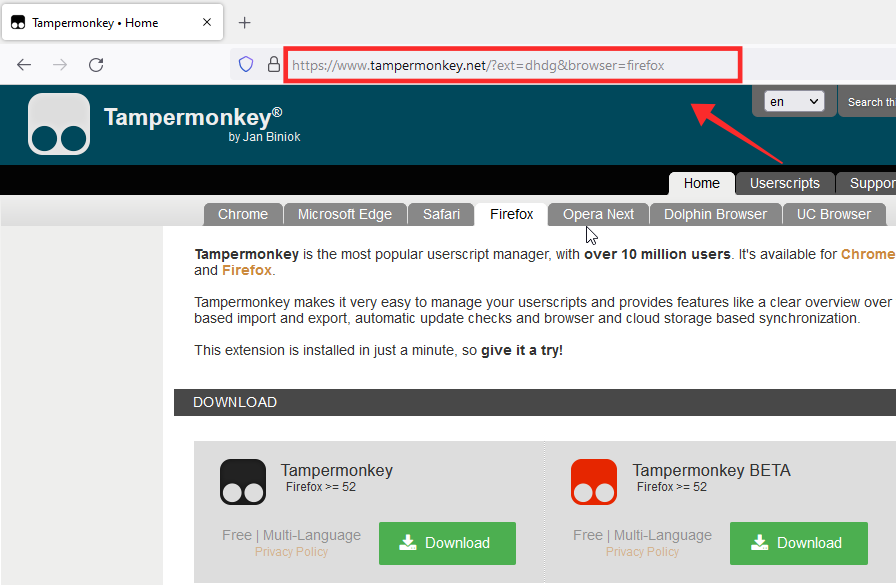
Choose your browser (if it isn’t detected automatically), and hit Download under the Tampermonkey stable version (not the BETA version).
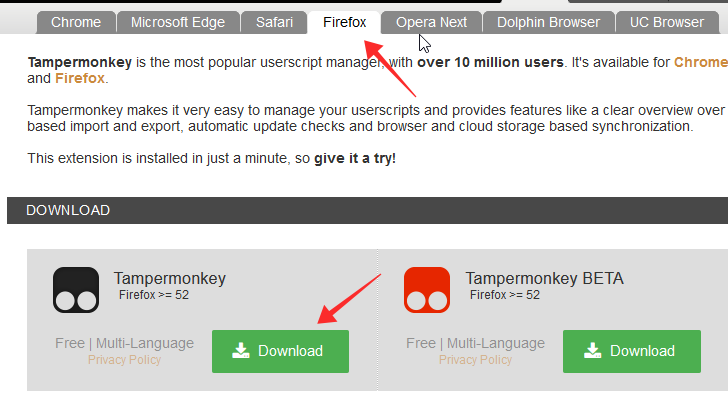
It takes you to the extensions or add-ons page to get the Tampermonkey extension for your browser. Tap Add to Firefox.
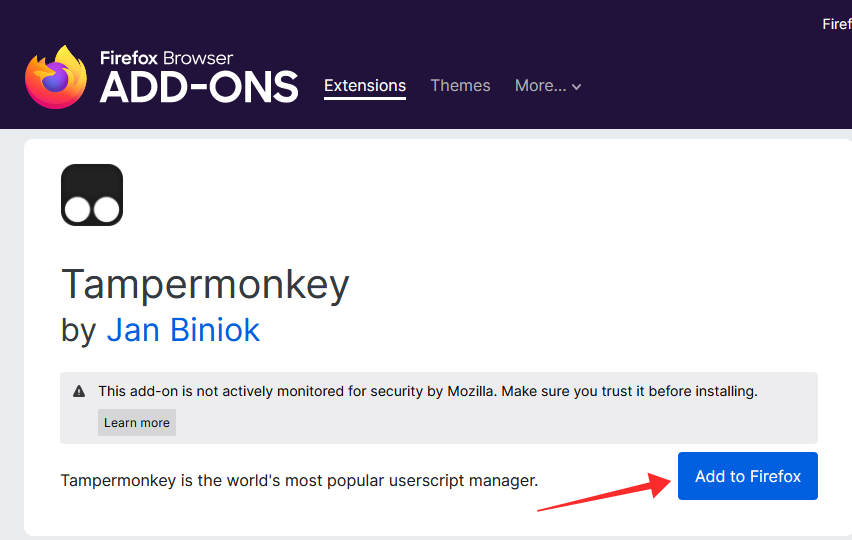
Click Add to confirm the activity.
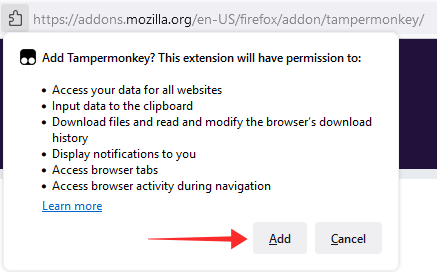
Hit Okay on the popup to complete the setup.
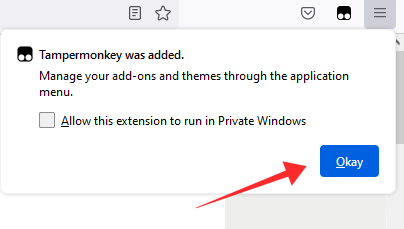
Tap the Tampermonkey extension icon.
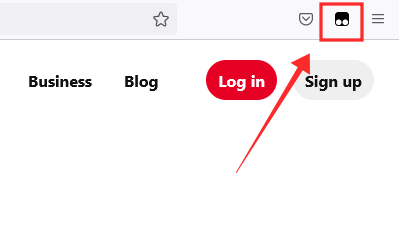
Select Find new scripts… from the action menu.
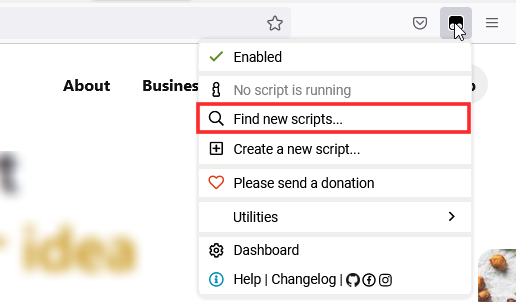
Enter “Pinterest” in the search box and hit Search.
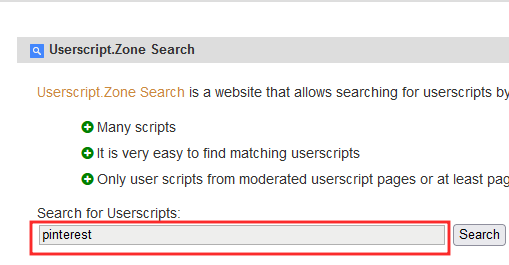
There are many userscripts available to choose from; to demonstrate, we go with “Pinterest without registration” userscript fetched from openusersjs.org. Tap Install.
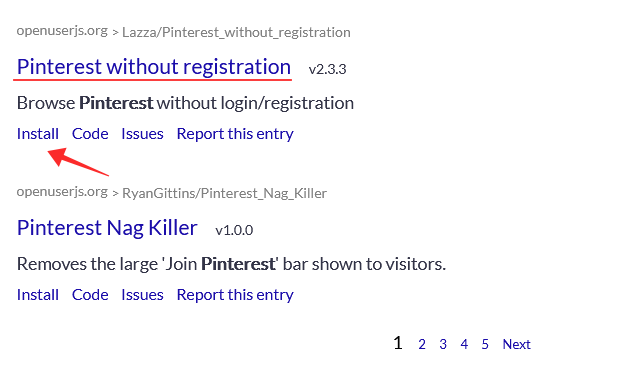
Hit Install.
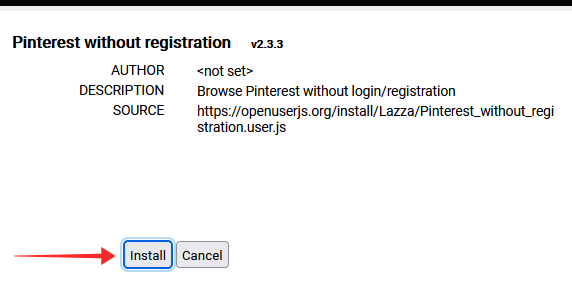
Now, go to pinterest.com.
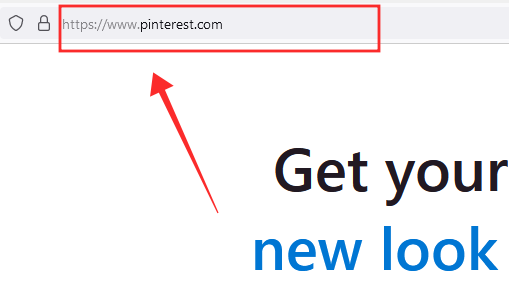
You will note that instead of landing on the home page, the userscipt prompts a redirection to the explore page automatically inorder to bypass the login blockage in the homepage.
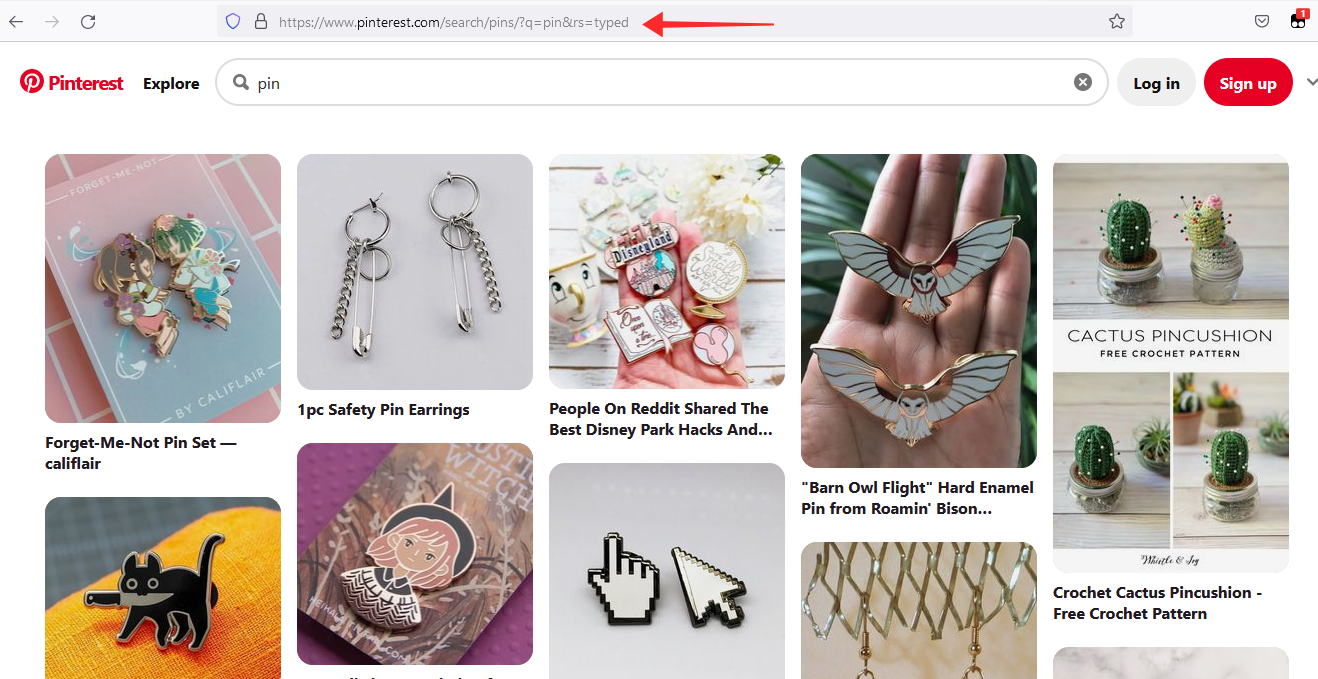
You can search, scroll and browse without any requirement to register or log in to Pinterest, thus. In addition, there is even the option to toggle off this userscript in the extensions.
To disable the userscript, tap the Tampermonkey icon on the address bar.
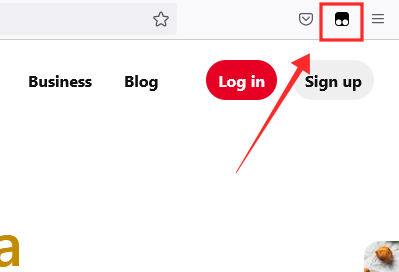
Toggle off Pinterest without registration. You may enable or disable the userscript anytime without any restrictions.
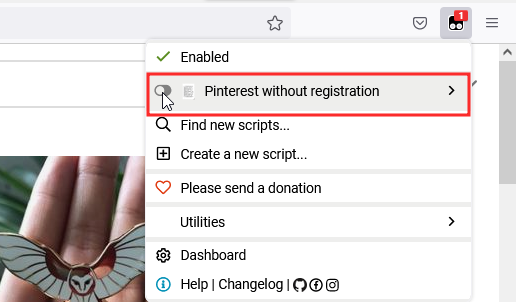
Perhaps, it’s time to share my own experience with this extension here. I tried the Tampermonkey extension mentioned above on both Google Chrome and Mozilla Firefox. I have logged into Pinterest using my email ID before on Chrome, but not on Firefox. As a result, after I had installed the “nag killer” extensions (yes, multiple, run at once and separately) on both, it automatically logged me in to Pinterest on the Chrome browser, after it redirected me to the search result page using the credentials saved in Chrome from before. It may be a little bug that can be overlooked, though.
Hope these methods help you browse through Pinterest with your privacy intact and fun unlimited!
RELATED
- Google Meet Without Google Account: Everything You Need To Know
- How to reset Snapchat password without phone number and email
- How to create a second WhatsApp account without actual mobile number for free (or fake number)
- Using Windows 11 Without Microsoft Account: Everything You Need to Know
- How to Set Up Messenger Without Facebook

![Pinterest: Search Without Login in 5 Ways [Step-by-step Guide]](/content/images/wp-content/uploads/2022/03/pinterest-logo.png)











Discussion