Ever since our mobile devices got smarter, manufacturers have been at hard trying to bring the smart technology to other consumer devices. And our good ol’ TV set is no exception. Thanks to the push from services like Netflix, brands have introduced us to Smart TVs, which is quickly becoming the future of entertainment.
But at the center of the interaction with smart TV is the communication device, or an app actually (syncs with the world today, right?), and that’s what you get with the Philips Smart TV sets too. Dubbed nicely as the Philips TV Remote app, and available on all major platforms including Android, it’s a tool that makes handling the galore of options with smart TV a bit easy.
But the Philips TV Remote app isn’t without its bugs. We are discussing here some of the problems users are facing with the Philips TV Remote app, and possible solutions to them, wherever available.
Bonus: Play store is home to many apps, some of them give you the ability to interact with the smart TV, especially those powered by Android TVs that Philip’s latest TVs are. So, you can use those apps to get past all the issues with the Philips TV Remote app and, just do your thing.
Related:
How to hide photos and videos on Android easily
Philips TV Remote app problems
Since it’s an app, it isn’t entirely surprising that users can end up facing issues when using the Philips TV Remote App. If you’ve got yourself the Philips TV Remote app and need to troubleshoot some errors, this is what needs to be done.
Philips TV Remote app won’t connect
Several users have reported that their Philips Smart TV is unable to pair with their mobile devices in order to use the Philips TV Remote app. If you’re facing a similar issue with your device, here’s what you can do:
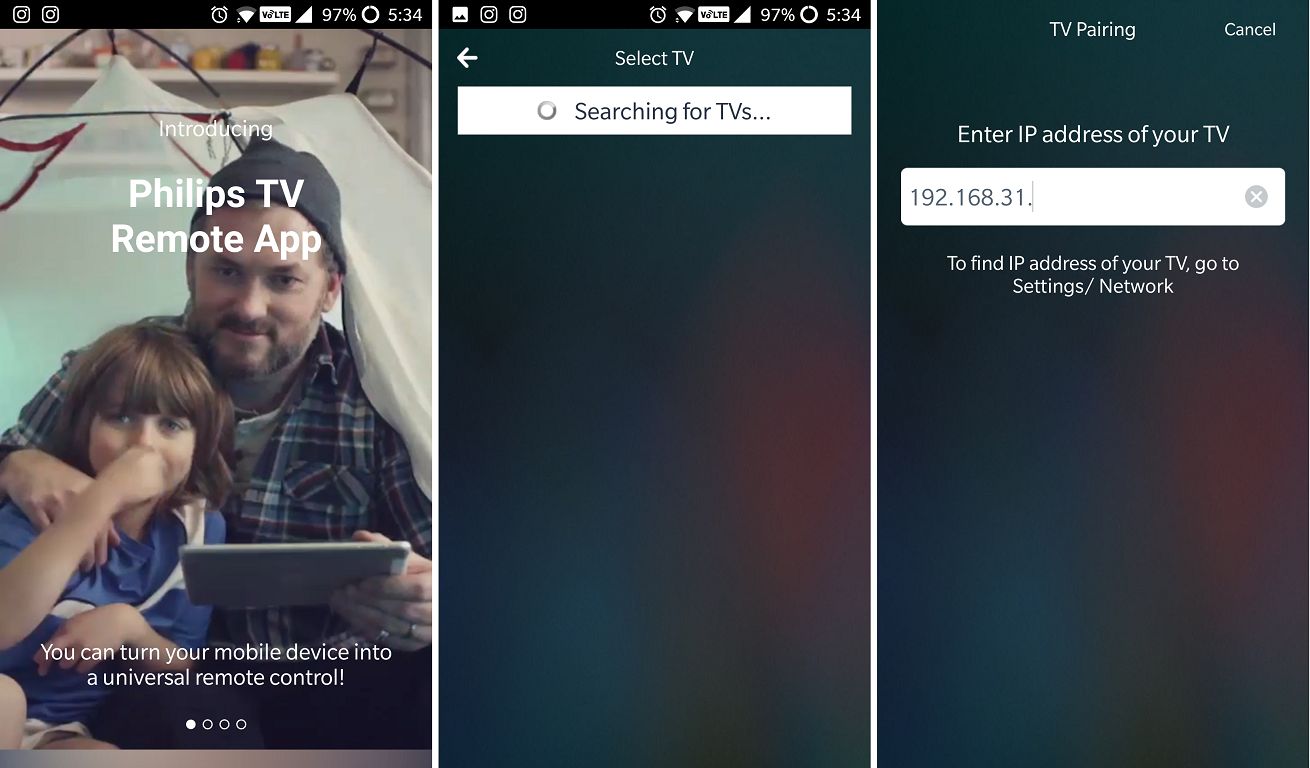
- Make sure that your smartphone and the Philips Smart TV are connected to the same Wi-Fi network when pairing them.
- Ensure that you are using the latest version of the Philips Smart TV Remote app.
- If you can’t find the Smart TV on the app using the Search option, head over to the Network section to find your IP address and enter it into the app to connect.
Philips TV Remote app crashes
Even for those users who were able to connect to their Philips Smart TV without any hiccups, the experience hasn’t been perfect. Several users have reported that the Philips TV Remote app crashes constantly when using it for creating TV guides and navigating.
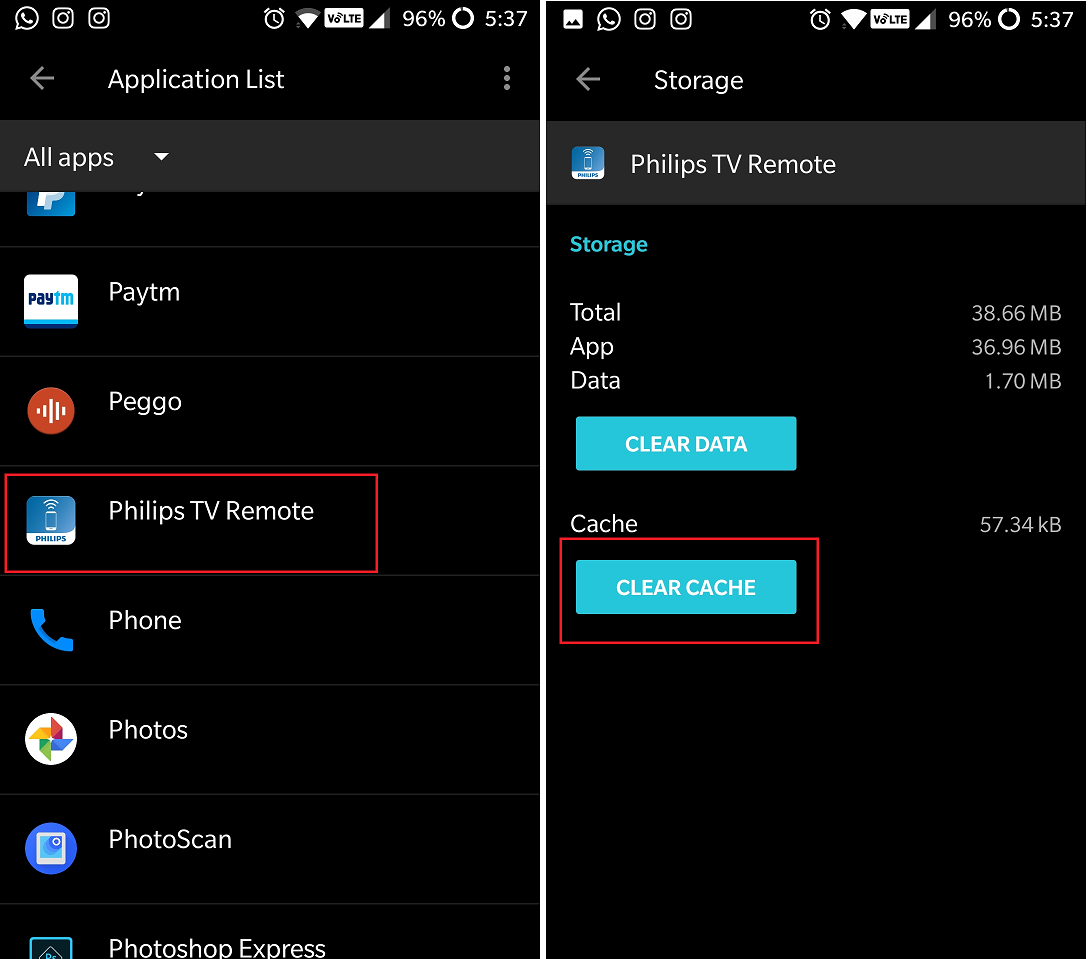
- Head over to the Google Play Store and confirm that you are using the latest version of the Philips TV Remote app.
- On your Philips Smart TV, head over to the Settings – System Updates to make sure that the software is up to date.
- Navigate to Settings – Apps – Philips Smart TV Remote, find the Storage section and press the Clear Cache
That’s all about the major problems with the Philips TV Remote app, and respective solutions. Let’s have a look at the alternative apps that you can use to replace the Philips Remote TV app.
Related:
Best Android apps from Google, Amazon, etc.
Alternative apps for Philips TV Remote app
Although the company started off its series with its very own operating system, Philips has now adopted Android TV OS for all of its Smart TVs. Which is good. Thanks to this, you can now make the most out of Android smart remote apps that work even on devices without a physical IR blaster.
If you aren’t able to make the most out of your Philips Smart TV with the native remote app, here are two alternatives that do everything that the Philips TV Remote app can and more.
Peel Universal Smart TV Remote
One of the most popular universal remote apps out there, Peel is not only able to connect to the regular TVs with phones that support an IR blaster, but also comes with Smart TV support via Wi-Fi. The automatic setup of the Peel app makes it work seamlessly with any brand TV, but the support doesn’t end there.
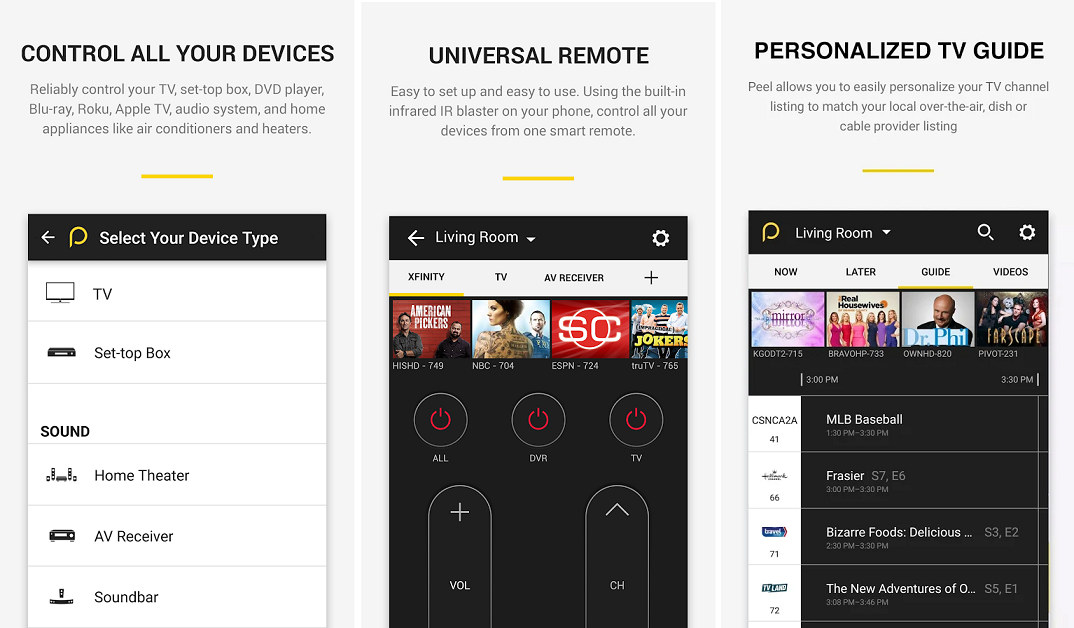
You get connected with support for your set-top box, satellite box, DVR and even your DVD Player, as long as you have an IR blaster on your phone. Apart from the connectivity options, Peel is made better with a built-in channel guide that helps you tune into your favorite TV shows and movies without having to flip through the channels.
BTW, many carriers in the U.S. give the Peel app pre-installed on their devices, which is many users have asked how to remove the Peel app from their device. It’s a good app nevertheless.
SURE Universal Smart TV Remote Control
If you’re looking for a no-nonsense alternative to your Philips TV Remote app that comes with just the barebone features, SURE Universal is just perfect for the occasion. With support for IR blaster as well as Smart TV features like Wi-Fi and DNLA connectivity, setting things up and getting started is just the press of a button away.
https://youtu.be/Yh4Cf3Wc3a0
Even with the clean and simple user interface, the SURE Universal Smart TV Remote Control app comes with media streaming capabilities like Google Chromecast, and even built-in Amazon Alexa voice support. From sharing files directly from your mobile device to controlling everything from your TV to your projector – this app can do it all.
Do the apps work fine with your Philips TV, such that you no longer have to open Philip’s own TV Remote app? If not, do let us know what issues are you facing via the comments section below.

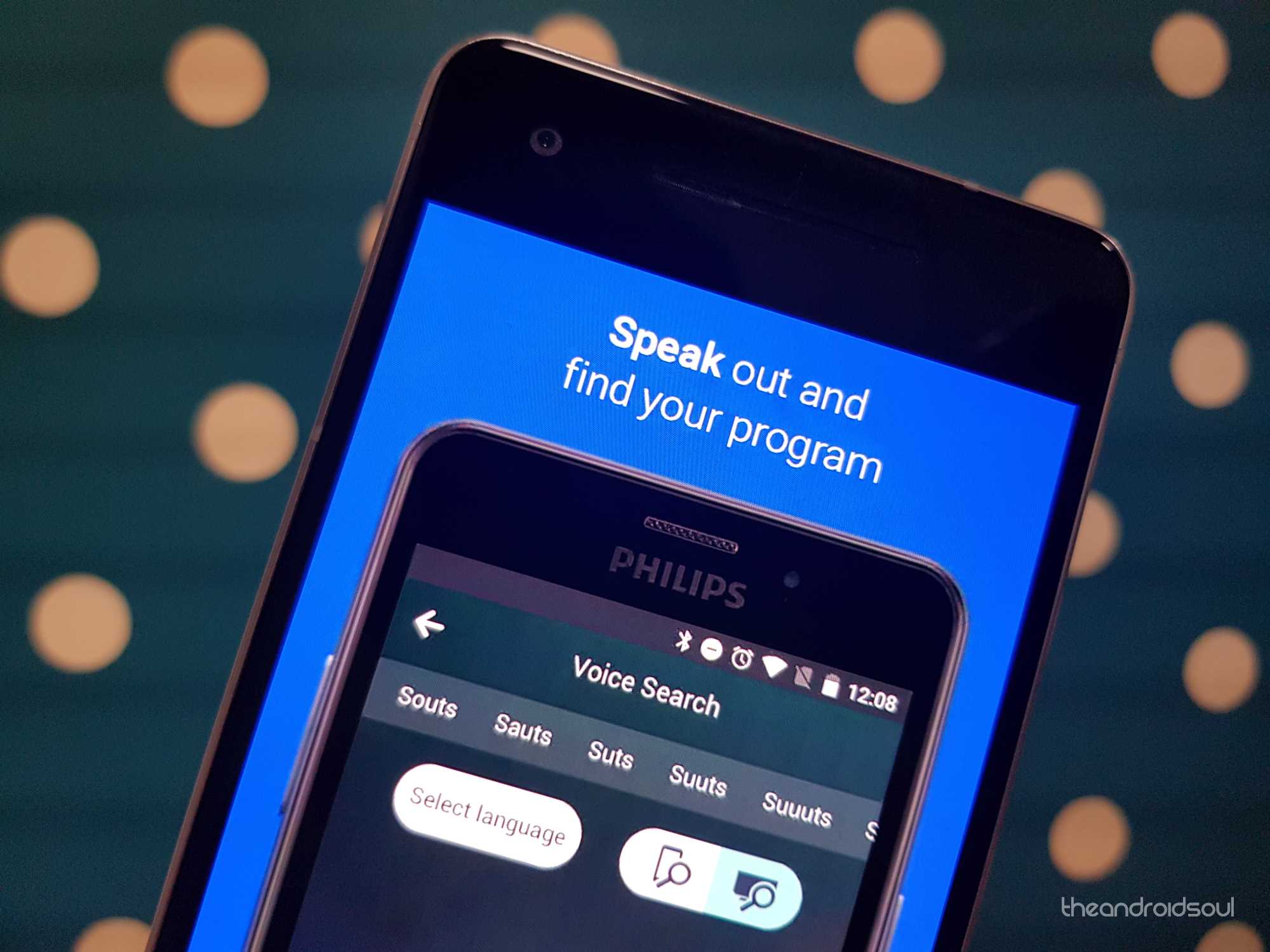











Discussion